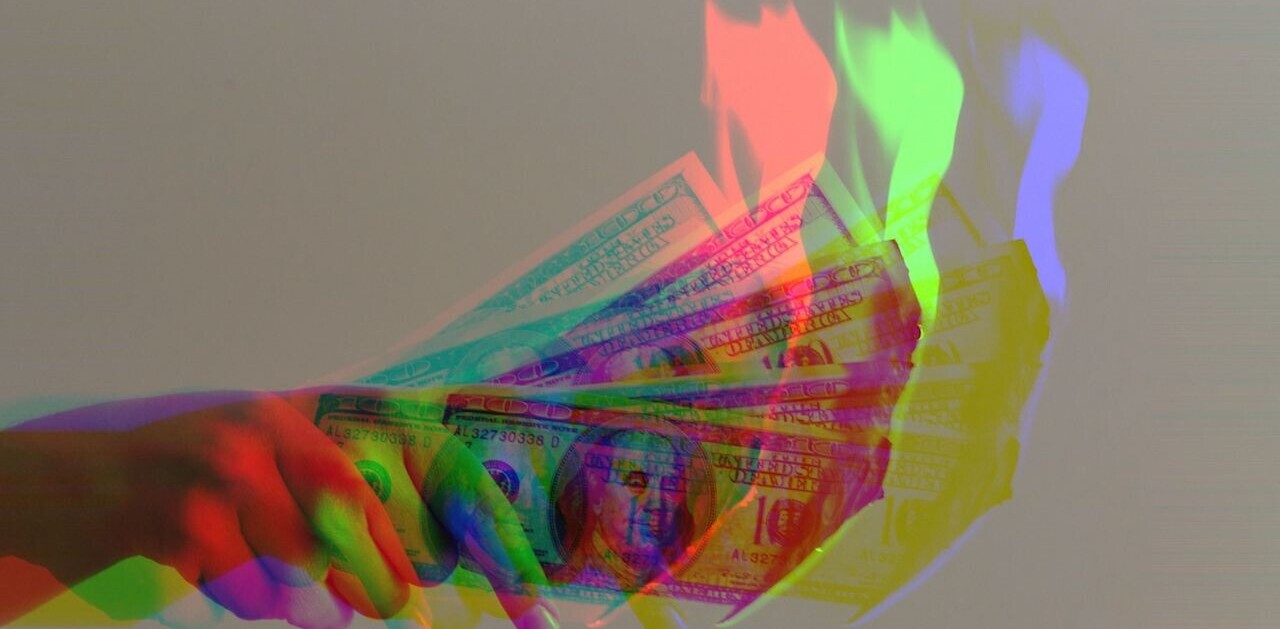Photographers always have their favorite go-to fixes when confronted by flawed photos. The first destination is often Photoshop. But there are things Photoshop can’t do easily that propel imaging perfectionists toward more dedicated apps.
One of the finest of these is Macphun’s Intensify Pro, which accommodates nearly every image format including raw, PSD (pro version only) and 16-bit images. Try it on the worst picture you have (you know the one) and watch it transform into something at least resembling the scene you actually viewed, as opposed to the one you shot.
Some images really can’t be salvaged, of course, but if you only had a single shot at something important and you failed, running it through Intensify Pro is worth your while.
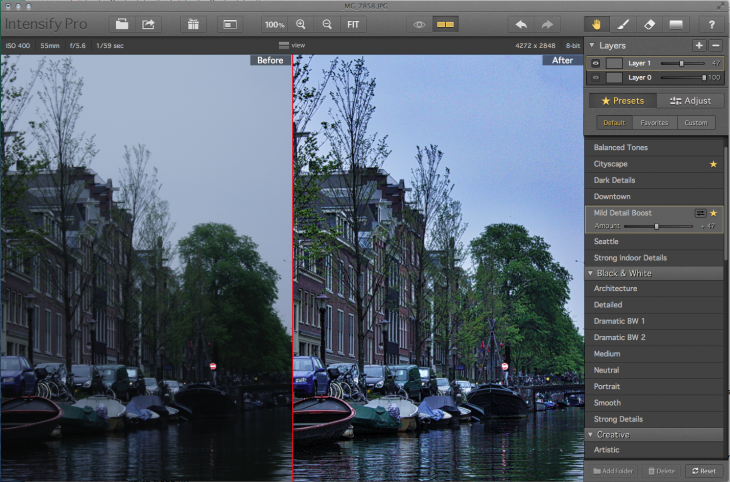
There are two ways to approach image correction in Intensify Pro: Presets and Adjust. Presets are a fast way to preview what seven categories of corrections —Architecture, Black & White, Creative, Detail Enhancement, Image Tune, Landscape and Soft—will do for your image.
Each category offers additional slider adjustments to fine-tune the overall effect. You can layer different corrections on top of each other and create custom presets, as well.
Don’t be fooled by the category names, which can be somewhat oblique. Just because you’re working on a landscape doesn’t mean than an Architecture preset won’t do the trick. It’s best to be in an experimental mood when working with the software and keep an open mind to different looks. Performance is excellent, so there’s no waiting to view different filters.
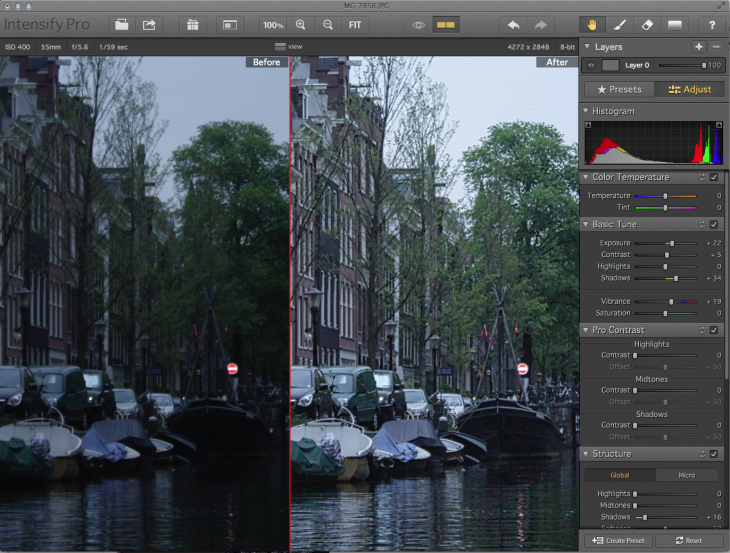
Of course, you can always opt to take the traditional slider route, just as you would with Photoshop, Lightroom, and Aperture and execute edits with the Adjust tab.
Categories like Color Temperature, Basic Tune, Pro Contrast, Structure, Details, Micro Sharpness, Vignette, and Opacity offer familiar image editing controls. Advanced parameters such as Radius and Dehalo allow you to fine tune a dramatic effect while still keeping the image photorealistic.
I am especially fond of the app’s structural adjustments because you can really make small details pop without over-sharpening and creating unsightly artifacts throughout the image.
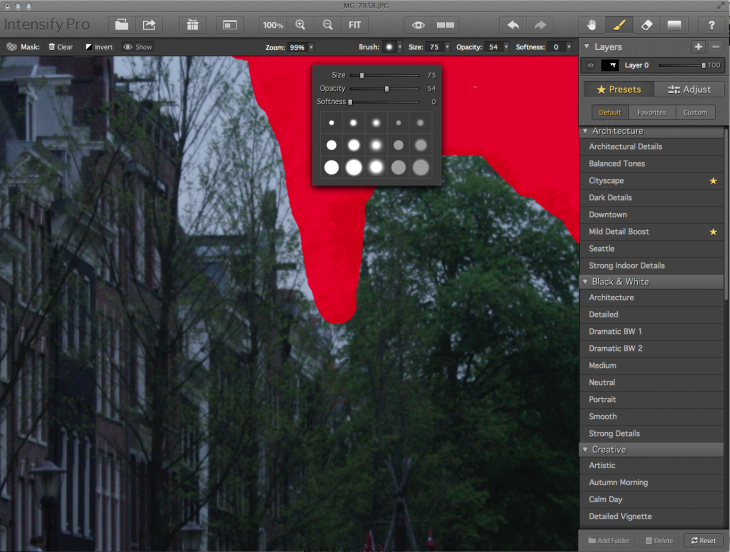
A sophisticated masking tool is a valuable part of the app as it lets you work on one part of an image while blocking the rest from edits.
The smart brush tool lets you paint specific edits onto parts of an image to, say boost the structural detail of a building while leaving the sky untouched, or perhaps leaving a part of the image in color while transforming the rest black and white. You can choose to have the mask visible or hidden while working and control the placement of adjustments on up to five layers for non-destructive edits.
When you’re ready to save your image, there’s a choice of using the Intensify proprietary format or exporting the image to more popular formats such as TIFF or JPEG.
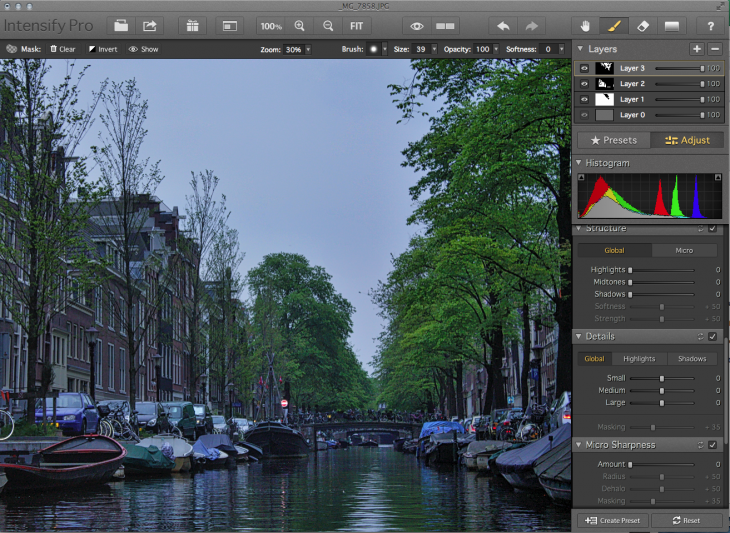
The most recent Intensify Pro update expands the app’s print sharing capabilities. You can convert Intensify photos into postcards, notecards, gallery frames and canvas prints, for delivery via the Macphun Print Lab, which is powered by Milk Books.
You can also export images from Intensify directly to a SmugMug portfolio for viewing, sharing and printing from that service. Of course you can also share your finished image to the usual social networks directly from the app.
Intensify comes in two versions: Standard ($14.99) and Pro ($59.99). The only difference is the plug-in capability of the pro version. Software sold on the Mac App Store is available only in the standalone version. If you want to use Intensify Pro as a plug-in for Photoshop, Photoshop Elements, Lightroom or Aperture, download the app directly from Macphun ‘s website.
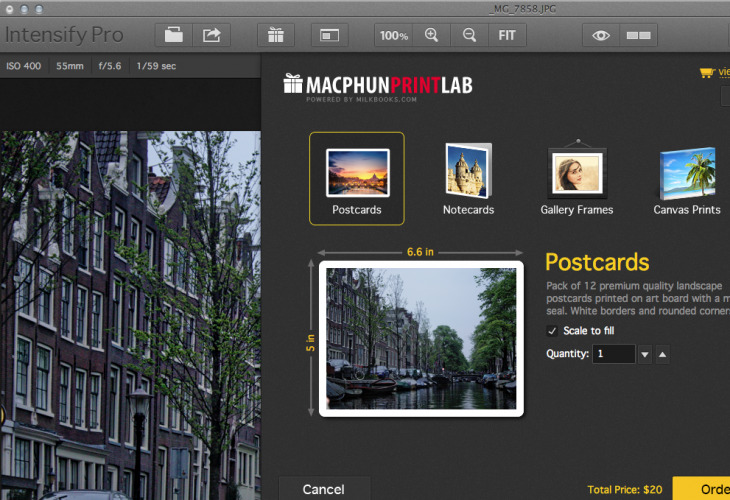
Bottom line
Intensify Pro is one of my favorite photo editing apps because of its versatility and ease of use, while its range of artistic presets give you a new way to conceptualize your photos. The recent upgrade offers improved performance, so that there’s no hint of a lag between switching presets. However, the program still does not let you work on more than one image at a time. Intensify works on 64-bit Macs running OS X 10.7 and above.
Get the TNW newsletter
Get the most important tech news in your inbox each week.