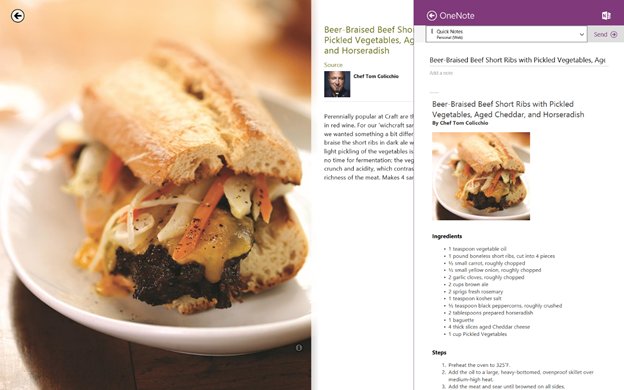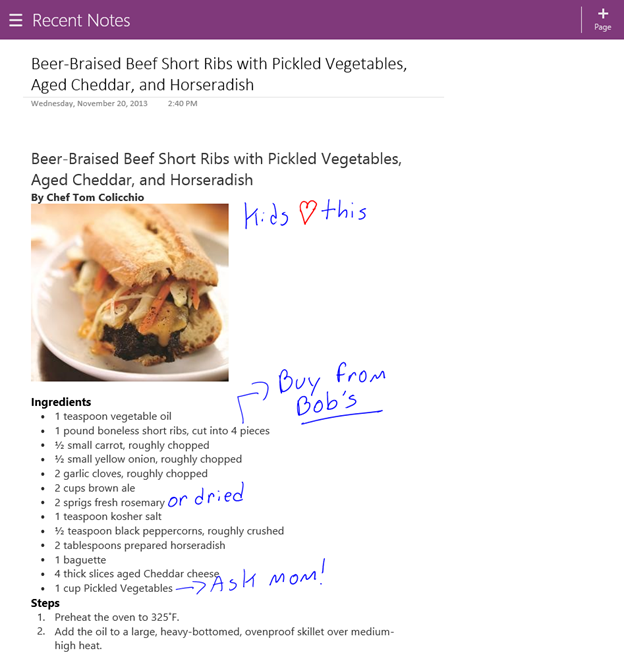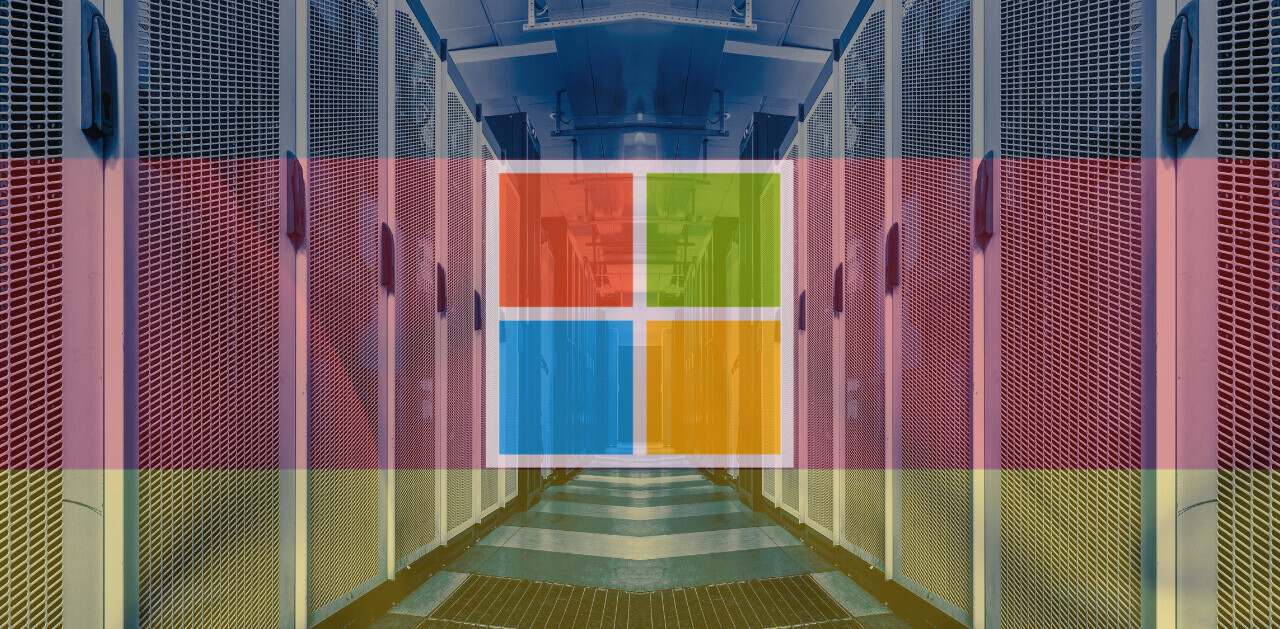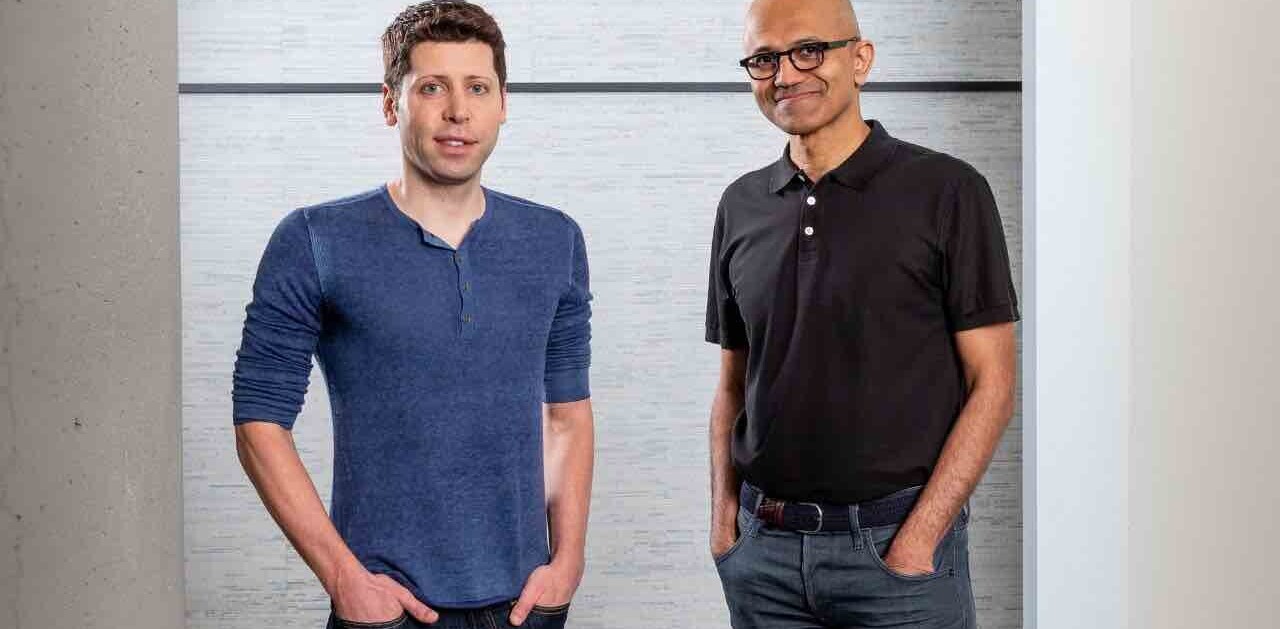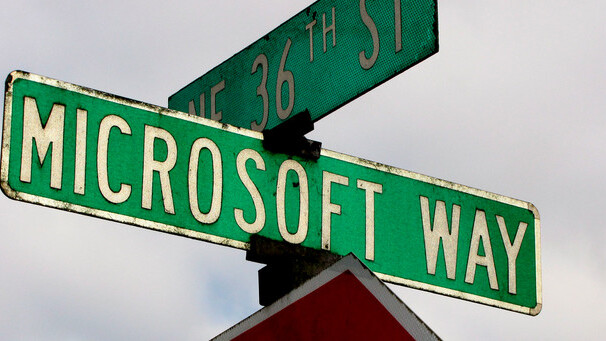
Microsoft today updated its OneNote note-taking app for Windows 8 and Windows RT. Improvements include making it easier to capture notes, leveraging the camera to scan things, OCR support, page preview for recent notes, and a new full screen view. You can download the new version now directly from the Windows Store.
First up, the app is now integrated with the Windows 8.1 Share Charm. If you see something on your screen, you can capture it (swipe from the right or move your mouse cursor to the top right corner and click Share), select OneNote, and then send it over. The content merely has to be on your screen, regardless of whether it’s in a browser, an app, or your desktop.
Microsoft uses the example of saving a Beef Short Rib recipe in your notes, making it accessible on all your devices with OneNote:
Camera Scan lets you get pictures of documents and whiteboards into OneNote by automatically cropping, rotating, straightening, removing shadows, and sharpening the image. Select the camera in the radial menu and watch as your target turns into a scanned document.
Here it is in action:
The Camera Scan scenario doesn’t end there. OneNote can now search for text in images of recipes, receipts, documents and so on thanks to Optical Character Recognition (OCR) support. The best part is once you’ve found what you’re looking for, you can copy and paste the text from a given image.
Here it is in action:
When you start OneNote, the Recent Notes view shows you all your work across your devices, in the order you last edited them. Instead of just the page title, you will now see a preview of your notes, including snippets of text, images, and ink from your page.
Microsoft says it has also improved Ink support (writing with a stylus or your finger) “so it feels more natural when you are writing.” Last but not least, OneNote will now enter a new Full Screen mode automatically on smaller devices (you’ll have to swipe up from the bottom or right click on the page and select Full Screen on larger devices).
OneNote is one of Microsoft’s best tablet apps, and it’s always great to see the company keeping it fresh. This is a big release with features we expect the company will end up porting to other platforms in a few months.
See also – OneNote for Android and iOS updated with consistent formatting, Ribbon for iPad, Office 365 syncing, and more and Microsoft’s OneNote for Windows 8 gets support for Office 365 accounts, dismissible touch keyboard, and more
Top Image Credit: ToddABishop
Get the TNW newsletter
Get the most important tech news in your inbox each week.