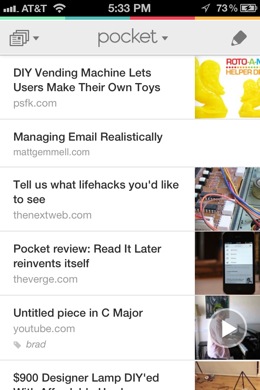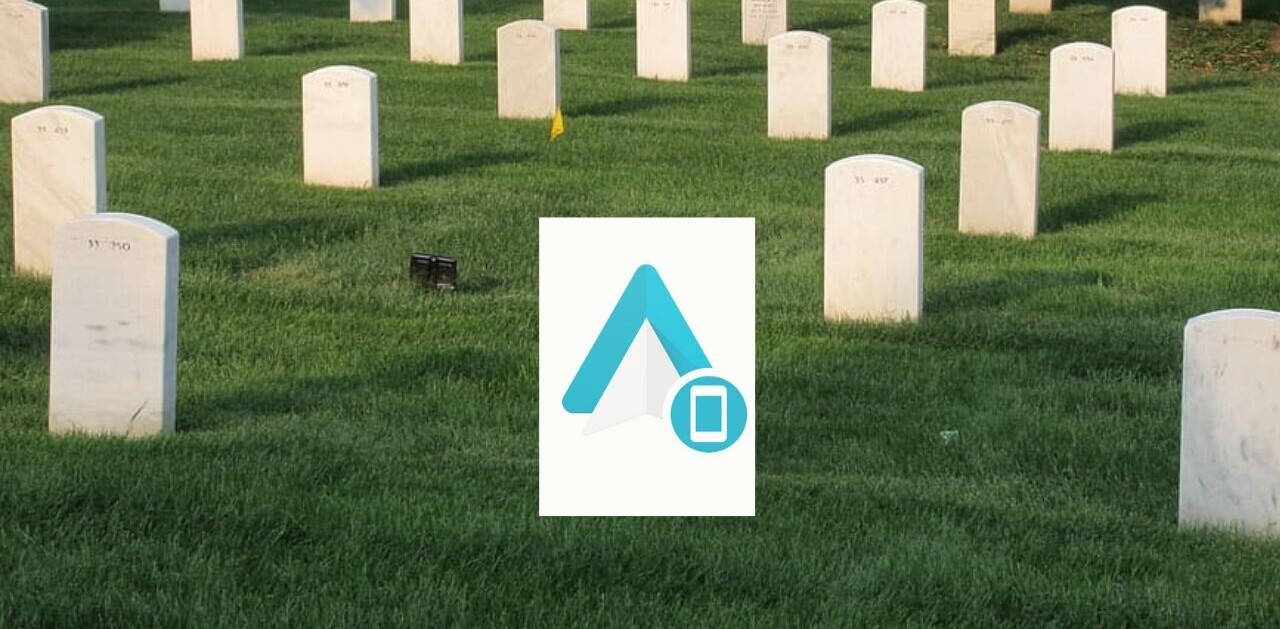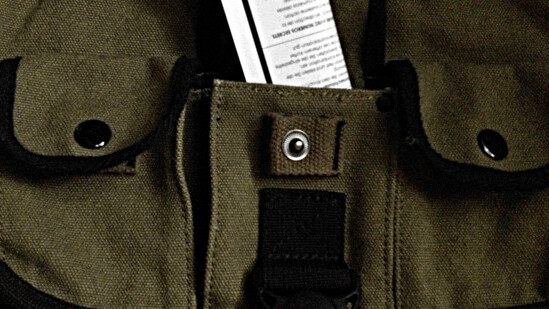
Pocket used to be called Read It Later. This year it rebranded as Pocket, although for a while you could see 3rd party apps using the Read It Later name for sharing tools. Pocket, like Readability and Instapaper, is largely a service for saving something to look at later.
A key difference with Pocket is the support for images and video which includes filters just for that content. As a result, Pocket’s tech for filtering a page for you is quite advanced. In this article we’ll take a look at using Pocket, and learn a few tricks along the way.
What is Pocket and why use it?
First of all, Pocket is free. It didn’t used to be, and honestly I’ve no idea how they plan to monetize the service, but with people reportedly saving one million items a day, there’s got to be a way. I bring this up because if you’re concerned about archiving your finds, longevity is something to consider. That said, as Read It Later and now Pocket, the service has been around for five years. Here’s our interview with founder Nate Weiner.
If you find yourself bombarded with cute videos and lolcats all day, Pocket might help you save those for later. If you frequently come across things you’d like to read “at some time” then Pocket can, again, help you out. With the requisite bookmarks, apps and extensions, it’s easy for you to save stuff to check out whenever you like.
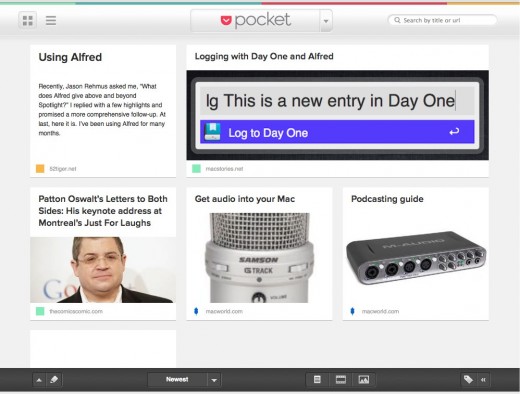
That’s really about it, as Pocket is very streamlined and simple. There’s a modicum of organizational tools, but you can only search titles of articles, so if you were looking for a hardcore archiving or research tool, this may not be it.
Setup and Basic Use
The great thing about any service which involves sync is you can download the app or go to the site and just set up an account right there. It’s quite simple and there’s no messy social login nonsense — just a basic login with an email, username, password and you’re ready to go.
The apps in themselves are rather boring, as you haven’t added any content. To start adding stuff you will need to go to the website, log in, and add a bookmark to your bookmarks bar. Then, whenever you’re on a page you want to check out later, click that bookmarklet and a handy drop-down confirms your save and allows you to tag the link if you wish. Tagging is useful if you want to organize your items, but a lot of people don’t really know how to use tags. Still, you’ll see how useful these are in a bit.
If you sync your browser on desktop or mobile you’ll have that handy link to save stuff available across your machines. Then, you can go back to the Pocket app and peruse your queue. As you go to read articles, you’ll notice how Pocket’s parser strips out the clutter of ads and miscellany and gives you just the main content. Pocket recently added pagination, so instead of scrolling you can swipe through a story, although the preference is up to the reader. If on, simply swiping when reading an article will switch out to pagination mode.
I must say Pocket does an impressive job of presenting its queue. You can view in list or grid view, and since Pocket supports images and video, the thumbnails are a really great experience when quickly glancing at what you’ve saved as items appear as big squares of content, not just titles. Plus, a simple drop-down allows you to filter by photos, videos or articles. The parser, as I mentioned, works magic when rendering pages as well — although that magic is designed to get out of your way and just show you the content. In my testing, it did a great job as I rarely found pages which looked terrible.
If you’ve ever used the official Twitter client on iOS (or dozens of other apps) you know about swiping a row to reveal buttons, and Pocket does this as well. Pocket allows you to easily reveal buttons for tagging, checking as read, favoriting and deleting, plus some sharing options I’ll discuss in a moment.
Naturally, when reading an article all of these buttons will also be present, but can be dismissed with a tap. On the iPad there’s a button to immediately render the web page as it would appear in Safari. The buttons didn’t bother me, but it’s your preference.
Using Pocket with other apps, services, browsers
As usual, the bookmarklet is ideal for saving items. However, there are Safari, Chrome, Opera and Firefox extensions, plus support via Shareaholic, if you use the service.
If you’ve decided to move to Pocket from Delicious or Instapaper, there’s a way to import those bookmarks.
Within the Options menu there’s also a list of sites which require authentication, so any content behind a paywall will appear properly. The New York Times, Wall Street Journal and others are supported, with an option to log in to a specific site if yours isn’t listed.
Pocket boasts an impressive list of apps which supporting saving to it. In fact, check out this extensive list of apps available which integrate Pocket in some way and the list includes Windows Phone, Blackberry and others. That’s not to say all of these are official, although unlike the competition Pocket’s Android app is made by Pocket. There are no official Pocket desktop apps, for example (the web bookmarklet makes a lot of sense for most folks anyway), but there are a number of 3rd party apps.
In some cases you’ll be able to easily save items you find within an app straight to Pocket. A good example is the official Twitter app for iOS. In the settings you can set a service for Read Later. Twitter’s app happens to support Instapaper and Pocket. Then, when you slide open the controls on a Tweet with a link in it and go to “share” an item, the Read Later button will send the link to Pocket. One unique aspect of Pocket’s Twitter integration is that it will also keep the saved Tweet, providing context. When retweeting, it also allows a direct retweet, preserving the original poster.
If you’re wanting a longer archive of your links, you can connect Evernote to Pocket. The first time you go to “share” an item, you can choose Evernote and login. Pocket will send a stripped-down version of the article (complete with tags!) to Evernote’s default folder and will add a little “sent by Pocket” text at the end. But wait, there’s more!
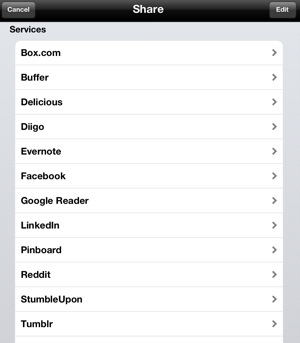
Clicking More in sharing presents a huge range of options. Pocket breaks down a bit here, because it’s just a ton of options that could have been placed elsewhere. For example, Open in Safari is buried in here. You can copy, email yourself an article view, etc. Those are handy for the basics, especially if you prefer to digest items via email.
More powerful are the sharing options from a range of services including Tumblr, LinkedIn, StumbleUpon, Pinboard and more. Yep, you can connect all of those and easily publish to them from inside the Pocket app.
Not only that, but Pocket will send items to OmniFocus or Things, so if you’re doing research, you actually could use Pocket as a sort of temporary hopper, then filter what you need to Evernote or OmniFocus as needed. A nice design touch is that the topmost button in the share dialog will remember the last service you used to share, so it’s that much faster next time.
To top all that off, AirPlay is of course supported on iOS and works great with video content. It’s worth repeating that Pocket’s Android app is on par with the iOS version with the exception of AirPlay.
Tips, tricks, organization
As for organization, about all you’ve got are tags. The good news is those tags are sometimes transferable, as in the case of Evernote but apparently not in the case of OmniFocus. Again, there are filters for your archives, videos and photos, but that’s it. This isn’t really designed for storing years of data, in my opinion. Use Evernote for archives.
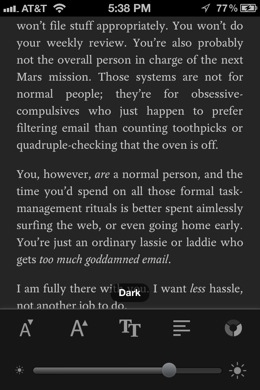
Tips and tricks? Pocket prides itself on a simple, straightforward user experience. With the minor exception of the buried sharing options, I’d say Pocket achieves its goal. There’s a little to be discovered in the Options menu, really. You can turn the dark theme on, tell Pocket to determine whether a web or article (streamlined) view is best for saved items, plus you can toggle page flipping (pagination).
If you’re worried about data limits, you can also tell Pocket to only download when on wifi, as well as wait to download until you tell it to as opposed to when you open the app.
By sending a link to add@getpocket.com and sending it using the email address you registered, Pocket will add that page to your queue.
There are, of course, a number of IFTTT recipes to help you send, share or save items with Pocket.
In the end, Pocket is a pleasure to use. Sure, there’s no editorial layer or friends sharing articles, but that’s not really the point. Pocket focuses on simplicity and the media types competitors have ignored. By making it easy to save videos and images for later, I think Pocket does a great job of capturing the average user’s desire to save stuff for when they have time.
With tagging, broad platform support and a plethora of app tie-ins, and Pocket is an elegant and highly commendable save it later service. It’s free, so you risk nothing by trying it out.
Be sure to check out my deep dive into Instapaper as well to see how it stacks up.
Get the TNW newsletter
Get the most important tech news in your inbox each week.