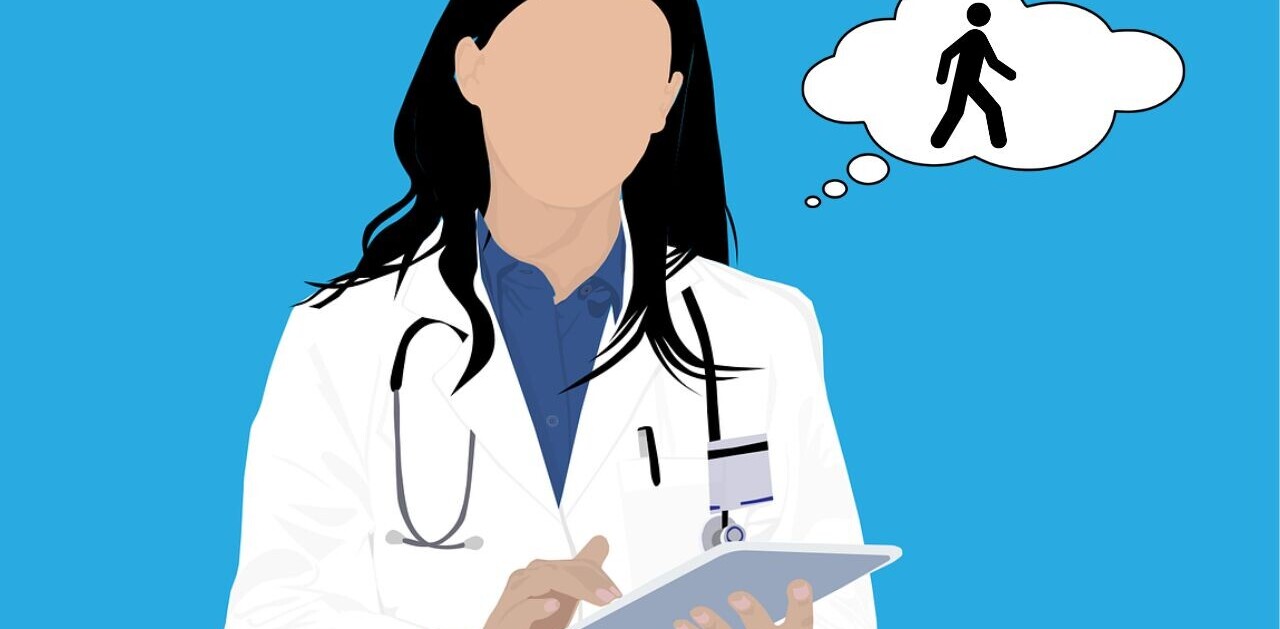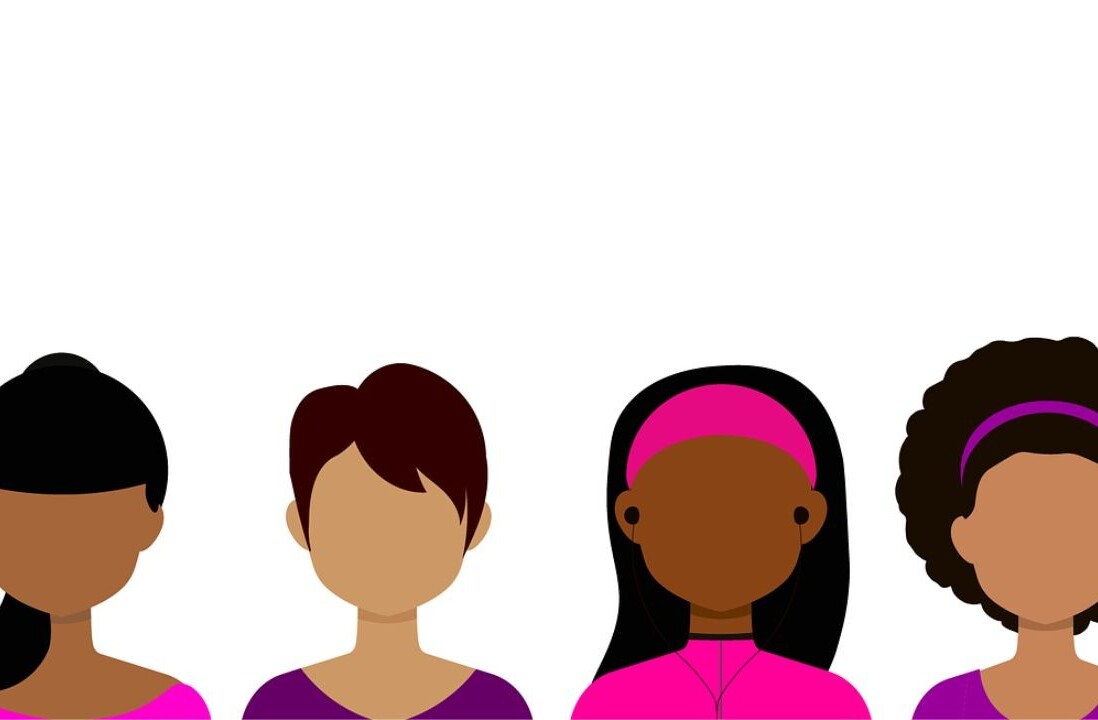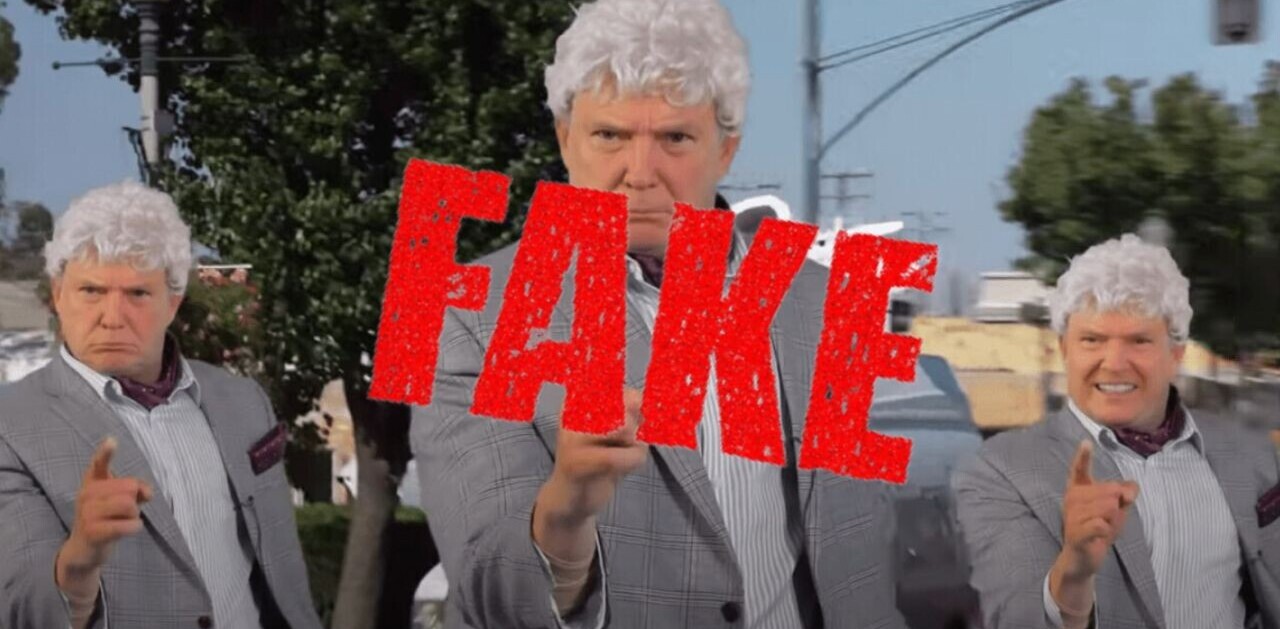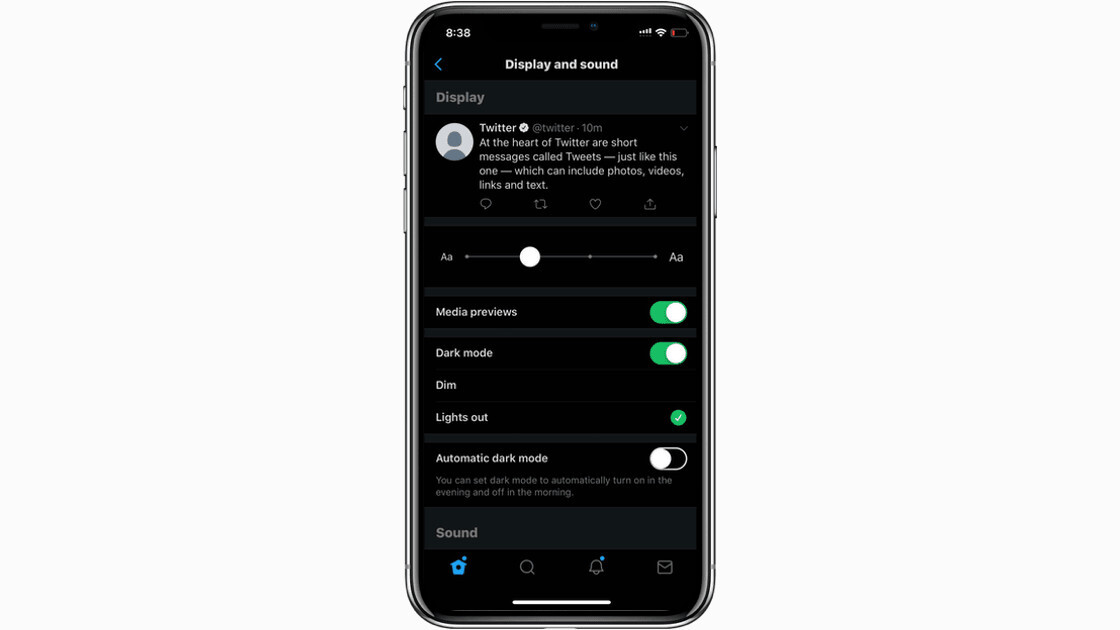
Twitter introduced a dark theme in its mobile apps in 2016, and for its site the following year. But after a lot of people complained that the social network’s feature is not a true dark mode – as it’s based on a shade of blue instead of black – CEO Jack Dorsey said the company was working on it. It’s finally here on iOS, and it’s called ‘Lights out.’
It was dark. You asked for darker! Swipe right to check out our new dark mode. Rolling out today. pic.twitter.com/6MEACKRK9K
— Twitter (@Twitter) March 28, 2019
The new ‘Lights Out’ mode takes advantage of OLED screens’ ability to display pure black – they achieve this by turning off the pixels entirely to produce the darkest possible shade of black. It works best on the most recent iPhones. If you’re using one with an LCD display, you’ll still see a darker shade of black than before. Here’s how to switch to this mode:
- Open the Twitter app on your iPhone.
- Swipe right, and head to Settings and privacy> Display and sound.
- Tap on the dark mode toggle, and select Lights out option.
You can see the difference between the new and old dark mode in the screen capture below.
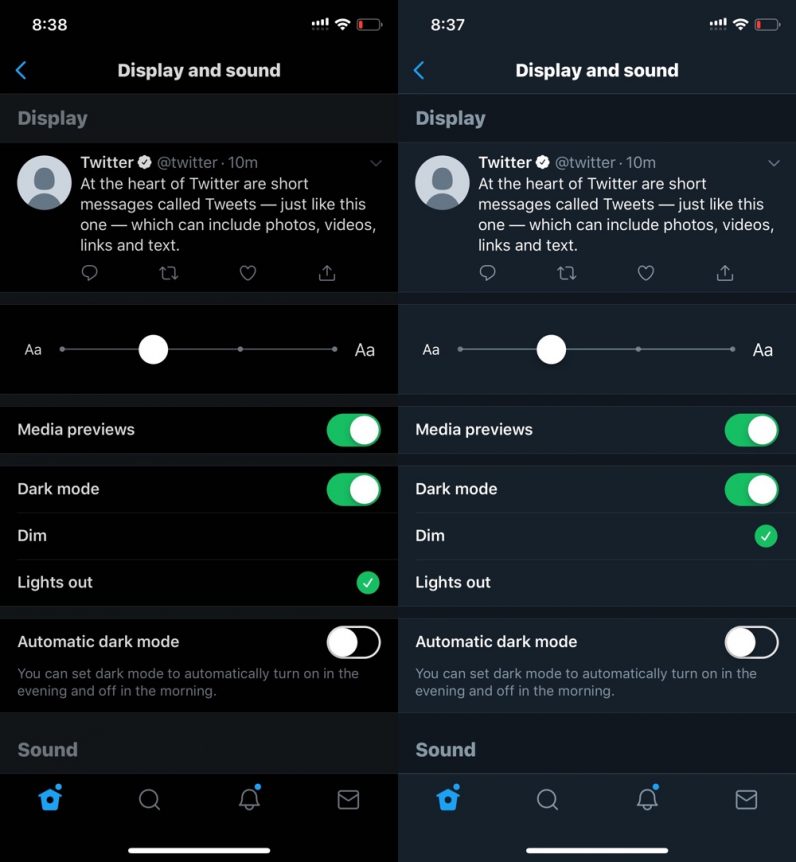
There’s no word on when this feature will make it to the Android app and the web, but the company told Engadget that it’s coming soon. We’ll keep an eye out and let you know when it arrives.
TNW Conference 2019 is coming! Check out our glorious new location, an inspiring line-up of speakers and activities, and how to be a part of this annual tech bonanza by clicking here.
Get the TNW newsletter
Get the most important tech news in your inbox each week.