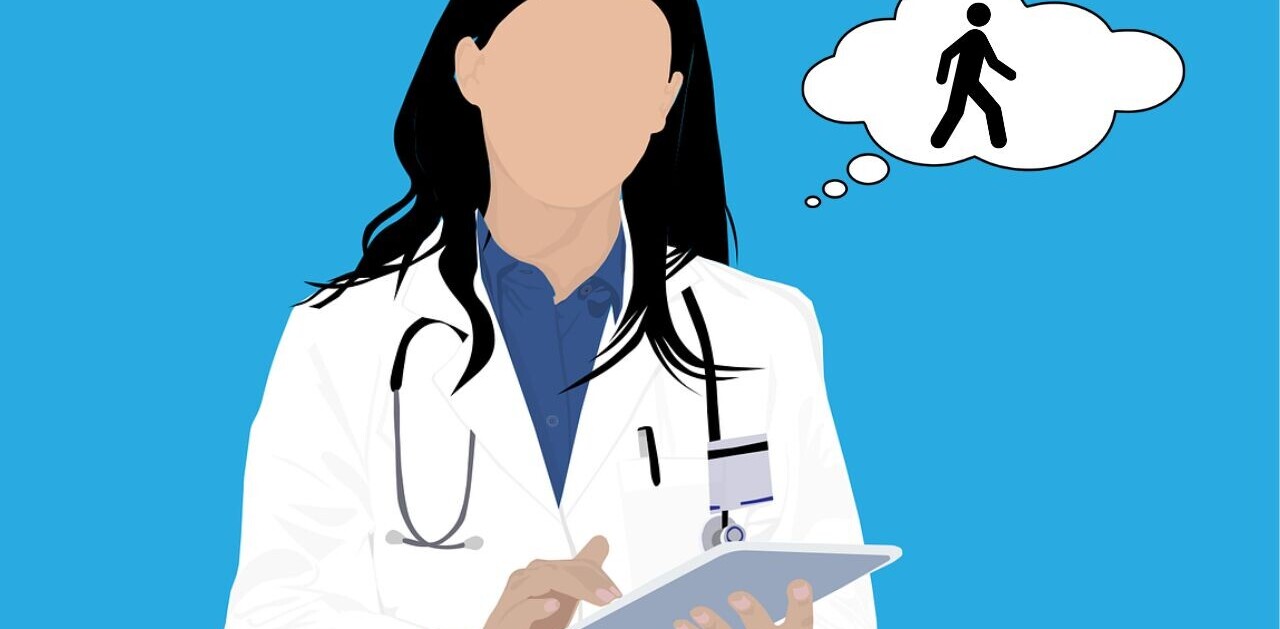Chatbots are often touted as a revolution in the way users interact with technology and businesses. They have a fairly simple interface compared with traditional apps, as they only require users to chat, and the chatbots are supposed to understand and do whatever the user demands from them, at least in theory.
Many industries are shifting their customer service to chatbot systems. That’s because of the huge drop in the cost compared to actual humans, and also because of the robustness and constant availability. Chatbots deliver a degree of user support without substantial additional cost.
Today, chatbots are used in many scenarios, ranging from menial tasks such as displaying time and weather data to more complex operations such as rudimentary medical diagnosis and customer communication/support. You can devise a chatbot that will help your customers when they ask certain questions about your product, or you can make a personal assistant chatbot that can handle basic tasks and remind you when it’s time to head to a meeting or the gym.
There are a lot of options when it comes to where you can deploy your chatbot, and one of the most common uses are social media platforms, as most people use them on a regular basis. The same can be said of instant messaging apps, though with some caveats.
Telegram is one of the more popular IM platforms today, as it allows you to store messages on the cloud instead of just your device and it boasts good multi-platform support, as you can have Telegram on Android, iOS, Windows, and just about any other platform that can support the web version. Building a chatbot on Telegram is fairly simple and requires few steps that take very little time to complete. The chatbot can be integrated into Telegram groups and channels, and it also works on its own.
[Read: A developer’s guide to building a WhatsApp chatbot]
In this tutorial, we will be creating a Telegram bot that gives you an avatar image from Adorable Avatars. Our example will involve building a bot using Flask and deploying it on a free Heroku server.
To complete this tutorial, you will need Python 3 installed on your system as well as Python coding skills. Also, a good understanding of how apps work would be a good addition, but not a must, as we will be going through most of the stuff we present in detail. You also need Git installed on your system.
Of course, the tutorial also requires a Telegram account, which is free. You can sign up here. A Heroku account is required, too, and you can get it for free here.
Bringing your telegram bot to life
To create a chatbot on Telegram, you need to contact the BotFather, which is essentially a bot used to create other bots.
The command you need is /newbot which leads to the following steps to create your bot:
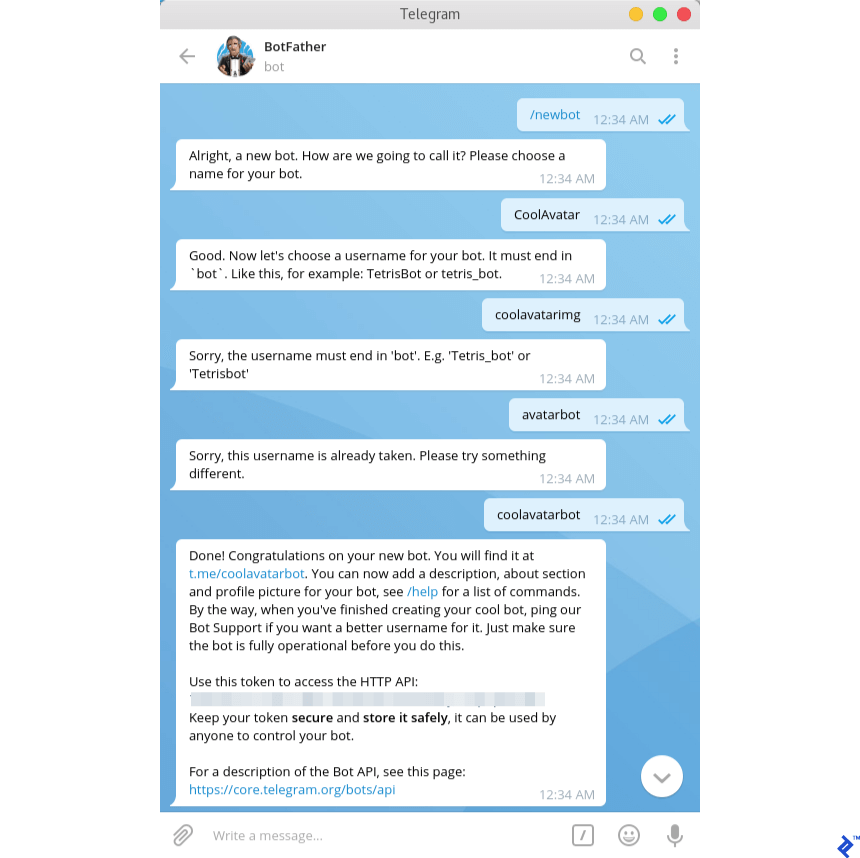
Your bot should have two attributes: a name and a username. The name will show up for your bot, while the username will be used for mentions and sharing.
After choosing your bot name and username—which must end with “bot”—you will get a message containing your access token, and you’ll obviously need to save your access token and username for later, as you will be needing them.
Code the chatbot logic
We will be using Ubuntu in this tutorial. For Windows users, most of the commands here will work without any problems, but should you face any issues with the virtual environment setup, please consult this link. As for Mac users, this tutorial should work just fine.
First, let’s create a virtual environment. It helps isolate your project’s requirements from your global Python environment.
$ python -m venv botenv/
Now we will have a botenv/ directory which will contain all the Python libraries we will be using. Go ahead and activate virtualenv using the following command:
$ source botenv/bin/activate
The libraries we need for our bot are:
- Flask: A micro web framework built in Python.
- Python-telegram-bot: A Telegram wrapper in Python.
- Requests: A popular Python http library.
You can install them in the virtual environment using pip command as follows:
(telebot) $ pip install flask
(telebot) $ pip install python-telegram-bot
(telebot) $ pip install requests
Now let’s browse our project directory.
.
├── app.py
├── telebot
│ ├── credentials.py
│ | .
│ | you can build your engine here
│ | .
│ └── __init__.py
└── botenv
In the credentials.py file we will need three variables:
bot_token = "here goes your access token from BotFather"
bot_user_name = "the username you entered"
URL = "the heroku app link that we will create later"
Now let’s go back to our app.py and go through the code step by step:
# import everything
from flask import Flask, request
import telegram
from telebot.credentials import bot_token, bot_user_name,URL
global bot
global TOKEN
TOKEN = bot_token
bot = telegram.Bot(token=TOKEN)
Now we have the bot object which will be used for any action we require the bot to perform.
# start the flask app
app = Flask(__name__)
We also need to bind functions to specific routes. In other words, we need to tell Flask what to do when a specific address is called. More detailed info about Flask and routes can be found here.
In our example, the route function responds to a URL which is basically /{token}, and this is the URL Telegram will call to get responses for messages sent to the bot.
@app.route('/{}'.format(TOKEN), methods=['POST'])
def respond():
# retrieve the message in JSON and then transform it to Telegram object
update = telegram.Update.de_json(request.get_json(force=True), bot)
chat_id = update.message.chat.id
msg_id = update.message.message_id
# Telegram understands UTF-8, so encode text for unicode compatibility
text = update.message.text.encode('utf-8').decode()
# for debugging purposes only
print("got text message :", text)
# the first time you chat with the bot AKA the welcoming message
if text == "/start":
# print the welcoming message
bot_welcome = """
Welcome to coolAvatar bot, the bot is using the service from http://avatars.adorable.io/ to generate cool looking avatars based on the name you enter so please enter a name and the bot will reply with an avatar for your name.
"""
# send the welcoming message
bot.sendMessage(chat_id=chat_id, text=bot_welcome, reply_to_message_id=msg_id)
else:
try:
# clear the message we got from any non alphabets
text = re.sub(r"W", "_", text)
# create the api link for the avatar based on http://avatars.adorable.io/
url = "https://api.adorable.io/avatars/285/{}.png".format(text.strip())
# reply with a photo to the name the user sent,
# note that you can send photos by url and telegram will fetch it for you
bot.sendPhoto(chat_id=chat_id, photo=url, reply_to_message_id=msg_id)
except Exception:
# if things went wrong
bot.sendMessage(chat_id=chat_id, text="There was a problem in the name you used, please enter different name", reply_to_message_id=msg_id)
return 'ok'
The intuitive way to make this function to work is that we will call it every second, so that it checks whether a new message has arrived, but we won’t be doing that. Instead, we will be using Webhook which provides us a way of letting the bot call our server whenever a message is called, so that we don’t need to make our server suffer in a while loop waiting for a message to come.
So, we will make a function that we ourself need to call to activate the Webhook of Telegram, basically telling Telegram to call a specific link when a new message arrives. We will call this function one time only, when we first create the bot. If you change the app link, then you will need to run this function again with the new link you have.
The route here can be anything; you’re the one who will call it:
@app.route('/setwebhook', methods=['GET', 'POST'])
def set_webhook():
# we use the bot object to link the bot to our app which live
# in the link provided by URL
s = bot.setWebhook('{URL}{HOOK}'.format(URL=URL, HOOK=TOKEN))
# something to let us know things work
if s:
return "webhook setup ok"
else:
return "webhook setup failed"
Now that everything is set, let’s just make a fancy homepage so that we know the engine is up.
@app.route('/')
def index():
return '.'
if __name__ == '__main__':
# note the threaded arg which allow
# your app to have more than one thread
app.run(threaded=True)
Let’s take a look at the full version of app.py:
import re
from flask import Flask, request
import telegram
from telebot.credentials import bot_token, bot_user_name,URL
global bot
global TOKEN
TOKEN = bot_token
bot = telegram.Bot(token=TOKEN)
app = Flask(__name__)
@app.route('/{}'.format(TOKEN), methods=['POST'])
def respond():
# retrieve the message in JSON and then transform it to Telegram object
update = telegram.Update.de_json(request.get_json(force=True), bot)
chat_id = update.message.chat.id
msg_id = update.message.message_id
# Telegram understands UTF-8, so encode text for unicode compatibility
text = update.message.text.encode('utf-8').decode()
# for debugging purposes only
print("got text message :", text)
# the first time you chat with the bot AKA the welcoming message
if text == "/start":
# print the welcoming message
bot_welcome = """
Welcome to coolAvatar bot, the bot is using the service from http://avatars.adorable.io/ to generate cool looking avatars based on the name you enter so please enter a name and the bot will reply with an avatar for your name.
"""
# send the welcoming message
bot.sendMessage(chat_id=chat_id, text=bot_welcome, reply_to_message_id=msg_id)
else:
try:
# clear the message we got from any non alphabets
text = re.sub(r"W", "_", text)
# create the api link for the avatar based on http://avatars.adorable.io/
url = "https://api.adorable.io/avatars/285/{}.png".format(text.strip())
# reply with a photo to the name the user sent,
# note that you can send photos by url and telegram will fetch it for you
bot.sendPhoto(chat_id=chat_id, photo=url, reply_to_message_id=msg_id)
except Exception:
# if things went wrong
bot.sendMessage(chat_id=chat_id, text="There was a problem in the name you used, please enter different name", reply_to_message_id=msg_id)
return 'ok'
@app.route('/set_webhook', methods=['GET', 'POST'])
def set_webhook():
s = bot.setWebhook('{URL}{HOOK}'.format(URL=URL, HOOK=TOKEN))
if s:
return "webhook setup ok"
else:
return "webhook setup failed"
@app.route('/')
def index():
return '.'
if __name__ == '__main__':
app.run(threaded=True)
That’s the last bit of code you will write in our tutorial. Now we can progress to the last step, launching our app on Heroku.
Launch our app on Heroku
We need a couple of things before we make our app.
Heroku can’t know what libraries your project uses, so we have to tell it using the requirements.txt file—a common problem is that you misspell requirements, so be careful—to generate the requirements file using pip:
pip freeze > requirements.txt
Now you have your requirements file ready to go.
Now you need the Procfile which tells Heroku where our app starts, so create a Procfile file and add the following:
web: gunicorn app:app
A bounce step: You can add a .gitignore file to your project so that no-use files don’t get uploaded to the repository.
From your Heroku dashboard, create a new app. Once you do, it will direct you to the Deploy page. Then, open the Settings tab in a new window and copy the domain of the app which will be something like https://appname.herokuapp.com/ and paste it in the URL variable inside credentials.py.

Now, go back to the Deploy tab and proceed with the steps:
Note: Windows and macOS users can follow the steps described here.
Log in to Heroku:
$ heroku login
Please note that this method sometimes gets stuck in waiting for login, if this happens to you, try to log in using:
$ heroku login -i
Initialize a Git repository in our directory:
$ git init
$ heroku git:remote -a {heroku-project-name}
Deploy the app:
$ git add .
$ git commit -m "first commit"
$ git push heroku master
At this point, you will see the building progress in your terminal. If everything went okay, you will see something like this:
remote: -----> Launching...
remote: Released v6
remote: https://project-name.herokuapp.com/ deployed to Heroku
remote:
remote: Verifying deploy... done.
Now go to the app page (the link of the domain you copied before) and add to the end of the link /setwebhook so that the address will be something like https://appname.herokuapp.com/setwebhook. If you see webhook setup ok, that means you are ready to go!
Now go talk to your bot
Finishing touches, tips, and tricks
Now you have your Telegram bot up and running, 24/7, without any need for your intervention. You can add whatever logic you want to the bot, so, for example, you can make your bot more realistic by adding a “typing” status and sending a photo status as follows:
The next code snippet from the respond() function:
if text == "/start":
# print the welcoming message
bot_welcome = """
Welcome to coolAvatar bot, the bot is using the service from http://avatars.adorable.io/ to generate cool looking avatars based on the name you enter so please enter a name and the bot will reply with an avatar for your name.
"""
# send the welcoming message
bot.sendChatAction(chat_id=chat_id, action="typing")
sleep(1.5)
bot.sendMessage(chat_id=chat_id, text=bot_welcome, reply_to_message_id=msg_id)
else:
try:
# clear the message we got from any non alphabets
text = re.sub(r"W", "_", text)
# create the api link for the avatar based on http://avatars.adorable.io/
url = "https://api.adorable.io/avatars/285/{}.png".format(text.strip())
# reply with a photo to the name the user sent,
# note that you can send photos by url and telegram will fetch it for you
bot.sendChatAction(chat_id=chat_id, action="upload_photo")
sleep(2)
bot.sendPhoto(chat_id=chat_id, photo=url, reply_to_message_id=msg_id)
except Exception:
# if things went wrong
bot.sendMessage(chat_id=chat_id, text="There was a problem in the name you used, please enter different name", reply_to_message_id=msg_id)
As you can see in the snippet, we added a typing action when we are about to send the information about the bot which is in text format, and added an upload photo action when we are about to send a photo to make the bot more realistic. More actions can be found here.
You can also change the bot image and description from the BotFather channel to make it more friendly.
Many more simple examples of telegram bots can be found on the python-telegram-bot page on GitHub.
You can build upon our bot and make it the next super AI bot—all you need to do is to integrate your logic in the respond() function. For example, your logic can be in a separate module and can be called inside of the respond() function like so:
.
├── app.py
├── telebot
│ ├── credentials.py
│ ├──ai.py
│ | .
│ | you can build your engine here
│ | .
│ └── __init__.py
└── botenv
And inside of ai.py :
def generate_smart_reply(text):
# here we can do all our work
return "this is a smart reply from the ai!"
Import it now in the app.py :
import re
from time import sleep
from flask import Flask, request
import telegram
From telebot.ai import generate_smart_reply
from telebot.credentials import bot_token, bot_user_name,URL
Then just call it inside of the respond() code.
def respond():
# retrieve the message in JSON and then transform it to Telegram object
update = telegram.Update.de_json(request.get_json(force=True), bot)
chat_id = update.message.chat.id
msg_id = update.message.message_id
# Telegram understands UTF-8, so encode text for unicode compatibility
text = update.message.text.encode('utf-8').decode()
# for debugging purposes only
print("got text message :", text)
# here call your smart reply message
reply = generate_smart_reply(text)
bot.sendMessage(chat_id=chat_id, text=reply, reply_to_message_id=msg_id)
Now you can have your bot work the way you want—go ahead and create the next big thing!
The Toptal Engineering Blog is a hub for in-depth development tutorials and new technology announcements created by professional software engineers in the Toptal network. You can read the original piece written by Ali Abdel Aal here. Follow the Toptal Engineering Blog on Twitter and LinkedIn.
Get the TNW newsletter
Get the most important tech news in your inbox each week.