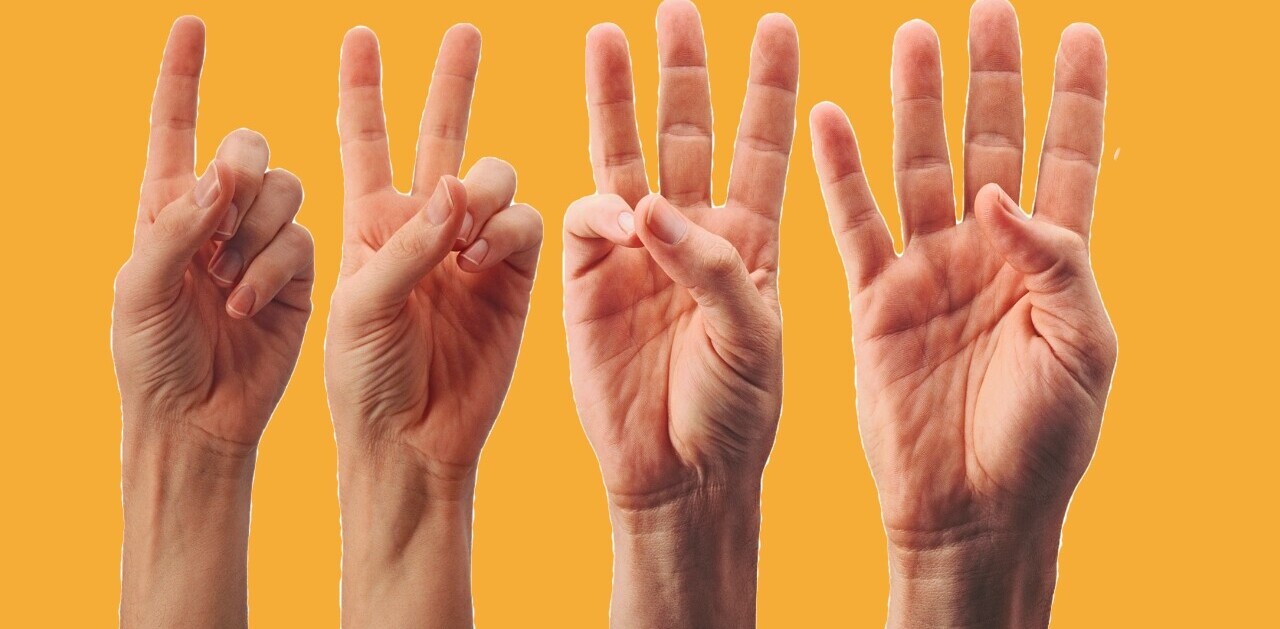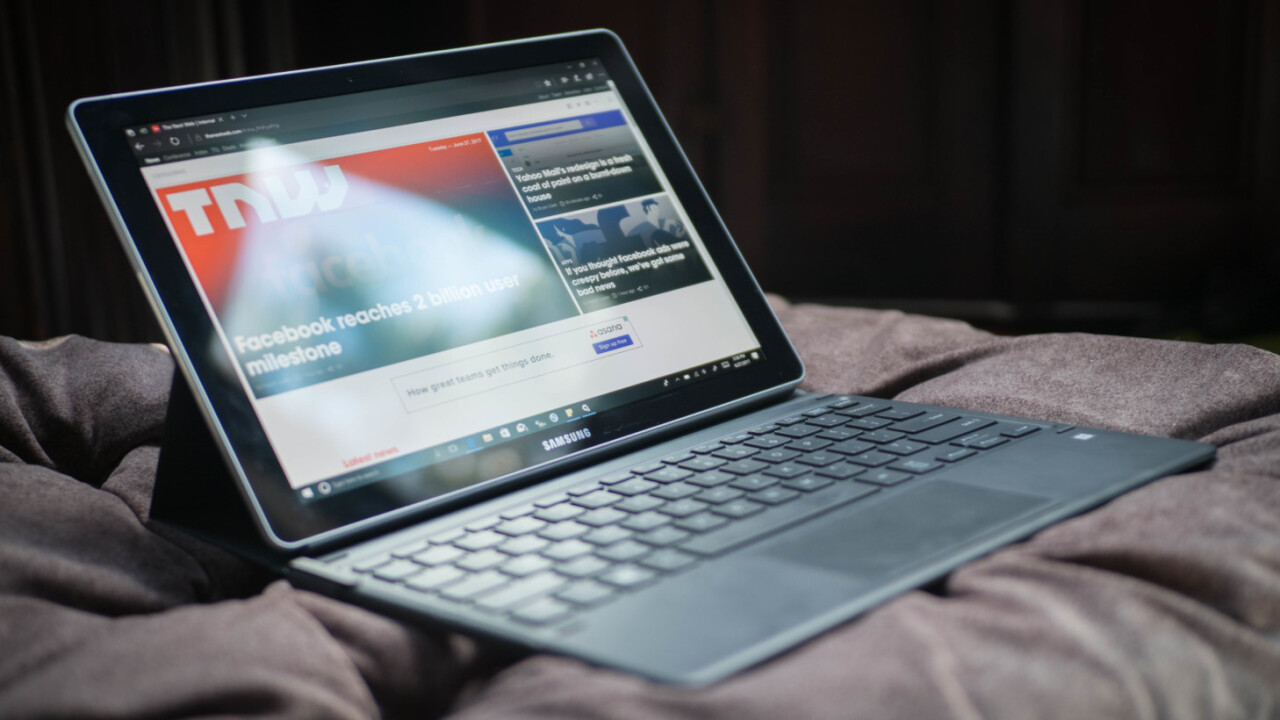
We’ve come a long way since Microsoft first introduced the Surface and pioneered the 2-in-1 category way back in 2012. Since then we’ve had a plethora of clones and variations, and last year’s Samsung TabPro S was one of the better ones.
Now the company is at it again with the all-new (and much better named) Galaxy Book. It has some significant improvements on Samsung’s previous offering and competitive price tag, but at least one serious caveat keeps it from from being an easy choice in a crowded field.
Hardware and design
The device comes in two sizes, 10 and 12-inches, but we only reviewed the latter (our hands-on with the former is here). The specs are about in line with what you’d expect for the category and price $1,300 price point:
- Core i5 dual-core processor (Kaby Lake)
- 4GB/128GB or 8GB/256GB RAM and storage configurations
- 12-inch 2160 x 1440 (3:2) AMOLED display
- HDR video support
- 13MP (rear) + 5MP (front) cameras
- Two USB 3.1 Type-C ports
- Micro SD storage
- 7.4 mm thick, 1.66 lb (without keyboard)
- Includes backlit keyboard and new S-Pen with tilt detection

First things first: The AMOLED screen (only available on the 12-inch model) is gorgeous. The colors are highly saturated but never in the gaudy way of older OLED panels. The blacks are, of course, pitch black, which makes for a spectacular viewing experience in low light.
The screen also gets quite bright, at up to 350 nits. As it should: the 12-inch model is equipped with HDR capabilities, though I wasn’t able to test that feature out.
Unfortunately, the tablet’s physical design isn’t quite as beauteous as the display. I have nothing of note to say of it – it’s a grey slab with rounded corners and a Samsung logo. It’s about as generic as a metal tablet can be.
Even the keyboard cover is less interesting than last year’s TabPro S, omitting faux leather for a plain rubbery feel. The best thing I can say is that it all looks inoffensive when folded up in the dark grey cover.
That keyboard cover
Speaking of covers the Galaxy Book, at first glance, has one of the better ones, and – praise the gods – it’s included in the price.
The keys have much improved travel and response over the Tab Pro S, to the point where it feels as good as the one on some proper laptops – the backlighting helps too. The trackpad performs excellently thanks to Microsoft Precision drivers. I’d consider the cover a close second to the Surface Pro on the whole.

Well, that is until you try to use it off of a table. Though the keyboard portion remains comfortable enough to type on, the trackpad has an unfortunate (read: annoying) tendency to cause accidental clicks when you press too hard on the palm rests on any soft surface – be it your bed, your legs, or your belly. Worse, it would sometimes then get stuck for a couple of seconds.
It doesn’t happen all the time, but it was annoying enough to discourage me from ever using it anywhere other than a table. Granted, convertible tablets aren’t ideal for using on your lap, but I’ve never had an issue this pronounced with any of the other 2-in-1’s I’ve tried. I don’t know how it got past initial testing.
I’m also just not much of a fan of the folding keyboard cover. It just doesn’t feel as secure on a lap as a kickstand (let alone a proper laptop), though at least it has more positions than the one on the iPad Pro.
The S-Pen, on the other hand, is very good. I still hate that it only has one button, but latency is extremely low – I didn’t notice a difference compared to the 2017 Surface Pro. Then consider Samsung’s pen also has tilt sensitivity, doesn’t need batteries, is presumably cheaper to replace, and is included with the laptop. Take notes, Microsoft.

Aside from the headphone jack, your only ports are two USB-C connectors. They’re limited to USB 3.1 speeds (10 Gbps), rather than the faster Thunderbolt 3 tech (40 Gbps). Still, that’s better than no USB-C (looking at you, Microsoft). Unfortunately, they’re both on the same side – I like being able to charge my computers from either side, but that’s just nitpicking.
Performance and battery Life
Performance is about what you’d expect from a tablet in 2017, which is to say very good for everyday productivity, and not ideal for gaming or other graphics-intensive work.
Pretty much every tablet or laptop in this price range can handle the average workload with aplomb, so the most important thing I look out for on a device this size is thermal throttling under load.
The Galaxy Book thankfully performs well here too, handling simultaneous Photoshop work, exporting Lightroom photos, and browsing the web without much of a slowdown. It does get hot, but not unbearably so.
For gaming, as you might imagine, it’s only going to handle modern games at the lowest settings and resolutions, but that’s par for the course.
Battery life is…. interesting. Samsung claims 11 hours of looped video playback, and in my experience, those claims are accurate – except nobody only watches video for that long.
Realistically, it performs well when set to automatic brightness and doing some heavy web-browsing, Netflix binging, and light Photoshop work. I found myself getting about 5-7 hours of usage, which is decent for the category.

But – and this is a pretty significant ‘but’ – those numbers were achieved using Samsung’s automatic brightness settings at the “suggested” brightness level. Like last year’s TabPro S, I find that setting can be frustratingly conservative. When used indoors, it sometimes seems the Galaxy Book chooses the minimum possible brightness I can comfortably read text with.
Using it side-by-side with the new Surface Pro, I often found the latter to be brighter, while still managing slightly better battery life. Turning off adaptive brightness in Settings and using a more comfortable brightness can significantly cut down battery life.
These battery caveats are offset by the size of the charger which is hardly any larger than a typical smartphone adapter. Because it uses Samsung’s quick-charging technology, it works as a fast charger for most smartphones with quick-charging tech.
And even though it’s not recommended, I was able to power the laptop with a smartphone charger on one occasion. It wouldn’t actually charge while the laptop was on, but it at least stayed on and let me finish typing up a couple of articles.
Solid value – but only if you can handle the compromises
I have some significant reservations about the Galaxy Book, but whether the tablet is the right choice for you depends on how you use it.
If you’re the type of person who only does work at a table and would mainly use the Galaxy Book as a tablet in bed or on a couch, then you’ll be fine.
It’s not a marathon runner for battery life, but it’ll get you through most of the workday, and using one charger for both your laptop and phone is arguably worth the trade-off compared to something like the Surface Book.

Speaking of the competition, Samsung’s priced the Galaxy Book fairly competitively. The 4GB/128GB model is priced at $1,130 while the 8GB /256 GB model is $1,339.
For comparison, the Surface Pro costs $999/$1,299 respectively, but doesn’t include the keyboard ($160) or stylus ($99).
While there are still cheaper options with comparable specs – HP’s Spectre X2 comes to mind – there is almost nothing esle with an OLED screen and HDR, so pick your poison.
Samsung’s built a competitive tablet on the whole with a unique collection of features and solid overall performance. If you can live with its unfortunate touchpad problems, it’s worth your consideration – just know what you’re getting into.
Get the TNW newsletter
Get the most important tech news in your inbox each week.