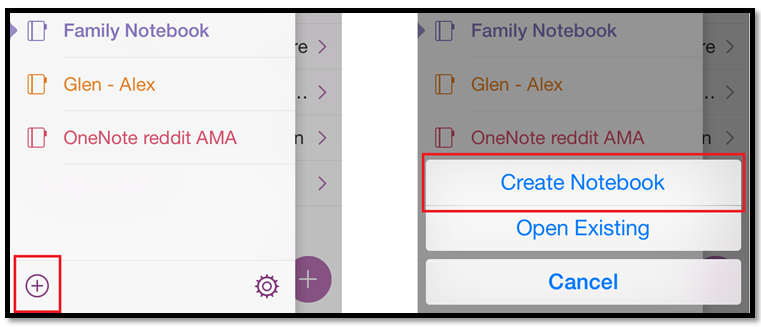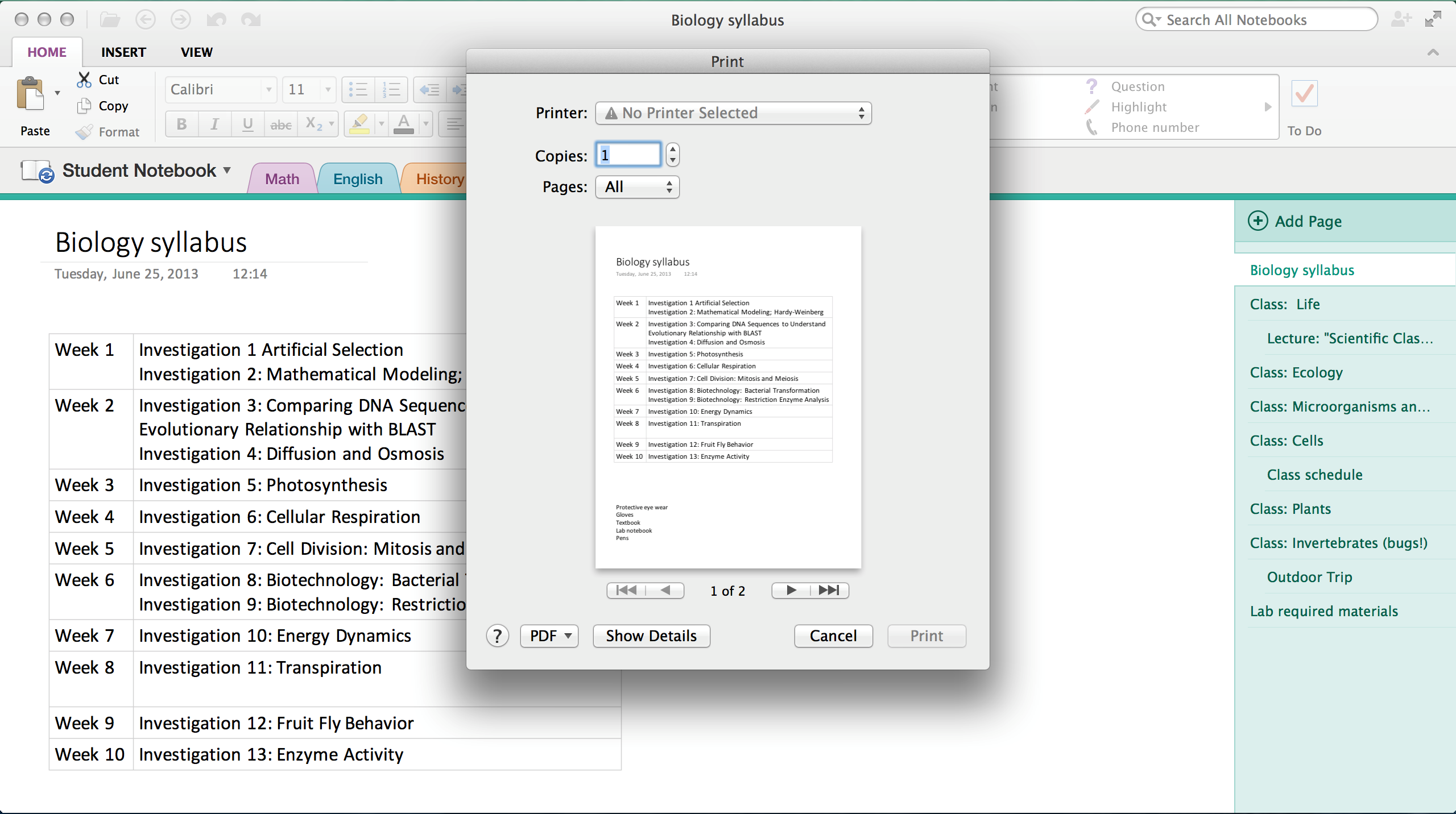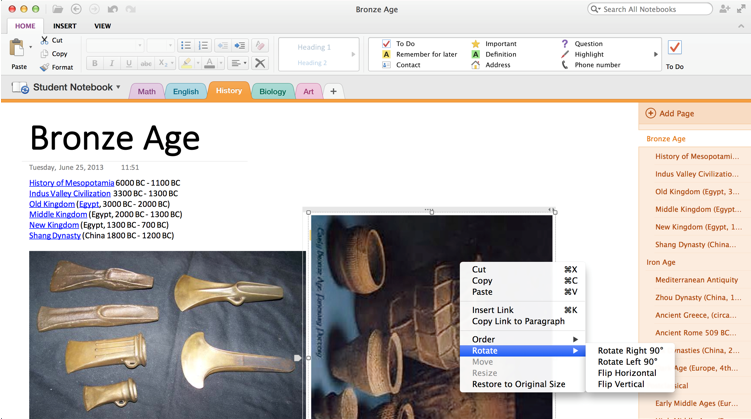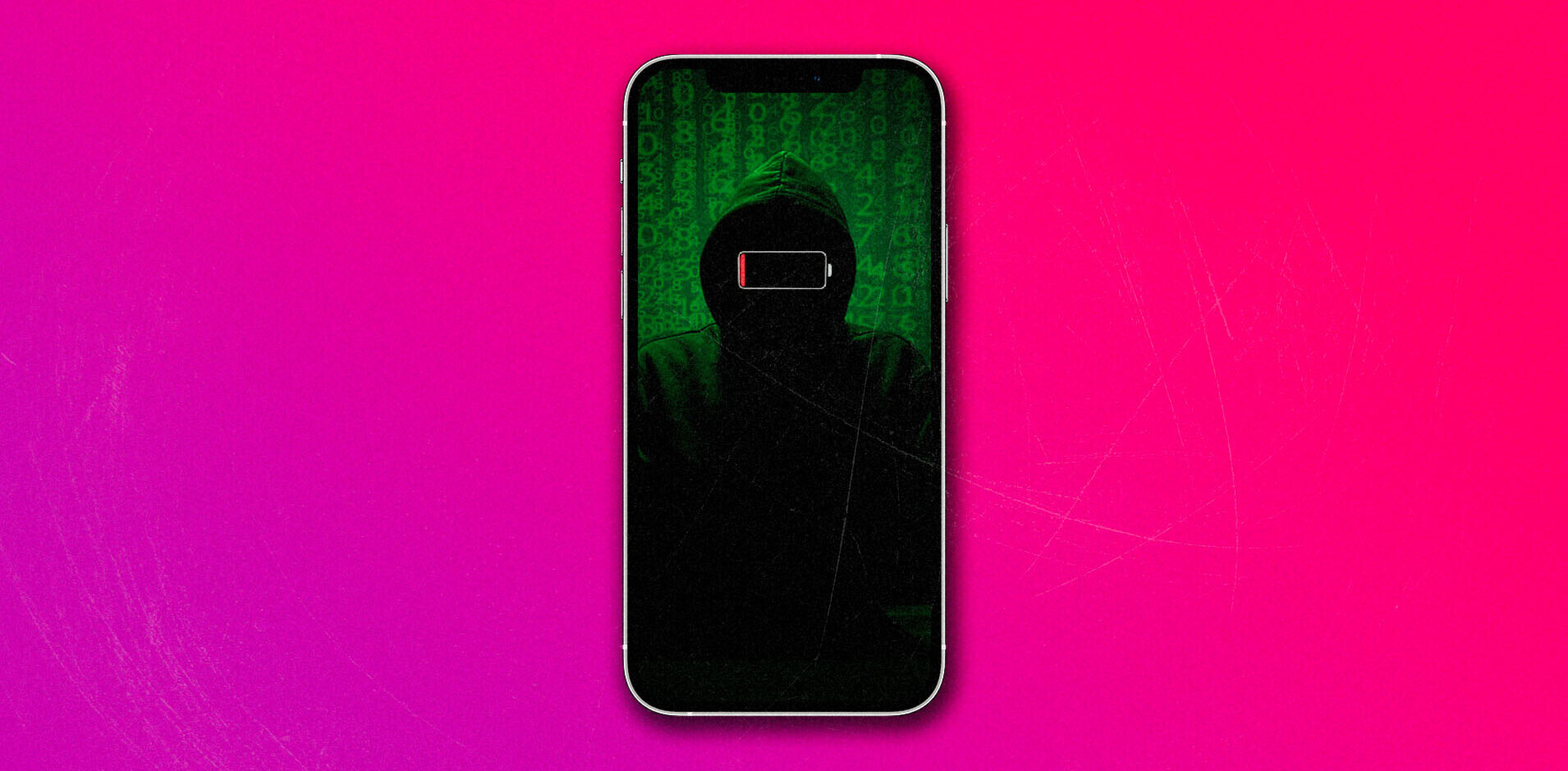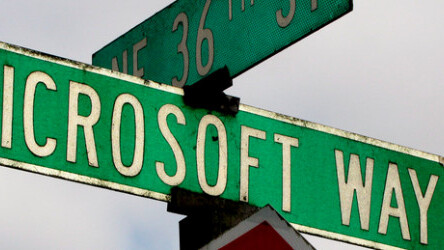
Microsoft today announced updates to both OneNote for iPhone and OneNote for Mac with a slew of new features. You can download the former directly from Apple’s App Store and the latter from the Mac App Store.
First up, the iPhone version has received there major enhancements: notebook creation (plus adding, deleting, and renaming sections), Office Lens integration, and an iOS 7 redesign. The first is very straight forward: it means the app is no longer dependent on the user having a desktop app, since you can now create content and share it with others directly from your iPhone.
Next up, Office Lens is the pocket scanner already in OneNote for iPad that lets you take pictures of things like receipts and whiteboard notes. You can then trim, enhance, and make pictures more readable, while OneNote can automatically recognize text with optical character recognition (OCR) so you can search for words in the image.
Microsoft says it has “dramatically improved” the look and feel of OneNote on iOS 7, making note taking and navigation of notes “much more fluid and efficient.” More specifically, notes navigation is faster, there’s a new ‘sections and pages’ view for perusing notebook contents, plus the page design and navigation bar have been cleaned up to give more real estate to the content.
Last but not least, you can now create a note from anywhere in the app. To create a new page, just tap the circled + symbol at the bottom right of the screen, which will let you start one in the current section or in Quick Notes. Microsoft says it has also made another big reduction in app size and improved app boot performance.
The Mac version has also received quite a few features: printing support, drag and drop images, format painter, copy and paste formatted content, and hyperlink names. Printing is as simple as navigating to the page of your choice and bringing up the standard system print dialog from the menu. Best of all though, you can now save the page as a PDF file through the Print dialog as well.
Drag and drop support for images is as straightforward as you’d expect: it even supports multiple photos when moving from Finder to OneNote. In fact, this update also adds image formatting tools so you can restore the size of the picture if it’s been modified, and rotate pictures.
Next up, the format painter is a handy tool for applying the same text formatting throughout your notes. If you copy and paste content from different sources with different formats, you can apply the same consistent format across all the content in a couple clicks.
Speaking of copying and pasting, you can now grab rich content (such as formatted text from a Word document, tables from Excel, or info from webpages) and put it in your notes with the same look. Lastly, hyperlinks can now have a display name for a cleaner look.
Microsoft has delivered two massive updates to free apps for Apple devices, something that was almost unheard of just a few years ago.
Top Image Credit: ToddABishop
Get the TNW newsletter
Get the most important tech news in your inbox each week.