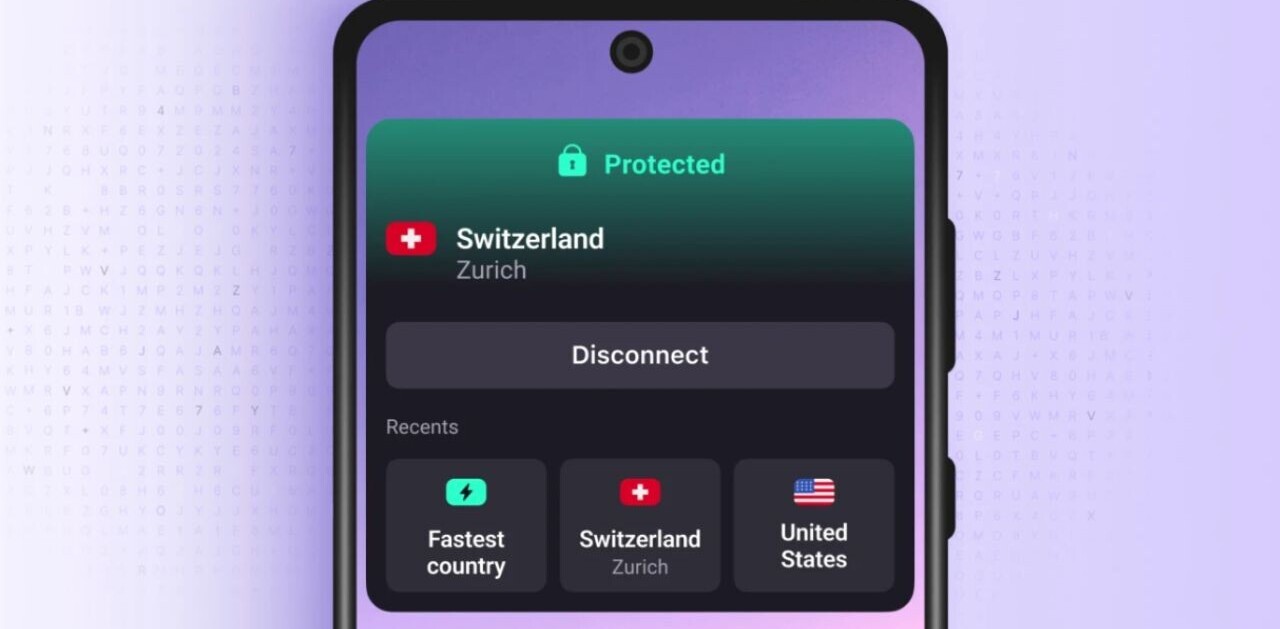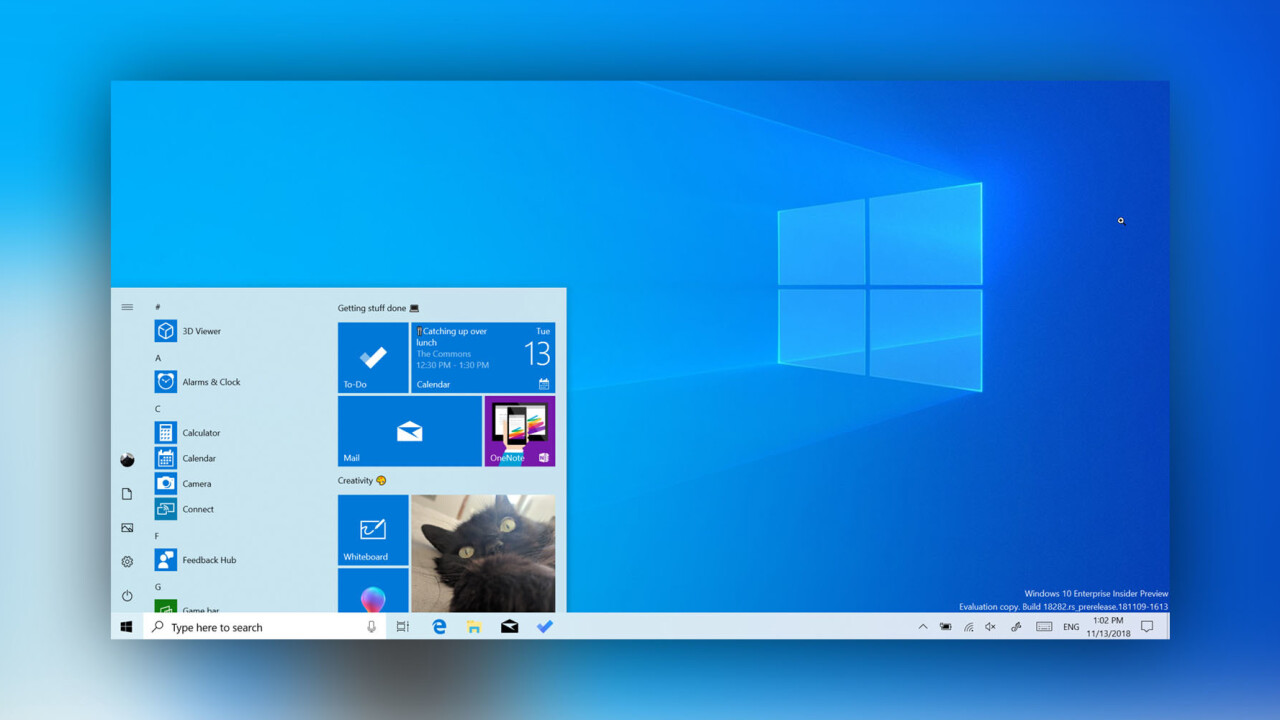
Keeping to its promise of semiannual updates, Microsoft today announced it’s made the next big version of Windows 10 available. The simply-named Windows 10 May 2019 update isn’t as packed with features as its predecessors, but there are still a few things to note. In particular, it includes a new ‘Light’ theme; dark mode haters rejoice.
The Light theme was first announced back in November, but it was only available to members of the Windows Insider Program – essentially beta testers. While Windows 10’s default theme largely includes light and white elements, major components like the Task Bar and Start Menu use a dark transparency that might mess with your minimalist mojo. The Light Theme fixes that with a light-frosted glass look throughout various elements, as well as white backgrounds throughout the OS. There’s also a lighter default wallpaper to go along with it.
Other changes in the latest Windows 10 update:
- Integrated support for Kaomoji like (⊃。•́‿•̀。)⊃, ヽ(ˇヘˇ)ノ, ٩(╬ʘ益ʘ╬)۶, etc
- Applications can now be sandboxed for extra security. It’s essentially a simple way to run a virtual machine that doesn’t put your primary windows install at risk.
- Cortana and Search are now separate to reduce confusion
- There’s a new snip tool for capturing screenshots
- Windows will now use AI to determine when you’re not using your computer to install updates
- Major feature updates will no longer be installed automatically (unless you take a really long time to update). You’ll also be able to delay security and bug fixes for up to five weeks.
It’s small as far as feature updates go, but there’s only so much one can do with updates twice a year.
All that being said, Microsoft is being supremely cautious with this update after the October 2018 version’s disastrous launch. That update caused many people to lose their files because of insufficient storage, prompting Microsoft to reexamine its upgrade procedure and begin reserving 7GB of storage just for updates. The May 2019 update is the first real test of the new approach and is rolling out super slowly.
If you’re in a hurry to test out the new features, simply head to Settings > Update & Security > Windows Update and select ‘Check for updates’ and tap ‘Download and install now.’ That said, that option may not appear yet as Microsoft is being extra cautious and monitoring early feedback. If you really need the latest version like your life depends on it, you can head on over here to download Microsoft’s Update Assistant or create an installation drive.
Get the TNW newsletter
Get the most important tech news in your inbox each week.