
It’s a bit of a bizare art-form, but levitation photography has become a minor phenomenon in recent times. Remember Tokyo teenager Natsumi Hayashi, who has a penchant for snapping herself jumping until she captures something that looks like she’s floating? No? Well, that’s exactly what she does.
Now, if you want to get on board with this quirky past-time, there’s two ways of doing it. You can either perfect the art of jumping in a ‘levitatory’ (I made that word up) fashion. Or, you can get yourself a tripod, DSLR and get busy with Photoshop. Levitagram for iOS makes the second of these options much, much easier though.
How it works
When you first launch the app, you’ll be given a quick tutorial on how it works, but it is perfectly simple. If you have a tripod to slip your iPhone into, perfect. If not, no problemo.
Levitrgram promises to let you create levitation photos in three steps. The first step is to take a photo of the subject, this should be a person lying on something, like a stool or table, so first up click ‘Shoot Levitation Photo’.

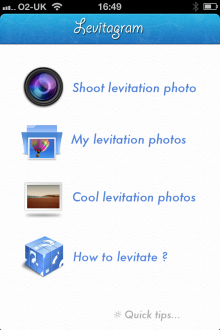
For the purpose of this test, I just used a prop. Also, I didn’t have a tripod for my iPhone, so I just propped it up on its side – it’s important that once you take the first photo that you don’t move the camera at all.

Now, remove the subject and just leave the background in the shot and take another photo.

Using your forefinger, you then erase around the main protagonist which gradually reveals the background to create the impression of levitation.
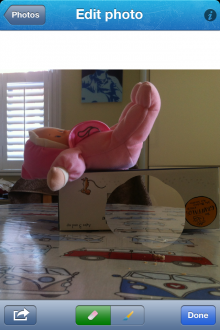

You can then save the photo to your library, or share it across the social sphere. Here’s the final product from my brief test, which took me all of 60 seconds to create. I think I could make a better job if I tried.

Of course, this isn’t revolutionary. Apps such as Juxtaposer already enable such trickery, but for a dedicated app that focuses on one thing, and does it as well as it does, it’s really not a bad effort at all.
It will, however, cost you $1.99 or your local currency equivalent.
Disclosure: This article contains an affiliate link. While we only ever write about products we think deserve to be on the pages of our site, The Next Web may earn a small commission if you click through and buy the product in question. For more information, please see our Terms of Service
Get the TNW newsletter
Get the most important tech news in your inbox each week.





