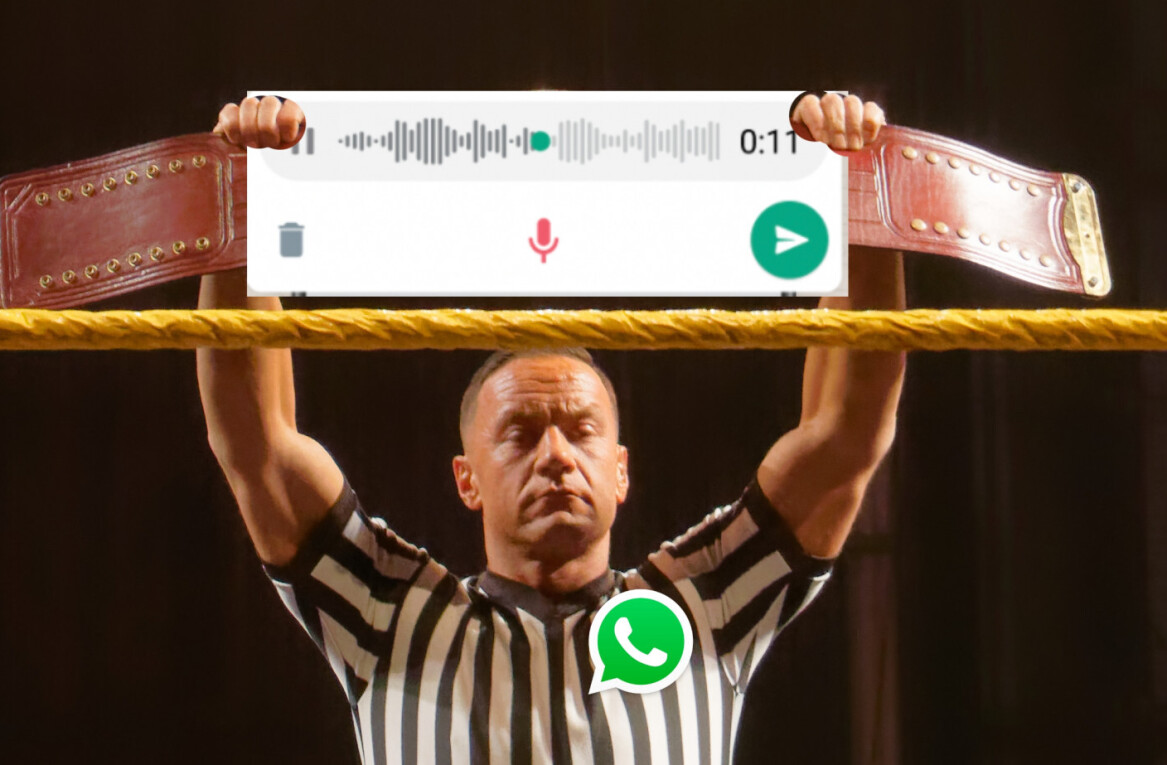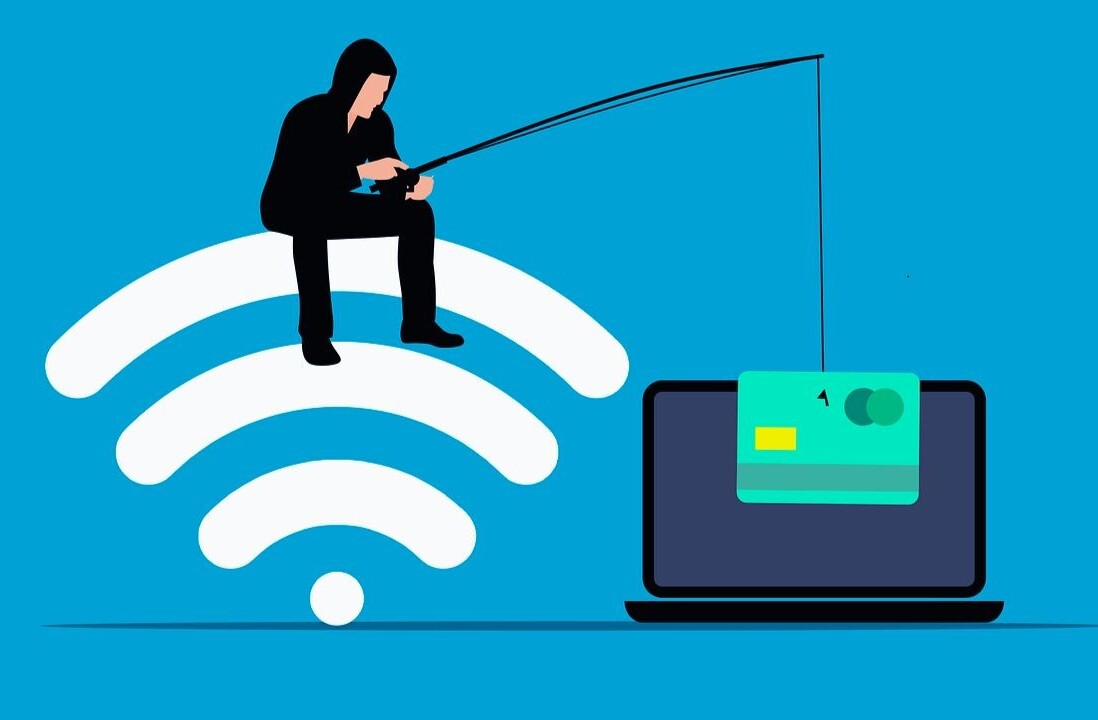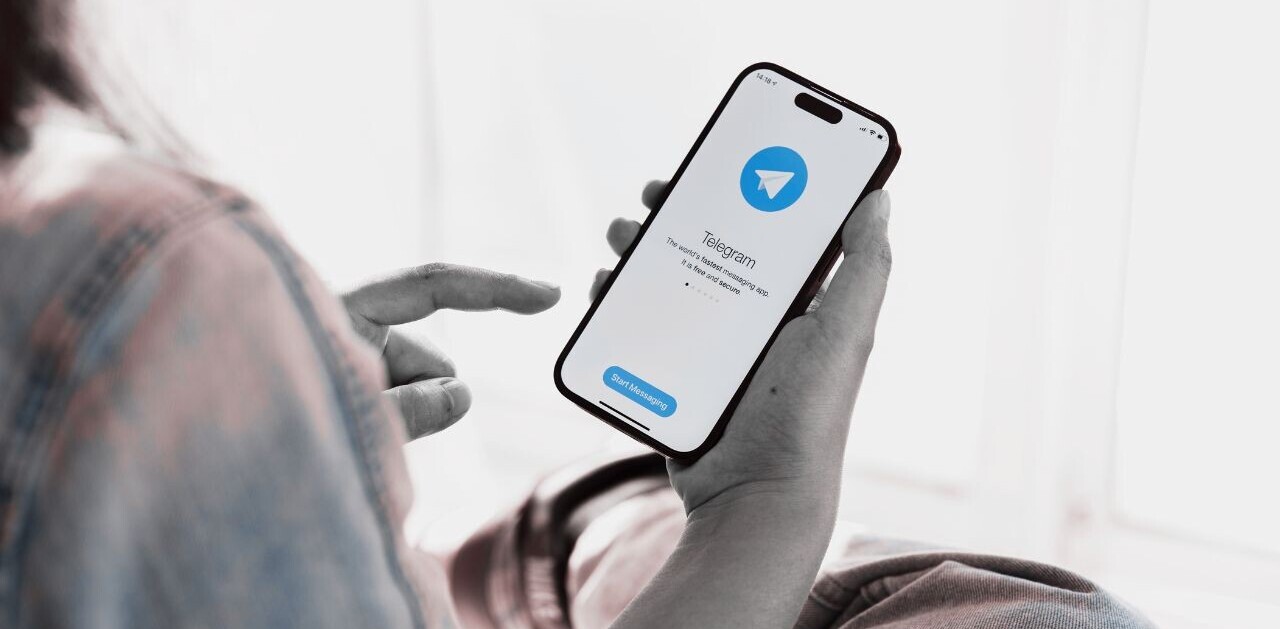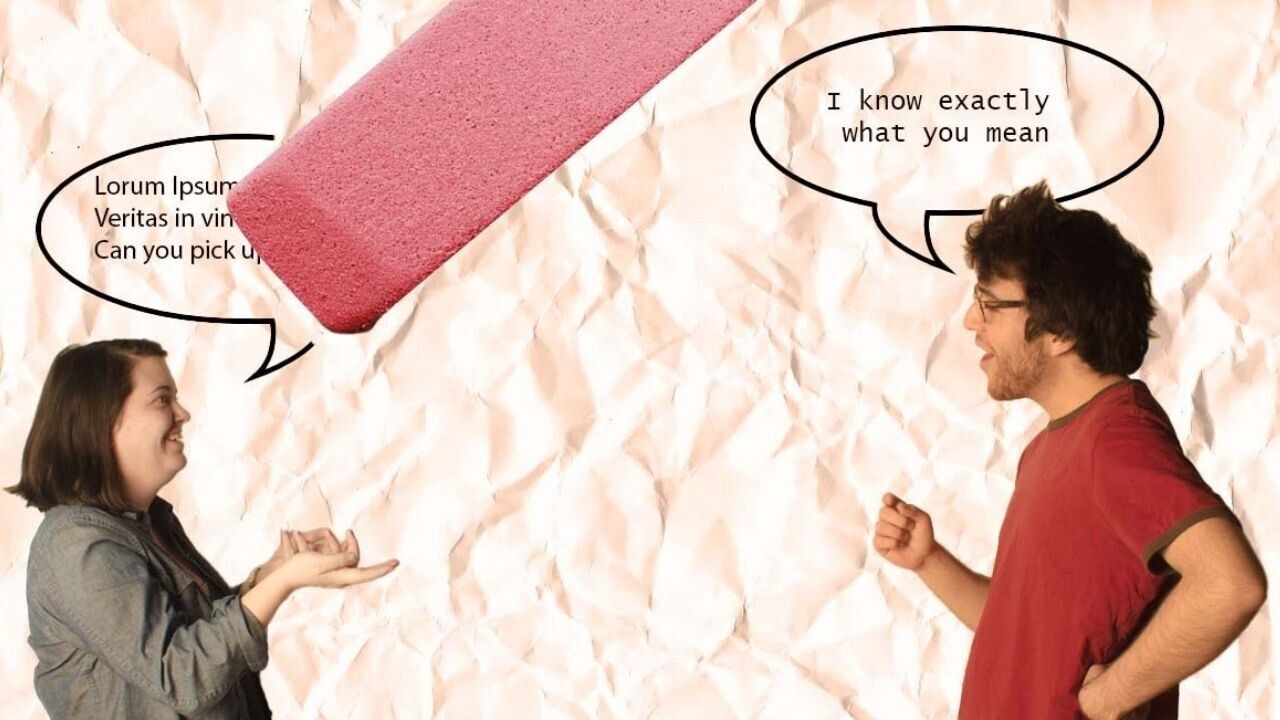
Welcome to TNW Basics, a collection of tips, guides, and advice on how to easily get the most out of your gadgets, apps, and other stuff.
Disappearing messages have two benefits: they save storage space on your phone and provide an extra layer of privacy. Nice.
They’re not a new invention, but many people still don’t know they exist. While some apps have offered ephemeral messages for years, others have only recently rolled them.
If you’re keen to try them out, we’ve got you covered. Here’s how you can use disappearing messaging in all the major messaging apps that offer them.
WhatsApp may be the world’s popular messenger, but it was a late arrival to the disappearing chats party.
The company only started rolling out the feature in November 2020 — and the launch came with a catch. Once the feature is enabled, new messages will stay for seven days before they disappear — and this can’t be adjusted.
WhatsApp says this means you “don’t forget what you were chatting about”. However, it also leaves your messages exposed for seven days.
On the plus side, the feature is easy to enable:
- Open a WhatsApp chat
- Click on the contact’s name
- Tap Disappearing messages. If prompted, hit Continue
- Select On
Signal
Signal has offered vanishing messages since 2016. It also provides way more customization options than WhatsApp.
You can make messages disappear after any length of time between one second and four weeks. You can also set a default timer for all your conversations, rather than creating separate ones for every chat. Here’s how to do it:
Setting a default timer
- For the default timer, open Signal and go to Settings > Privacy
- Click on Disappearing messages and select your choice of timer
- On Android, hit Save. On iOS, tap Set
Setting a timer for a specific chat
- Open Signal and click on a conversation
- Tap the contact’s name and select your choice of timer
- On Android, hit Save. On iOS, tap Set
Telegram
Telegram’s had a self-destruct timer for encrypted Secret Chats since 2013, but only extended the feature to all conversations in February.
You can use the timer to automatically erase messages either 24 hours, seven days, or one month after they’re sent.
Here’s how:
- On Android, select a Telegram conversation. Next, tap ⋮ > Clear History, choose a duration, and tap Enable Auto-Delete
- On iOS, click on a Telegram conversation, then tap and hold a message. Next, choose a duration and tap Done
Messenger and Instagram
Messenger and Instagram both have a Vanish Mode, which automatically deletes messages after they’re seen and you leave the chat. The feature is suspiciously similar to what’s offered on Snapchat.
To turn it on, just enter a chat thread and swipe up. Your screen will go dark to signal the switch. To exist Vanish Mode, just swipe up again.
Messenger also has a separate disappearing messages option for encrypted conversations. Here’s how to set it up:
- Start a secret conversation. This adds end-to-end encryption to the message
- At the top of the conversation, tap on name of the person or the group chat
- Click on Disappearing Messages
- Select when you want messages to disappear from the chat after they’ve been seen
- Hit Ok.
Et voila! Your messages are set to vanish into the ether. That should add extra security to your sensitive information — just make sure you’re not gonna lose anything you’ll desperately need later.
Get the TNW newsletter
Get the most important tech news in your inbox each week.