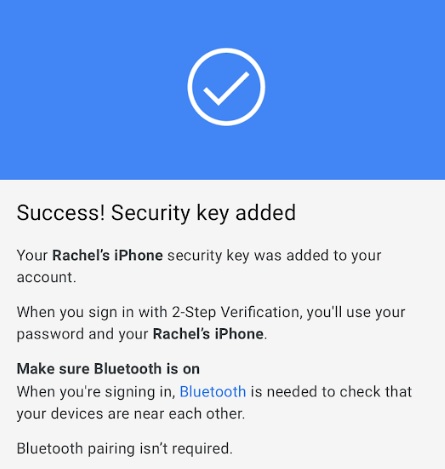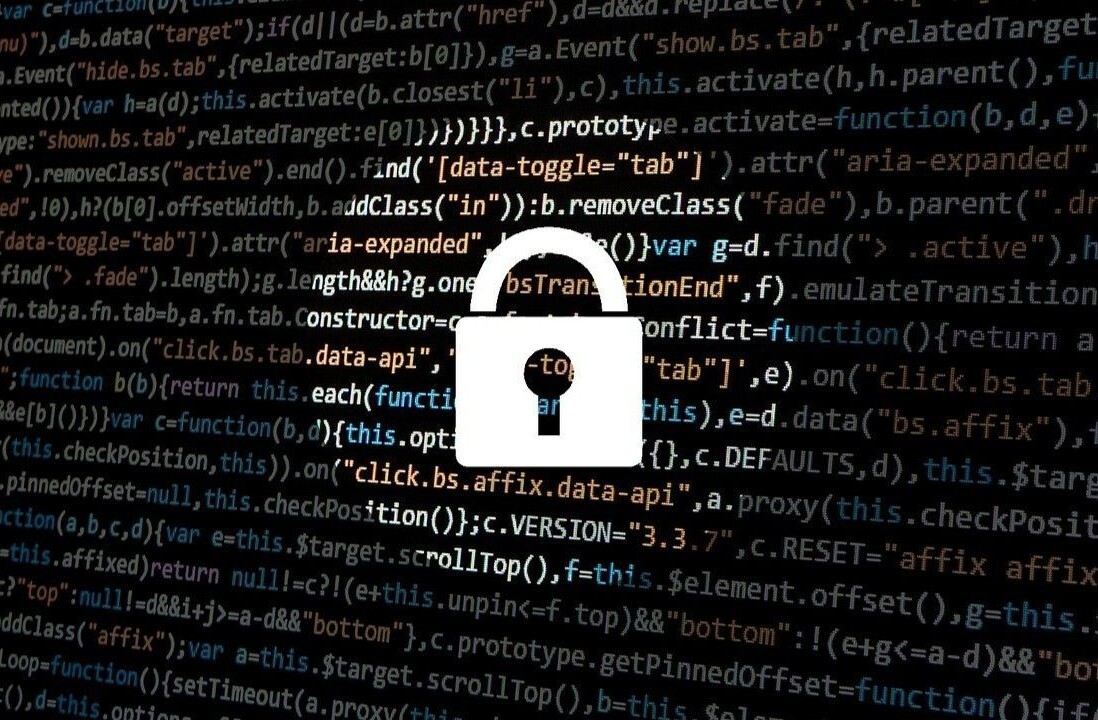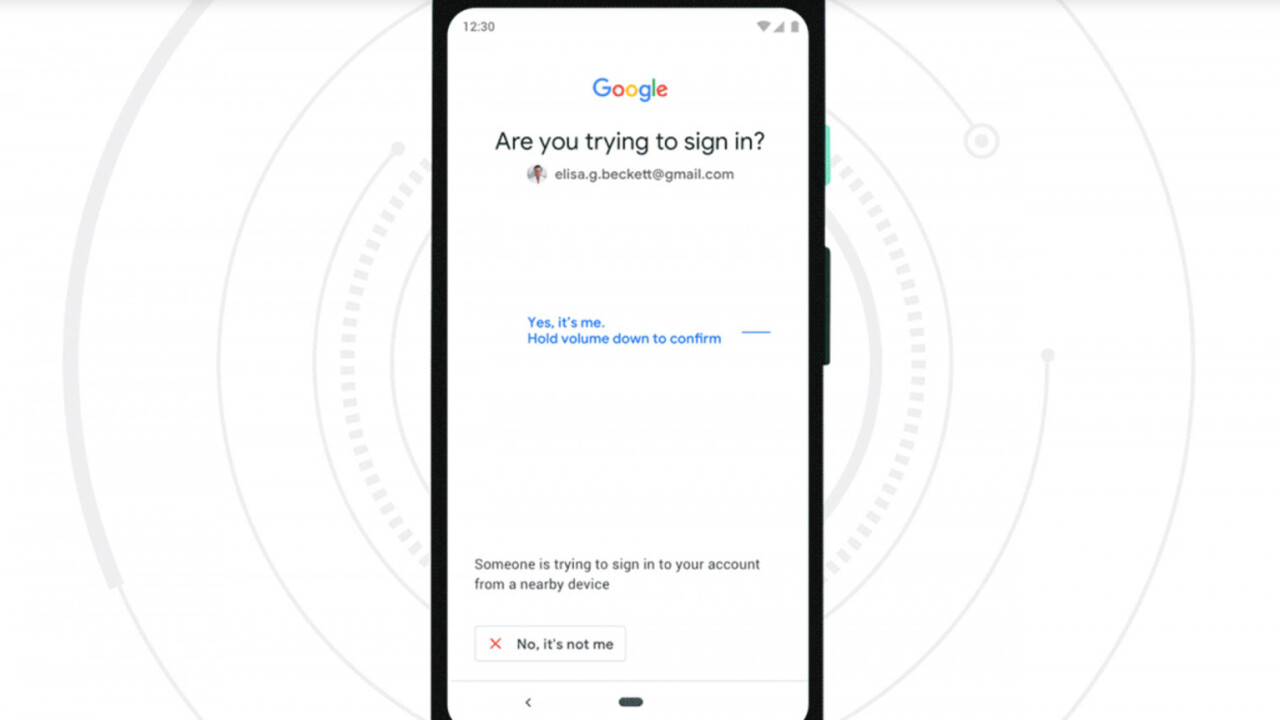
Welcome to TNW Basics, a collection of tips, guides, and advice on how to easily get the most out of your gadgets, apps, and other stuff.
Google recently revealed it was giving iPhone users the same security as their Android brothers, by making your phone the equivalent of a key. No more dealing with SMS codes… just one Google app on your phone.
Whereas before you’d have to buy a physical key to get this same level of protection, now all you need is the Google Smart Lock app. Here’s everything you need to know to get started.
[Read: PSA: Your Android phone is now a security key for signing in to Google on iOS]
First, download the Google Smart Lock app. If you already have it, update it to the newest version. For a primer on how to update your apps in iOS 13, check here. Once you’ve done this, you must allow the app to use Bluetooth and notifications on your phone as well.
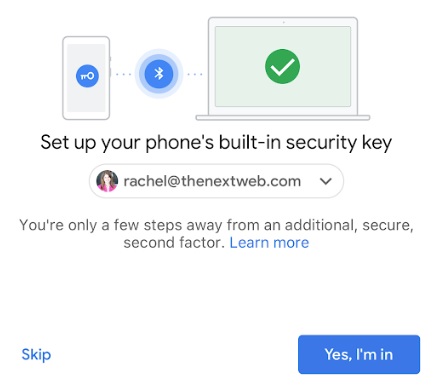
Now comes the fun part: you activate your security key. Luckily Google has made this one simple button press within the Smart Lock app (you may have to log into your account again). Once you agree to make the phone your security key, you can find it among the list of options available to you on your two-factor authentication settings.
And that’s it. Once you sign into your Google account from a new device, the Smart Lock app will alert you and ask you to confirm that it’s you signing into the device. If it doesn’t detect the device you’re trying to sign in on nearby, it’ll suggest you change your password as someone else is trying to access your account.
Note that you won’t need to do this for “Trusted” devices, so don’t be surprised if the prompt doesn’t come up when you log back into an account on your usual phone or computer. If you want to revoke your access for Trusted devices, you can do so from the 2FA settings page on your Google account.
Get the TNW newsletter
Get the most important tech news in your inbox each week.