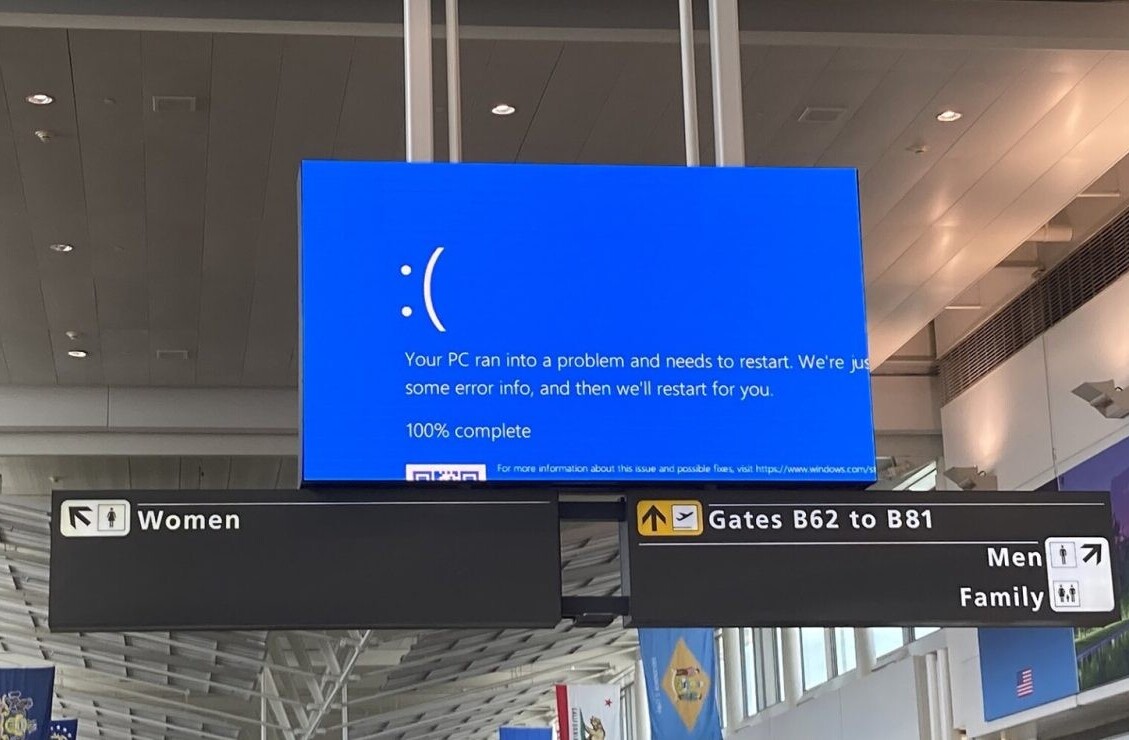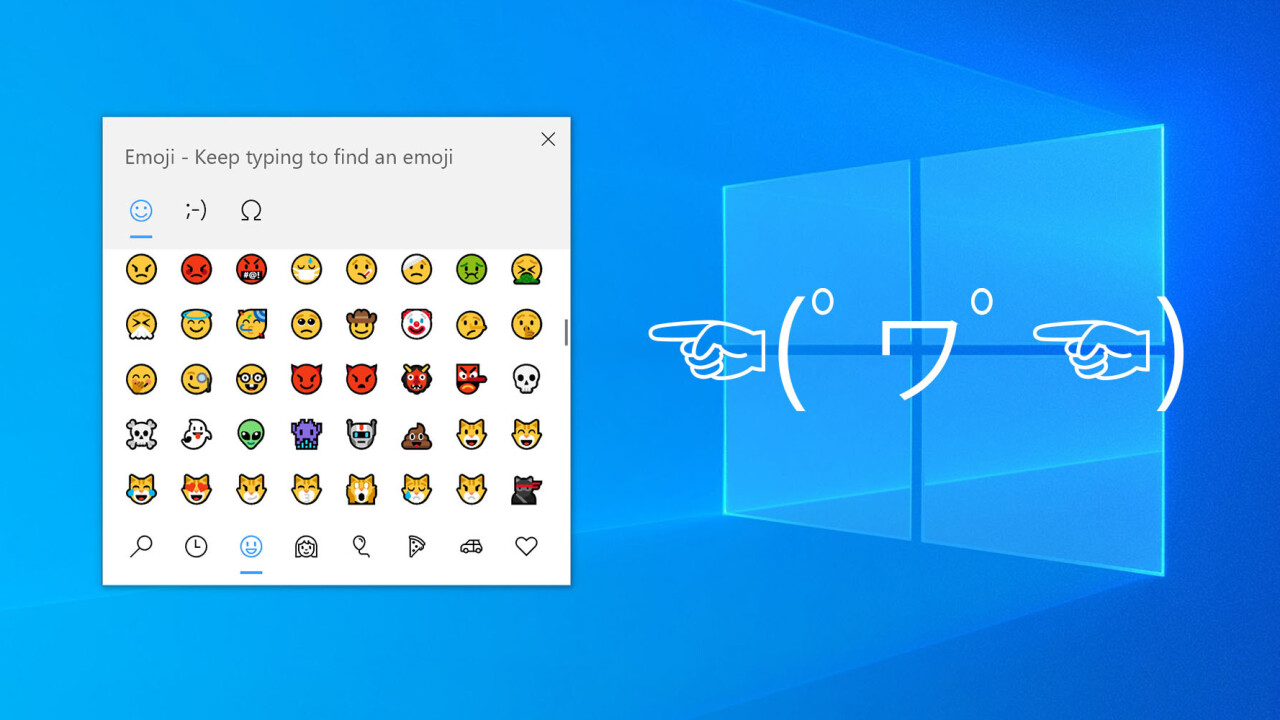
Welcome to TNW Basics, a collection of tips, guides, and advice on how to easily get the most out of your gadgets, apps, and other stuff.
We’re all used to typing emoji on our smartphones and tablets, but not so much on our PCs. I certainly don’t know of any desktop or laptop keyboards with an emoji button. But shouldn’t we be able to be as expressive on our primary computers?
It used to be that you had to access emoji via a virtual keyboard, download a third party app, or copy and paste them from the web. That’s clunky?. Thankfully, in 2017, Microsoft added an emoji picker accessible via a simple keyboard shortcut: Win + .
In other words, hold the start button and period at the same time and you’ll see a pop-up allowing you to easily select emoji. By default, it shows your most recently used icons. If you tap on the ‘people’ tab, you’re also able to select skin colors for your human emoji.
You can also search for specific emoji too so you don’t waste three minutes looking for ? or ? (What? I’m hungry). There isn’t a search bar in the emoji picker, but simply typing something after the window pops up will narrow down results to the relevant graphics.
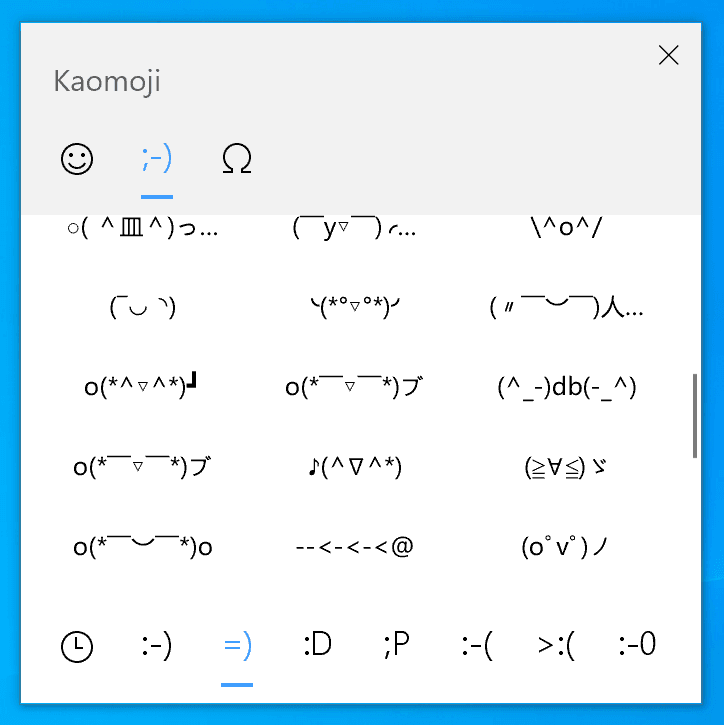
Better yet, with the Windows 10 May 2019 update, Microsoft added full-fledged support for emoticons and kaomoji (emoticons using Japanese characters), figures created out of text which I will always find superior.
I mean, there certainly is no emoji that can capture the essence of emoticons like:
- ಠ_ಠ
- ٩(╬ʘ益ʘ╬)۶
- d=====( ̄▽ ̄*)b
- ( •_•)>⌐■-■
- (⌐■_■)
- or the classic (╯°□°)╯︵ ┻━┻
These fancier emoticons are a pain to type out (especially for those of us without Japanese keyboards) so built-in support is a blessing.
Lastly, the new emoji picker in the May 2019 update also includes easy access to special characters, for those times you need the occasional accent, currency symbols, or mathematical constant.
Now if I could just get dedicated kaomoji buttons on my keyboard….
Get the TNW newsletter
Get the most important tech news in your inbox each week.