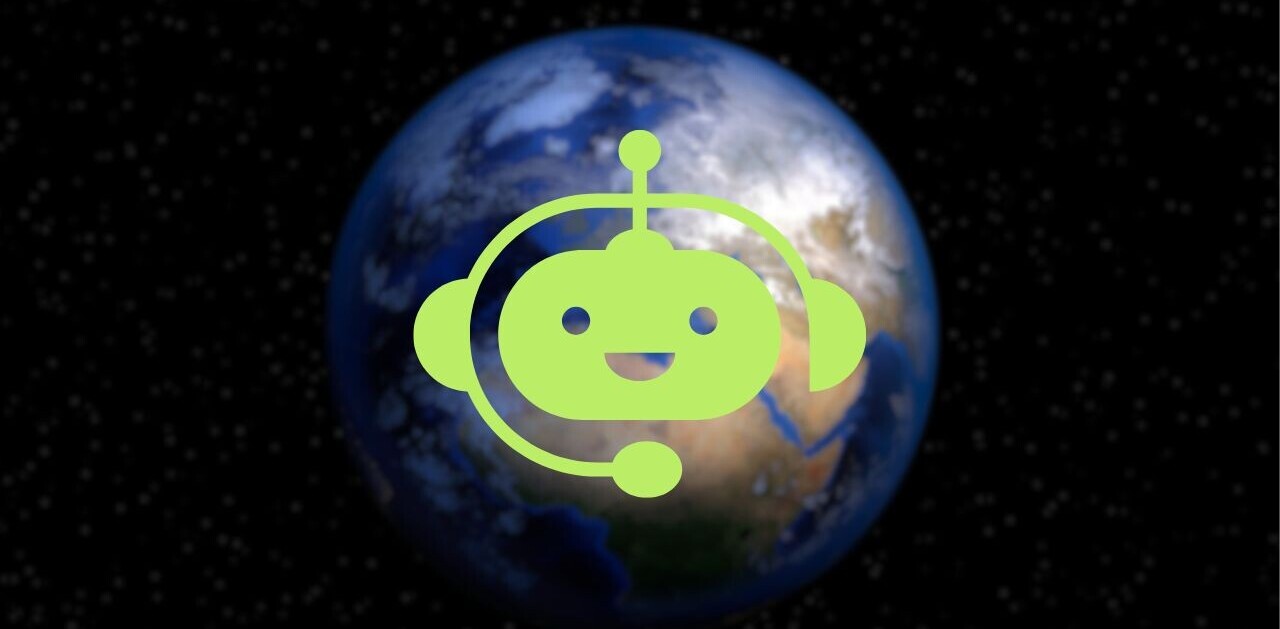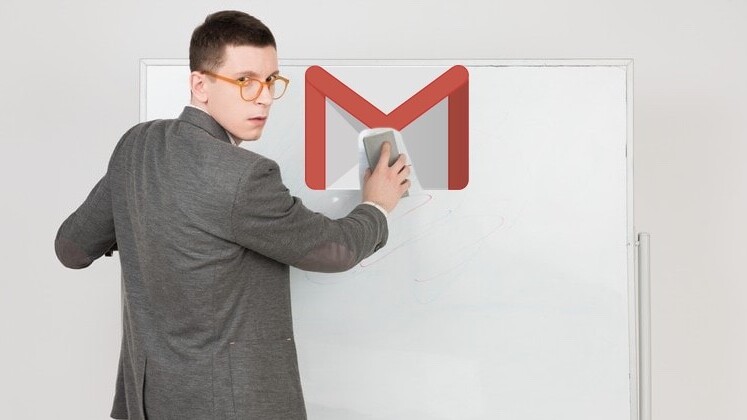
Welcome to TNW Basics, a collection of tips, guides, and advice on how to easily get the most out of your gadgets, apps, and other stuff.
If you receive a large number of emails like I do every day, your inbox is probably messy, and it seems impossible to clear it of the deluge of messages that just won’t stop. If you use Gmail, I’ve got your back with some nifty search commands you can use to clear it up and achieve Inbox Zero. They work on your desktop, as well as Gmail‘s mobile apps.
Triaging unread emails
When there are a lot of emails streaming into your inbox every day, it’s impossible to read all of them. And if you don’t get to them quickly enough, you’ll eventually have to scroll through several pages to read them all. Instead, you can retrieve all your unread messages by simply using the query label:inbox is:unread in the Gmail search bar.
When there are a lot of emails streaming into your inbox every day, it’s impossible to read all of them. And if you don’t get to them quickly enough, you’ll eventually have to scroll through several pages to read them all. Instead, you can retrieve all your unread messages by simply using the query label:inbox is:unread in the Gmail search bar.
Note that this command will pull in all the unopened emails from your inbox, including promotions and social updates. To fetch unread emails just from your primary inbox use label:inbox is:unread category:primary.

Deleting old emails
Do you really need all those old messages from years ago? It’s generally a good idea to rifle through them once in a while and delete useless ones to free up some storage space.
To clear out emails you got years ago, first, enter older_than:1y in the search bar to fetch emails older than a year from the current date. Then, select all the emails as shown in the screenshot below, and hit delete. For sorting through emails by months and days, use m and d as a suffix in the query, like so: older_than:2m.

Archiving all read emails
Even if you don’t want to delete old emails, you can still get them out of your sight, so your inbox feels less cluttered. Enter label:inbox is:read category:primary in the search bar to fetch all your previously read emails, and click on the archive button. They won’t be trashed, and will still take up room in your storage – but you’ll still be able to retrieve them with a search.
If you want more insight into what takes up space in your inbox and control over how you clean these out, check out CleanEmail. It costs $10 a month, but we tried it and found it to be effective and easy to use.
TNW Conference 2019 is coming! Check out our glorious new location, an inspiring lineup of speakers and activities, and how to be a part of this annual tech bonanza by clicking here.
Get the TNW newsletter
Get the most important tech news in your inbox each week.