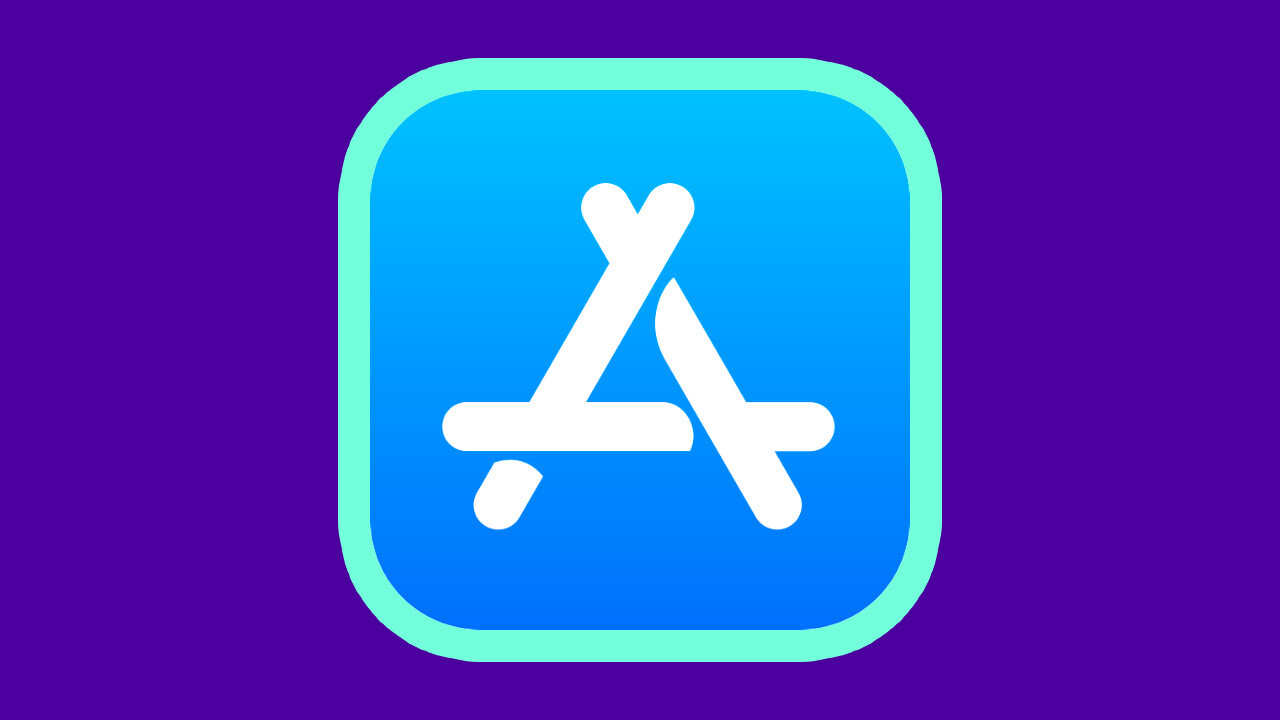
Of all the great feelings in the world, one towers above all. That’s right, I’m talking about getting a new Apple computer.
Besides it obviously being a shiny new thing, what really engrosses me is the idea of starting with a clean slate. At this stage, your old machine is probably filled with stuff you don’t use and, in the time you bought it, who knows what new macOS apps have come out?
This is what this article’s about. It contains the best macOS apps and software I’ve tried, the majority of which I use on a daily basis.
Even better, I’ll be keeping it up-to-date with the most fantastic apps I come across — so make sure you check back whenever you can.
Without further ado, let’s look at the finest macOS apps:
For making you more efficient: Alfred 4

Of all the macOS apps I own, Alfred is in the top three. It was one of the first things I downloaded when I got my new MacBook Pro.
The easiest way to describe Alfred is as a search bar — but that doesn’t do it nearly enough justice. Through the use of hotkeys and extensions, Alfred enables you to do almost anything with a few strokes of the keyboard.
Want to search IMBD for a specific movie? Manage your clipboard? Control the macOS Music app? Alfred can do it and so, so much more. To call it an essential macOS app is an insult to the role it plays in my life.
For upping your screengrab game: CleanShot X
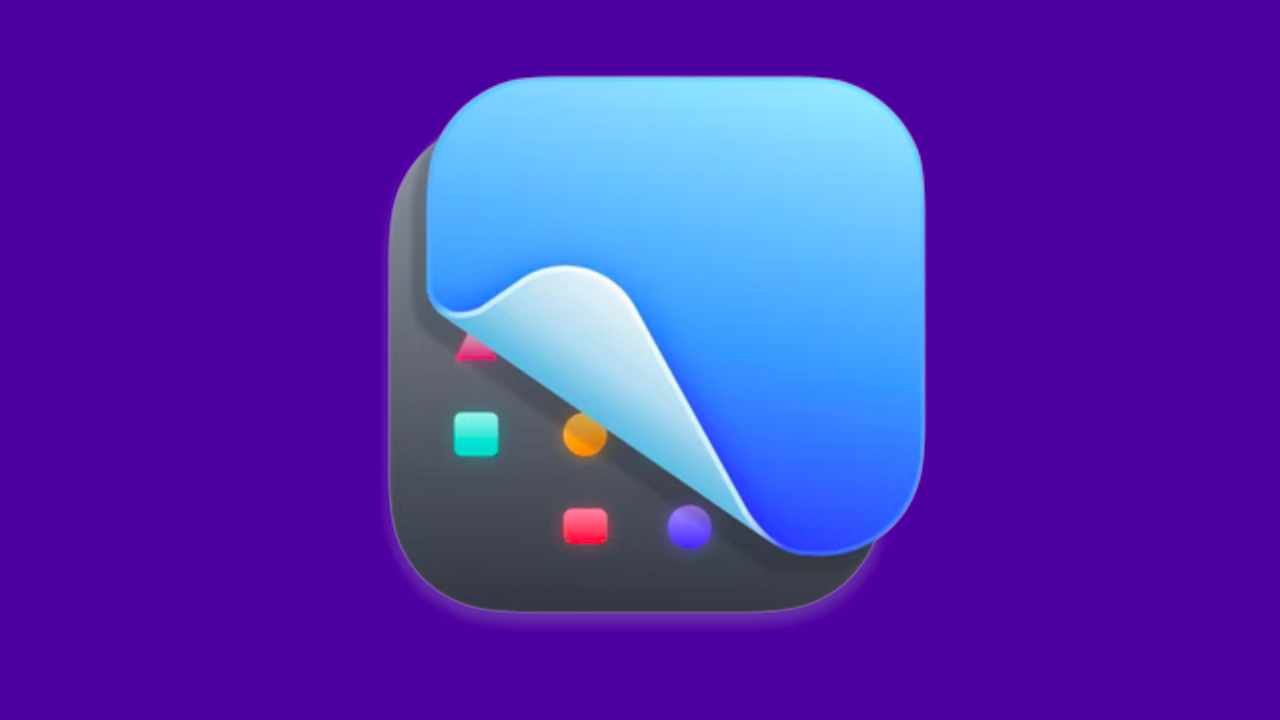
Look, there’s nothing wrong with the in-built screenshotting tool on macOS. In fact, the company improved it mightily with the launch of Mojave.
Despite that, it doesn’t come close to the power of CleanShot X.
The software is brimming with features, but it’s the simple things that have made it indispensable. For example, when you take a screenshot, it gives you the option to copy or save it right there. It makes annotating an image seamless. You have an array of options for videoing your screen.
CleanShot X is one of those apps you just need to try to understand fully. So if you’re someone who takes a lot of screengrabs or records your display, you owe it to yourself to have a look.
For stopping your screen turning off… sometimes: Amphetamine
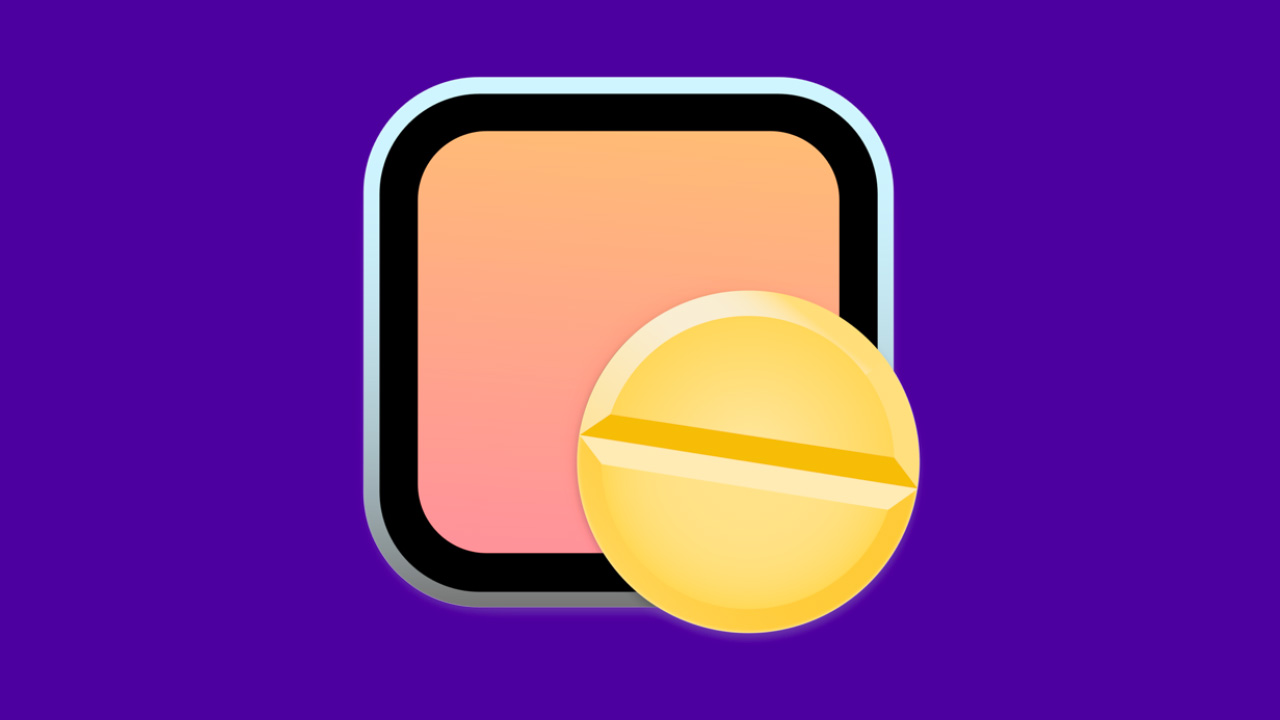
What Amphetamine does is simple: it keeps your screen on.
There are times that you don’t want your new MacBook to go to sleep at the preset interval (mine’s set for 5 minutes on battery), but changing that in the settings? For the long term? No thank you.
The Amphetamine macOS app solves that issue.
It sits in your menu bar and you can either command it to leave your display on indefinitely, or select a range of different times. It’s a surprisingly powerful application for something so bitesized — and I find it endlessly useful. No more having to turn my MacBook display on with filthy fingers to look at a recipe!
Also… it’s free! FREE!
For notes: Bear
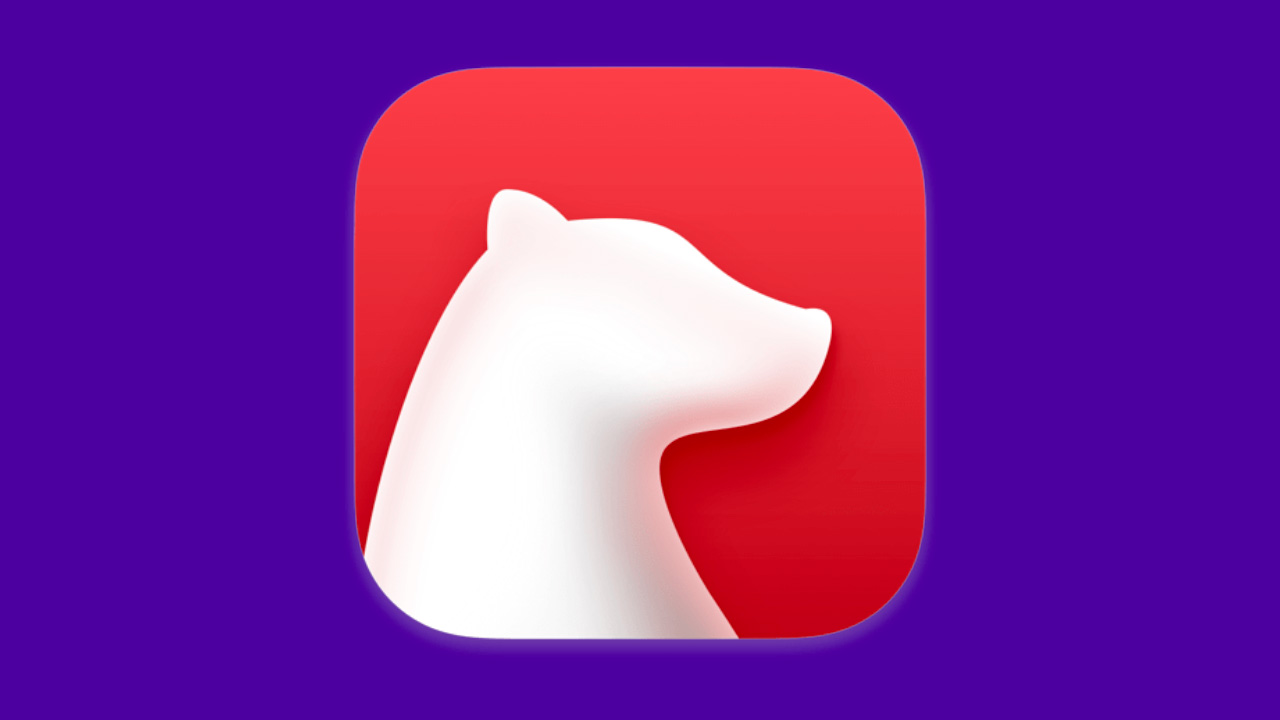
I was an Evernote user for many years, but it got too much for two main reasons: feature bloat and cost.
Fundamentally, I want a note-taking app to work quickly and seamlessly. Evernote has so many features (Document scanning! Web clipping! PDF text search!) that it was slow and unwieldy — even on my brand new computer.
Oh, and it costs €60 ($68) a year.
So, recently, I decided to upgrade to Bear. And I couldn’t be happier.
The macOS app is lightweight, attractive, and slick. It works and it works well. The tagging system is intuitive and there’s no bloatware. The only negative I have is it only works across Apple devices and uses iCloud sync to do so — meaning you need to be signed into the same Apple account across devices.
Aside from that, Bear is a beautiful app that does everything I need a note-taking piece of software to do. And the premium version is only $15 a year. Bargain.
For longer writing: Scrivener
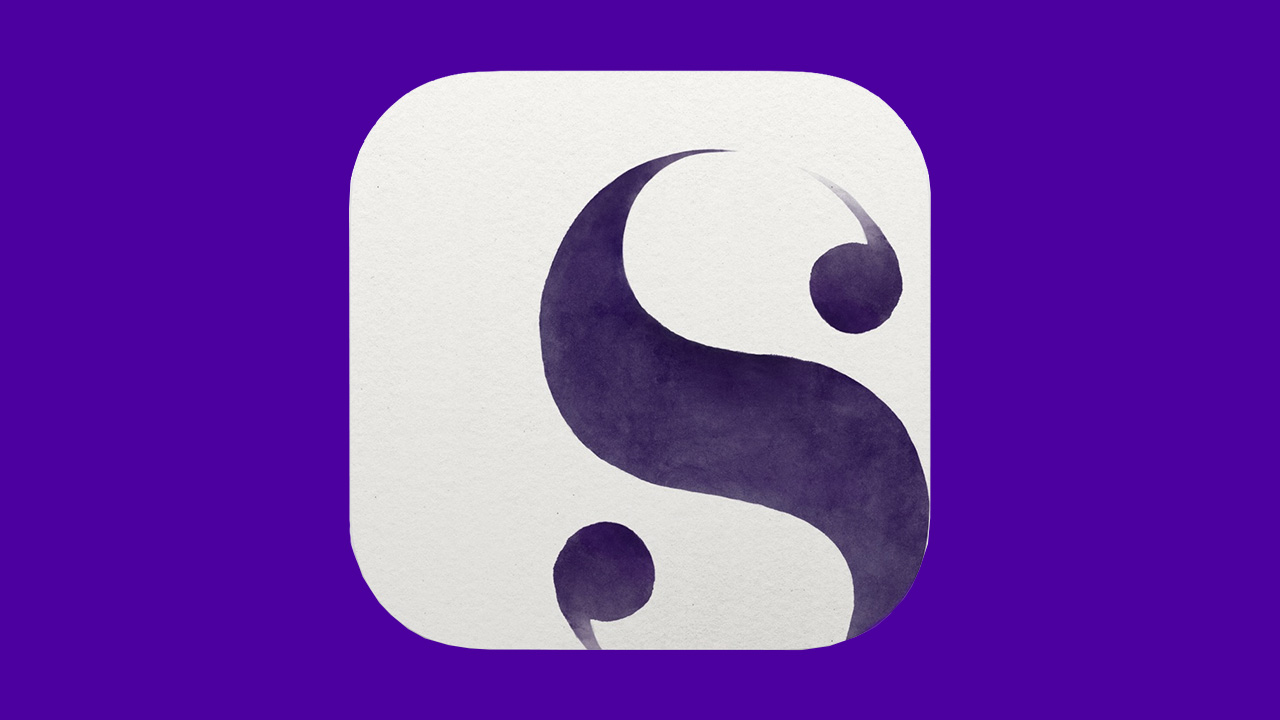
While something like Bear is perfect for short or medium length pieces of text, it’s simply not built for longform writing. Scrivener is.
Whether you’re working on a novel, screenplay, non-fiction, or, well, anything big, Scrivener is an ideal app. It’s jam-packed with features, but presents them in a subtle manner.
To put it another way, Scrivener works just as well as a structural word processor, as it does as a full planning and storyboarding app. These days, I couldn’t live without it.
Also, I have huge love for software that is a one-off fee — and Scrivener 3 will set you back $45 or €53 for a lifetime.
For naming your files: Filebot

Back in the day, naming video files was a nightmare. I spent many afternoons manually copying across episode titles from Wikipedia, which — I don’t have to tell you — stops being fun quite quickly.
Filebot is a godsend in these instances. Effectively, this macOS app lets you mass rename files, using a variety of online databases to look up the shows or movies in question.
For anyone with a Plex media server, Filebot is an app you’ll never understand how you lived without.
Friend, I implore you to travel here.
For automating like a Greek god: Hazel

Describing precisely what Hazel does is tough. On a technical level, it’s an automated file organizer — but that might be one of the most boring sentences ever written.
Instead, it’s best to talk about how I use it.
Effectively, Hazel watches select folders. You can then create tasks on how it does so.
For example, I have a script that colors a folder red after it’s sat in Downloads for over a week, so I know I have to do something with it.
Another task I run is that whenever I take a screenshot, Hazel automatically renames it (based on where it’s from and the time it was grabbed) and moves it to another folder.
On the surface, these tasks are mindblowing, but they remove a lot of computer admin from your shoulders. Plus, this is just scratching the surface of what Hazel can do. The only limit is your imagination. And, if you’re looking for more examples of how to use it, you can head over here.
All I know is that although I’m not a power user of Hazel yet, it’s still become an essential part of my workflow — and I couldn’t imagine my life without it.
For converting lossless files: XLD

Honestly? This is a niche choice.
But if you’re looking for a macOS app that can help you easily convert lossless music files (you know, like FLAC, WAV, AIFF, and so on) to MP3s, AAC, Ogg Vorbis, and more, well, XLD is for you.
It’s free and it works perfectly.
For staying safe online: ExpressVPN or NordVPN
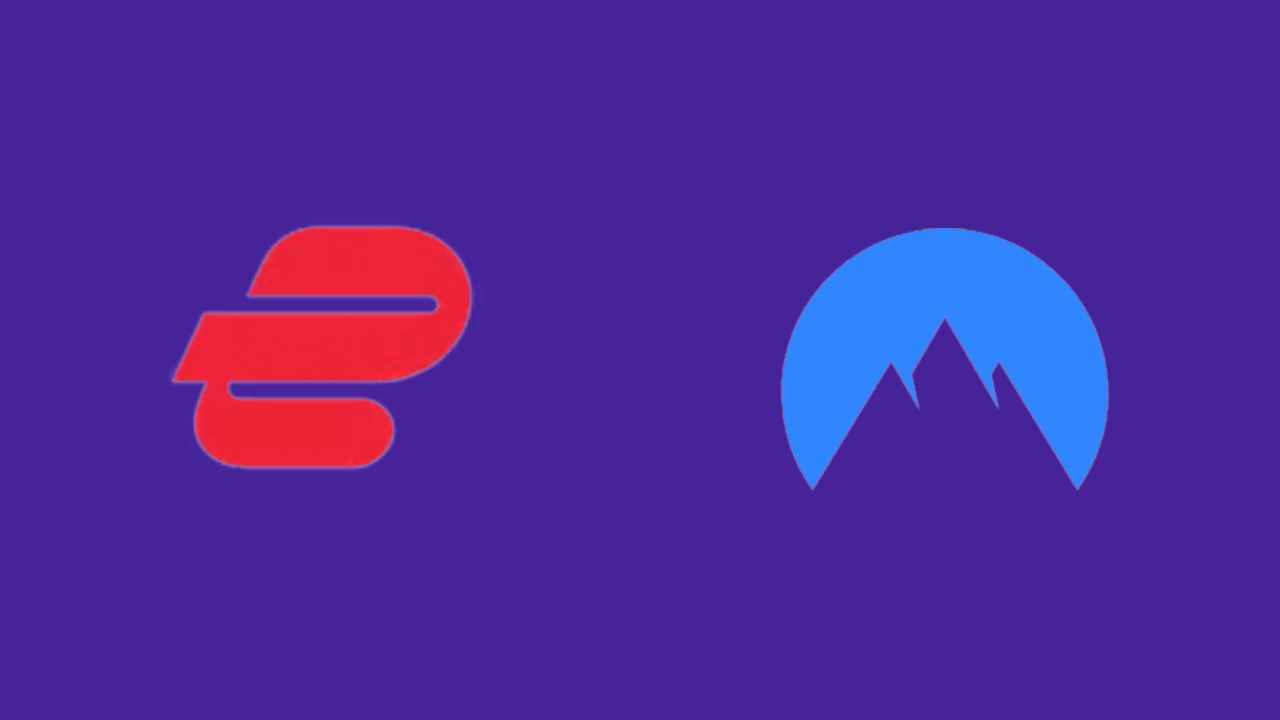
Do I really need to extol the benefits of a VPN? By now, most of us know we should use one — especially if you’re wanting to… absorb content from different global locations.
In my experience, two of the best VPNs for macOS are ExpressVPN and NordVPN.
Generally, I’ve found the former gives me slightly better download speeds, while the latter comes in a bit cheaper.
My advice would be to research both and see which fits your needs. What I can say for certain is you won’t be disappointed with either.
Pal, here are the links for ExpressVPN and NordVPN!
For image editing: Adobe Photoshop

There are some excellent options out there if you need to mess about with images on macOS. For example, GIMP is totally free and Affinity Photo is a one-off $55 purchase.
But — for better or worse — it’s hard to not recommend Adobe Photoshop.
I don’t love my logic behind this decision, but it is also important: Photoshop is the industry standard.
If you want to use your image editing skills professionally, then knowing your way around Adobe’s software is essential.
And, of course, it’s also really damn good.
Still, if you don’t plan to use your image editing skills professionally, then definitely check out GIMP and Affinity Photo — especially if the thought of paying a monthly subscription makes your skin crawl.
Get the TNW newsletter
Get the most important tech news in your inbox each week.





