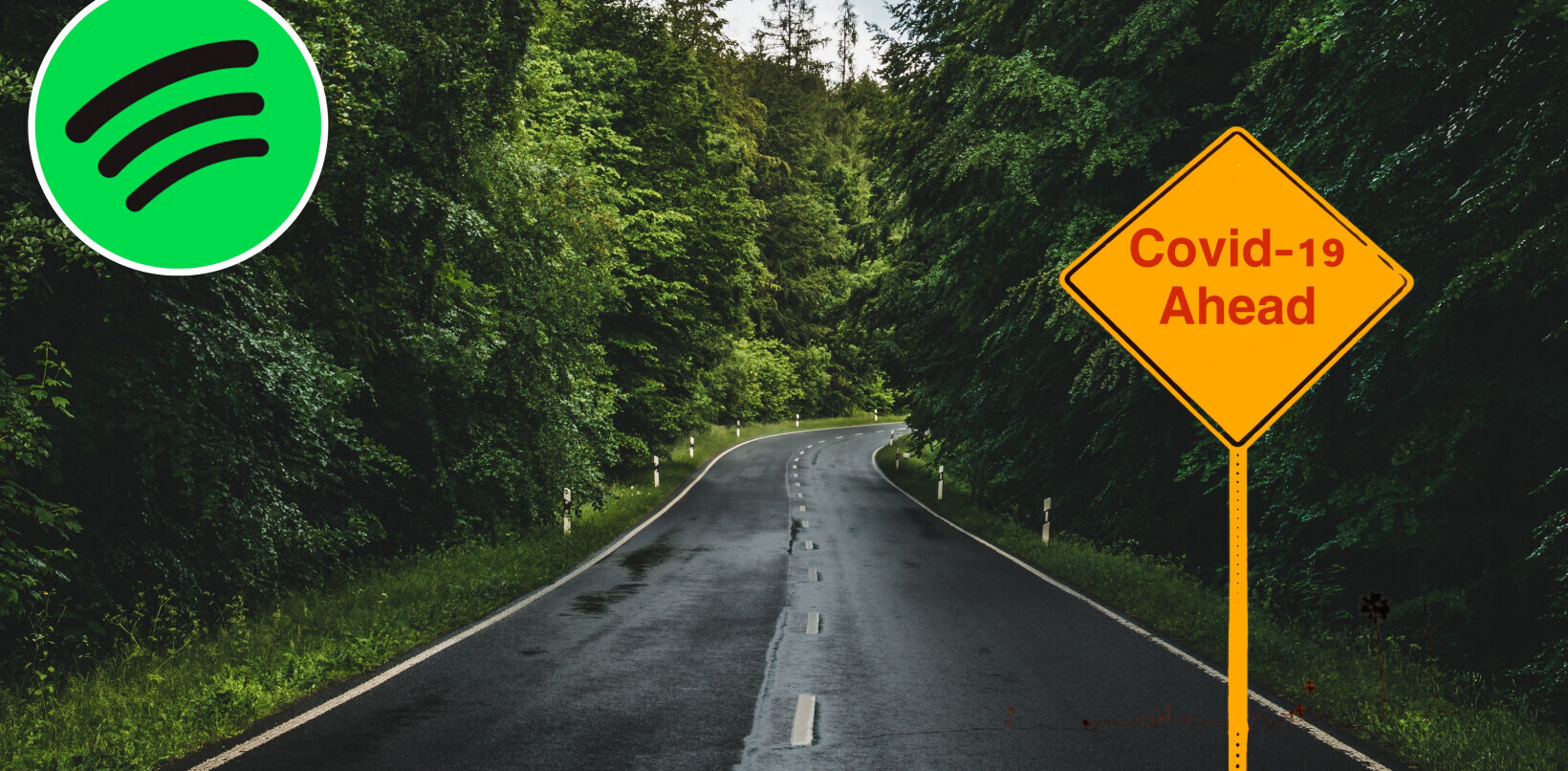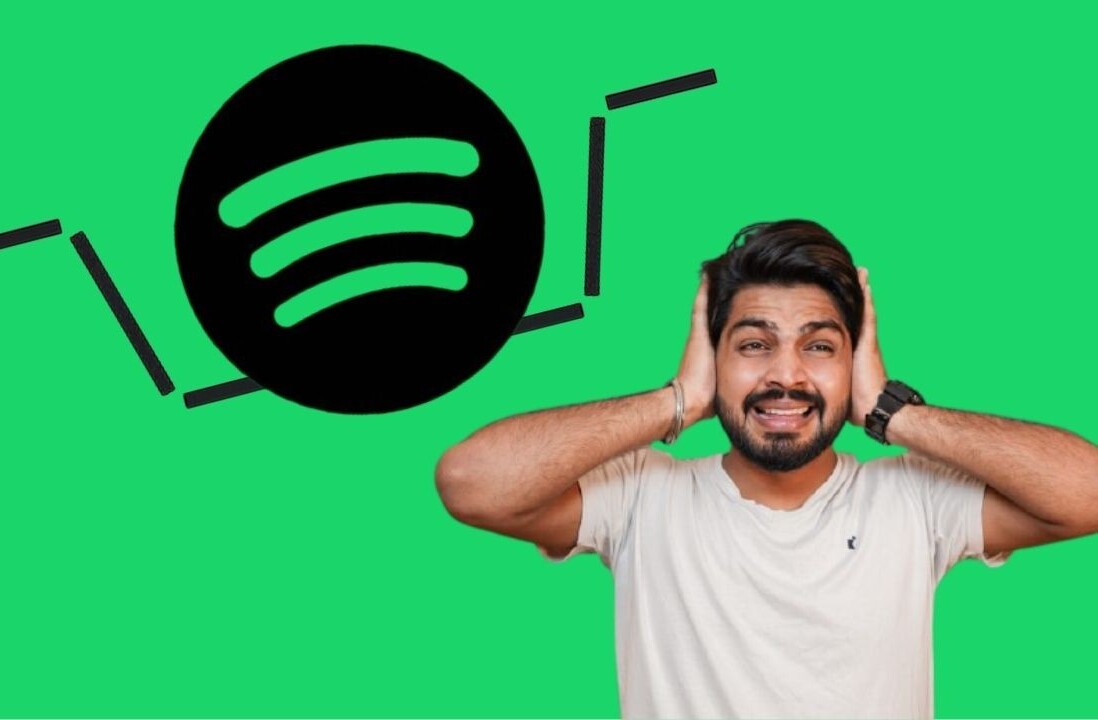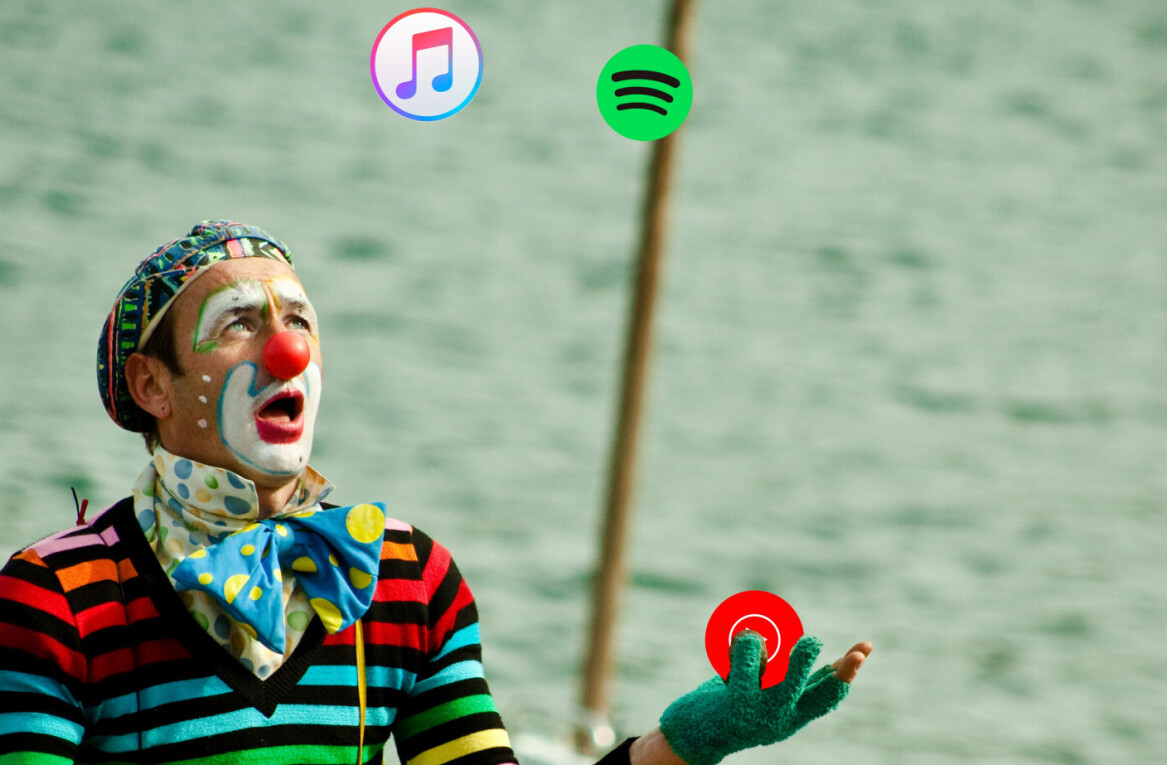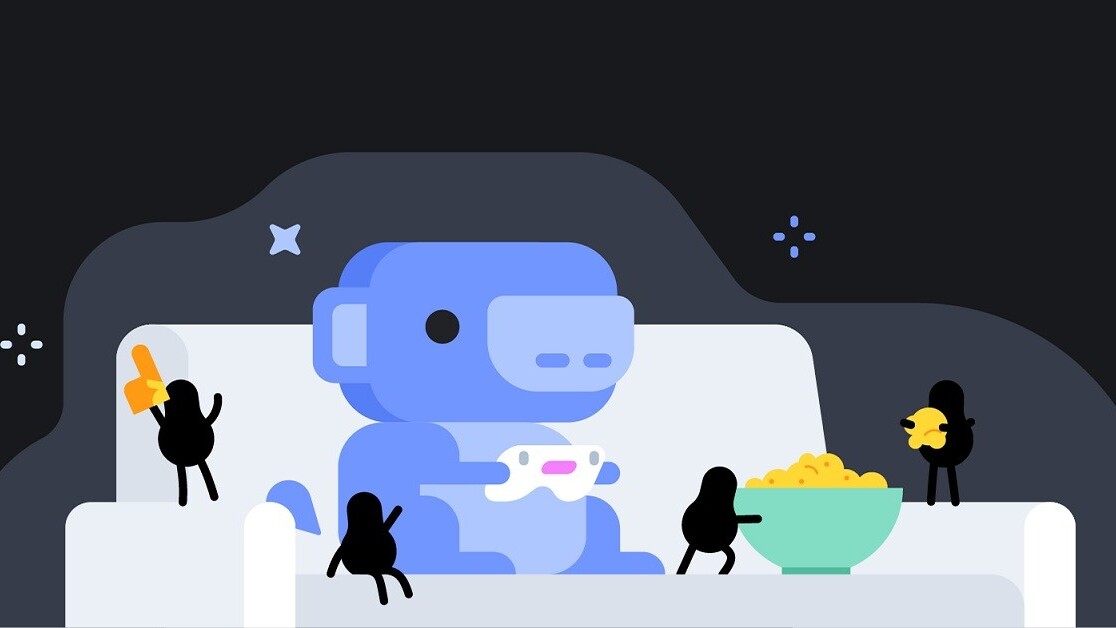
Welcome to TNW Basics, a collection of tips, guides, and advice on how to easily get the most out of your gadgets, apps, and other stuff.
Sharing music is one of the best uses of Discord we’ve yet found. I can’t tell you how many times I’ve found a song I loved via a Discord server, most of which have a dedicated channel just for sharing music. There’s also an easy way to show your chums what you’re listening to on Spotify.
No, not by telling them. That would involve interacting with other humans, and we can’t be having that nonsense here at TNW. No, you can set your status to display what you’re listening to on Spotify — or what games you’re playing, for that matter. Here’s how it works.
[Read: How to have different names in Discord servers]
You can connect multiple accounts to your Discord, with each connection offering different benefits. For example, if you link your Twitch account, you can unlock special rewards on the servers of streamers to whom you’re subscribed. With Spotify, one of the things you can do with a connected account is display Spotify as your status.
To do this, you must connect your Spotify account to Discord. Find the connections menu on Discord. From here, you can manage all of your accounts, and how much of each account is shown to your friends. You can connect everything from Steam and Battlenet to Twitter, Facebook, and even Reddit.
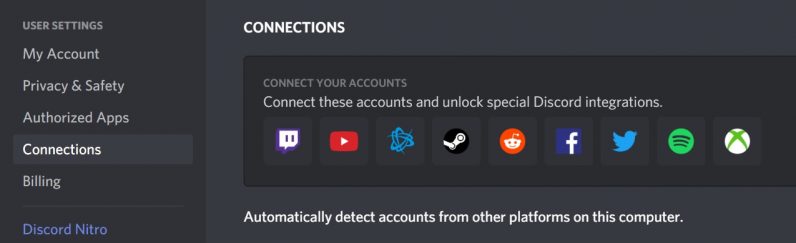
To connect the account, simply click the Spotify icon at the top. When a browser window opens, log into your Spotify account. Note that this will automatically authorize Discord access to your Spotify account, if you’re leery of such things.
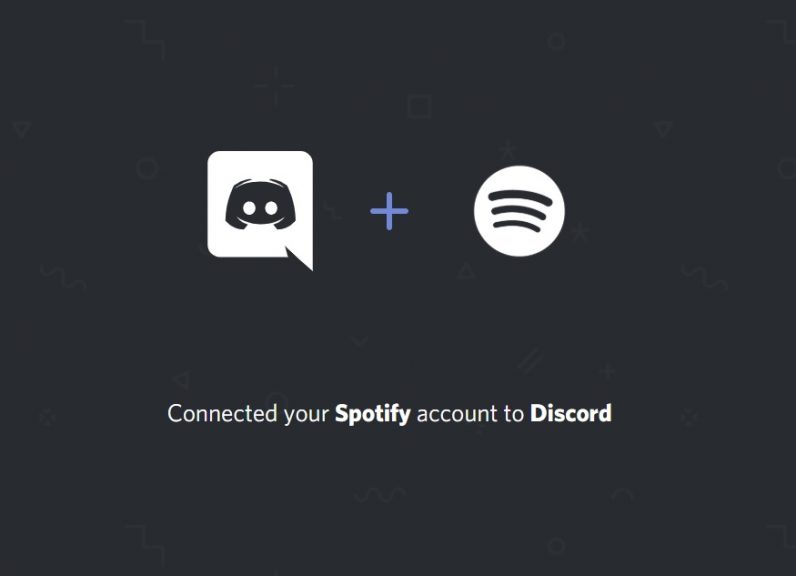
The account will now show up in your Connections menu. Toggle on the option to “Display Spotify as your status” to show everyone what you’re actively listening to.
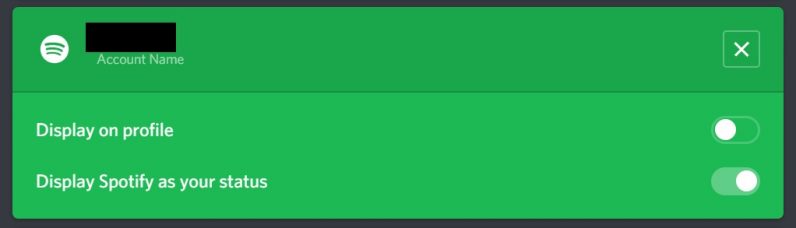
Now, whenever you have a song playing in Spotify — and assuming you’re not doing something else that takes precedence, such as streaming — your status will show up as “Listening to Spotify.” When someone else clicks on your icon, it’ll show your profile in a window that includes what song you’re listening to. They can listen along with you or play the songs themselves on Spotify.
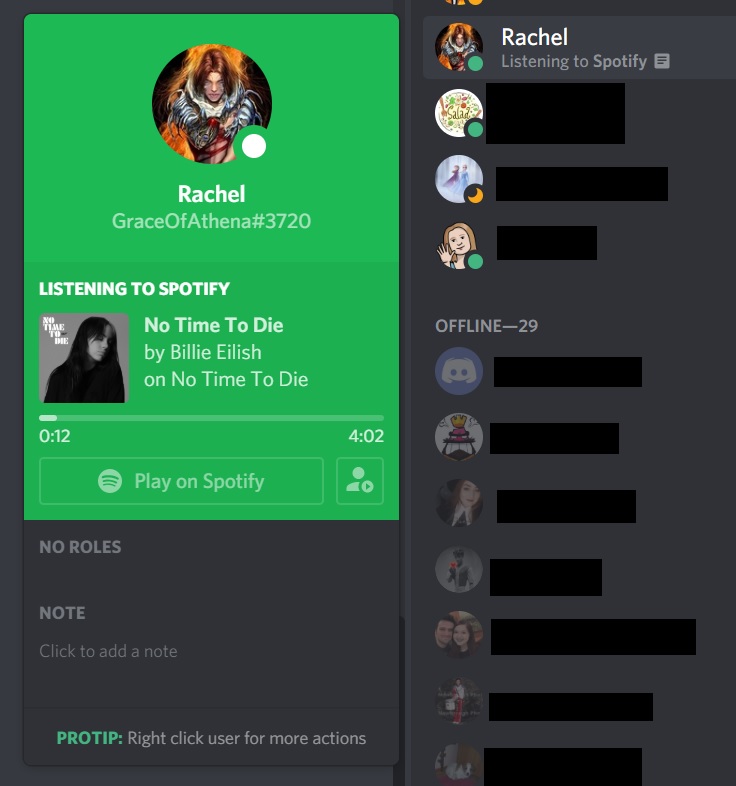
So now all your friends will be able to see your taste in music. And don’t worry — if for any reason you don’t want them to know what podcasts or playlists you listen to, all you have to do is toggle the option off in the Connections menu.
Get the TNW newsletter
Get the most important tech news in your inbox each week.