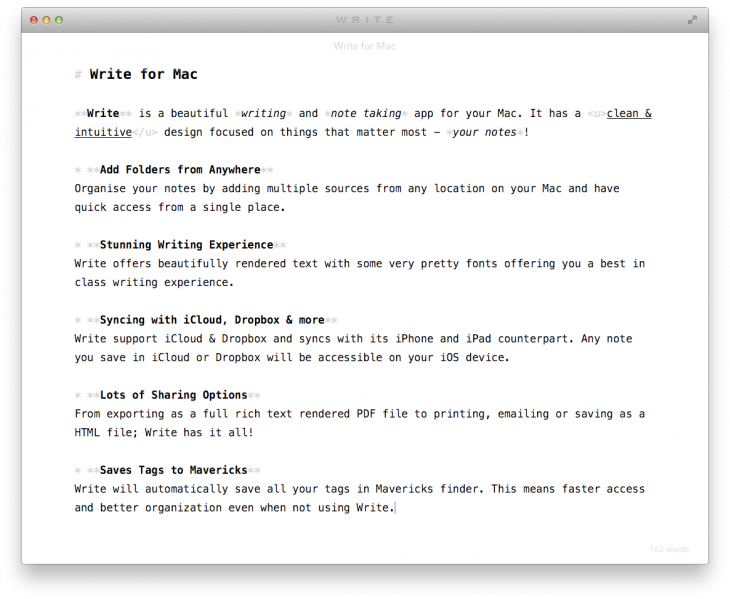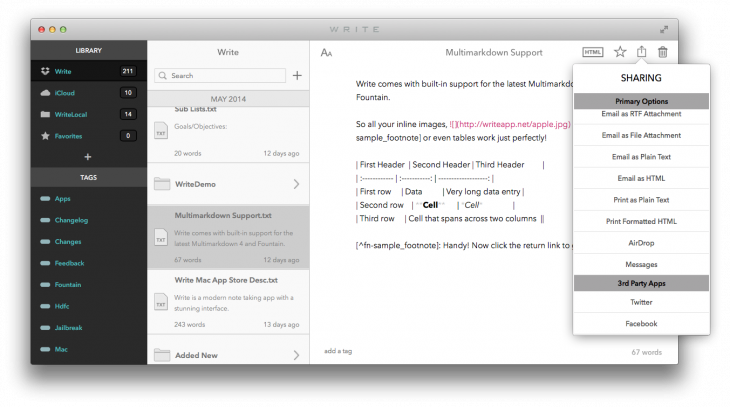I’ve tried a variety of note-taking apps on my iPhone, but Write is easily one of my favorites. The uncluttered menu system and lightweight writing experience are fantastic when you just want to knuckle down and really focus.
Now, Write is available for Mac. The product is going up against popular cross-platform apps such as Evernote, Simplenote and Byword, hoping that its focus on design and simplicity will attract new users.
Write for Mac
You can select multiple destinations to store your notes; Write supports iCloud – the optimal solution if you want to share notes between devices – as well as local folders on your Mac. Any document with an applicable file extension (.txt, .md, .mdown and .fountain) will then appear in the app’s center pane for editing.
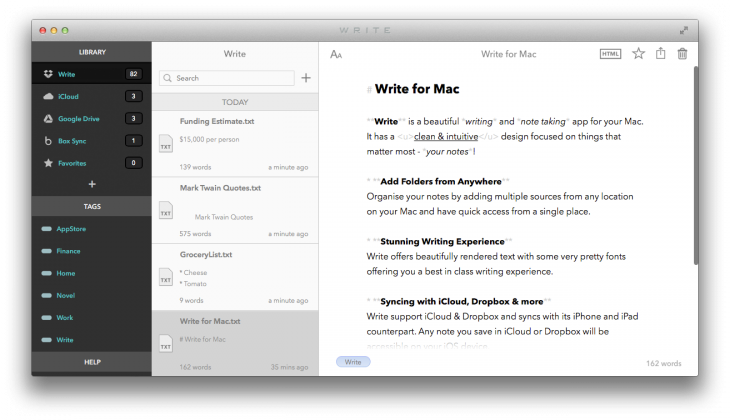
When you really need to focus, there’s a distraction-free writing mode that can be accessed with a double-click. It’s a streamlined interface that offers only the most basic information and options. The window is easily adjustable, although I’ve noticed rival app Byword offers some narrow window options – nevertheless, it’s a useful tool and you can go full-screen at any time.
With the “Aa” icon in the top left-hand corner, you can also adjust the font, font size and line spacing. Write even offers a few different editing modes; Plain Text is devoid of any syntax highlighting or formatting, while Rich Text supports the popular Markdown language. Hybrid mode sits somewhere in the middle, with syntax highlighting for only the most commonly used Markdown syntax. By hitting the ‘HTML’ button at the top of each note, you can also preview how your Markdown syntax will appear on the Web.
When you’re done, Write offers a bunch of different sharing and export options to help you take your notes elsewhere. These include emailing the note as a PDF attachment or plain text, as well as sending it over Airdrop and Messages.
Write lets you search across all of your subdirectories too, so it’s easy to find notes regardless of when and where you saved them. Finally, there’s a tag system which, similar to Evernote, is a useful way to group notes together by theme, project or subject matter.
iPhone and iPad
If you prefer to do most of your writing on a mobile device, the Write app for iPhone and iPad has also been updated with the aforementioned tags system, as well as the ability to edit any text file stored in your Dropbox account.
Otherwise it’s the same clean, minimalist note-taking app as before, with two lightweight themes, custom fonts and brightness controls and virtual trackpad for easy cursor adjustment. If you use the iOS and Mac app together, it’s a powerful writing suite that rivals Byword, Simplenote, Evernote and other cross-platform word processors in the App Store.
Featured image credit: Shutterstock
Get the TNW newsletter
Get the most important tech news in your inbox each week.