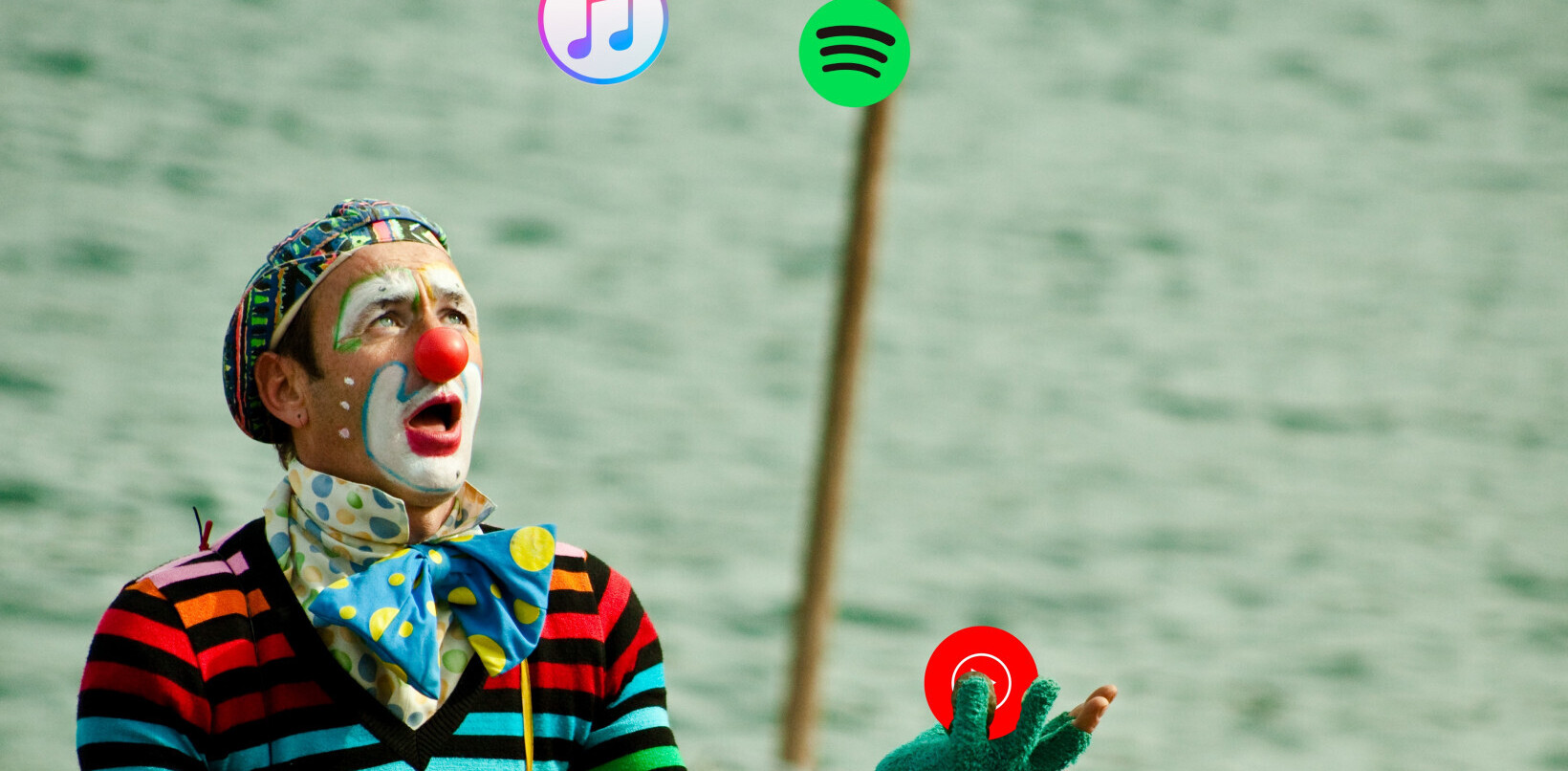If you own an iOS device, there’s no shortage of apps available to help you jot down text-based notes; Evernote, Byword and Simplenote all do a pretty decent job.
Write for Dropbox, a new text editor and note taking app for the iPhone, deserves to be added to that list though. It’s an incredibly quick and elegant solution that uses natural navigation and extensive sharing features to keep your productivity at an all time high.
The interface itself adopts a very basic black and white color scheme – similar to iA Writer and Byword on OSX – which actually goes a long way to helping you settle down and concentrate. The standard iOS keyboard is very responsive, but it’s all been spruced up a bit thanks to an extended toolbar which includes common punctuation and a new cursor mode.
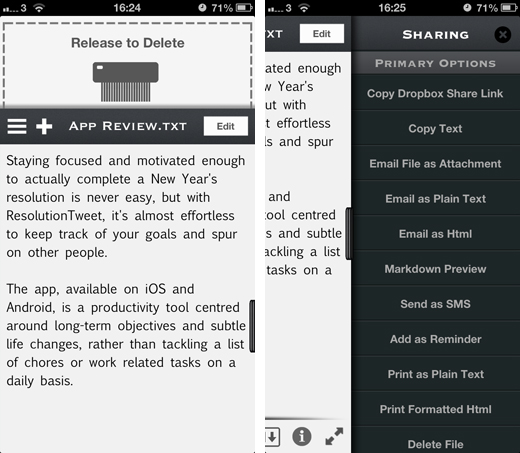
The latter is a sublime addition, mimicking the rollerball found on older Android and BlackBerry devices. Users press and hold the button, before sliding their finger anywhere on the screen to move the cursor. It feels a little strange at first, but it’s infintely faster and more accurate than randomly stabbing at the screen with your little finger.
Sliding your finger across to the right on the toolbar opens a fully functioning Markdown editor, if you’re that way inclined, and the pinch to zoom gesture removes the entire interface for a completely distraction free approach.
By default, all of your messages save to Dropbox. Whenever you want to start a new note, tap the plus symbol at the top of the screen and your current message will be saved automatically. If you need to quickly return to it, a swipe right reveals a list of all your synchronized notes; this area looks pretty uninspired, but what’s ingenious about it is that you can long press any message to view a preview of its contents. So if you’re on the move and can’t remember the title of a particular note, it’s easy to take a quick peek before opening it up properly.
If you’re working offline, notes will also be saved locally and synchronized with Dropbox when you next pick up an Internet connection.
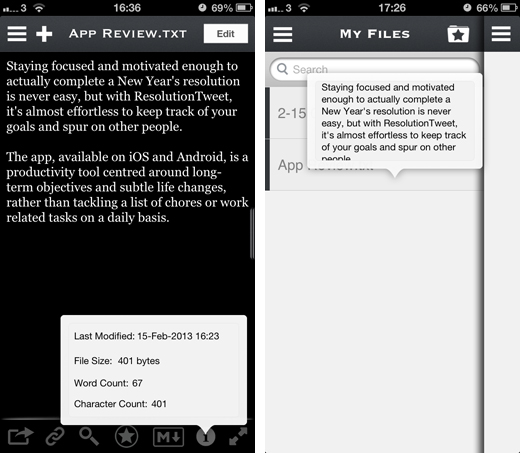
Once you’re finished with a note, there are a multitude of sharing options in a folding tab to the right of the text editor. A quick tap can copy the text itself or the Dropbox share link, as well as email the note either as plain text or an attachment. The trick here is that’s all instantaneous – there isn’t a single sub-menu to be seen, making the entire experience feel rather frictionless.
The support for third-party apps is also stellar. Evernote, Google Drive and Tweetbot are supported right out of the gate – all apps that I use on a daily basis with my iPhone. There’s no sign-up needed, just tap once and it’s copied into a tweet or new document.
The only issue with Write for Dropbox is that it leans on the aforementioned cloud storage service. Most users won’t have a problem with that, but if you’re a devout SugarSync, Google Drive or iCloud user, you’ll need to look elsewhere. Of course, there’s always the workaround of simply copying the text across to either of these services, but it will certainly dampen the experience somewhat.
The bottom line is that if you’re unimpressed with the existing note-taking options for the iPhone, this is an incredibly strong alternative and worth checking out.
➤ Write for Dropbox | iOS
Disclosure: This article contains an affiliate link. While we only ever write about products we think deserve to be on the pages of our site, The Next Web may earn a small commission if you click through and buy the product in question. For more information, please see our Terms of Service.
Image Credit: Wiertz Sébastien/Flickr
Get the TNW newsletter
Get the most important tech news in your inbox each week.