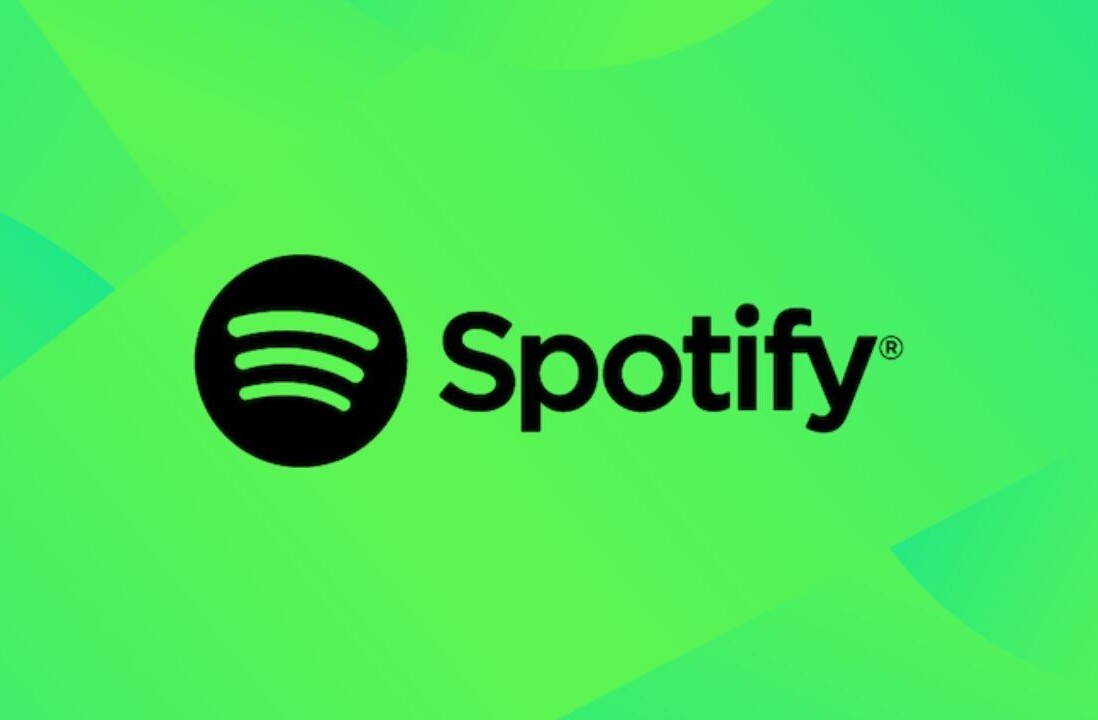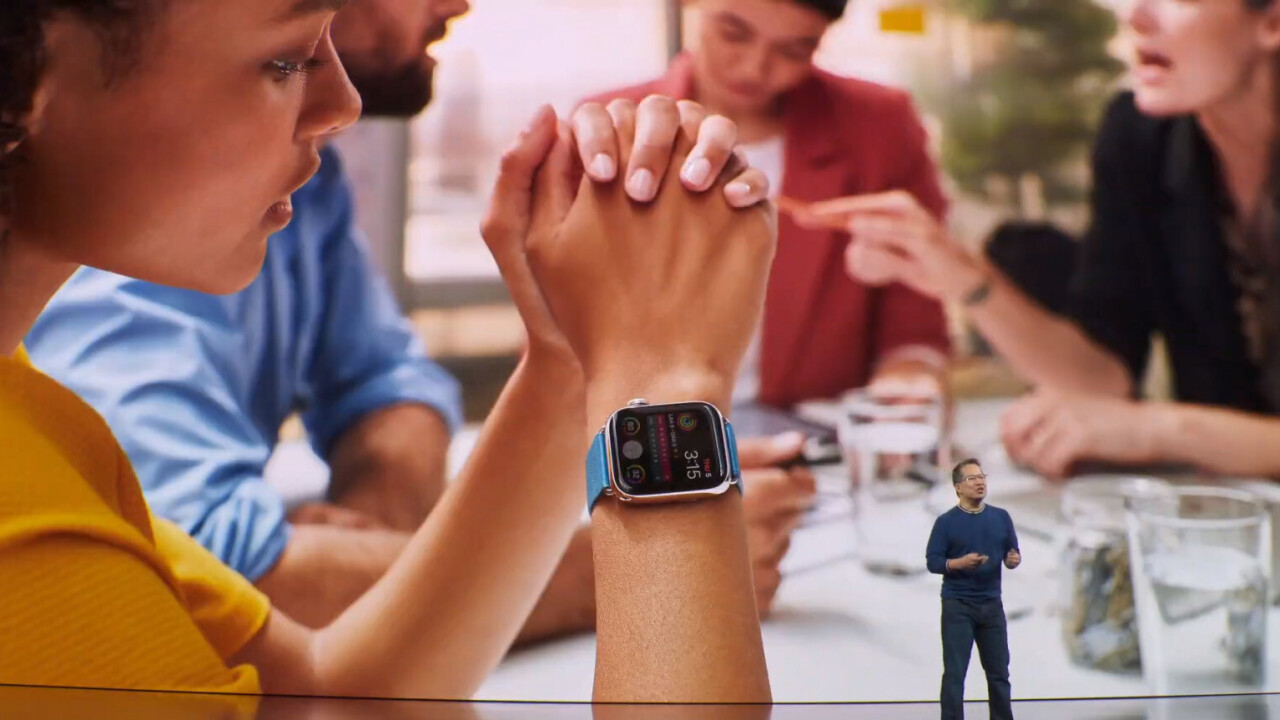
Welcome to TNW Basics, a collection of tips, guides, and advice on how to easily get the most out of your gadgets, apps, and other stuff.
Apple today revealed it’s offering a rewards program to incentivize going to the gym by making certain ones “Apple Watch Connected.” Now when you make more of an effort to close your rings, you’ll be earning rewards.
At the moment, the connected gyms include several from familiar franchises: OrangeTheory, Crunch Fitness, YMCA, and Basecamp. The rewards vary based on which gym you go to, with some benefiting you personally and others benefiting the community — most notably YMCA, which lets you unlock free classes for kids with your workout. On others you can get gift cards or credits towards your next membership payment.
[Read: Apple announces Apple Card, a titanium credit card that aims to revolutionize payments]
There’s not much of a catch — but if you want to take advantage of those rewards, you must have Apple Pay ready to go on your Apple Watch. Here’s a quick primer on how to do that.
The easiest way I’ve found is to go through the Apple Wallet app itself. To add a card to the Wallet app, use the + button in the top right corner. You’ll be prompted to position your card within the frame (I’d show you, but the iPhone will not fully capture the image in a screenshot, presumably for security reasons).
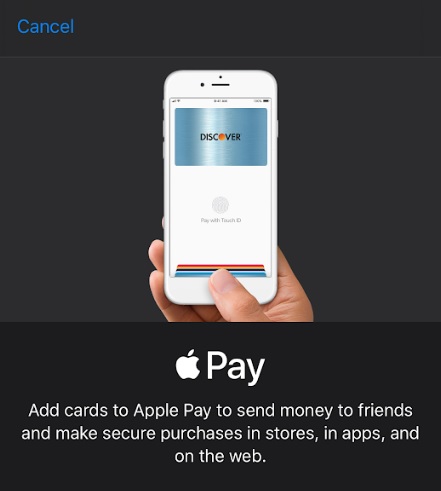
The app automatically detects the card’s number, type, and expiration date. After that, all you need to do is add the CVV number — and agree to the T&C — and you’re there.
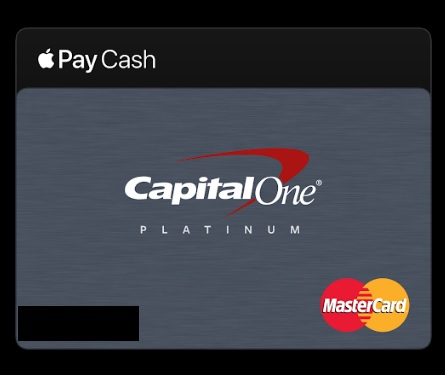
Then, go into your Apple Watch app and find the “Wallet and Apple Pay” setting under My Watch. This will take you to a listing of the cards available in your Wallet. Tap the one you want to add and you’ll be prompted to re-enter the security code. You can also select a default card from this page.
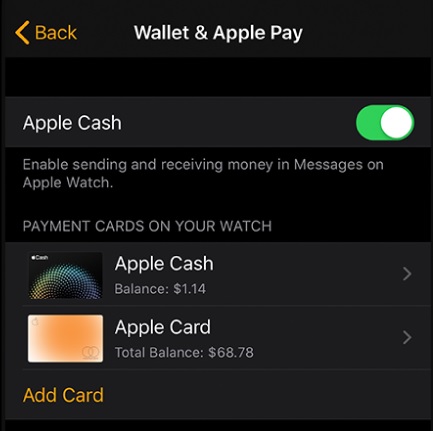
Once you’ve done this, you don’t need to bring your actual wallet or your phone inside the gym. As long as it accepts Apple Pay, you can simply hold your watch up to the reader and you’re done. And now this means you can also accrue rewards while you close your rings.
Get the TNW newsletter
Get the most important tech news in your inbox each week.