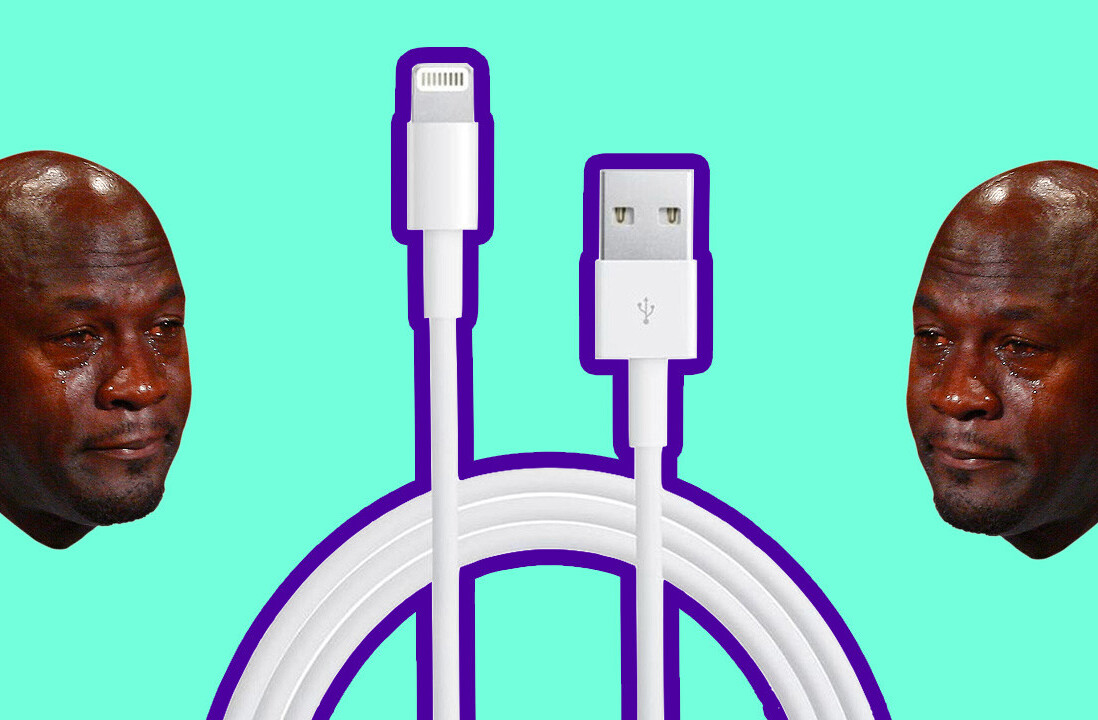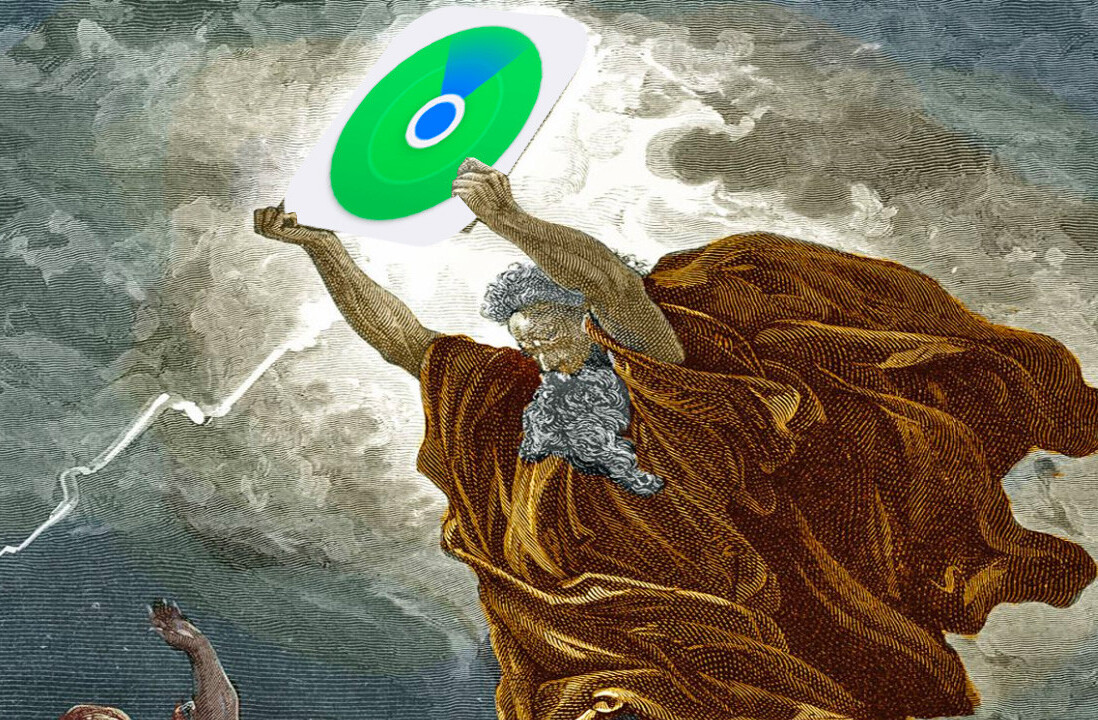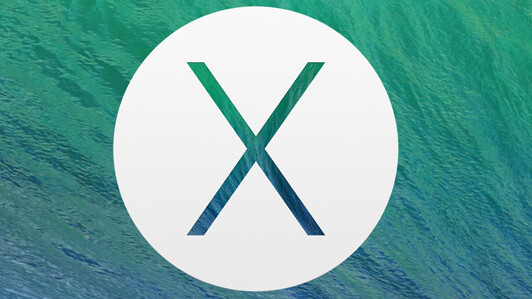
Apple on Tuesday released OS X 10.9 Mavericks, making its latest desktop OS update free for supported Macs. The decision to drop pricing was a generous one that fires back at Microsoft’s strategy with its Windows 8.1 upgrade.
Just in name alone, Apple’s new OS represents a significant departure from previous versions of the operating system. After 12 years of climbing to the top of the feline food chain, Apple has switched to a naming system based on locations around California. Mavericks is a surfing spot outside of Half Moon Bay known for its enormous waves.
At WWDC in June, Apple SVP of Software Engineering Craig Federighi highlighted the new California theme as a set of names that will carry OS X for the next 10 years. However, OS X Mavericks itself lacks the kind of groundbreaking changes that would carry the operating system for the next decade, though it does include a number of under-the-hood enhancements that will improve the overall performance of your Mac. According to Federighi, the release is focused on deep technology for extending battery life and improving responsiveness.
Apple has over the years improved stability and reliability in OS X, but the software has also become bloated. With the move to SSD storage on Mac portables, the random quirks in OS X that eat up extra gigabytes of memory often end up bringing the system to a halt. As such, the performance improvements included in OS X Mavericks are welcome ones that should restore your Mac to its snappy origins.
Mavericks doesn’t include a dramatic visual overhaul like the transition from iOS 6 to iOS 7, but Apple does follow its pattern of taking a few pages from its mobile OS and bringing them back to the iOS. iBooks, for instance, has finally made its debut on the Mac, and OS X now has a standalone Maps app.
Many of the new Mavericks features are tuned for power users, so you won’t notice huge differences at first look. The release is, however, a substantial upgrade that includes plenty of background improvements to power management and memory organization, plus a handful of new consumer-friendly features like iBooks and Maps.
Table of Contents
Home | iBooks | Maps | Safari | Finder | Notifications | iCloud Keychain | Multiple Displays | Advanced Technologies | Wrap-up
iBooks
It’s surprising that Apple took this long to release a desktop version of its iBooks store and reading app, but it’s finally here. The app itself works as you’d expect, letting you switch between Library and Store mode. You can set up iBooks for Mac to automatically download purchases from other devices, and parental controls are available if you want to disable purchases or block explicit books.
Apple is hoping that the move to the Mac will result in iBooks becoming more popular among students. iBooks textbooks include trackpad support for pinching to access the table of contents and interactive content. It’s also easy to highlight, take notes, create flash cards and share quotes. Copying a quote from the text automatically adds a citation with a link back to the iBooks listing, though the footnote strangely lacks a page number.
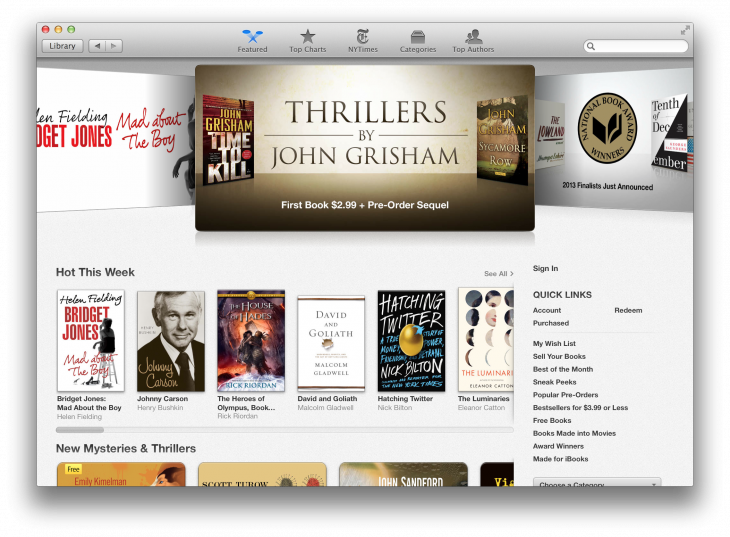
Table of Contents
Home | iBooks | Maps | Safari | Finder | Notifications | iCloud Keychain | Multiple Displays | Advanced Technologies | Wrap-up
Maps
After Apple’s debacle with the switch to its own Maps app last year, the addition of a dedicated Maps app for OS X will undoubtedly be met with suspicion. The new Mac app certainly looks and feels good, but it still suffers from having worse data than Google Maps.
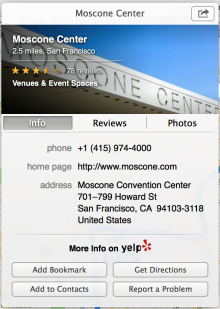
You can activate Apple’s Flyover 3D mode and overlay traffic information. Venues include cards with Yelp reviews and photos.
The best thing about Maps on OS X is the ability to send directions and locations straight to an iOS device with the share button. Once shared, the Maps app on iOS will receive a push notification.
Table of Contents
Home | iBooks | Maps | Safari | Finder | Notifications | iCloud Keychain | Multiple Displays | Advanced Technologies | Wrap-up
Safari
Apple claims that, thanks to the Nitro tiered Just-In-Time compiler, the Mavericks version of Safari is significantly faster than Chrome or Firefox. Safari scored 44 percent better than Chrome on the SunSpider JavaScript Benchmark and roughly 20 percent better than Firefox in the company’s own tests.
The JSBench suite, which is meant to provide a better measure of real-world performance, shows Safari posting a 3.8 times faster score than Firefox and 2.5 times better than Chrome. When I ran the suite on my MacBook Pro, Safari scored 17.16ms and Chrome posted 94.03, a difference of 5.48 times.
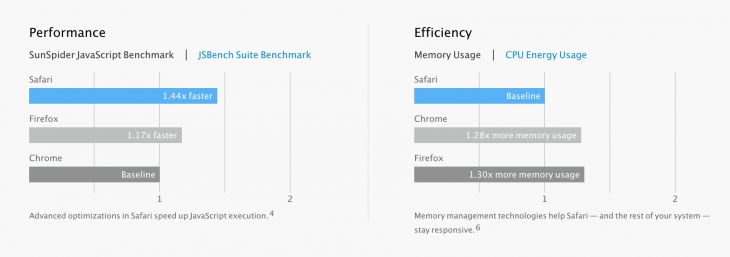
Apple also touts better memory and CPU energy usage in Safari. Memory usage in Chrome and Firefox was said to be 28 percent and 30 percent more than Safari, respectively. Energy usage in Chrome was 60 percent higher and Firefox was 190 percent more, according to Apple’s tests.
Power saving features in Safari include a plugin monitor that pauses content that’s off the margins of your window. It’s similar to the click-to-play plugin for Flash content.
Also new to Safari is a Shared Links section that pulls in posts from Twitter and LinkedIn. The Twitter integration is actually pretty handy, and I liked being able to call up the sidebar, which also houses bookmarks and the reading list, and then dismiss it with keyboard shortcuts.
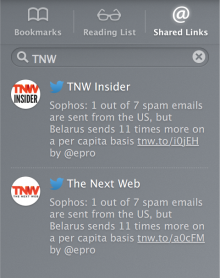
Subjectively, Safari feels snappier in Mavericks, but the extra speed and new features weren’t quite enough to convince me to switch back from Chrome.
Table of Contents
Home | iBooks | Maps | Safari | Finder | Notifications | iCloud Keychain | Multiple Displays | Advanced Technologies | Wrap-up
Finder
Finder windows have a way of exploding out of control, so it’s nice to see the addition of tabs. You can also go full screen with the Finder window, though I can’t imagine ever wanting to do so.
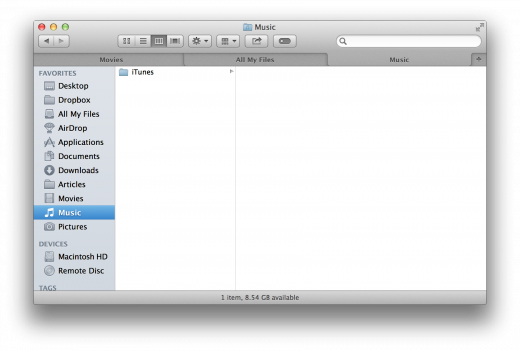
Apple has taken its colored labeling system a step further by introducing file tags. When saving a file, there is now a box beneath the file name where you can input tags like “Important” or “To do.”
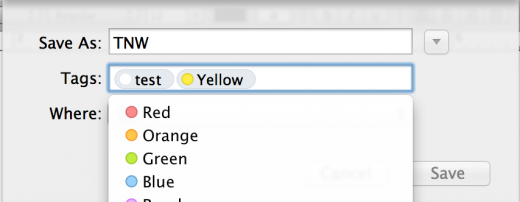
Tag searches in Finder pull results from iCloud storage for individual apps. The solution addresses the issue of tracking groups of files across multiple apps, but it feels like an indirect fix to a problem that doesn’t need to exist.
Speaking of fixing unnecessary problems, the prompt for saving a file now remembers your most recent folder instead of just defaulting to iCloud. This alone should save me from the hundreds of annoying clicks I’ve had to make in Mountain Lion this year because my files defaulted to saving in iCloud.
Table of Contents
Home | iBooks | Maps | Safari | Finder | Notifications | iCloud Keychain | Multiple Displays | Advanced Technologies | Wrap-up
Notifications
Notifications have gotten some love in Mavericks, with new quick actions. Now you can respond to messages straight from the banner pop-up.
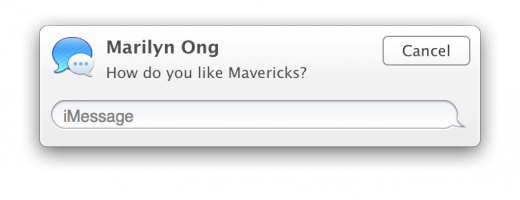
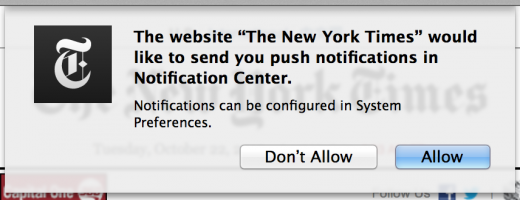
Finally, notifications will pile up on your login screen while your Mac is asleep, so you can see them right when it wakes up. System Preferences lets you customize whether you want lock screen notifications for each app and website.
Table of Contents
Home | iBooks | Maps | Safari | Finder | Notifications | iCloud Keychain | Multiple Displays | Advanced Technologies | Wrap-up
iCloud Keychain
With iCloud Keychain, Apple has included the sorts of features you’d find in cross-device password applications like 1Password in OS X Mavericks and iOS 7. iCloud can now suggest randomized passwords when signing up for a service, remember credit card information and automatically fill-in your password on websites. The feature is convenient, but it’s a lot of trust to put into iCloud – trust that Apple has yet to earn.
Apple says it wraps your passwords in 256-bit AES encryption, so they should be relatively safe from hacking, but when it comes to iCloud, I’m more worried about reliability than security. iCloud has been plagued with outages and glitches since launch, so I’m hesitant to count on it for all of my passwords.
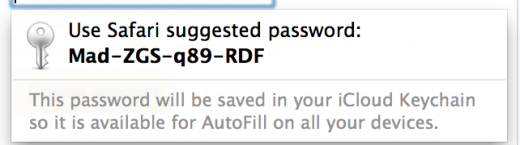
Allowing Safari to suggest passwords and store them in the cloud would help bolster security for all the different sites you sign up to, but it also puts all of your eggs in an iCloud-shaped basket. A significant amount of our data is tied up in our Apple IDs, so bundling in the passwords to all of our online accounts feels like too much of a risk.
iCloud Keychain is convenient, but I’d advise you to take a wait-and-see approach with the new feature before letting it randomly pick your Google and Amazon account passwords.
Between two-factor authentication and the TouchID fingerprint sensor on the iPhone 5s, Apple is definitely taking steps to protect users’ Apple IDs, but history has shown that online services aren’t Apple’s strong suit.
Table of Contents
Home | iBooks | Maps | Safari | Finder | Notifications | iCloud Keychain | Multiple Displays | Advanced Technologies | Wrap-up
Multiple Displays
Multi-screen support on OS X has long been one of its weakest features, and Apple has taken huge steps to make sure that’s not the case with Mavericks. Apple has done away with the primary and secondary display concept, instead making additional displays more discrete. Each screen now has access to the dock and the menu bar. From there, you can manage multiple desktop spaces and fullscreen apps for each display. For instance, I could swipe between a fullscreen instance of Chrome and the Mail app on my desktop on my MacBook Pro display and then move the cursor over to the external monitor and swipe between fullscreen Tweetdeck and a movie.
Conceptually, it’s a bit confusing, but the metaphor here seems to be that each display is a cube and desktop spaces and fullscreen apps are faces on the cubes. The newly revamped Mission Control pulls things together by allowing you to drag and drop screens and windows from one desktop to another.
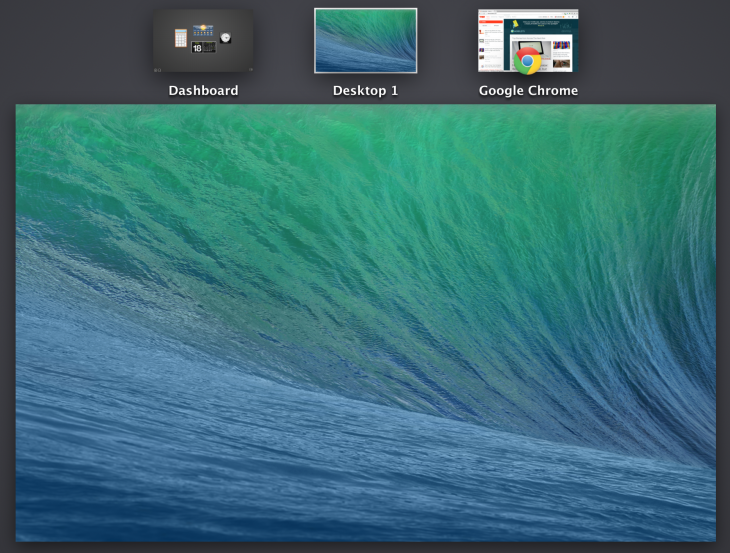
Apple TV owners get a bonus feature with OS X Mavericks. The new OS supports AirPlay Display, which allows to you to turn an Apple TV-connected television into an extended desktop. It’s a step up from AirPlay mirroring, which just cloned your main screen onto the TV.
Apple’s solution for external displays isn’t perfect yet. During our testing, the dock would sometimes refuse to appear on the second screen and some applications would be inconsistent about which screen they opened onto. The mouse cursor struggled to keep up on the AirPlay Display in extended desktop mode, and playing video on the screen was extremely choppy.
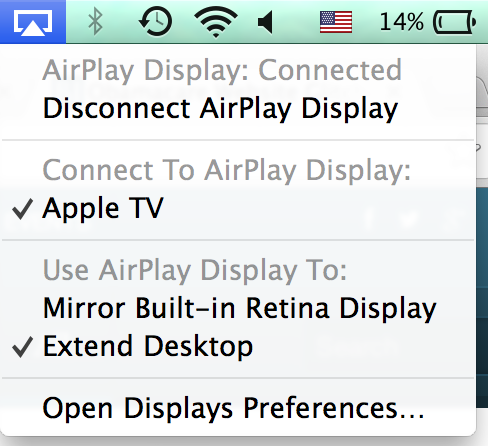
The set up does, however, eliminate many of the annoyances that existed in earlier versions of OS X and add some much-needed flexibility. If you’re a productivity hound who’s very particular about arranging your virtual workspaces, Mavericks is going to make you quite happy.
Table of Contents
Home | iBooks | Maps | Safari | Finder | Notifications | iCloud Keychain | Multiple Displays | Advanced Technologies | Wrap-up
Advanced Technologies
Apple’s OS X Mavericks preview includes mention of several “advanced technologies” that should help your machine run more smoothly.
Timer coalescing
OS X Mavericks now groups computing tasks together in order to allow the CPU to have longer idle times. Apple claims activity can be reduced as much as 72 percent.
App Nap
The new App Nap feature detects when an unnecessary task is hidden by other windows and pauses it to conserve power. Safari tabs also benefit from the addition by only keeping the displayed tab active. Apple says App Nap contributes to as much as 23 percent in energy savings.
iTunes HD content
Watching iTunes HD movies and TV shows should take up less power in Mavericks. The OS has been tweaked to make better use of the graphics processor, require less disk access, and play audio more efficiently. Apple claims the CPU uses 35 percent less energy while watching video.
Memory compression
Inactive memory on OS X Mavericks is now compressed to free up more room. Apple claims a 1.4 times improvement in responsiveness under load and 1.5 times faster wake from standby.
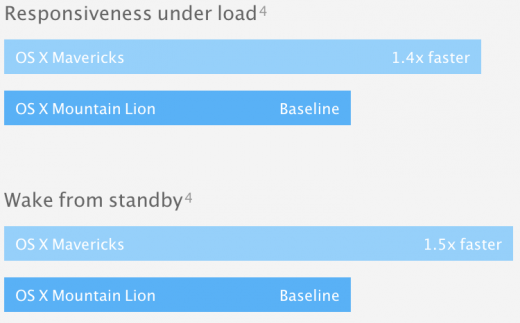
Table of Contents
Home | iBooks | Maps | Safari | Finder | Notifications | iCloud Keychain | Multiple Displays | Advanced Technologies | Wrap-up
Wrap-up
Working off of Apple’s pricing last year with Mountain Lion, I’d been debating in my head whether OS X Mavericks would be worth a $20 fee for the average Mac user. Thankfully, Apple has put the question to rest by just making the software free. If your Mac supports Mavericks, you’ll want to make the upgrade to take advantage of its new productivity tricks, power management and memory efficiency.
Mavericks lacks a truly marquee feature. Even the arrival of apps like iBooks and Maps feels more like Apple playing catch-up with iOS than a genuine new feature. Still, I can’t argue with free, especially when it makes my Mac faster and smoother.
Table of Contents
Home | iBooks | Maps | Safari | Finder | Notifications | iCloud Keychain | Multiple Displays | Advanced Technologies | Wrap-up
Header image credit: Ezra Shaw / Getty Images
Get the TNW newsletter
Get the most important tech news in your inbox each week.