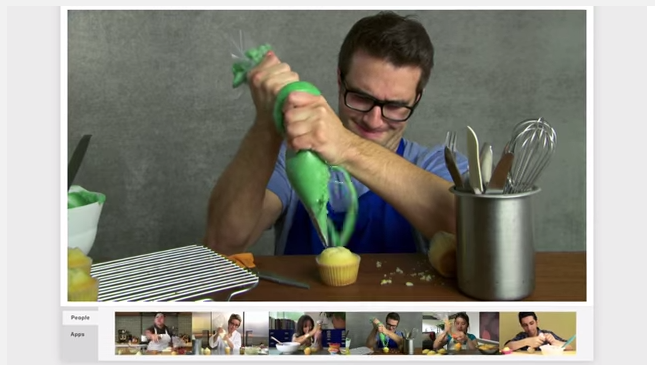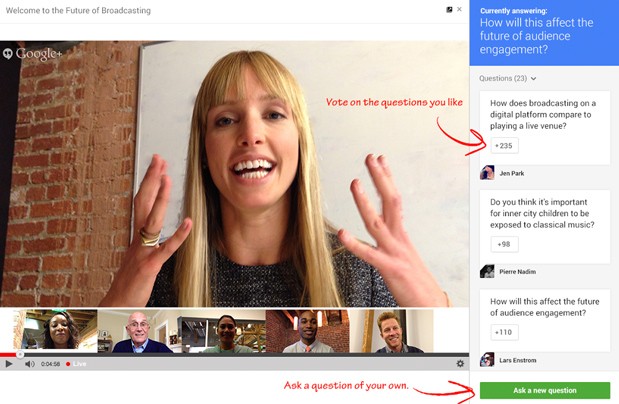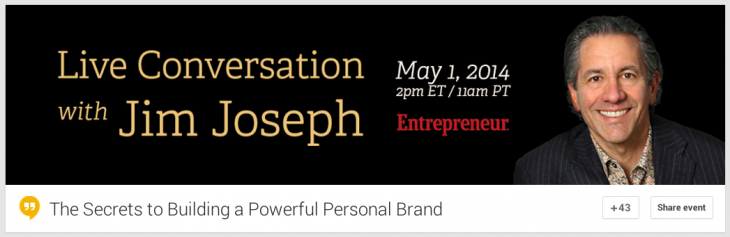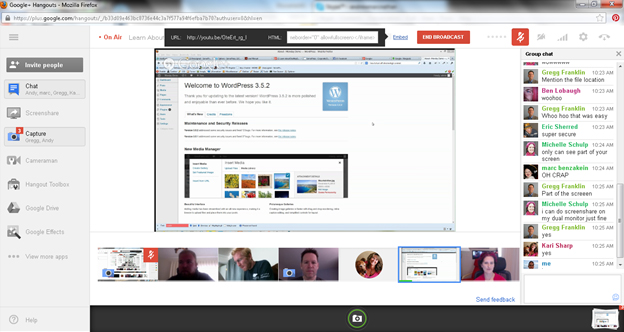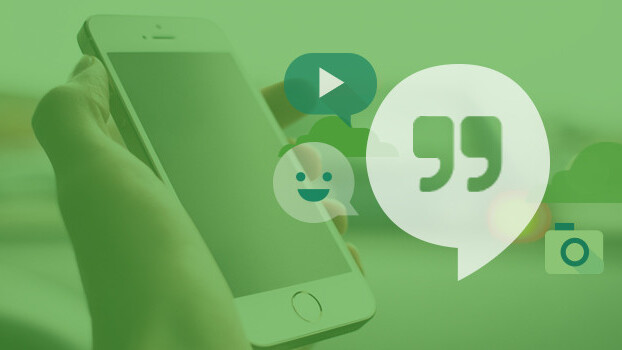
Brian Honigman is a marketing consultant, a professional speaker and freelance writer. This post originally appeared on the iAcquire blog.
One of the best ways to engage your audience on Google+ is by making use of its specific feature sets that make it a unique community. Google+ Hangouts are widely known as one of the most successful features of the social network because they enable individuals and businesses to connect with one another in real-time conversations.
Video discussion tools like Skype, ooVoo or one of the many popular webinar platforms have been on the market for awhile now, but none of these tools have the active community that Google+ has behind it.
Google+ Hangouts offer your business the opportunity to:
- Take advantage of the SEO benefits of Google+
- Provide deeper engagement with your audience
- Integrate your marketing across your marketing channels
- Measure the impact of your conversations with your audience
Many businesses have held Google+ Hangouts on Air to engage their audience and offer a unique opportunity to communicate and hear insights from the business firsthand.
For example, Veterans United, Dunkin’ Donuts, the Council of Fashion Designers of America and Cadbury have all held successful Google+ Hangouts to interact with their audience in a unique way.
When hosting Hangouts on your Google+ Page, aim to develop a consistent series of Hangouts that all relate back to one theme or goal. For example, hosting a Hangout once a month that features an interview from an industry expert is one way of creating an ongoing series.
A Hangout series often provides more value to your business because your audience will more likely expect to see your organization continually hosting these events on similar subjects at the same time. Ideally your audience will attend your Hangouts more regularly, follow your Google+ page, and interact with your business more often if they find your Hangouts to be useful.
To generate ongoing conversations with your audience, create an ongoing Google+ Hangout series that regularly addresses a few key topics relevant to the interests of your customer base and your business offerings.
Choose a strong, yet flexible focus
From the very beginning, your team needs to choose a specific focus in terms of the subject of your Hangout series, as well as how often your business will be hosting the Hangout.
The focus of the Hangout series needs to be consistent to the interests of your audience, but not so focused that there isn’t a range of topics to cover for more Hangouts to come or in case the focus of the series needs to change a bit to better suit the needs of your participants.
It’s certainly possible to create multiple Hangout series on a few topic focuses, but it’s important to get one Hangout right at a time.
For example, holding a Hangout twice a month about cooking tips is an excellent focus for a series when a company’s business offerings and audience’s interests fall in line with the subject of cooking, food, healthy living, the kitchen and other related topics.
Use the right equipment
Most, if not all, computers today have a built-in webcam and audio that will be more than sufficient for your Google+ Hangout needs. However, if you’re looking to improve the quality of the Hangouts you’re hosting and add a professional layer to your events, it makes sense to purchase additional audio and video equipment.
This video is an excellent resource on what audio and visual equipment is most beneficial for taking your Google+ Hangouts series to the next level. This equipment includes bandwidth, microphones, cameras, headphones and a variety of other tools to help ensure your Hangouts are conducted professionally and run smoothly.
Develop an outline for the Hangout
Develop an outline of what your first Hangout of the series will cover to map out the discussion, while always leaving room for natural conversations to occur as well.
This outline can be as simple or extensive as you want it to be, it just needs to touch on some talking points that will be covered through the Hangout to make sure your host and guests discuss them during the event.
Invite Hangout participants
Your outline will help draw out the particular themes that will be discussed in your first Hangout, which will help you determine what type of guests should be invited.
Choose a person to act as the host of the Hangout on behalf of your company, while also inviting a few select members of your staff to join in on the Hangout as subject matter experts.
It’s important to also invite experts related to the subject of your Hangout who are outside of your organization, especially when they are well recognized in their industry and have an audience online. The participation of guests with a level of influence online can help drive a much larger audience to tune in to your Hangout.
Create content to support the Hangout
After creating an outline for your Hangout and confirming your guests, it’s time to develop creative to be used to help promote your Hangout with your audience on Google+ and across your other channels
This includes creative to be used in your Google+ posts, Facebook posts, tweets, emails and networks to let your audience know that you’re hosting a Google+ hangout.
This also includes adding creative to the header of your Google+ event landing page like the example above from Entrepreneur magazine’s Hangout with Jim Joseph to give your audience further insight on what to expect from your series.
Create the event ahead of time to invite viewers
Once you’ve had a chance to solidify all the details and participants of the Hangout, it’s time to setup the event and invite viewers to watch it live in the coming weeks. To setup your Google+ Hangout following these steps:
- Log in to your Google+ account.
- From your Google+ account main menu, click Pages.
- Select the Google+ page for which you’d like to start a Hangout.
- Click Manage this page.
- Click Hangouts from the Dashboard drop-down menu.
- Click Start a Hangout On Air to create a Hangout live or schedule one for the future.
- Choose a name and add it to the first field.
- In the next field, add a description about your event and then choose the start date as a Later.
- Set the time for your future Hangout and what specific circles will have access.
- In most cases, leave the audience on its default of Public to ensure anyone can attend.
Market the Hangout properly
As soon as the landing page is created for the Hangout, it’s time to begin announcing it across your channels with the content you’ve developed to support the event. This promotion should take place until the day of the Hangout, reminding your audience to join in.
It wouldn’t make sense to begin announcing your Hangout much earlier than three weeks ahead. The longer people have to wait, the more likely they’ll forget about the Hangout. Ideally, announce your Hangout two weeks before and begin promoting from then on.
To drive attendance to your Hangout series, use as many means possible. Share the news with your email list, post about the event on Google+, create a trailer for the Hangout, promote content about the Hangout on your social networks, ask participants in the Hangout to announce their participation on their network, write a blog post about the start of your Hangout series and add a link to the Hangout landing page to your email signature.
Launch your Hangout
Before the launch of your Hangout, have all the participants log in to the Hangout before it goes live to your audience to make sure all the technical considerations are taken care of ahead of time. Make sure all participants have reviewed your outline before participating in the Hangout to ensure everyone is on the same page.
Launch the Hangout and start an engaging discussion among your participants moderated by your host. If your organization wishes to, also broadcast the Hangout on your website by clicking Embed and copying the YouTube URL or HTML code.
Once the Hangout On Air is embedded, viewers can watch it directly from your website or wherever else your organization decides to broadcast the event.
As your organization manages your Hangout On Air, make use of the Q&A app to answer questions from viewers and participate in conversations with them through the event to help direct the larger discussion based on real-time feedback. The feature can also be turned off if you choose not to use it.
Lastly, as the host of a Hangout on Air, you have control over people participating in the broadcast by clicking the Control Room app button on the apps toolbar on the right hand side of the dashboard. From there you’re able to mute and unmute a person’s audio, control audio levels, give another person control of the Hangout or remove a person from the Hangout at anytime.
Listen, rinse and repeat
After you’ve completed your first successful Google+ Hangout on Air, it’s time to reflect on how the event went, what you’ve learned, what went wrong and what your organization can do to improve future Hangouts.
Listen to the feedback of your participants, other team members from your organization and guests on your Hangout to learn how to continually make future events better for the continued growth of your series.
What experience has your organization had either hosting or participating in a Google+ Hangout On Air? Is your business considering building out a Hangout series on Google+?
Share your thoughts down below.
Read next: The missing manual for collaborating on video Google Hangouts
Get the TNW newsletter
Get the most important tech news in your inbox each week.