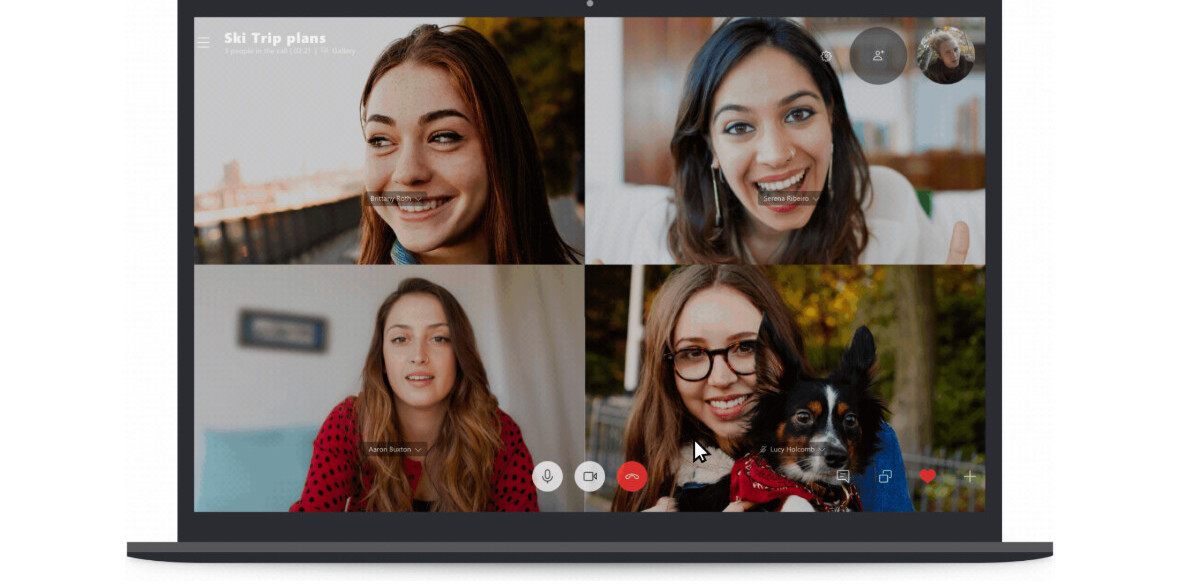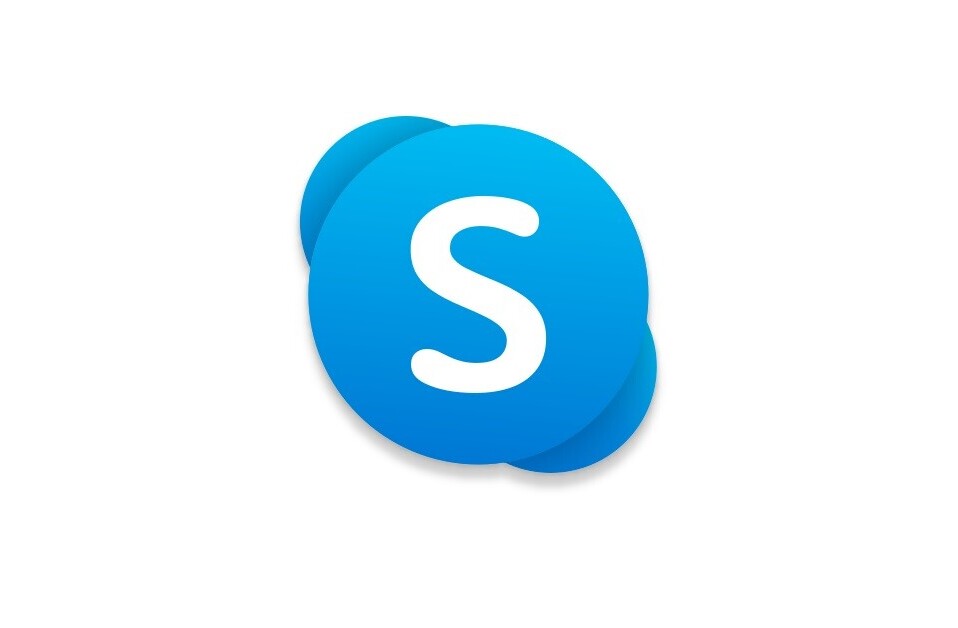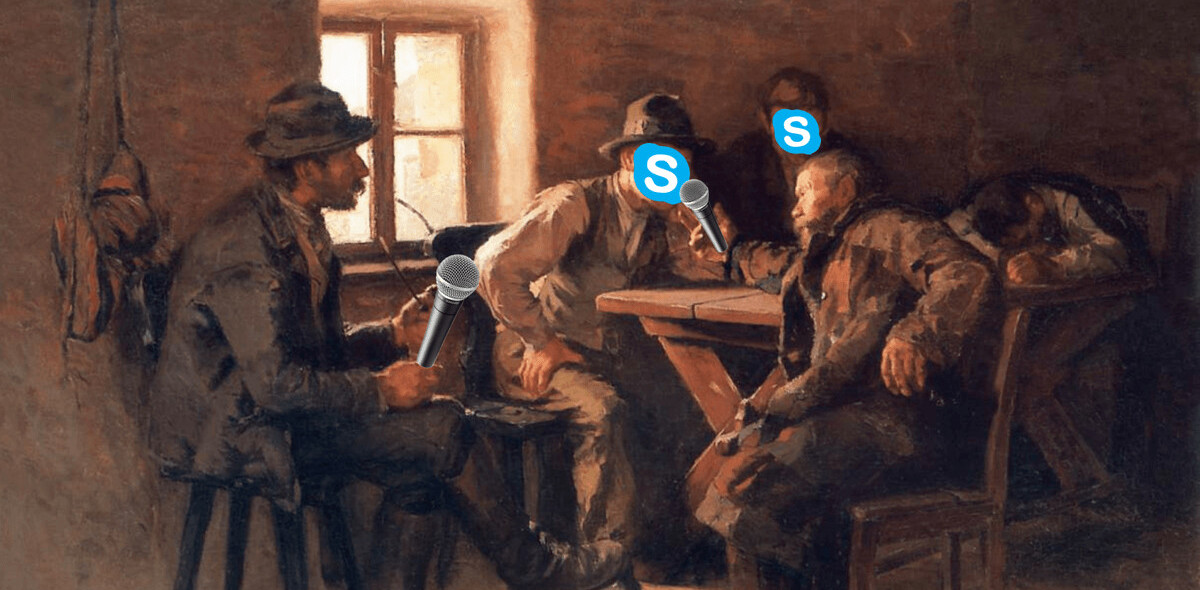![Skype Goes Down, App’s Crashing For Many [Updated]](https://img-cdn.tnwcdn.com/image?fit=1280%2C720&url=https%3A%2F%2Fcdn0.tnwcdn.com%2Fwp-content%2Fblogs.dir%2F1%2Ffiles%2F2011%2F05%2F2010-22-29-552.jpeg&signature=510d38cc770e6a064a541cf57c0d931d)
This post is from May 26th BUT Skype is down again. Details of the most recent outage can be found here.
Skype’s telephony service appears to be suffering an outage, with many users all over the world unable to use the service using their desktop clients or not able to access the Skype website.
At first it appeared that the issue would was just affecting Windows clients, but after tests at The Next Web, we have found that Mac and Linux clients are also having difficulty accessing the service. Upon visiting the Skype website, pages take a long time to load or they do not resolve at all – at times the site serves a “Hi – Our server has taken a short break” error message.
Skype is aware of the problem and has issued the following tweet:
Some of you may have problems signing in to Skype and making calls. We’re investigating and hope to have more details to share soon.
Some have speculated that Skype is in the middle of migrating some of its services to Microsoft’s platforms but because the deal has only been announced and not yet finalised, none of Skype’s platforms will be migrated to Microsoft until it has been confirmed.
We have contacted Skype and are awaiting a response, we will update as soon as we have one.
Update: Skype has issued a temporary fix for Skype clients on Windows and Mac clients to get the service working again. The company recommends you follow the steps below to regain access:
Windows Vista and Windows 7
1. Close Skype.
a. Right-click the Skype icon in the system tray (at the bottom right of the screen)
b. Choose Quit.
2. Ensure that “Show hidden files and folders” is switched on.
a. Click Start, type run and press Enter.
b. Type control folders and click OK.
c. Select the View tab and ensure relevant entry is enabled.
3. Locate the shared.xml file.
a. Click Start, type run and press Enter.
b. Type %appdata%\skype and click OK.
c. Delete the shared.xml file.
4. Restart Skype. The shared.xml file will be recreated.
Windows XP
1. Close Skype.
a. Right-click the Skype icon in the system tray (at the bottom right of the screen)
b. Choose Quit.
2. Ensure that “Show hidden files and folders” is switched on.
a. Click Start and then Run…
b. Type control folders and click OK.
c. Select the View tab and ensure relevant entry is enabled.
3. Locate the shared.xml file.
a. Click Start and then Run…
b. Type %appdata%\skype and click OK.
c. Delete the shared.xml file.
4. Restart Skype. The shared.xml file will be recreated.
Mac OS X
1. Quit Skype.
2. Go to the folder ~/Library/Application Support/Skype/
3. Delete the file shared.xml (it will be recreated once you open Skype again, this is fine).
4. Start Skype.
Please note that the ~ sign means your home folder. You can find your home folder by opening Finder and selecting Go > Home from the menu bar or pressing Command (Apple), Shift and H keys at the same time.
Update 2: Some readers have reported that the instructions above aren’t providing them with access to the service. We are in contact with Skype and will update as soon as we know more.
Update 3: Skype has released a new update for Skype, you can download it here.
Get the TNW newsletter
Get the most important tech news in your inbox each week.