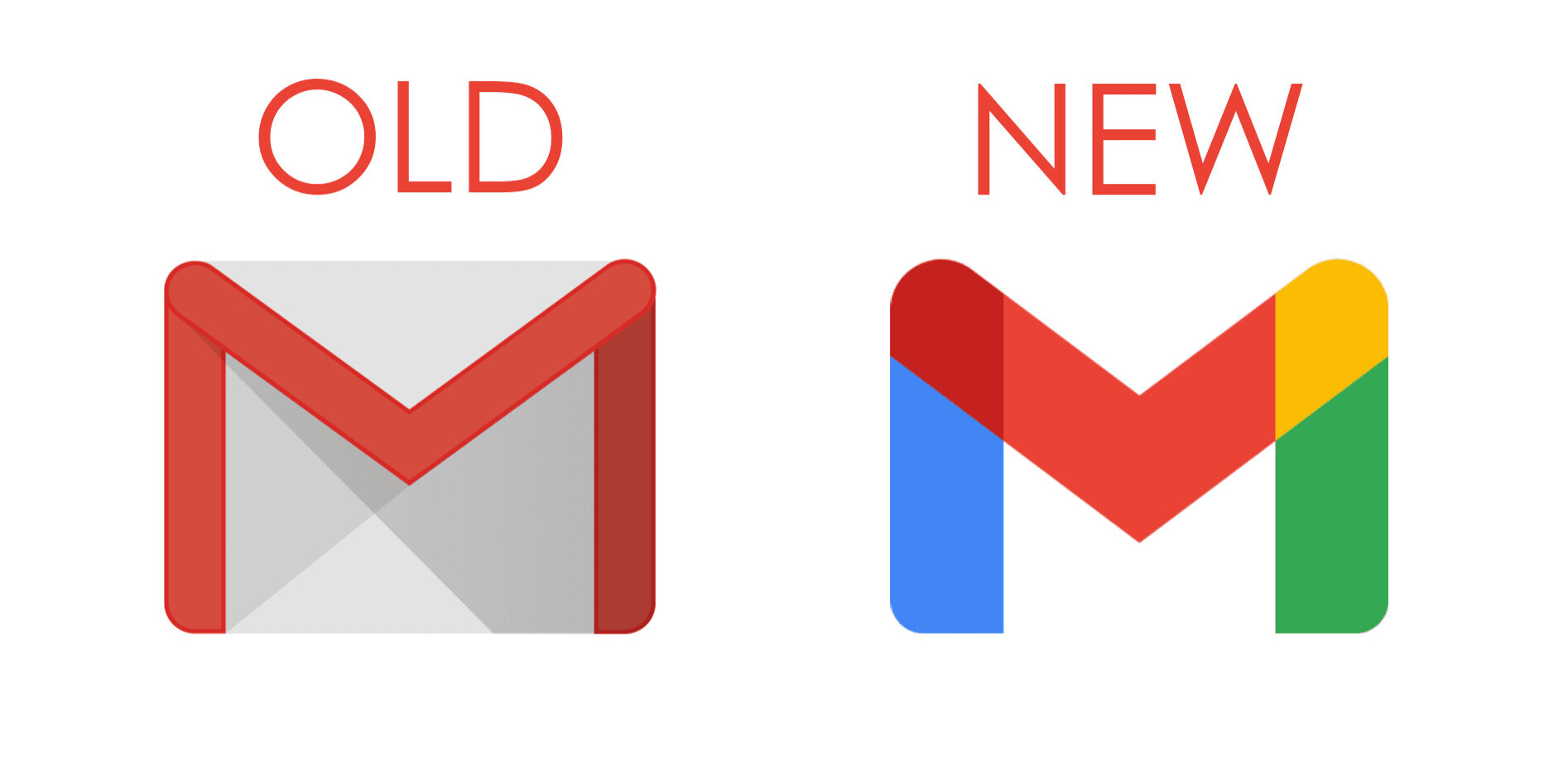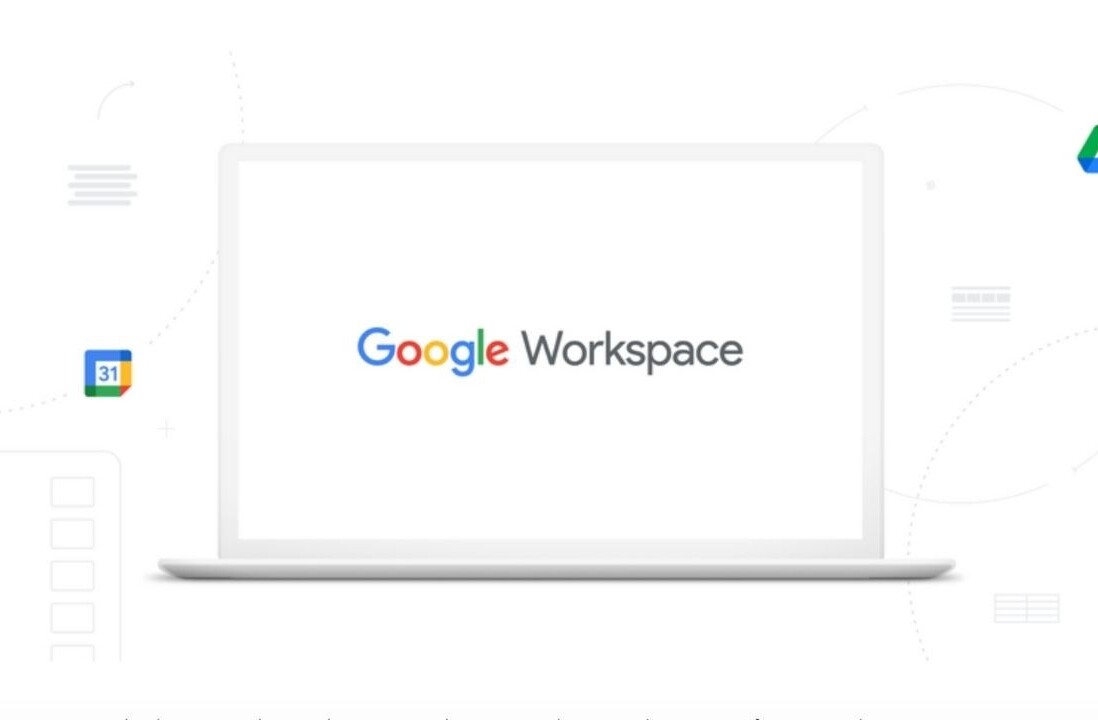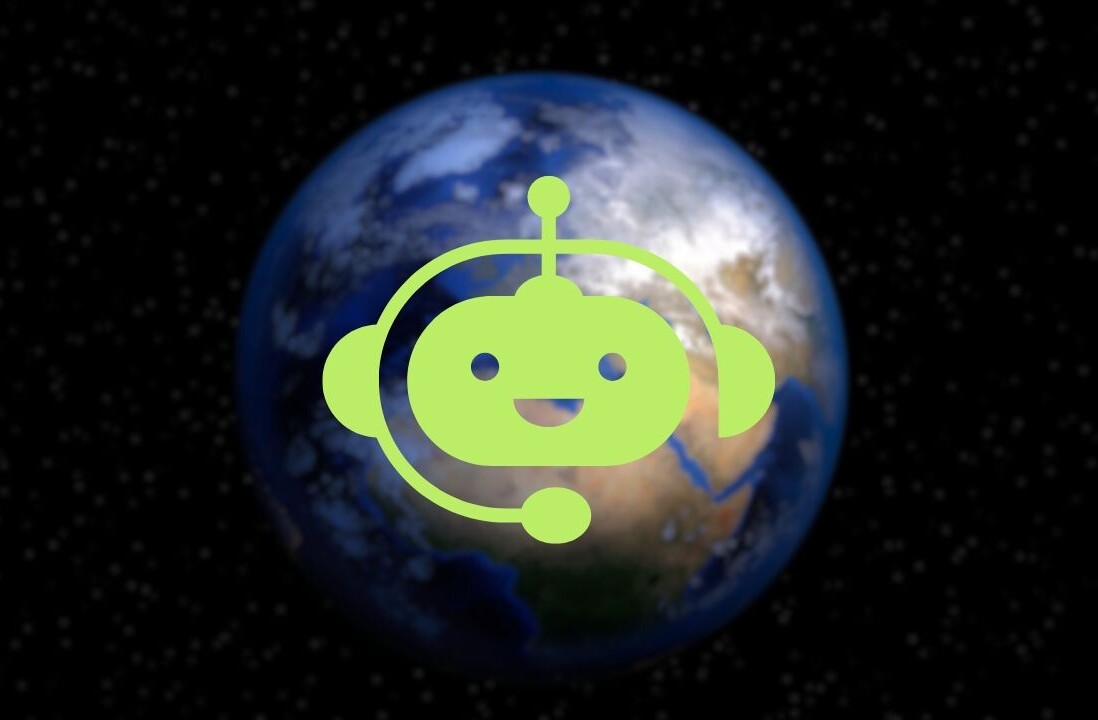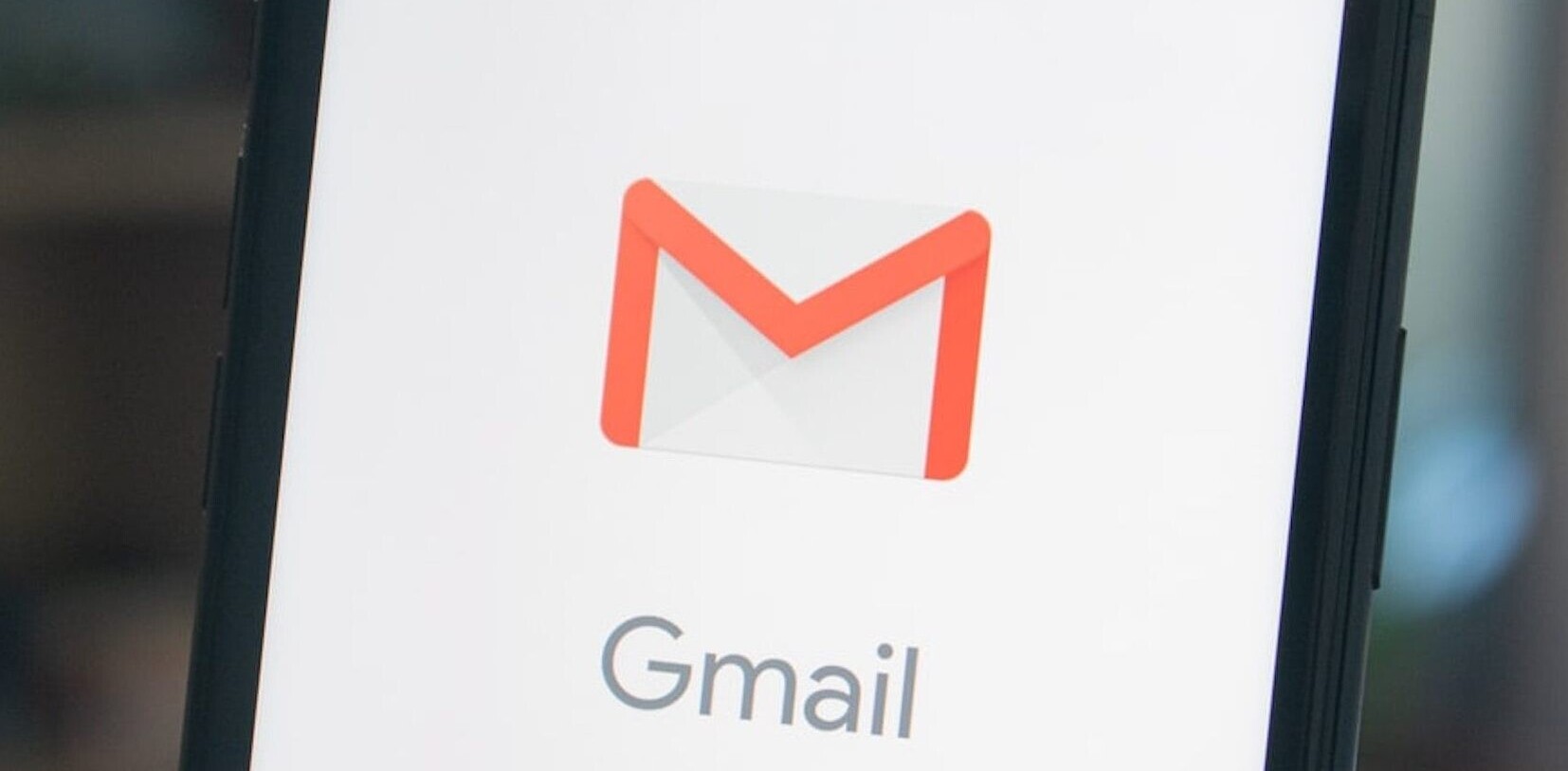When we use a product daily we get used to how it looks and feels. For a product like Gmail, the experience of using it is so important since we spend hours upon hours checking our email every day.
Gmail launched its new design last November and for the most part I’m a big fan of it. I’m enjoying the return to simplicity that Google is taking with all of its products. Some parts of the new design might not be so appealing to you, and when you have to use it multiple times a day, that can be a pain.
One of the tweaks that some users were complaining about was a switch to icons within the service. Things like “refresh” are now represented with graphics instead of words:
The Gmail team has picked up on the feedback and has announced that you can now switch back to text for those buttons if you like:
Some people loved the new icons. Others, especially low vision users, found words easier to distinguish. We’ve been listening to your feedback and we now have a setting that lets you turn the icons into words. You can make the change by clicking the gear to open Settings, and changing your button labels on the General tab.
To make the change, simply click the gear button for settings and find this option on the General tab:
Once you’ve saved the change, you’ll immediately be presented with words instead of graphics:
The smallest of changes can make all the difference, especially for something as mundane as checking email all day. Nobody wants to be annoyed by it more than they already are.
Get the TNW newsletter
Get the most important tech news in your inbox each week.