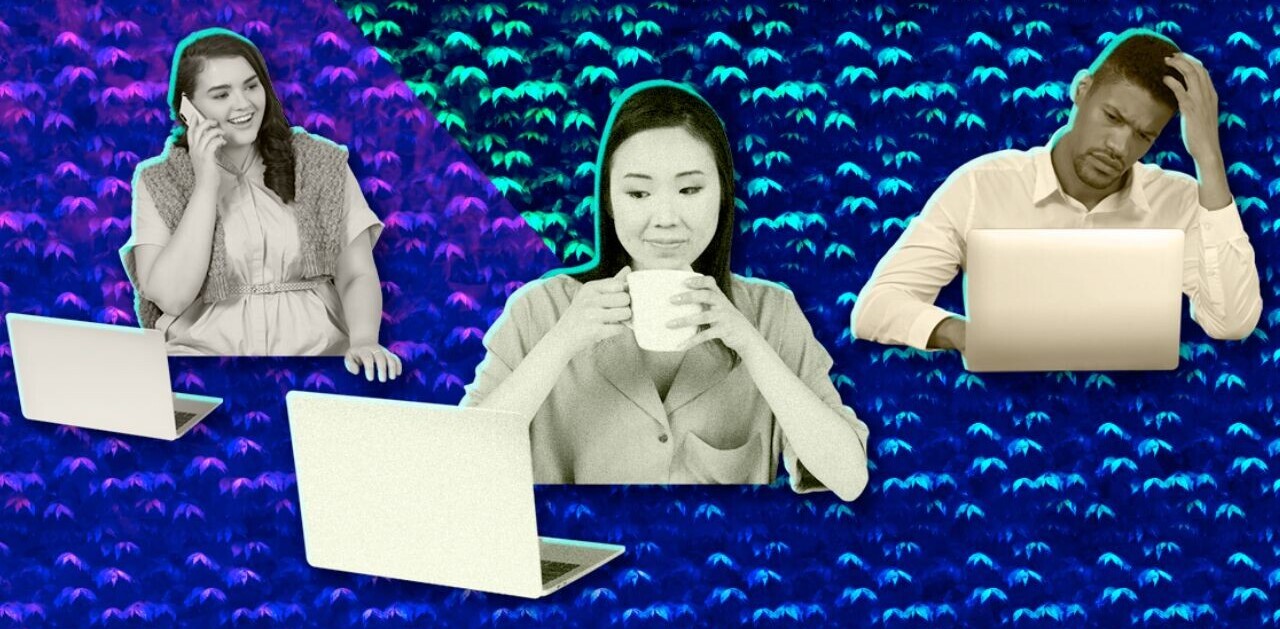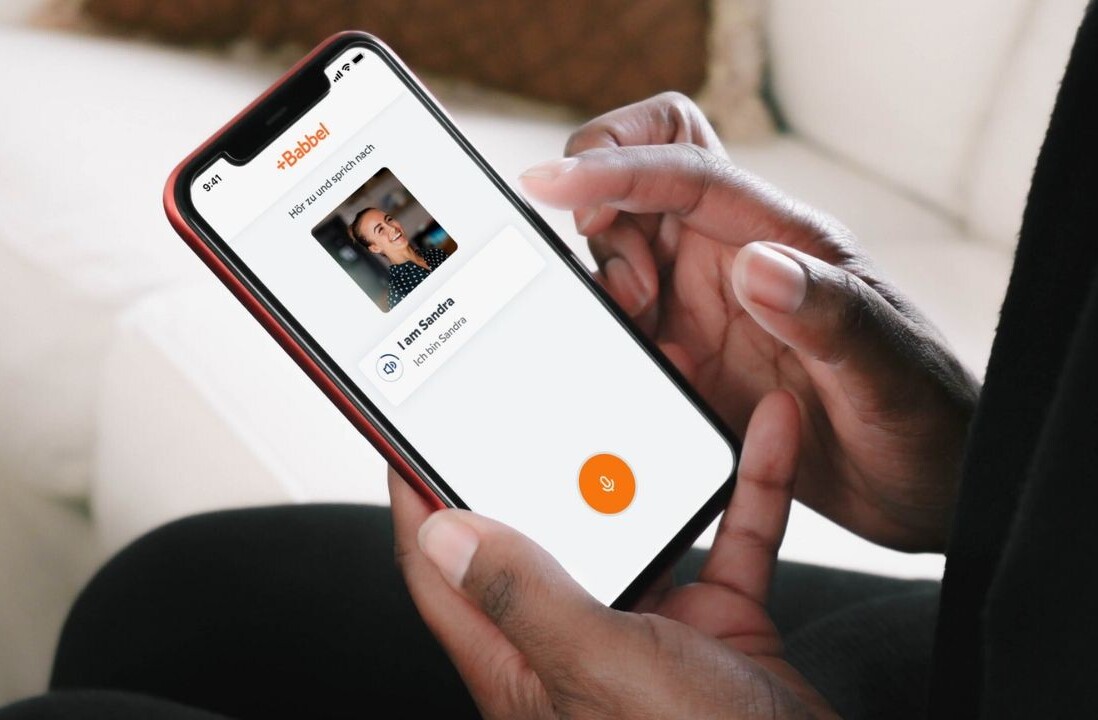Sometimes a photo doesn’t seem like enough—or even much of anything—at least not to the disinterested observer. But to the photographer, each frame has a special meaning. Software like Akvis OilPaint seeks to provide visual artists with the tools to effectively convey a message directly from their mind’s eye to the canvas.
Akvis, a company with a 10-year history of making creative software and plug-ins, offers OilPaint as both a standalone program for Mac and Windows and as a plug-in to Adobe Photoshop, Photoshop Elements, and Corel Paint Shop Pro. The standalone version has various licenses that segment commercial and non-commercial use, vary the price, and include additional functions for the high-end version.
Many photography and design programs—Photoshop for example—offer their own paint modules, but they are generally fairly limited. While Corel Painter is the reigning sovereign of natural media painting, it is expensive and comes with a steep learning curve. Less complex, lower priced competitors like OilPaint and Psykopaint offer some similar options targeted to a wider audience.
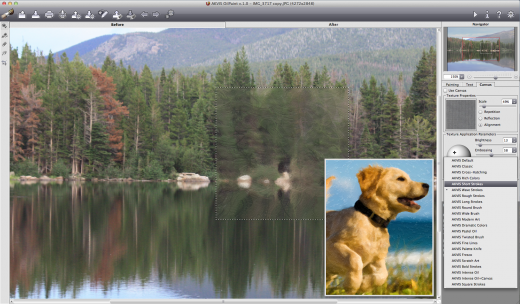
Paint concentration
OilPaint’s application frame opens to three major tabbed modules: Painting, Text, and Canvas. Painting facilitates the conversion of photos into an assortment of stylized brush strokes that you can further adjust with controls like Simplicity, Saturation, Relief, Stroke length, Thickness, and Curvature. Those controls can be mixed into different effects, which you can then save as your own unique presets to be added to the default preset list. The app supports most popular image formats, including Raw.
The Text tool, which lets you sign your painting or convey a greeting, calls up any font that you have in your system. It lets you navigate to where the text will appear on the canvas, and can even do some primitive tracking. Text is placed by the tool, as opposed to being entered into a text box, and that removes some placement flexibility. Akvis seems to like text to be located around the edges of the composition—regardless of whether or not you agree.
The Canvas tool offers a library of adjustable canvas backdrops to make your image look even more painterly.
Using these three elements together offers a myriad of artistic choices. You can also batch process folders full of images to a new target folder, preserving the originals. The more advanced Home and Business versions have a Stroke Direction tool that lets you create alternate stroke patterns in order to further customize your image. You can save these stroke guides and re-apply them, though I found this particular feature to be less intuitive than the rest of the program.
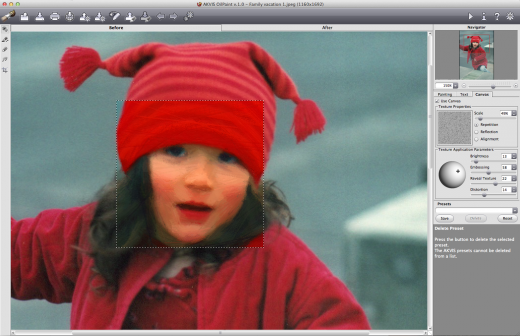
Preview power
The main window features top and side toolbars with additional controls. It’s equipped with a small (300 pixel) preview window that I found too small to really give other than the faintest notion of what any control can do.
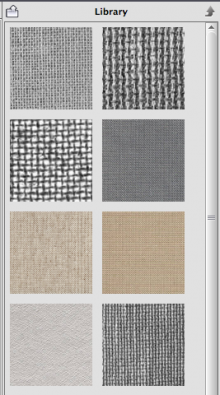
While you can adjust the size of the preview window via the preferences, the larger it is, the slower the preview performance. The best way to keep waiting to a minimum is to enlarge the image in the window so that the preview is proportionally larger. That also helps you see brush strokes in greater detail for more accurate edits. And it saves time. Every time you move the preview box just slightly, the app re-renders the preview.
Before you set out to paint your canvas, make sure your source image is fully edited. OilPaint works with the image you give it, and it does not contain classic image editing tools to adjust for exposure, saturation, sharpening, or other common retouching tasks. It does have a non-destructive crop tool, but it’s a very simple one that does not let you specify common photo sizes or aspect ratios.
While the concept of a standalone oil painting app might seem inconvenient to those who are used to one-stop-shop editing, it makes sense for OilPaint to focus on what it’s designed to do. Plus, if you use the plug-in, you can load it through the host program.
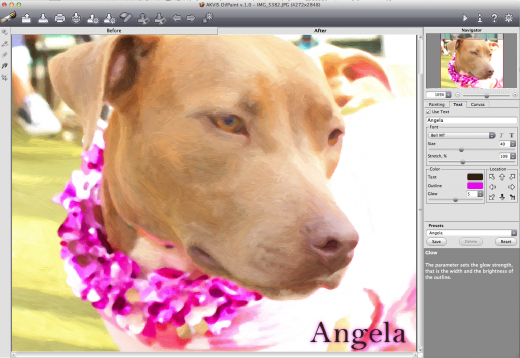
Ease of use
If you’re just getting started with painting, Akvis provides a number of presets to kick off experimentation. As you mouse over each control, there’s a full explanation of what it does and when to use it—in addition to a full online help guide. A mouse click lets you toggle Before and After views, or you can use the Before and After tabs in the main window. It would have been nice to have a side-by-side simultaneous view.
While you can’t open two images in the program at the same time in a Photoshop-style tabbed interface, you can have two instances of the program open at once with different image edits. But that would not be my recommended workflow.
When you’re ready to share your work with the world, there are in-app hooks into social networks like Twitter, Facebook, and Google+.
Summing up
If you want to make oil paintings out of your photos, Akvis OilPaint 1.0 is a fine choice. It’s fairly swift, very stable, and easy to learn and use. While it does not in any way compete with a pro-level app like Painter, photo enthusiasts who want to experiment with a painterly aesthetic will find the program’s level and range of prices quite reasonable.
Future improvements include making the text tool a little more flexible, the ability to work with more than one image at a time, and a greater library of canvas textures. The program runs on Windows XP, Vista, Windows 7, Windows 8, and on Mac OS X 10.4 through 10.9, in both 32-and 64-bit systems. OilPaint is available from the Akvis website for $49 for the standard and plug-in versions and $69 for the Home Deluxe version, and $89 for the Business version. The last two versions include both the app and the plug-in. The only difference between the Home Deluxe and Business versions is a license to use the software on commercial projects. A 10-day free trial is available.
Pros: Easy to use and learn, stable performance, speedy, supports a large number of formats, striking painterly results, a variety of adjustable presets.
Cons: Text tool is inflexible.; stroke direction tool could be more intuitive; no side-by-side preview.
Image credit: Shutterstock
Get the TNW newsletter
Get the most important tech news in your inbox each week.