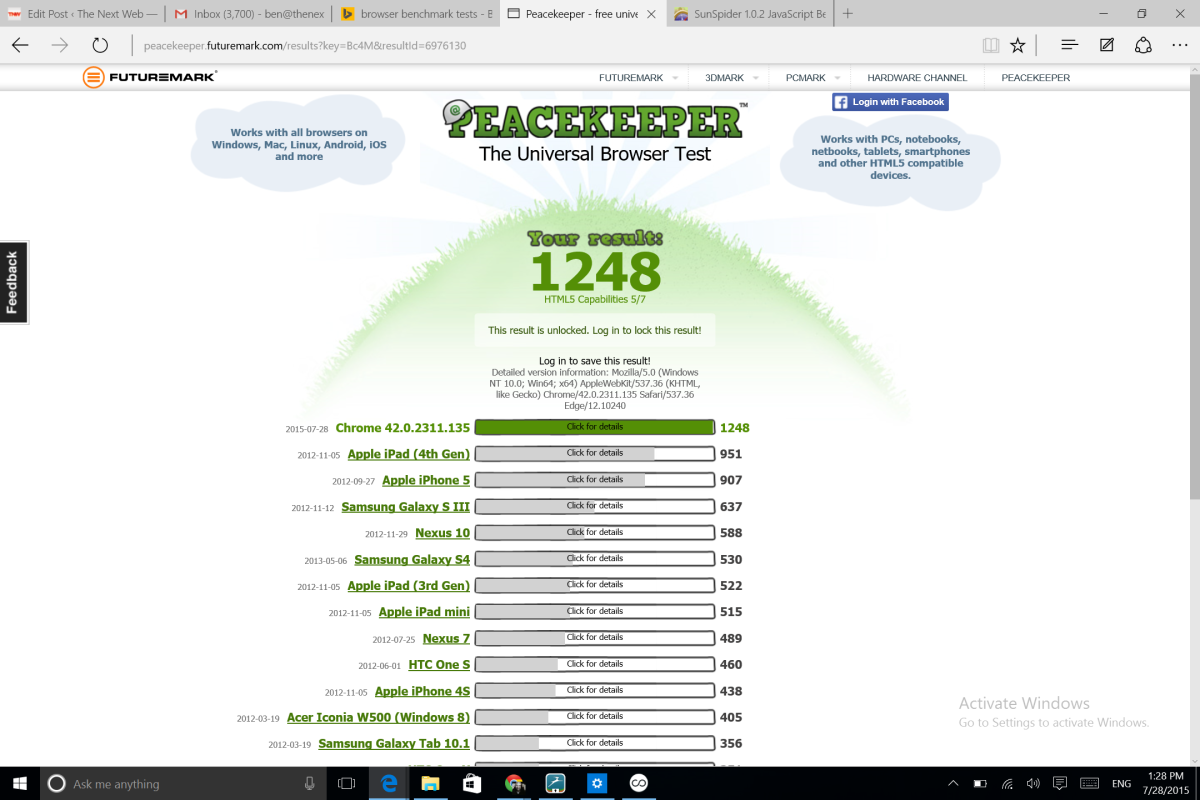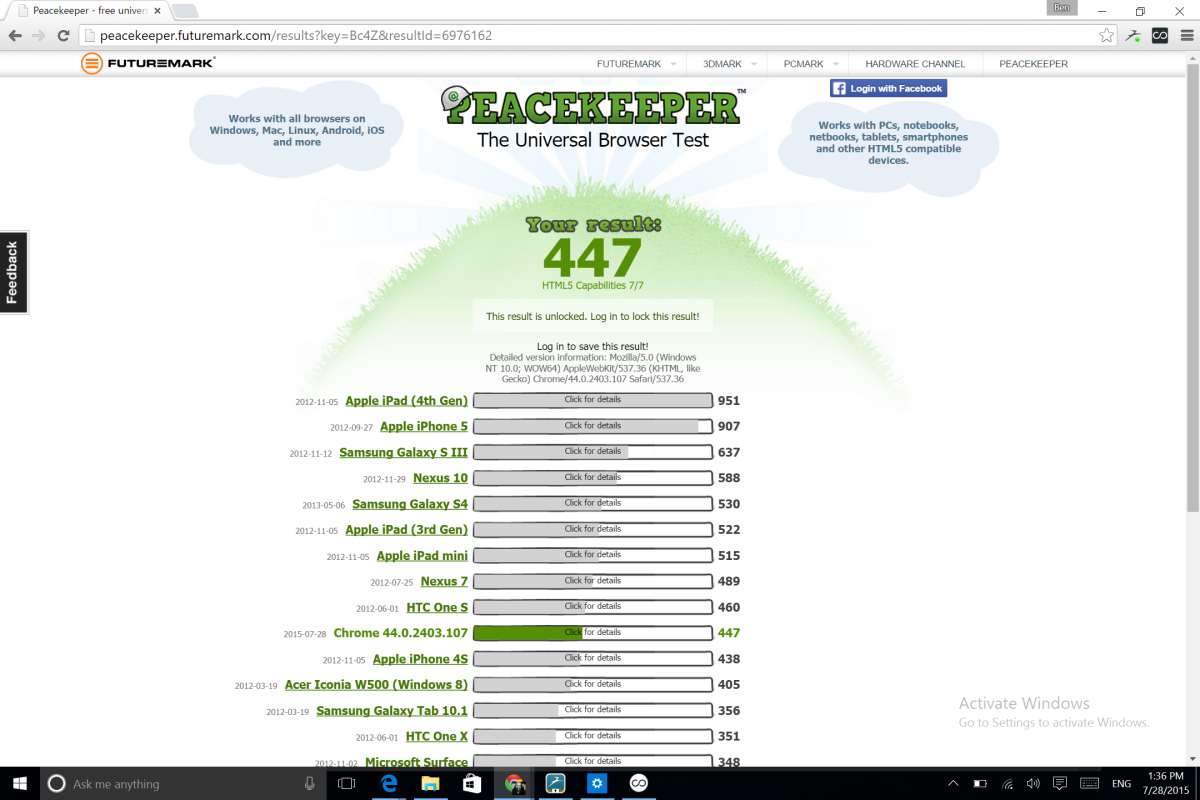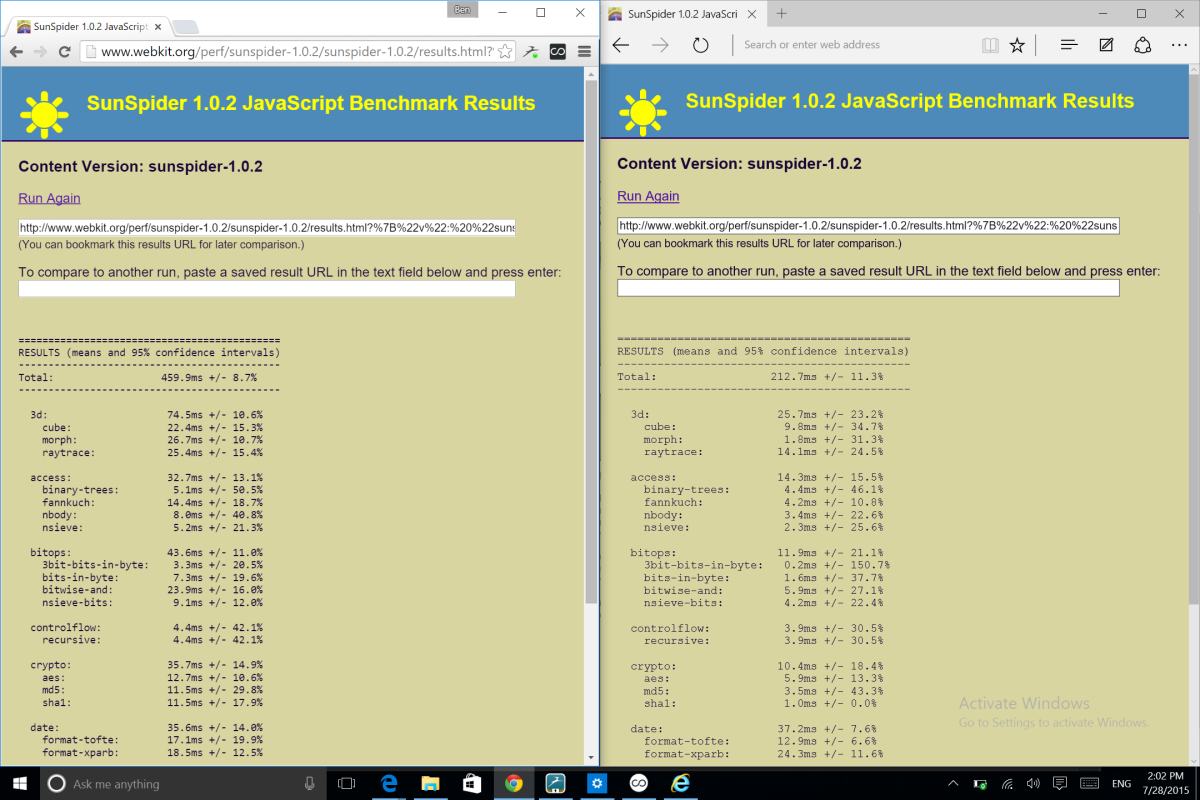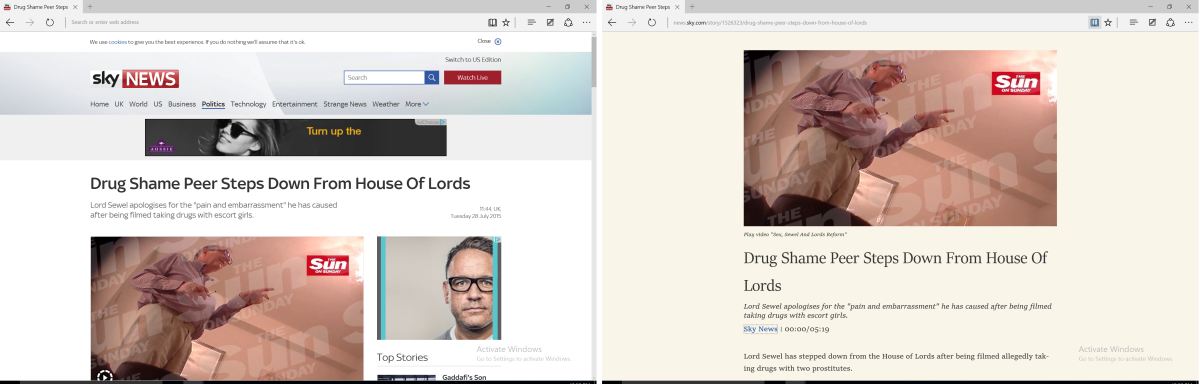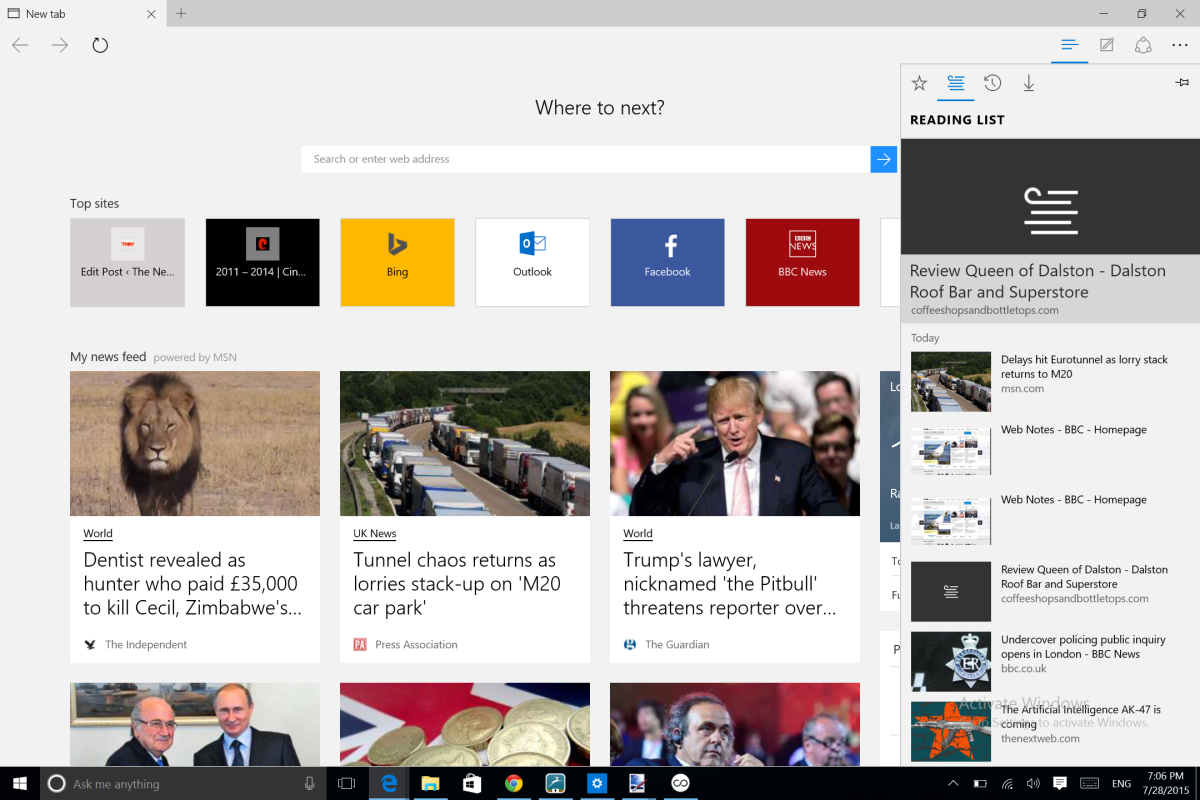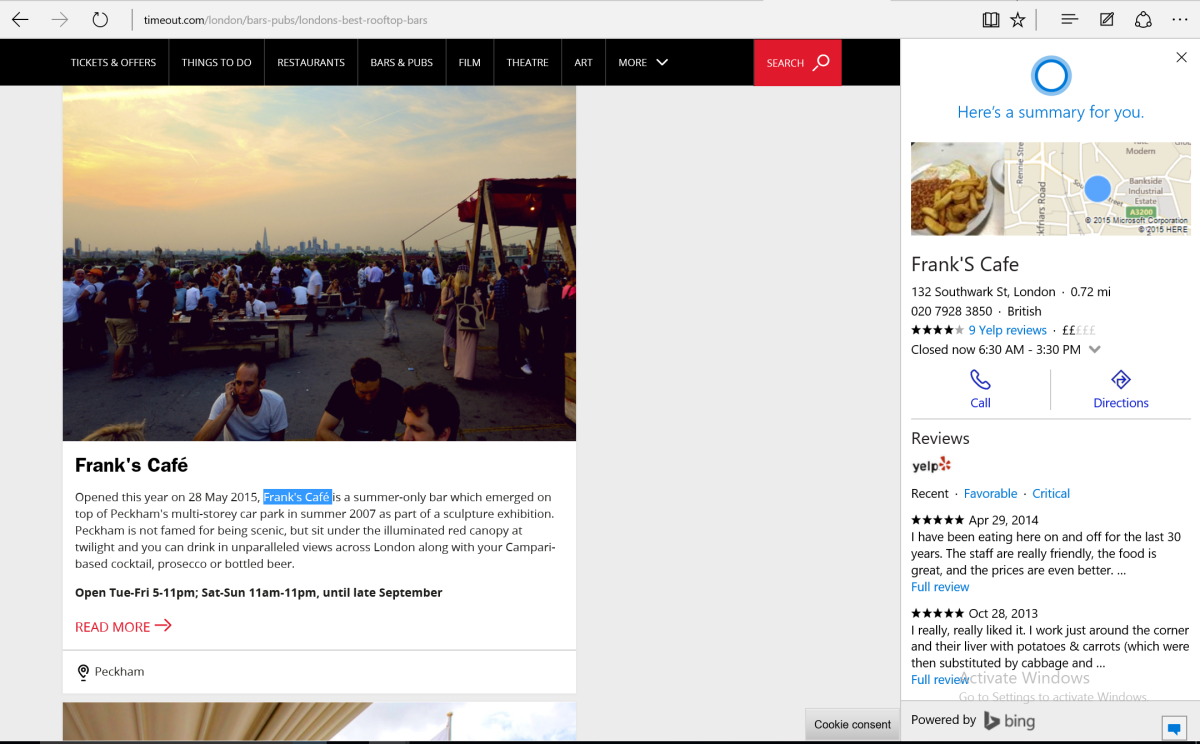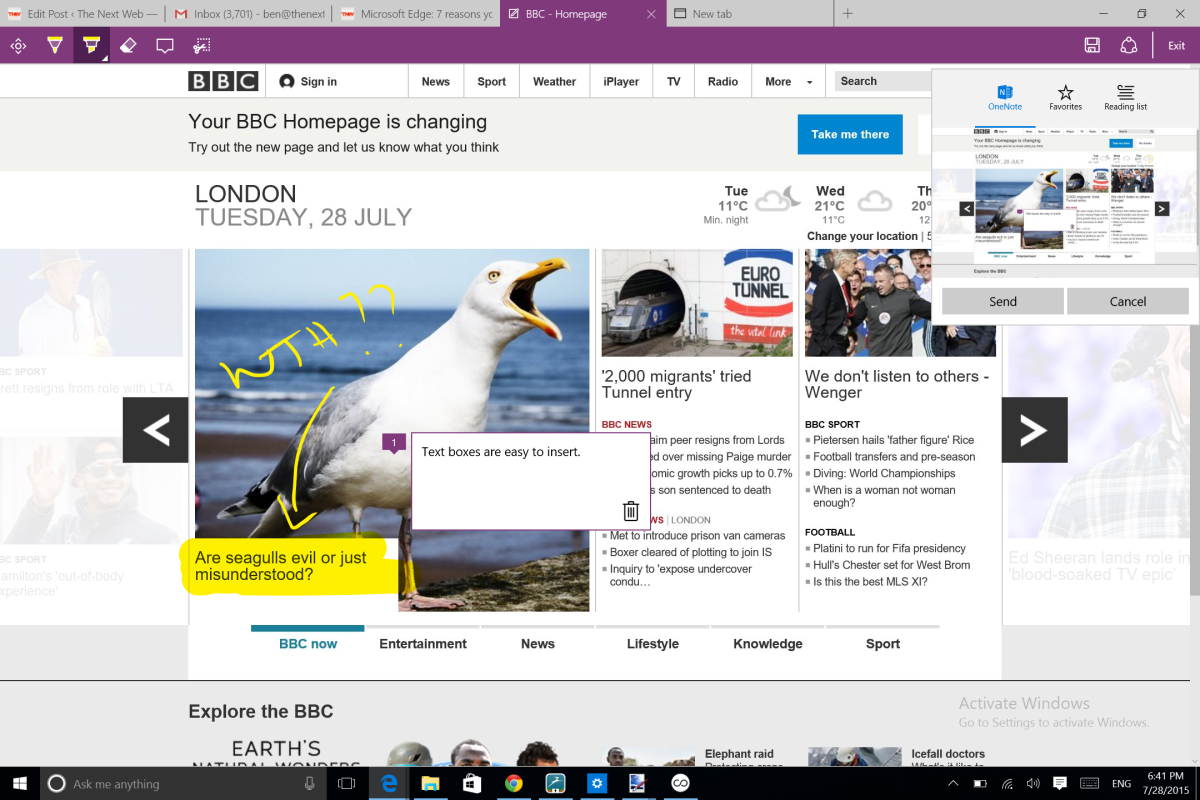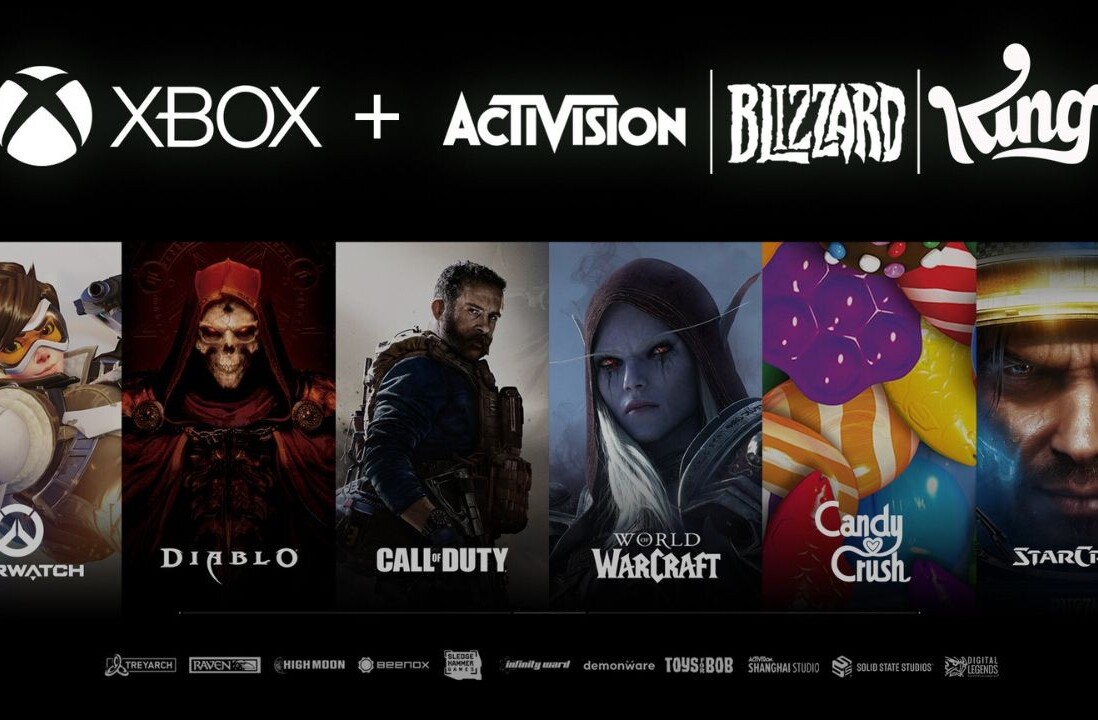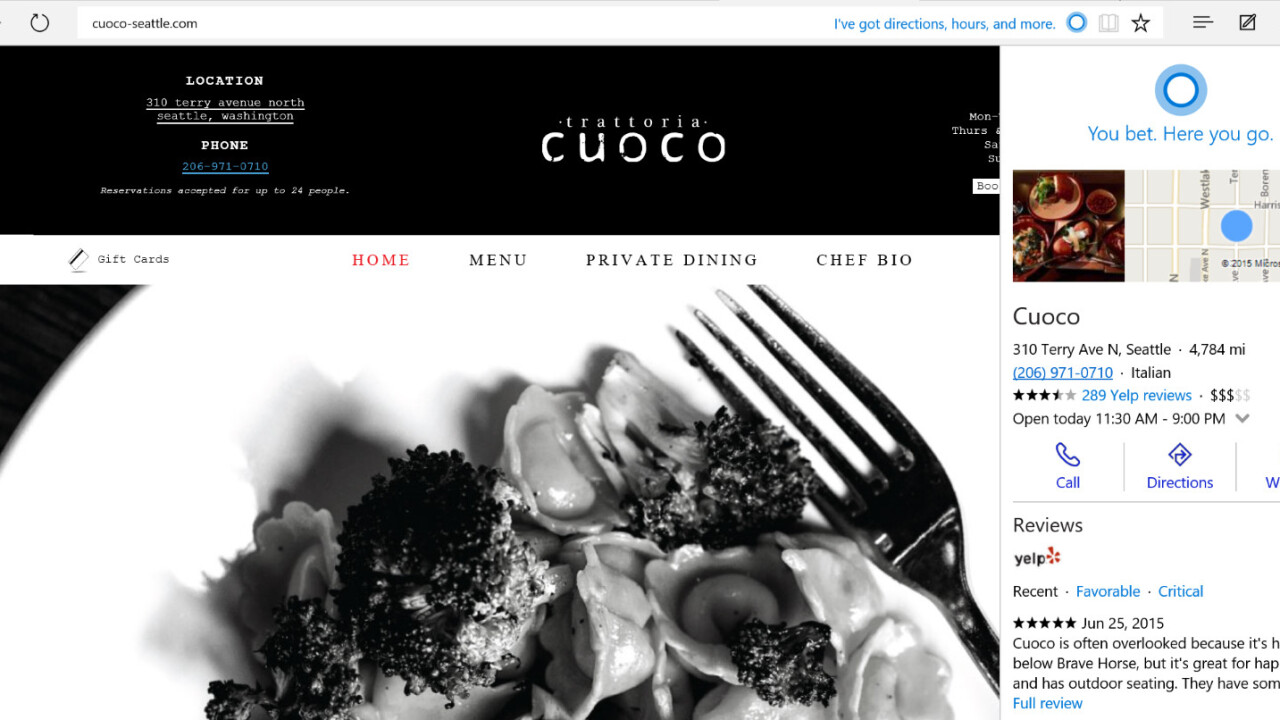
Launch day is upon us and Windows 10 will soon be in the hands of the masses.
Along with a whole new OS, comes a new browser – Microsoft Edge, nee Project Spartan.
Beyond its lightweight feel and scaled-back appearance, there are some good reasons you might want to give Edge a bit of time before defaulting back to Firefox or Chrome. And one reason you might not.
Microsoft Edge is faster than Internet Explorer. And Chrome.
If one of the reasons you’re holding back on trying out Microsoft Edge is because of Internet Explorer’s legacy, then it’s time to drop that and give it a chance. Things change, times move on.
Yes, Internet Explorer was slow to start, slow to fully load pages and, frankly, just a bit on the ugly and bloated side, but Edge is pleasingly snappy.
In the Futuremark Peacekeeper browser performance test, it scored 1248.
For comparison, Chrome scored just 447 – it did get a clean sheet passing 7/7 HTML5 tests where Edge failed two though.
Edge is still far ‘better’ than IE11 in the standards stakes, but Microsoft is playing catch up here with regard to HTML5 feature support, so it can’t really count this as much of a win.
Nonetheless, the lack of legacy support in Edge is actually a good thing – as that’s what allows for many of the speed changes and helps reduce security threats (more on that later).
It drops support for Microsoft’s ActiveX, Browsers Helper Objects (BHOS) and VBScript and instead, will eventually allow third-party devs to build extensions with HTML5 and JavaScript.
Internet Explorer, which also comes pre-loaded with some builds (aimed at businesses, primarily) of Windows 10, scored 929 and also failed two of the HTML5 tests.
Edge was also more than twice as quick as Chrome in the SunSpider JavaScript benchmark tests too.
Forget the numbers though, it’s not just about speed.
Microsoft Edge Reader mode is quite convenient
Yes, you can use an add-on to put a reader mode in some other browsers or tweak the settings a bit, but Edge’s out-of-the-box Reader mode is incredibly convenient if you want a less distracting reading experience.
All you need to do is click the Reader icon in the toolbar and the page will reload in an easy to view layout. Click it again and you go back to the original webpage.
Was Microsoft first with this? Not by any means. Is it still a worthwhile addition for anyone who spends time reading a lot of articles online? Without a doubt.
There’s a handy reading list
Just like with a Reader mode, you could still use a third-party service like Pocket to keep track of things you want to check out later, but Edge also has a neat ‘Reading List’ mode tucked away in its minimalist UI too.
To add an item, you can just click the ‘favorite’ icon in the taskbar, and from there, you can select whether it should go in a bookmarks folder or straight into your reading list.
It’s a nice addition that should help anyone who finds themselves filling the bookmarks bar with things you’ll only ever want to read once, but that then ends up junking up the list for ages.
Neither Reader mode or the Reading List feature are entirely new for Windows 10 (as Windows 8 and 8.1 had options buried away), but both features have been better implemented, which means you might actually want to use them now.
Microsoft Edge Security features make it safe as a safe
Security isn’t the sexiest of reasons to care about your browser, but that hasn’t stopped Microsoft from making some important changes to the way it approaches the issue.
Internet Explorer became a huge target for malware vendors, hackers, virus creators and a whole other bunch of ne’er-do-wells. To try and stop that happening again, Edge is basically sandboxed off from the rest of the operating system, so if something does happen, no one should get access to the rest of the system.
Cutting out support for legacy code that opened Internet Explorer up to attack should also help reduce the risks.
Nothing’s perfect though, not even safes.
It’s designed for dummies
That’s not meant as an insult, it’s just that anything remotely confusing about a browser has been removed and hidden away to make it a clutter-free and non-confusing browsing experience.
If you do want to change some options, they’re tucked away in the settings menu on the right hand side of the screen, accessible via the ellipsis (…) button.
They’re mostly simple toggle on or off options too. Changing the background color of Reader mode, showing or hiding your favorites bar and changing what happens when you open a new tab are all only a few presses away.
You’ll need to dive into the advanced settings section to do things likle change your homepage or enable Cortana and the relative lack of options might annoy a ‘power’ user, but Edge isn’t really trying to be that right now.
Cortana wants to help you
Weirdly, if you want to take advantage of Cortana in every way possible, you’ll have to dig around in the ‘advanced settings’ section of the options to ensure that you’ve enabled the feature within Edge.
Once you have, Cortana will look up words or phrases that you highlight and bring you contextually relevant information as you browse around the Web.
While you can of course use voice control for the ‘main’ Cortana functionality in Windows 10 to search the internet for anything you like, in Edge, you mainly highlight words and then right-click to select ‘Ask Cortana’.
Depending on what you’re asking, you’ll get a range of results.
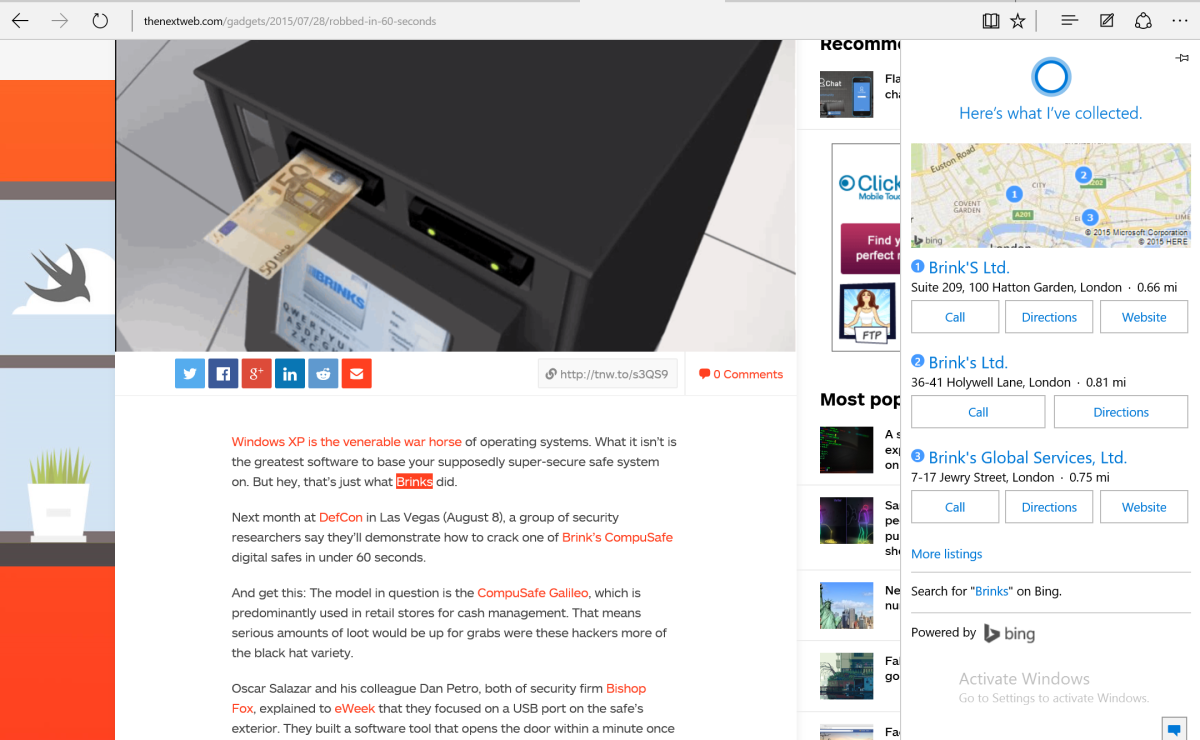
For example, if you’ve got no idea what Brinks is, then you might want to find out without leaving the context of the story you’re reading.
The side-bar provides you with options to directly visit a website, call a business or get directions to a location.
If you ask about a restaurant or bar, it’ll show you the opening hours and Yelp reviews too.
Clicking any of the options in the side-bar makes it disappear and open your new page in a new tab, but if you want Cortana’s results for reference later, you can just click the pin icon to dock it at the side.
Windows 10’s browser allows you to easily annotate and share pages
This is one I’m not quite sure about yet – it might be truly useful, or it might just be a bit gimmicky.
Either way, Edge lets you easily annotate a Web page to highlight certain parts or suggest changes and then share it via installed apps.
Alternatively, you can save it locally by adding it to your Favorites, sending it to OneNote or adding it to your Reading List.
It’s by no means perfect, but if you need to leave feedback on websites, or want to tweak recipes you find online and store your own creation, then this is an easy way to do that. It’s also perfect for students needing to annotate Web clippings as part of research, for example.
Using this particular feature is made all the easier if you’re using Windows 10 on a machine that has the option of using a touchscreen and stylus though.
The one reason you probably won’t make Edge your default browser – for now
You’ll really miss your extensions.
Microsoft has said it would support extensions “soon” but as of launch day, this still hasn’t happened and before the end of the year is about as specific as Microsoft has been.
That means that if you’re used to logging into every site with a password manager, or shortening links with bitly, or checking product prices, or anything else you can do via an add-on or extension, then you’re going to struggle until Microsoft decides to allow third-parties to start adding them.
If you’re not a ‘heavy’ internet user, then this might not bother you, but as you’re reading TNW, there’s a good chance you’ve got a whole host of extensions or add-ons installed in your browser of choice. Microsoft not supporting third-parties at launch is a misstep that will put off some people, but it does help keep it swift and responsive.
Go deep: Review: Windows 10 reimagines the OS with flexible and functional design
Get the TNW newsletter
Get the most important tech news in your inbox each week.