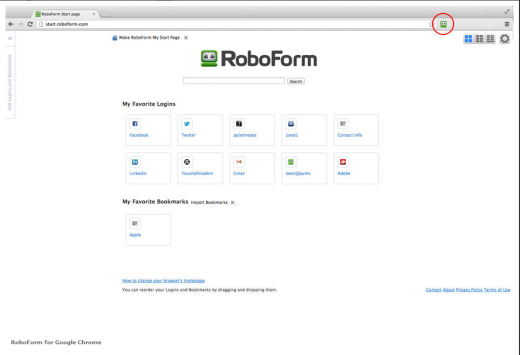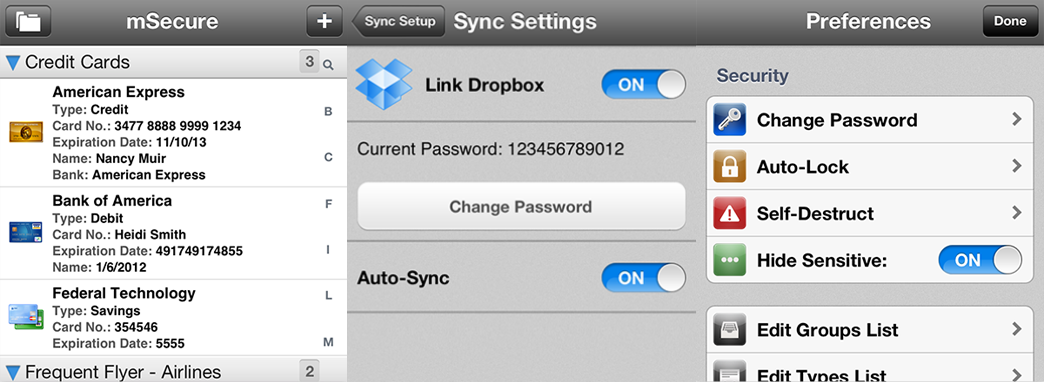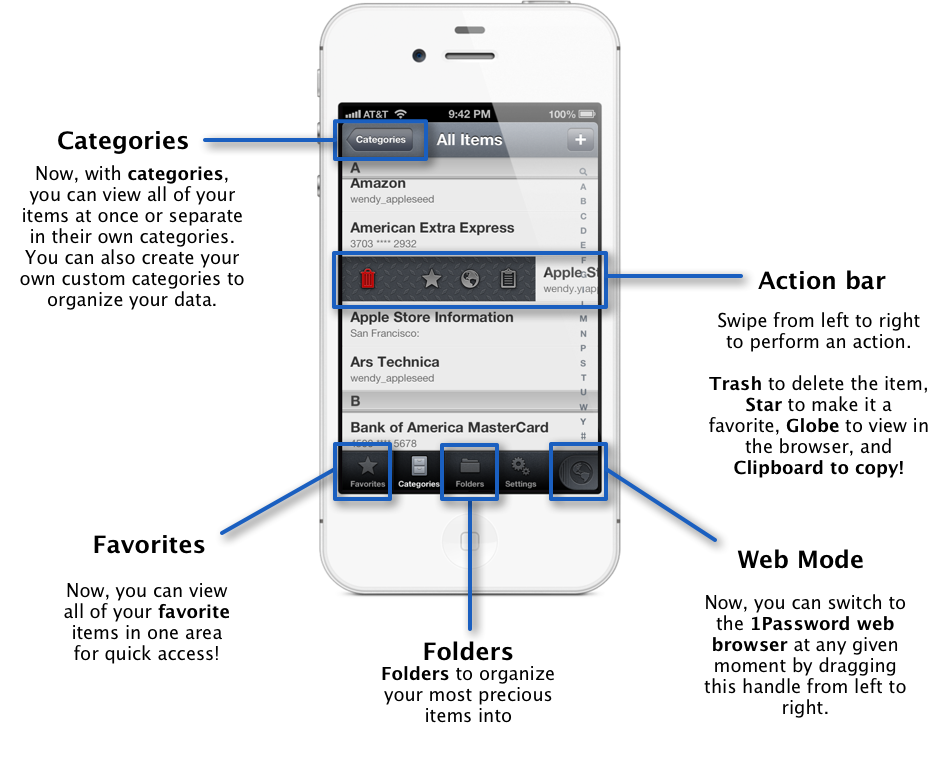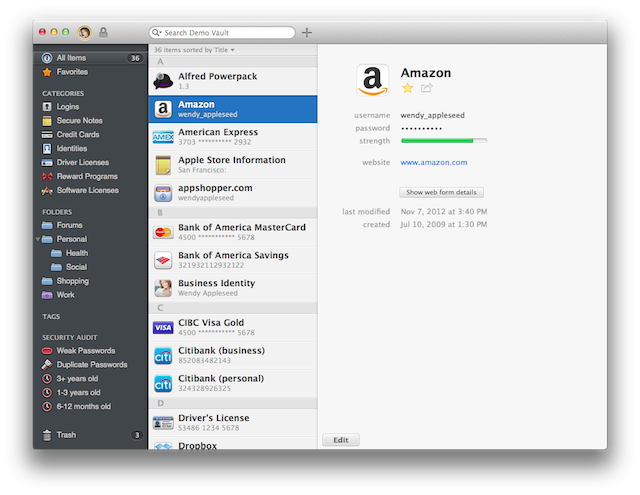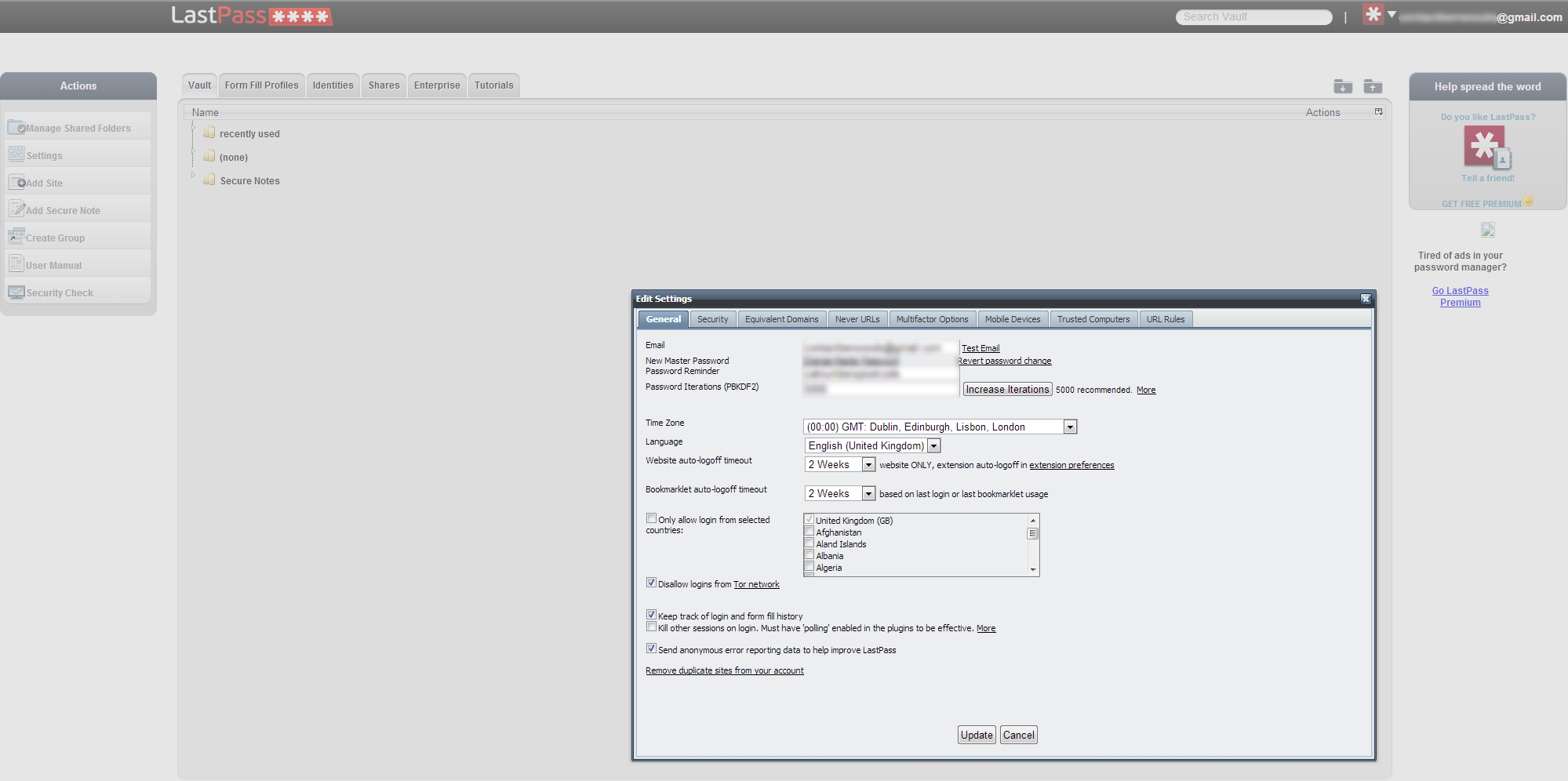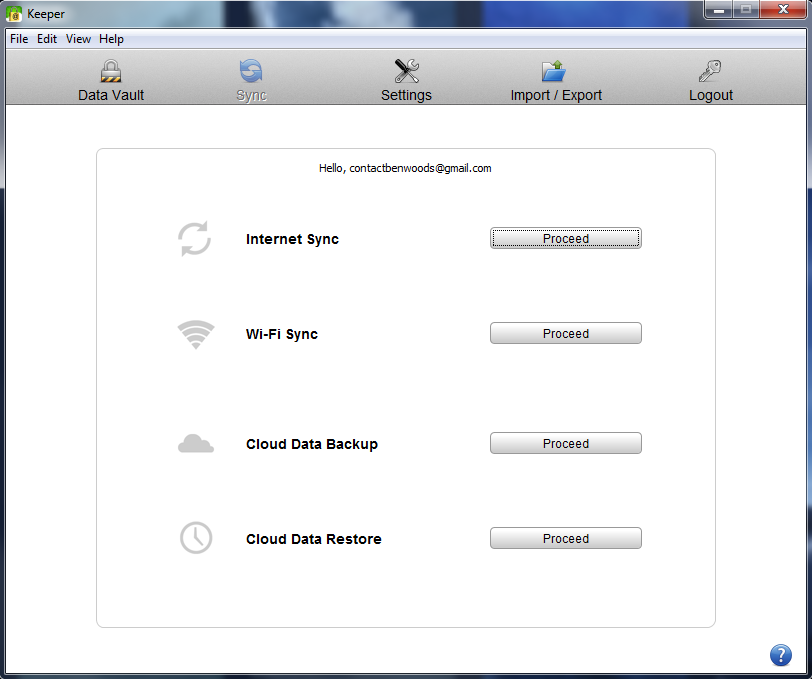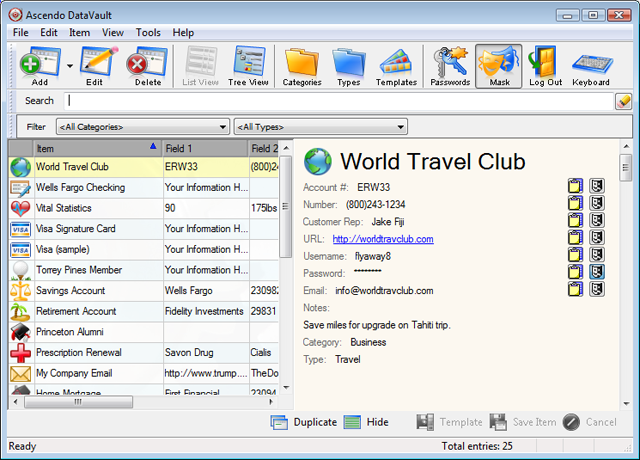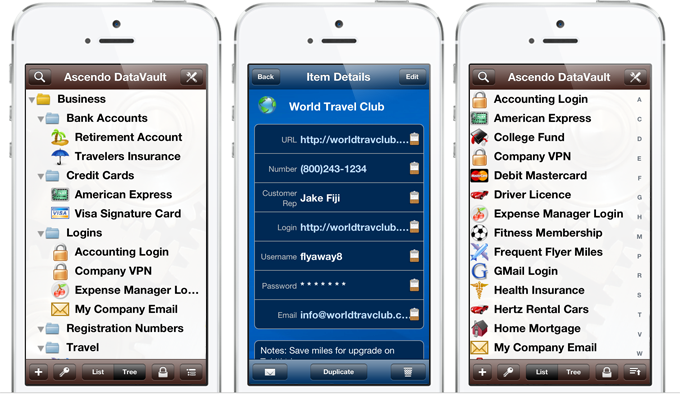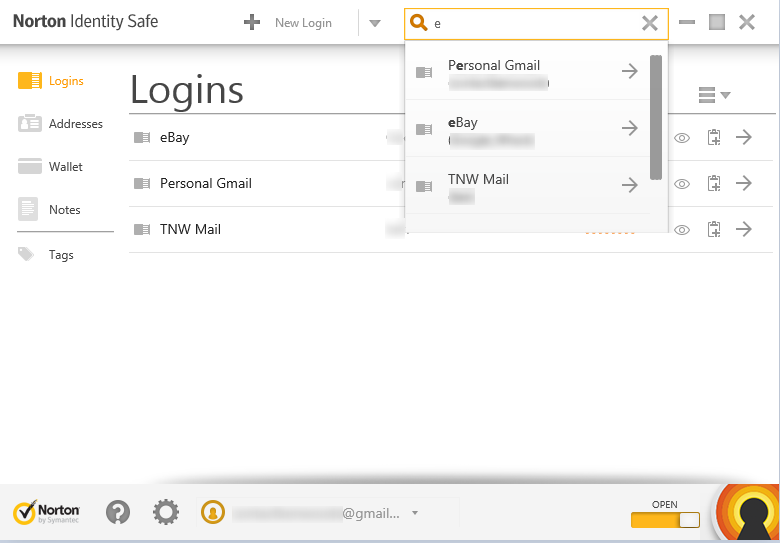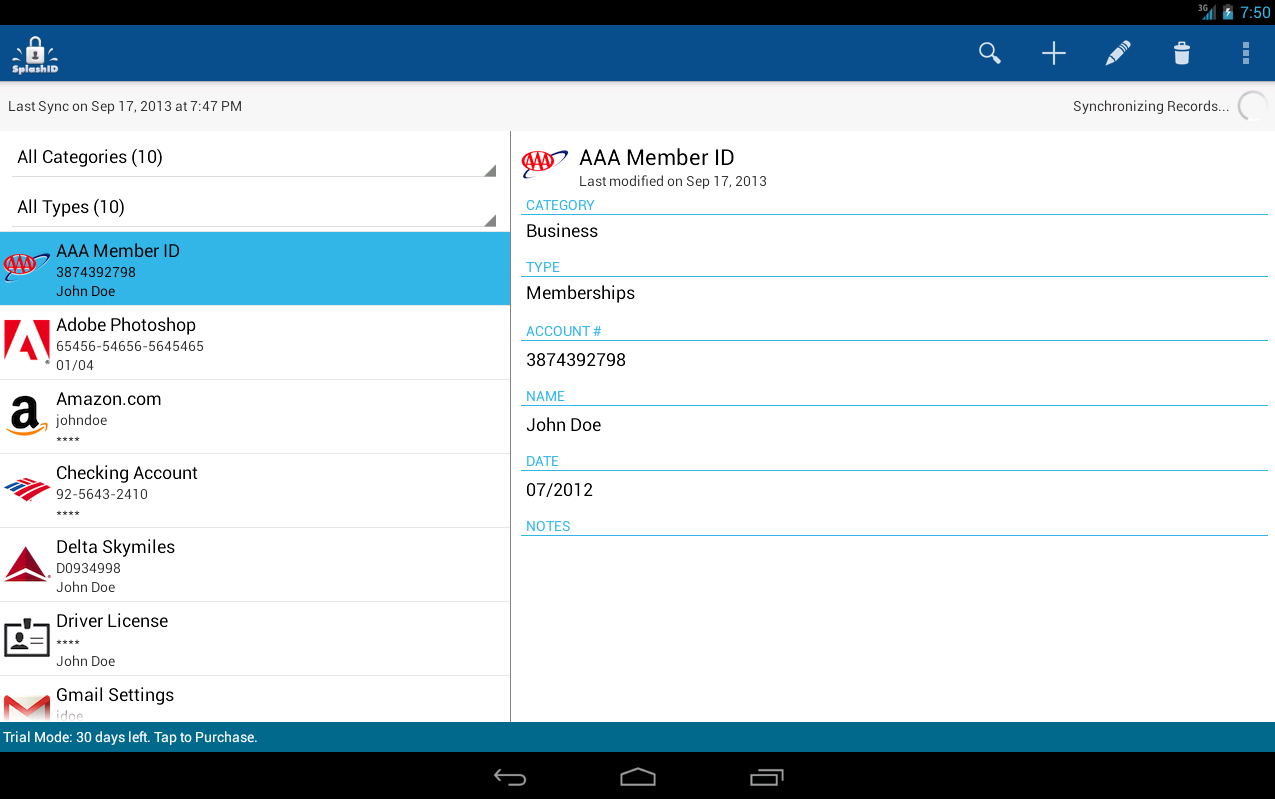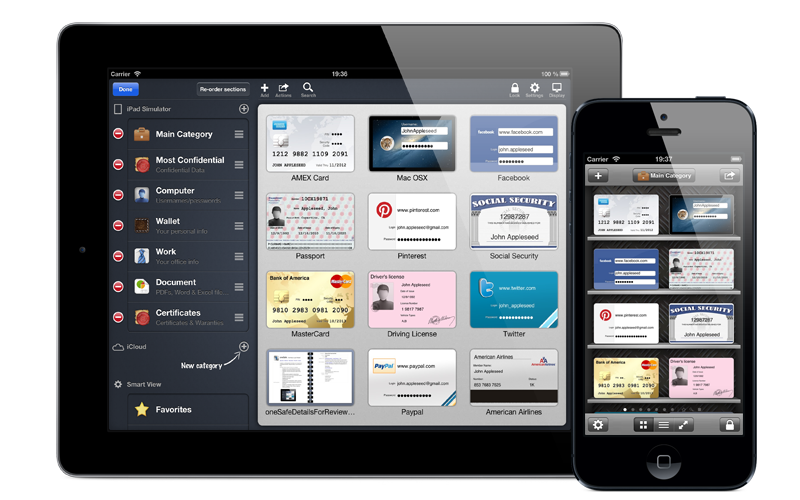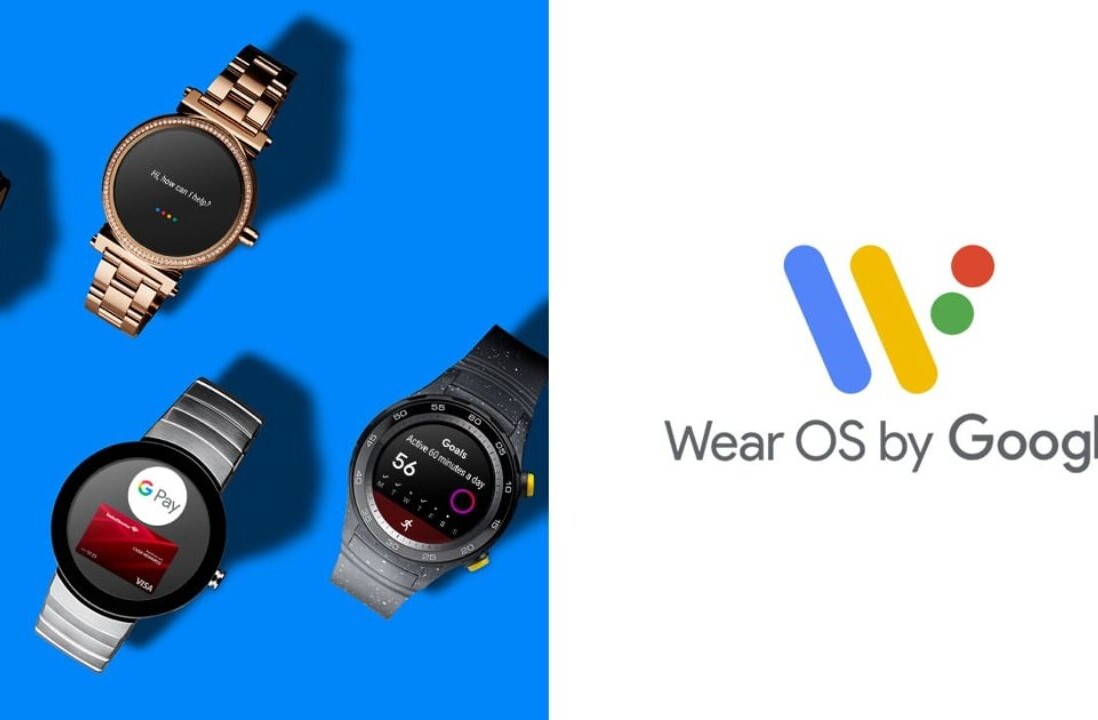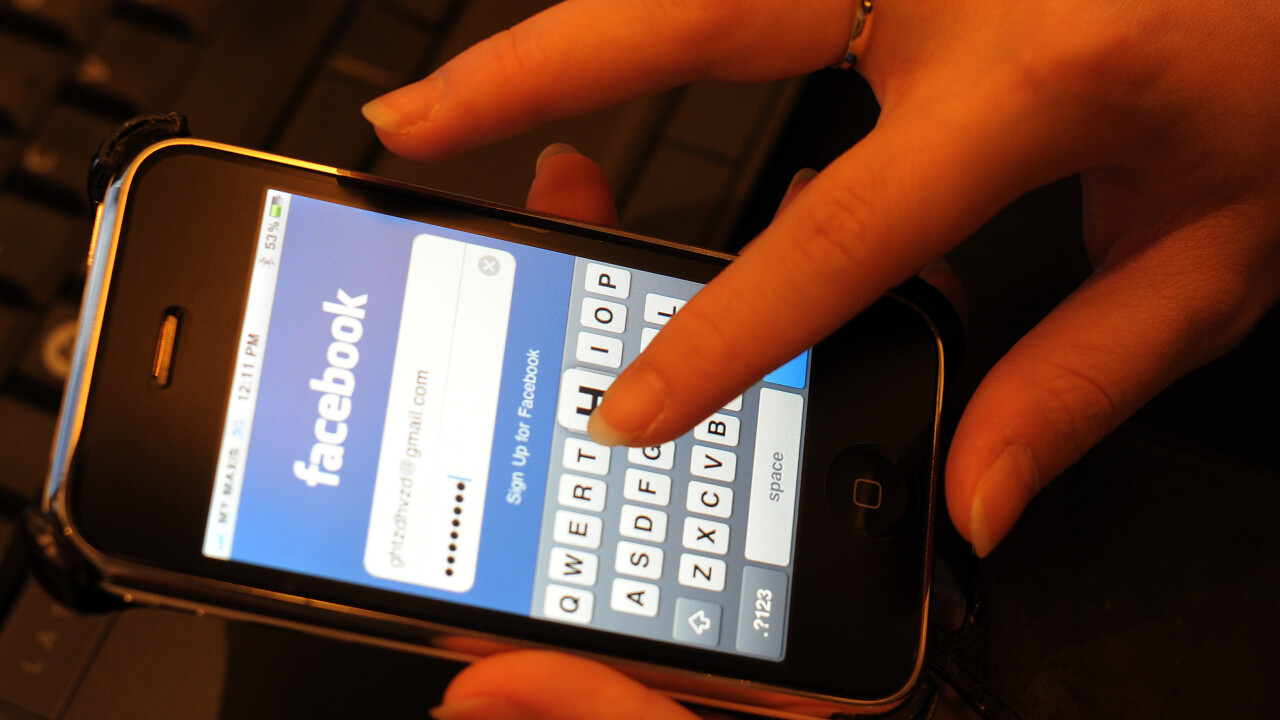
Much as we love the Internet and the wondrous range of diverse, entertaining, informative and time-wasting services on offer, we find it hard to keep track of all the passwords that go along with all the mandatory site and app registrations.
Really, it’s all getting a bit much. And simply using the same password for all the different accounts isn’t really a sensible option, for obvious reasons.
Thankfully, there’s a whole range of password managers out there, all of which promise some serious encryption to keep the secret keys to your life locked away nice and securely, until you need them next. On the downside, there really is a whole range of password managers out there, but we’ve waded through a load of them and picked the best of the bunch. Have we missed your favorite off the list? Invariably, we’ve missed someone’s favorite off, so just let us know in the comments below and we’ll take a look at it. If it’s good enough, we’ll add it to the list. Simple.
As people who use a lot of different devices across a whole bunch of platforms, cross-device options are what we’re looking at.
Dashlane

Dashlane is a multi-platform marvel that promises to keep all your passwords safe and secure, but not only that – your driving license, identity cards, bank card details and pretty much anything else you want to keep away from prying eyes.
When you install it on the desktop, it will tell you how many saved passwords you have in your browser already and give you the option to review and encrypt them. Once you’ve selected the ones you want to import, the software will simply go through a few more steps needed to add the extension to your browser. Non-premium members get a free 30-day trial with full functionality, after which you’ll need to stump up $29.99 per year to keep it ticking over.
Once installed, the Dashlane icon will appear and clicking it gives access to all the password storage and creation goodness. In the image to the right, this tab is used for generating new passwords and adding new entries to your account. The tab before it (to the left) shows all the passwords you already have saved, clicking any of them will take you directly to the page and log you in.
Alternatively, simply navigating to the login page of your chosen site (providing the details are already saved) will auto-populate the field, giving the option to just click and log in. The same is true whether you’re using the desktop, or either mobile app too. Both mobile apps also give the option of selecting from a list of the saved passwords in the app and jumping directly to that page and logging you in, as the desktop browser plugin also provides.
One of the good things about Dashlane is the way it automatically syncs across the different platforms, allowing for a seamless and uninterupted experience – it’s a bit of a chore having to enter the details first time (the same for any platform, if you’re not migrating across), but after that you’re good to go and can add more as you go along.
Another bonus over some of the others in the list here is that Dashlane provides you with a desktop dashboard to keep an easy overview of all the details you have saved and to give a bit of a security health status, recommending you change some passwords if it sees they have been reused across different sites, for example. On top of all of that, it’s also pretty easy on the eyes compared to some of the others here.
RoboForm
As a company that has been offering form-filling and password storage services for more than 15 years, RoboForm really should know what it’s doing by now.
Indeed, as well as offering a similar level of encryption and security as many of the others, RoboForm also provides free – if a little limited – access for mobile users too, which includes sync across desktop and other devices.
On the desktop, RoboForm offers plugins for various browsers (depending on whether you’re using Mac, Windows or Linux) including Internet Explorer (Windows), Safari (Mac), Chrome (multi-platform) and Firefox (multi-platform).
Clicking the add-on’s icon in the status bar gives the option to jump directly to that page to log-in, or you can also choose to have your start/new tab page set to open at your most frequently used RoboForm logins, a bit like your most regularly visited pages in Chrome’s default settings. We also quite like the way it gives you the option to save/backup your data locally or to the cloud, rather than just offering the latter.
Beyond the desktop, it also offers native apps for iOS and Android devices. If you’re a free user of RoboForm, your auto-logins and password entries will be limited to 10 items. Naturally, RoboForm Everywhere unlocks this restriction and costs (currently) $9.95 per year.
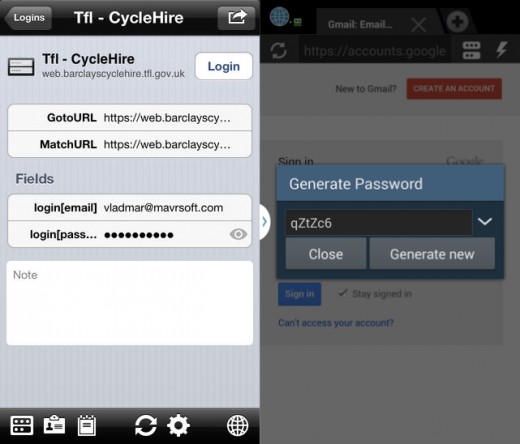
As you might expect, it offers the sort of form-filling and one-click password entry you’d want, along with the option to generate strong random passwords on the fly (simply click the little lightening bolt shown above in the Android version) or to auto-fill forms with matching passcards (next to the password generator icon). Handily, RoboForm also supports multi-page logins too, making it easier to jump through those particular hoops.
To deliver its form filling magic, as with the others, RoboForm uses its own special browser. Clicking the globe icon in the top left hand corner of the screen jumps you directly to your list of logins, hitting it again takes you back to the browser.
On the plus side, it has a low (single) price that covers all of the platforms that RoboForm is present on and some relative heritage in the space but on the downside, RoboForm lacks some of the features of others such as advanced note storage options, support for multimedia clips or self-destruct, but in doing so it focuses directly on its core job of remembering passwords and other form info, and at that it does very well indeed.
mSecure Password Manager
With 256-bit Blowfish encryption, options for Mac, Windows, iOS and Android, mSecure is another password manager that really should be on anyone’s multi-platform short list.
Whether using the app on the desktop, Android or iOS, mSecure’s feature set remains largely the same and offers much of what you find with the others here, with the added options (over some) of syncing to different Cloud services like Dropbox or iCloud, and the ability to nuke all the data, should the phone fall into the wrong hands. Naturally, you can use the mSecure browser to securely and quickly log into websites and can also use the app to auto-capture your web logins and form-filling, as you’d hope. There’s also the option to sync multiple devices with multiple desktops via a private WiFi connection too.
Other features include:
- Password Generator
- Auto-backup to SD Card and Email backup to keep data safe
- Standardized templates
- Integrated search
- Import data from competitor products directly or via spreadsheet
As well as being available on most common platforms, mSecure is also available with a touch-oriented UI for Windows 8 devices too. While the mobile versions have an easy-to-use UI, the desktop version for Windows 7 isn’t quite as pretty. Still, it’s nice to see a Windows 8 option. However, all of the versions are sold separately, so if you happen to be a multi-platform household, you could well find yourself having to shell out for the iOS/Android and Windows and Mac downloads, which is a little pricey. Desktop versions are priced at $19.99, while the mobile apps are $9.99 each, currently.
➤ mSecure Password Manager | Android | iOS
1Password
Despite the sheer number of different apps available for managing passwords, a few of the same names tend to crop up, and 1Password is usually near the top of that list.
Available on Mac, Windows, iOS and Android (sort of), 1Password spans most of the major platforms and does a fine job of presenting you with options to keep your passwords tucked away safely and securely.
Like many of the others here, it keeps the different platforms in sync via Dropbox backups, but unlike some of the others, offers options for multiple vaults, and shared vaults, which could be handy if you have a set of logins you need to share with particular people on a regular basis.
While it’s a fully-featured platform, allowing the same kind of functionality and the ability to store notes as well as passwords and card info, the Android incarnation is somewhat limited as it only allows you to view information and logins you’ve stored using the desktop (or iOS) client, rather than add new ones.
It’s also pretty handy that the recent launch of 1Password 4 for Mac (pictured) also ushered in stronger security and a slight redesign from the previous Mac version. However, it does cost $49.99 usually which is on the expensive side of things – there’s currently a 10 percent off sale, though. The iOS app is currently priced at $17.99.
With a slick design (on most platforms), even the more expensive asking price shouldn’t deter you from keeping 1Password in the running. It’s just a shame the Android app is a bit limited.
LastPass
LastPass is another one of the form filling and password wizardry apps that’s present on virtually every platform, including Mac, Windows, iOS, Android, BlackBerry, Symbian, Windows Phone and many different browser plugins and extensions.
LastPass goes a little beyond simply offering password, personal details and card details – all of which it does very well across the platforms we tested on – by offering a comprehensive overview and analysis of your password security score by looking at things like the length, the number of times they’ve been reused across different sites, the strength of each etc. It then gives you a global ranking and a percentage score for your use of passwords. It’s all managed through a browser, rather than a dedicated application too, which is nice.
The free version will get you access to some of the features, including sync across different desktop browsers, and as it’s all centralized, logging in from the mobile apps also automatically loads up all the details you previously have saved for things like auto-filling forms. However, you’ll need a premium membership to use it beyond the 14 day trial period that comes included. Premium membership costs $12 per year.
If you’re moving across from another password manager, you’ll probably want to sync your existing data rather than enter it all again and this is another option reserved for premium users, so if you like the look of LastPass you’ll probably find yourself upgrading anyway. Other features in the premium package include:
- Secure Password Generator
- Add, update, and delete Secure Notes and Sites
- Add images and audio recordings to Secure Notes as attachments
- Multiple identity support
- Keylogger protection
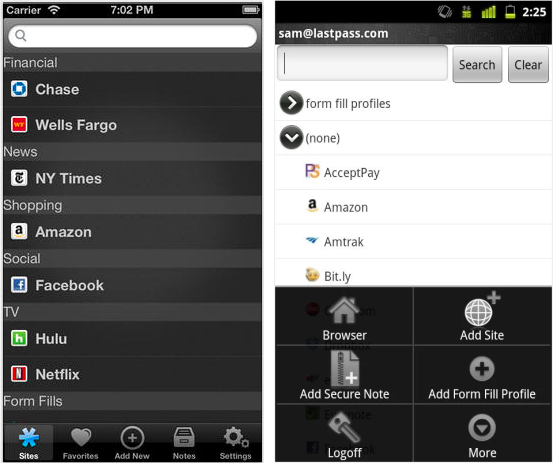
And unlike 1Password’s Android mobile app, LastPass can be used to add and edit logins, auto-fill information and secure notes, rather than just view them while using your phone.
Keeper – Password and Data Vault
Available for a plethora of devices, including those we’re looking at here and more, Keeper is another contender for the best multi-platform password and data storage locker. There are also downloads for the major browsers like Safari, Chrome and Firefox too.
Like the other big players in this section, Keeper’s best managed via its desktop or Web app and offers similar functionality to the rest, albeit in a slightly more straightforward to use package. Also like the rest, it offers paying members unlimited auto-sync and backup of all the data stored in Keeper, which isn’t limited to just logins and bank details – notes can also be stored.
Handily, it offers free users the option to back up and restore data from any other local stores you may have, saving you time in re-entering all the details.
The mobile apps, however, are a little less fully-featured than some of the others here but make up for it in simplicity and ease of use. As you’d expect, once you’ve populated Keeper with records, you can then use the Keeper browser to log straight in. Simply tap the corresponding input for the corresponding field, as in the image below. There’s also an optional self-destruct feature, which can be set to wipe all of the records in Keeper if the master password is entered incorrectly too many times.
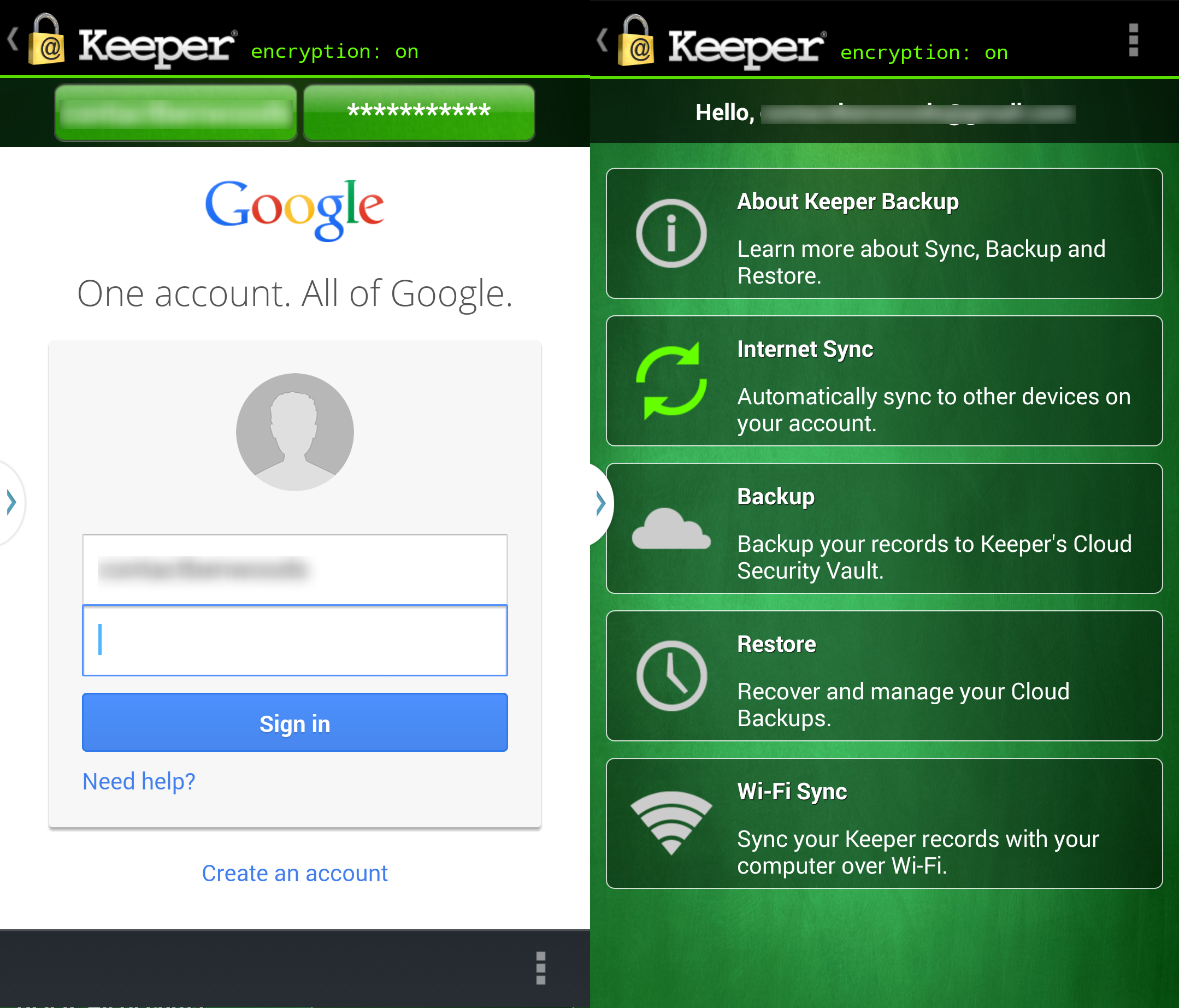
While I like Keeper’s simple approach, and you can use its services for free, to get the best out of it (and not have to enter/update all your records manually across different devices) you’ll need a premium subscription, which also includes secure storage of your data in its CloudVault, if you wish. There’s a 30-day free trial of Keeper Backup to see if you like it, after which it costs $9.99 per device, per year. If you’ve just got one or two, that might be fine, but if you’ve got more than that it could get expensive. There is also a Keeper for Groups option, priced from $59.99 per year for 5 users across unlimited devices.
DataVault Password Manager
This password manager might have a slightly retro looking interface (well, on the Windows 7 version we looked at, at least) but don’t let that fool you because underneath the elementary UI lies more options than you can shake a stick at.
Cards, passwords, logins, prescriptions, if it’s in note/data form, you can save it.
As you can see above, items can be viewed by Tree, Category or Type to make it easier to get straight to what you want and, as with the others, you can use it to either jump directly to a page by clicking the item in the data vault, or by navigating to the page as you would normally and then using a browser plugin/extension to log in or auto-fill web forms with a click.
However, you’ll need to cough up some cash if you want to use the desktop version beyond its 30 day trial period.
Thankfully, the mobile versions are both a little less retro in the styling department, but still only a little – definitely not the prettiest in this list, particularly on Android. You’ll also need to pay to download each/either of the apps as DataVault is charged as a per-download item, rather than per license. Android and iOS versions are charged at $9.99 each.
Both versions of the mobile apps, as well as providing quick logins, also offer syncing options via cloud services like Dropbox and iCloud (where applicable) – providing you’ve paid for a separate subscription on the other device(s), as well as the option to quickly generate secure passwords at the click of a button. Usefully, there’s also a little password strength indicator to tell you if your own password creation is not up to scratch.
While it’s not pretty, if you’re the sort of person who needs to store all of the information in their life in one secure place, DataVault Password Keeper is worth taking for a test-drive.
Norton Identity Safe
Coming from a big name in home security software, it’s no surprise to find that Norton’s Identity Safe is one of the most polished desktop clients of the bunch, and while some of the options aren’t quite as granular as some of the others above and below, it is present on all the major platforms and it won’t cost you anything to get up and running.
Managed through the desktop primarily, logins, address info, cards and other notes can be securely stored here. Clicking on the arrow launches the page directly, or navigating to the page and auto-filling the information is also an option. Either way, it’s hassle-free.
As you sign into the app – whether that’s on the desktop or via a mobile – via a Norton account (you’ll be needing to register for one, for free, if you don’t have one already, which is the case for pretty much all of these services), all of your data will be ready and waiting for you to sign-in to the various sites.
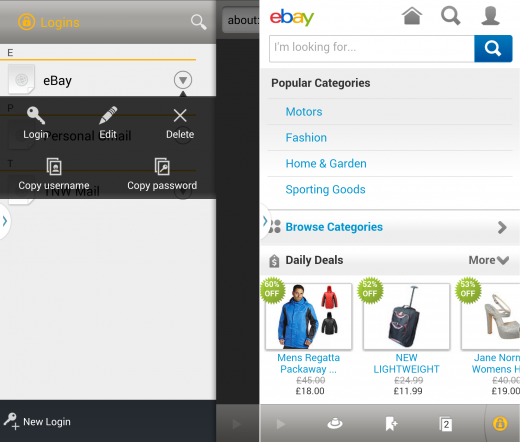
As we said, even though Norton’s offering lacks some of the more adventurous or advanced features (where’s the self-destruct, guys!), it’s hard to sniff at a completely free product that you can use across the desktop, iOS and Android devices without spending a penny.
➤ Norton Identity Safe | Android | iOS
SplashID Safe Password Manager
At one of the oldest password managers on this list, it’s no surprise to hear that SplashID provides all the sort of usual functionality you’d expect from its ilk. It’s also been around the block enough times to have a version for every major platform available, which is handy if you have a whole bunch of different devices to keep secure.
Downloading the different mobile apps, both of which are free, will require a SplashID account.
On the chargeable side, there are a range of options – from a one-time $9.99 fee that’ll get you access on all devices, but no sync. A one-time $29.99 fee that will provide you with sync over a WiFi network, or a $1.99 per month/$19.99 per year option that will provide you with full syncing using SplashID’s own cloud services.
If you’ve been a SplashID user in the past but struggled with the iOS app not working properly, it might be worth checking out again – some users are reporting that the update to iOS 7 and most recent app updates have fixed their problems.
➤ SplashID Safe Password Manager | Android | iOS
Those are some of the best and most notable multiplatform password keepers available across iOS, Android and Windows and Mac, but before we go, there’s one more you might want to check out if you’re not a Windows user.
oneSafe
oneSafe doesn’t exist as a Windows download on the desktop so doesn’t quite qualify for this list, but there is a Mac version, and there are also apps for iOS and Android too so it just about squeaks in for its design prowess. While the Android version lacks a few of the more advanced features found on Apple’s platforms, it does at least allow you to add new content from your phone and bring oneSafe outside of Apple’s ecosystem for the first time.
With 256-bit AES encryption, oneSafe allows users to safely store credit card numbers, PINs, bank details and all kinds of other sensitive info along with passwords.
Handily, the iOS app also supports features like adding to your records by taking a picture (of your bank card, for example). While it’s not necessarily the most granular option on the market, it’s easy to use and well-designed, which counts for a lot in this space.
oneSafe for Mac costs $12.99, the iOS build costs $5.99 and the Android version is just $1.99. There’s also an ‘Essentials’ version for iOS priced at $1.99.
Conclusion
S0 there you have it, 10 multi-platform password managers that can all ably take care of their core jobs – keeping your passwords away from prying eyes, and making it easier for you to log-in to sites on a mobile device.
While some of the newer offerings have slicker UIs, like oneSafe, LastPass and 1Password, there’s plenty of rich functionality to be found in the slightly less pretty ones too. It’s often a trade-off that has to be made. Whether you opt for the more expensive apps in this list or the free alternatives like Norton, will be dictated by the feature set you need. But if at the most basic level all you want is password storage for a few different sites and the ability to quickly log-in, be it on the desktop or mobile device, all of those listed above are well-worth considering and most have a trial period, so you can at least take them for a spin.
Featured Image Credit – SAEED KHAN/AFP/Getty Images
Disclosure: This article contains an affiliate link. While we only ever write about products we think deserve to be on the pages of our site, The Next Web may earn a small commission if you click through and buy the product in question.
Get the TNW newsletter
Get the most important tech news in your inbox each week.