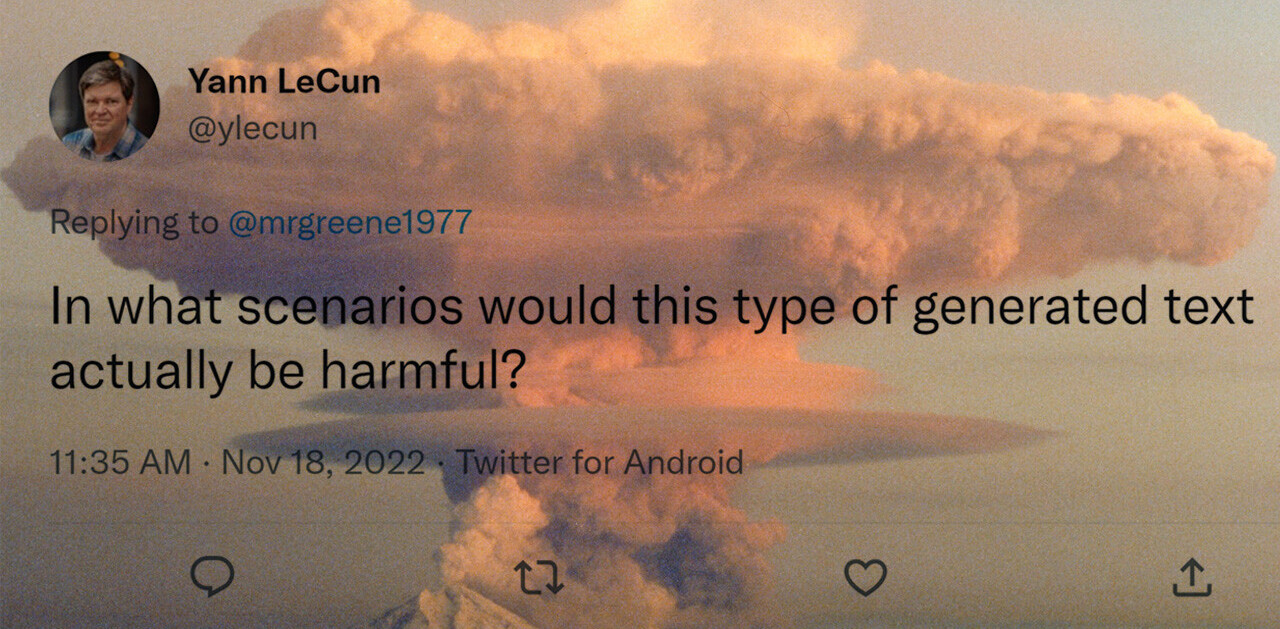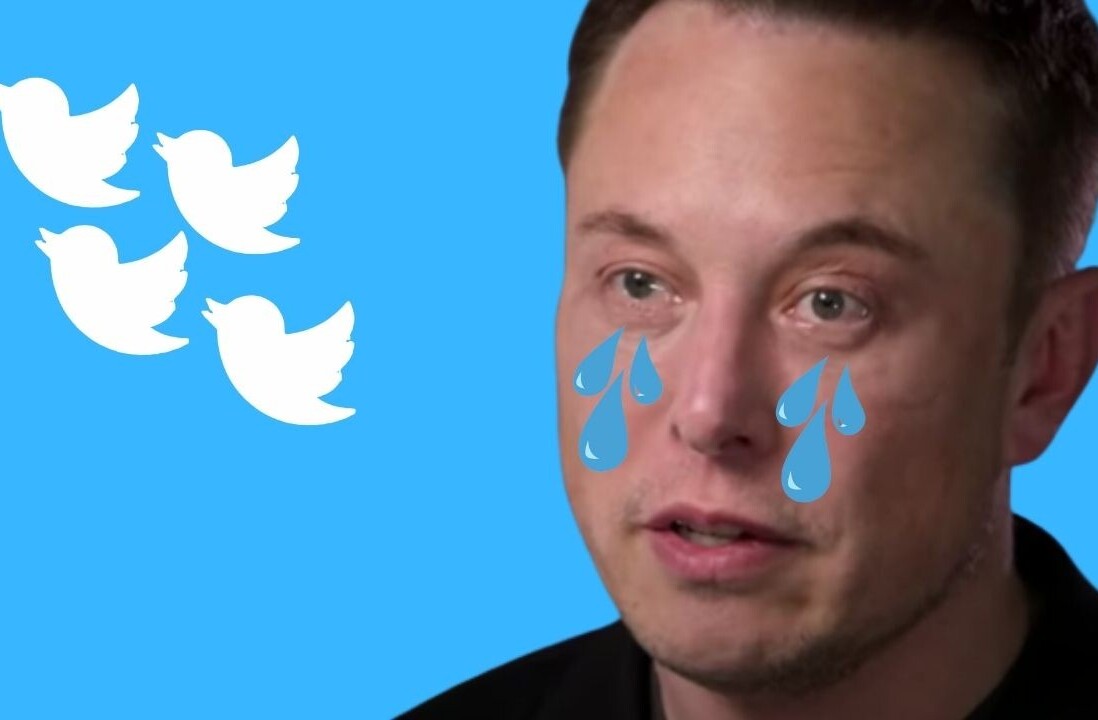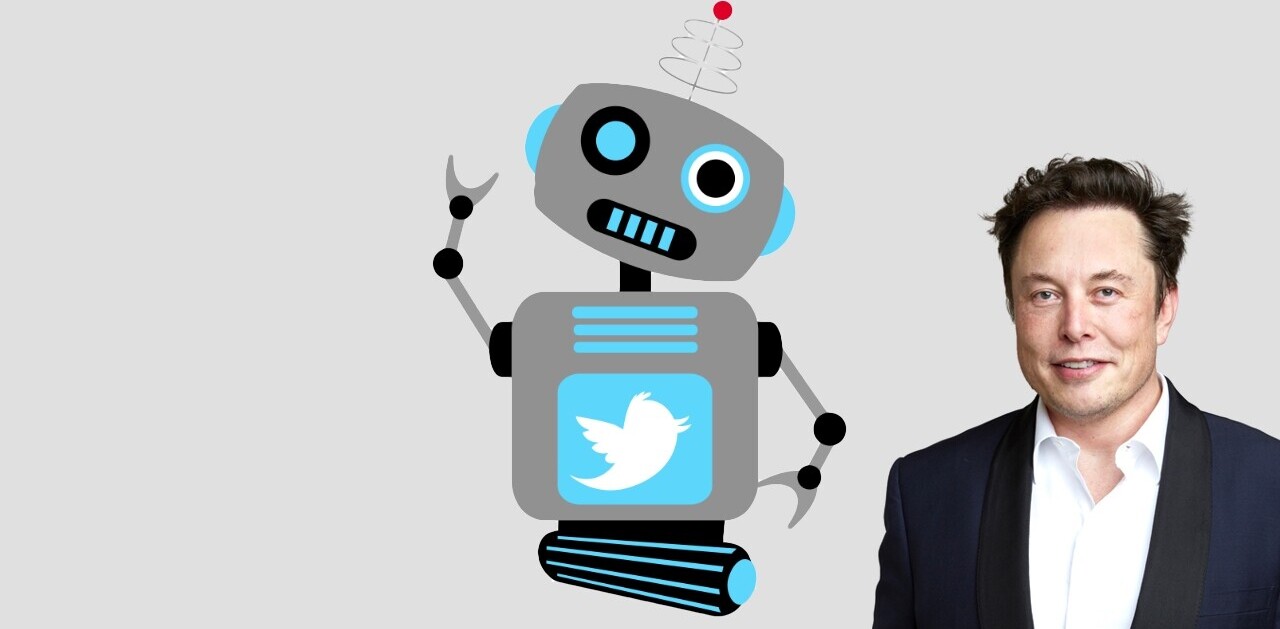Ever since I started using Twitter, I have been on the hunt for the perfect Twitter client. As the Fail Whale started to make fewer appearances, and Twitter finally unveiled what is now dubbed New Twitter, I found myself gravitating more and more to the web interface and ditching the 3 clients installed on my computer.
That said, there are certain features that are lacking in the web interface. When retweeting, I sometimes want to add a comment to my tweet, and have to resort to copy and paste. I can’t upload images directly within Twitter and have to open up another website.
With a series of Google Chrome extensions, it’s more than easy to streamline the Twitter web experience, making it rival any Twitter client available now
Retweet Old School
There are a few extensions that incorporate all sorts of features and enhance the Twitter web experience, but if you don’t want all the extra bells and whistles, you can install this extension for an easy way to retweet other users updates, without their avatar showing up in your timeline. After installing the extension you’ll find a new option ‘RT Old School,’ alongside the native favourite, retweet and reply.
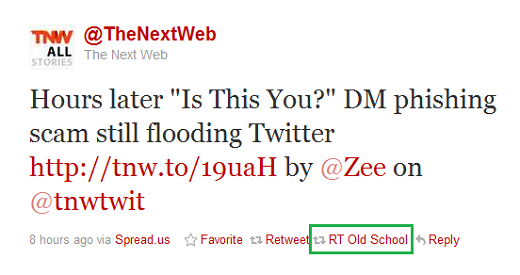
Clicking the button will automatically populate your tweet for you:
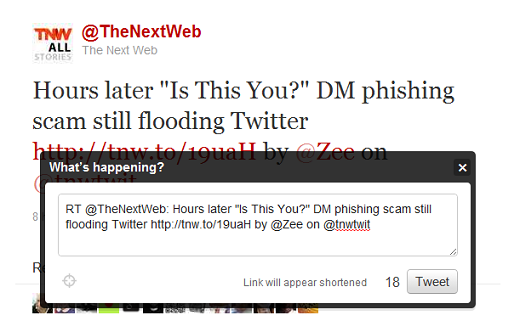
Add Photos or Videos to your Tweet
If you want to share photos that are already available online, Tweester is a handy little extension which will let you do that and more. In addition to sharing images, you can easily share links, After installing the extension, right-clicking any image online will give you a ‘Post Image to Twitter’ option. Clicking it will automatically create a new status update with a direct link to the image. You can the add whatever text you want to the tweet before sharing it.
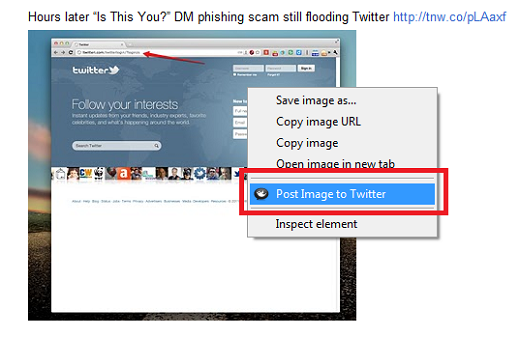
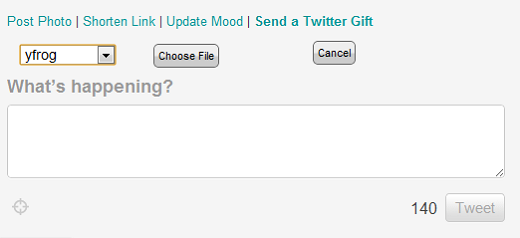
Once the extension has been installed and authorized, you can upload photos to Yfrog, Tweetphoto, Twitpic or Twitgoo. You can also shorten urls, add your mood, and send Twitter gifts using this extension. Tweets with shortened urls are also revealed in a small bar within the tweet.
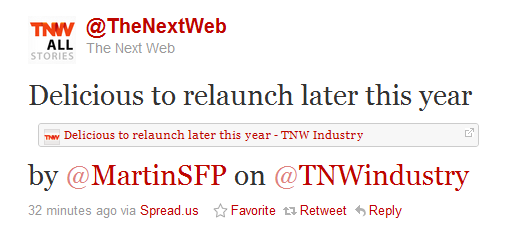
Get Notifications
Twitter Notifier gets you desktop notifications for Twitter without the need for a client. After installing the extension, you will be prompted to authorise your Twitter account.
Accessing the settings to the extension, through your Chrome Extensions page, will allow you to select which notifications you want to receive – new tweets, mentions and direct messages. You can also control how long the alert appears on your desktop. In what can be perceived as a flaw or a nifty feature depending on your Twitter interaction, not only does it alert you when you receive a reply, it alerts you when a tweet containing your name is re-tweeted.
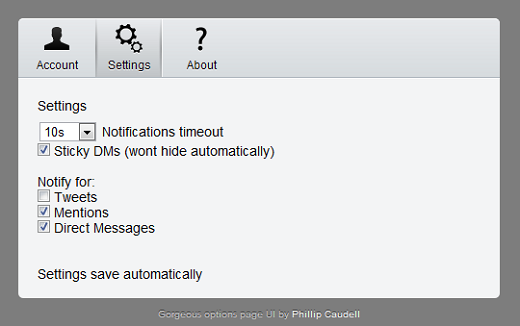
Alerts appear in the bottom right hand corner of your screen and are stacked.
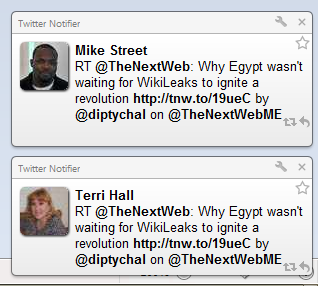
Twitter Notifier also gives you an extra feature, allowing you to quickly update your status from the address bar without having to launch Twitter at all.
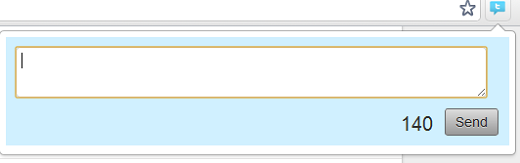
If you want to receive notifications for specific searches on Twitter, My Alerts can keep tabs on the keywords of your choice. After installing the extension, enter the search terms of your choice, but be sure not to use hashtags since unfortunately, the extension can’t handle them.
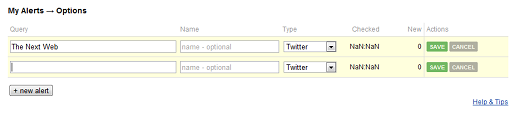
My Alerts will then check Twitter periodically and when there are new tweets available, you will receive a notification next to your address bar.
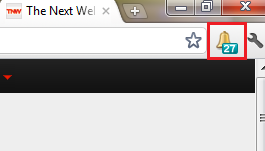
Clicking on the icon will display a list of the alerts that you’ve created and how many times it has been mentioned on Twitter since you last checked. Clicking on the link will redirect you to a Twitter search page with that keyword.
Filter Out Unwanted Tweets
With live tweeting as popular as it’s become, you’ll often find your timeline flooded with a bunch of tweets about the latest football match, conference friends are attending, or anything else that might have a large group of people’s attention. If you want to filter out certain keywords, or even certain tweeters, Twitter Filter has you covered. After installing it, a new link will be added to your Twitter menu, called Filter where you can banish keywords and users from your timeline.
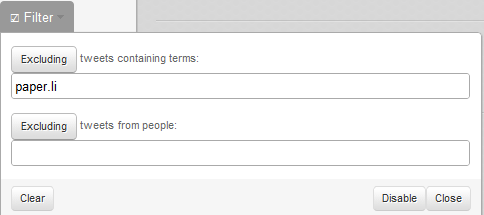
Twitter Filter does have one small flaw. If a user retweets someone else using Twitter’s native retweet method, it will still show up in your timeline.
If you want to have more control over how users are filtered out of your timeline, Proxlet gives you that option. After installing the extension, each tweet in your timeline will be accompanied by an extra link. Clicking that link will give you the option to mute the user for 1 day, 1 week or forever. Proxlet is particularly handy if you want to mute a user while they’re live tweeting to their heart’s content. You can also mute hashtags, and all tweets coming from certain Twitter clients. The latter is particularly useful for blocking out any automated content, like horoscopes for example, or Foursquare checkins.
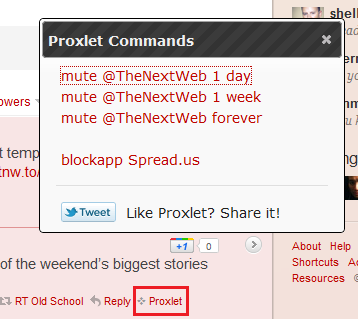
Integrate other services
If you want to integrate other social networks to make it easy to share directly from Twitter elsewhere, there are a series of extensions that make that possible.
To share a tweet on Google Chrome, install Tweets+1. This will allow you to +1 any tweet of your choice. This can be a convenient way to save tweets to view later, if you’re short on time.

If you want to integrate Facebook, and even Buzz, the extension, Twiibook makes it easy to post Tweets to your Facebook wall, ‘like’ them, or share them on Buzz. In Facebook, it also adds Tweet and Buzz options to your posts.
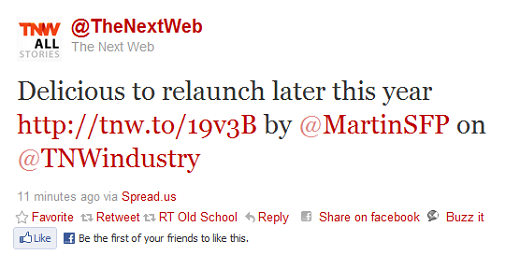
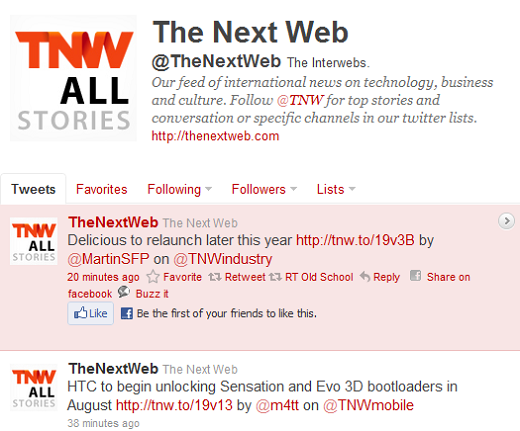
Do you have any tips on how to enhance the Twitter web experience? Let us know in the comments.
Get the TNW newsletter
Get the most important tech news in your inbox each week.