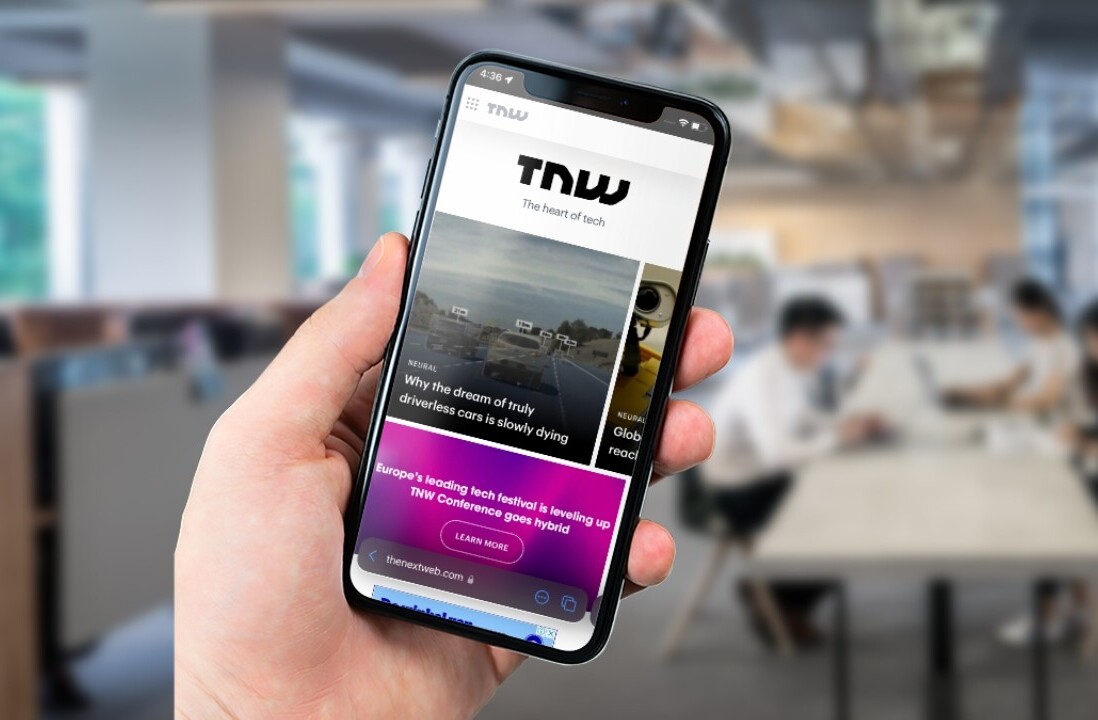
This article is an excerpt from TNW’s full review of Apple’s iOS 6.
The land of iOS is not one of drastic change. Just as Apple uses restraint in updating its devices, it also does so with its software. The advantages of this aren’t all that apparent to those of us who wade through devices hip deep and devour each new technological advancement as if it was our birthright. We feel entitled to new! Different! Radical change!
If we don’t get those, we feel slighted. Which is what is at the root of the talk about the iPhone 5 being ‘boring’. The iPhone 5 features a processor designed completely in-house by Apple, is far thinner than it should be and still maintain any kind of battery life on LTE, and offers one of the thinnest profiles of any phone. But it’s still accused of being unimpressive.
But that’s the price Apple pays for restraint. For improving the things that need to be improved and not messing with things that don’t. And, for the most part, that has been exercised with iOS. There have been some missteps along the way, and there is still a huge contingent who feels that Apple’s reliance on the imitation of real-world objects should be lowered. The Calendar and Notes applications are common targets for this.
Every year, despite Apple’s iterative approach to changing things about iOS, there seems to be something that causes an uproar.
This year, it’s the new color-shifting status bar. The status bar, the thin strip that holds your clock and other status indicators, has traditionally been either ‘transparent’ (black), silvery grey or hidden completely. Now, with iOS 6, developers have the ability to color it the same hue as the top navigation bar in their apps.
This color is set in a configuration file during the startup of an app and can be altered to match the very top row of pixels in an app’s interface when in use. The bar sparked a lot of consternation when it was first introduced, even from me.
But, since then, I’ve come to feel that it works in concert with the idea of the iPhone as an ’information appliance, and not counter to it. In the information appliance concept — which is what the iPhone was built around achieving — the device you’re using is transformed completely by what appears on the screen. If you’re running a clock app, your iPhone is a clock, etc.
When you look at it from this angle, it makes sense to merge the status bar with the rest of your app’s UI, as it becomes one whole piece. The active portion of the screen becomes whatever the app is that you’re using, and the device around it is the receptacle. When the status bar is black or clashes with the color of the app, it becomes part of the device, rather than the other way around.
Anyhow, that’s my thoughts on why the status bar is colored now, take it or leave it. As far as I’ve heard, though, it’s here to stay. So you should probably just try to get used to it.
Visual Disconnect
There does, however, seem to be a bit of a bipolar feel to the changes in the stock Apple apps. While the iTunes Store and App Store have gotten new, darker themes, they still contain some light silver elements, like their initial splash pages. This is even more evident on the iPad, where there are still large swaths of white space. The Camera app has been re-skinned with a similar silver button and black bar. The iPad gets a freshly designed clock app which also uses the lighter grey predominantly (sense a theme coming on?). Stocks has also been freshened up a bit with the removal of the pinstripes.
Then, there is Maps, which gets its own silver UI, completely different from the other apps. Why so different? Why not the same dark scheme as the other apps?
The inconsistencies aren’t large, and you’d gloss over them if you didn’t see the apps one after the other, but between the skeuomorphic elements in Notes and Game Center (and Calendar on the iPad), the industrial textured looks of Reminders and Calculator, and the smooth matte gradients of the stores, there are a variety of different interface stylings going on here. Click to embiggen:
It’s not that each of them isn’t pleasant, but it does tend to break up the feeling of cohesion across the interface. Especially when you add apps like Calendar and Settings into the mix, which still retain the old classic iPhone pinstripes.
All together, it’s quite the melange of styles. This scattering of styling direction has been going on for a while in iOS, a design diaspora of sorts.
That’s not to say that the apps don’t retain a high level of usability. You can generally open any of these apps and find your way around, as is the case with many apps on the App Store. This is largely due to Apple’s (relatively) consistent and thorough instruction for developers through the Human Interface Guidelines, and its provision of a wide array of high quality interface element templates.
Even though the apps look very different, they feel very similar to use. I’d really love to see Apple reign some of the flights of fancy back in a bit, while keeping a general sense of delight, but it’s a hard problem. You want apps to be consistent visually so that they feel part of a whole, but you don’t want them to feel staid.
I think that the decision to allow these designs to diverge actually works for the same reason that the status bar plays. When an app is open, the device becomes that app. If you’re in Game Center, you’re not seeing or thinking about the visual design of the Calendar app.
Understanding this basic modal approach to computing is essential to getting why Apple’s apps look so different. And understanding how much effort it puts forth to deliver good UI construction tools and to encourage good user experience habits is essential to getting why they still work for the all-important 80% of users.
Some smaller changes worth mentioning here include that the less extruded, lower-gloss look mentioned above extends to the stock navigation bar buttons and UI elements throughout iOS 6. If you look at the comparison screens below, with iOS 5 on the left and iOS 6 on the right, you can see that the sheen has been toned down significantly across the top of the UI, and the bar now has a distinct shadow.

I tend to like the matte finish better myself, which is good as it’s present in the App Store, iTunes Store and elsewhere. With iOS 6, less shiny and less 3D are the current modus operandi. The clock icon on the iPhone also gets a subtle change, from pointy hands to squared off.
Still, the new phone dialer is a hot mess. Just look at this thing:
I conjectured in my full review that this was a change made to aid in dialing while in bright, high contrast situations. But that’s about all I’ve got on that.
Get the TNW newsletter
Get the most important tech news in your inbox each week.