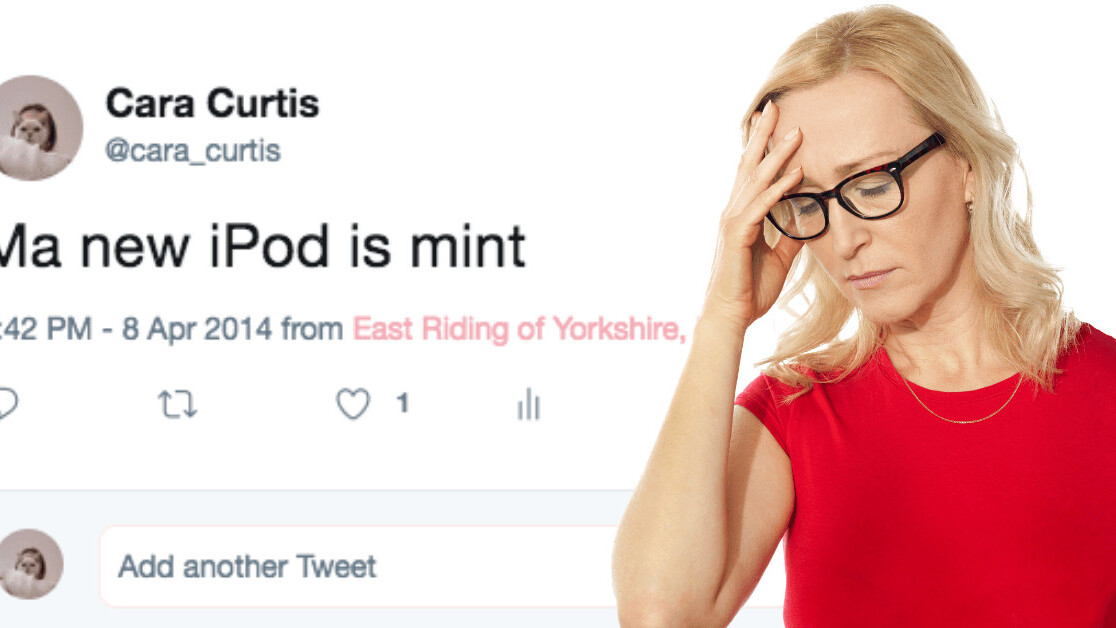
Welcome to TNW Basics, a collection of tips, tricks, guides, and advice on how to get the most out of your gadgets, apps, and other stuff.
Have you ever wondered what you tweeted to your 28 followers back in 2009? Was it something along the lines of “Is this thing on?” or “Twitter sucks.” No matter what it was, I guarantee you did a lot of growing-up before becoming the well adjusted adult you are on Twitter today.
As Twitter has become one of the most popular social networking sites, the majority of users have tweeted thousands of tweets since 2006. The problem is that Twitter doesn’t allow you to simply scroll to the bottom of your personal feed — it only shows your last 3,200 tweets.
If like me, you want to clean up your online image — or simply revel in your embarrassing old tweets — you can use this guide to find your old tweets using keyword searches and dates.
How to find your old tweets
Here’s the bullet-point guide to finding your old tweets, followed a more detailed one which includes screenshots of my own embarrassing tweets.
- On desktop, search for “https://twitter.com/search-advanced” on your search engine
- You can optionally search for keywords, exact phrases, or hashtags you may have tweeted years ago
- Select the language your old tweets were in
- Type in your username in the “From these accounts” bar under the “People” subhead
- You can also add other usernames to see old tweets between you and other users
- Add the location of where these tweets were sent from
- Select the start date you want to see you tweets from
- Select the end date you want to see your tweets from
- For mobile, it’s just the same, except you type “from:your username since:yyyy-mm-dd until:yyyy-mm-dd” in Twitter’s search box instead of using Twitter advanced search
Below, you can learn more on how to find your old embarrassing tweets using keyword searches and how to send Twitter a request to have your whole archive emailed to you.
Some more detail…
On desktop, Twitter’s advanced search allows you to search through your own tweets and filter by keywords, phrases, usernames, locations, and dates. If you’re looking to uncover your early Twitter archive, type your handle in the “From these accounts” section.
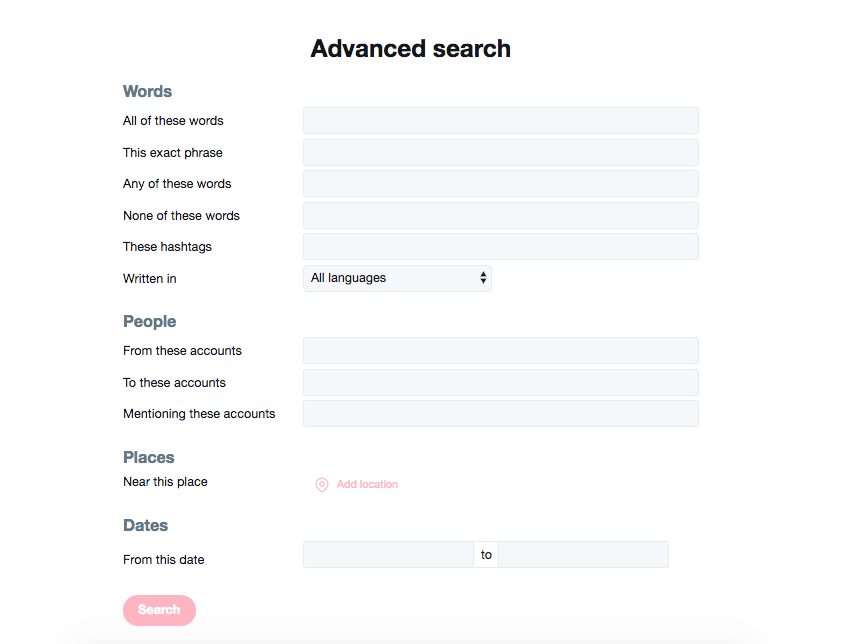
Since this feature only works on desktop, you can alternatively type “from:username since:yyyy-mm-dd until:yyyy-mm-dd” in Twitter’s search box on your smartphone or tablet.
Start with the date you want to see your tweets from such as: 2013-05-11 and add an end date such as 2014-05-11.
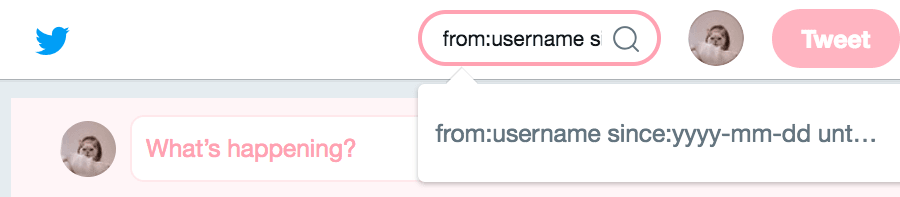
For example, if I wanted to share my worst tweet’s with TNW readers, I’d insert “from:cara_curtis since:2013-05-12 until:2013-06-12” and you’d see some pretty embarrassing tweets from my awkward days such as extremely cringey tweets to my boyfriend, rants about my parents, and dramatic anecdotes about exams.
Here’s a glimpse into my life as a teen:
Ma new iPod is mint
— Cara Curtis (@cara_curtis) April 8, 2014
This was definitely information the world needed to hear.
Siri is great company
— Cara Curtis (@cara_curtis) April 10, 2014
I swear, I did have a few friends.
Sick of self unemployment
— Cara Curtis (@cara_curtis) October 2, 2013
What can I say? I was an ambitious 16 year-old.
Finding and deleting tweets by keyword
The best way to really cleanse your Twitter soul is to search for problematic words that could come back to haunt you such as: “drunk” or “hate.” These kind of words are worth manually deleting, but everyone’s account is different, try and think what your 2009-2012 self would say.
Deep-dive into your archive
If you’re sure your Twitter needs more than just a word search or a browse through, you can request your full Twitter archive from the platform.
You can do this by heading to Settings of your account and scroll to the bottom of the page. The file, which will be emailed to you, will include your Twitter history starting from your very first tweet.

I hope this horrifying trip down Twitter’s memory lane was enough to stop you from over-sharing your thoughts on Twitter — it definitely was for me.
Want more TNW Basics? Let us know what you’d like to learn about in the comments.
Get the TNW newsletter
Get the most important tech news in your inbox each week.




