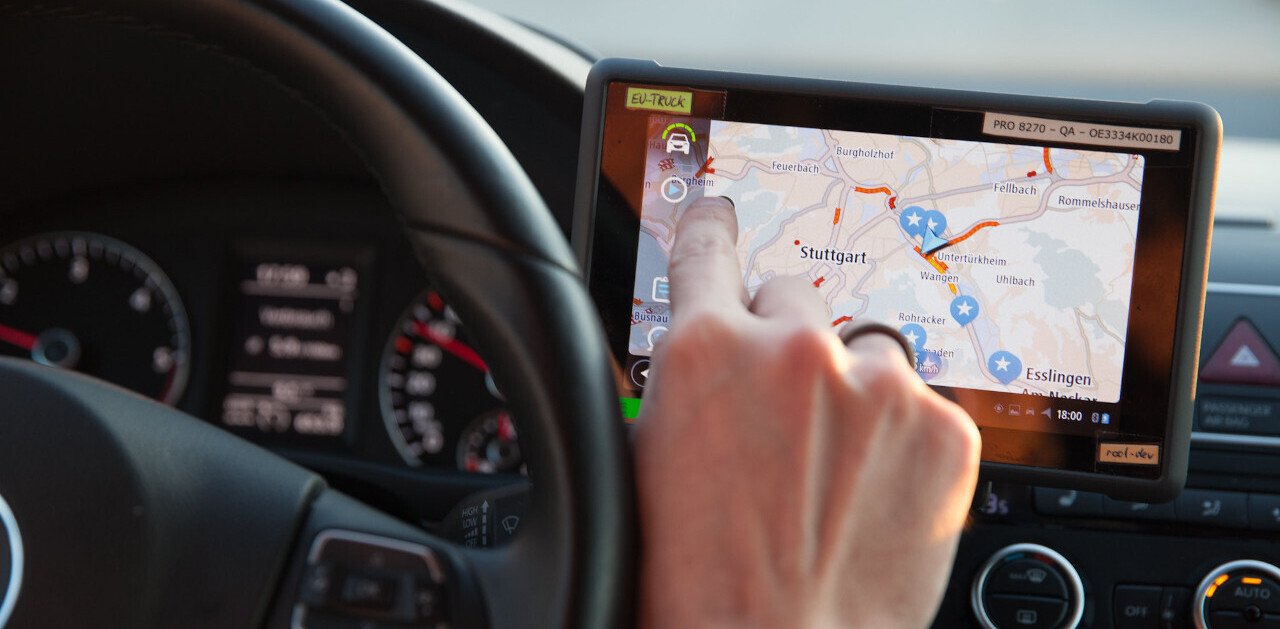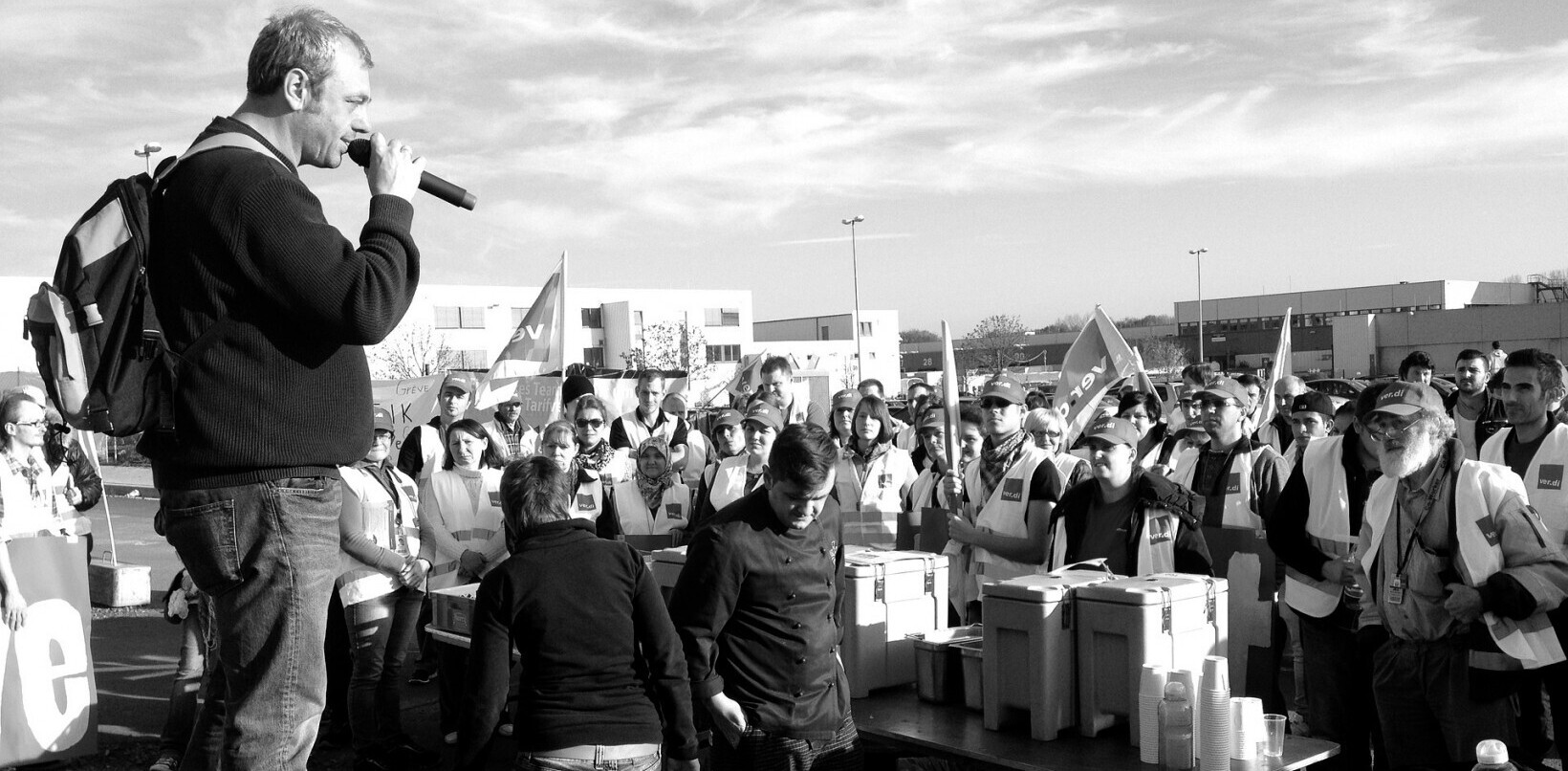Everybody seems to love Wi-Fi. So do I. After all, who doesn’t want to have seamless internet access, across different devices, while roaming around their house? But this apparent ease of installation and usefulness can make your Wi-Fi network slow and vulnerable to attacks. To help you out, here’s how we can improve the overall state of our home Wi-Fi networks.
Better router placement
The placement of a wireless router is very important in deciding whether it’ll cover your whole house or not. Most people don’t think of their router as a beautiful device they can show off to their peers. That’s why they place it in their garage, basement etc. which is completely wrong. Here are some of the best practices of router placement.
- Put your router in the middle of your house.
- Put your router away from another router especially if you’re using a 2.4Gz band router.
- Put your router at some height from the ground floor.
- Keep your router away from other metal objects.
- Put your router away from other radio waves emitting devices like microwaves, cordless phones etc.
Update your router
If you have a large house then even after optimal placement of your router, you possibly won’t be able to get a stable internet connection all over your house. In this situation, it’s probably time to update your router. This list of best routers 2017 is a good place to start your search. It mentions many advanced routers, such as Nighthawk X6 by Netgear, that can easily cover up an area of 5,000 Sq. Ft.
Activate Wi-Fi encryption
Encryption in a Wi-Fi router is very important. Otherwise, anyone can connect to your Wi-Fi network and access your private data. Although there are many Wi-Fi Encryption protocols, only WPA2-PSK (AES) is recommended.
Change your Wi-Fi channel
Many people still use 2.4 GHz band routers nowadays. Apart from being slower than the 5 GHz band, it’s also more vulnerable to any interference because it has only 14 different channels and almost all of them overlap with each other. So if you’re using a 2.4GHz, it’s better to change your default channel to the one that is used by minimum devices in your neighborhood. Here is a useful guide about how you can change your Wi-Fi channel.
Have the latest Firmware on your router
Firmware is like the OS of routers. Having the latest in updated firmware means less error and security loopholes. Although upgrading a firmware is a process differing from one router to another, following are some general steps:
- Go to the manufacturer’s site.
- Enter your model number.
- Download the latest version of your router’s firmware.
- Go to your router’s admin panel.
- Go under firmware upgrade settings.
- Locate the browse button to the area of your desktop where you’ve placed your downloaded file.
- Click on ‘upgrade firmware’.
Install Firewall/VPN
Firewall and VPN are two different things, but they’re used for the same purpose: Wi-Fi security.
Firewall is a defense mechanism that protects you from any malicious software or apps. There is a hardware firewall installed in our routers. Many people unintentionally turn it off, which increases the chances of being attacked by malware.
VPN is a little different — it encrypts your internet traffic and helps you stay safe when using public WiFi, as well as accessing any website on the internet regardless of its geographic restrictions.
Here is the full version of the infographic.
This story is republished from TechTalks, the blog that explores how technology is solving problems… and creating new ones. Like them on Facebook here and follow them down here:
Get the TNW newsletter
Get the most important tech news in your inbox each week.