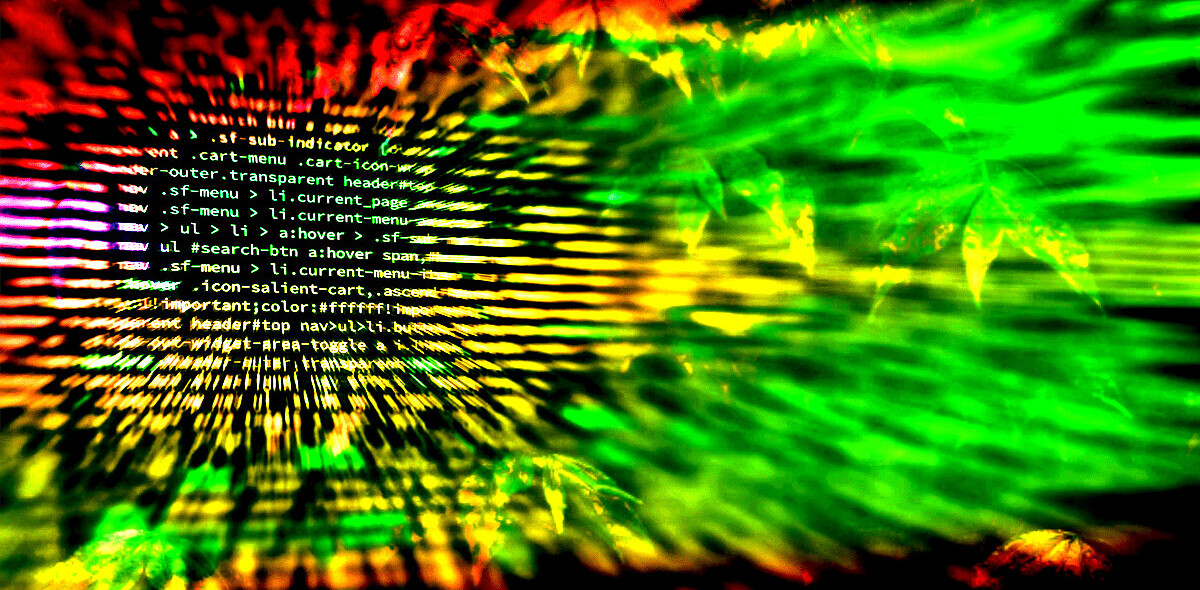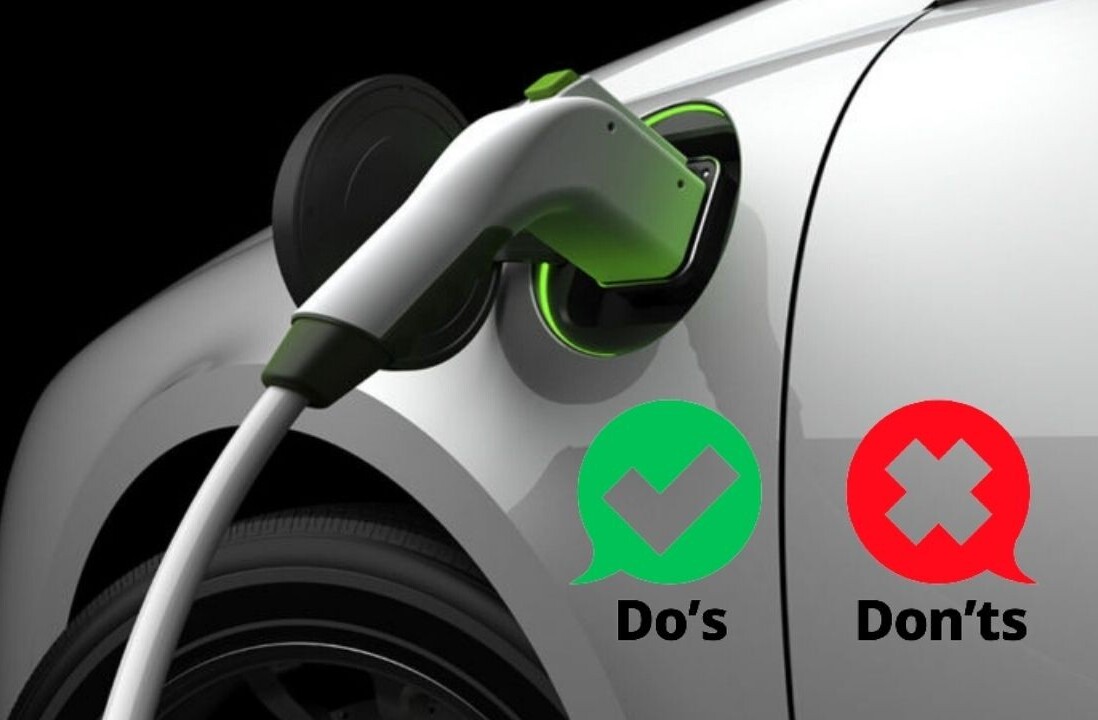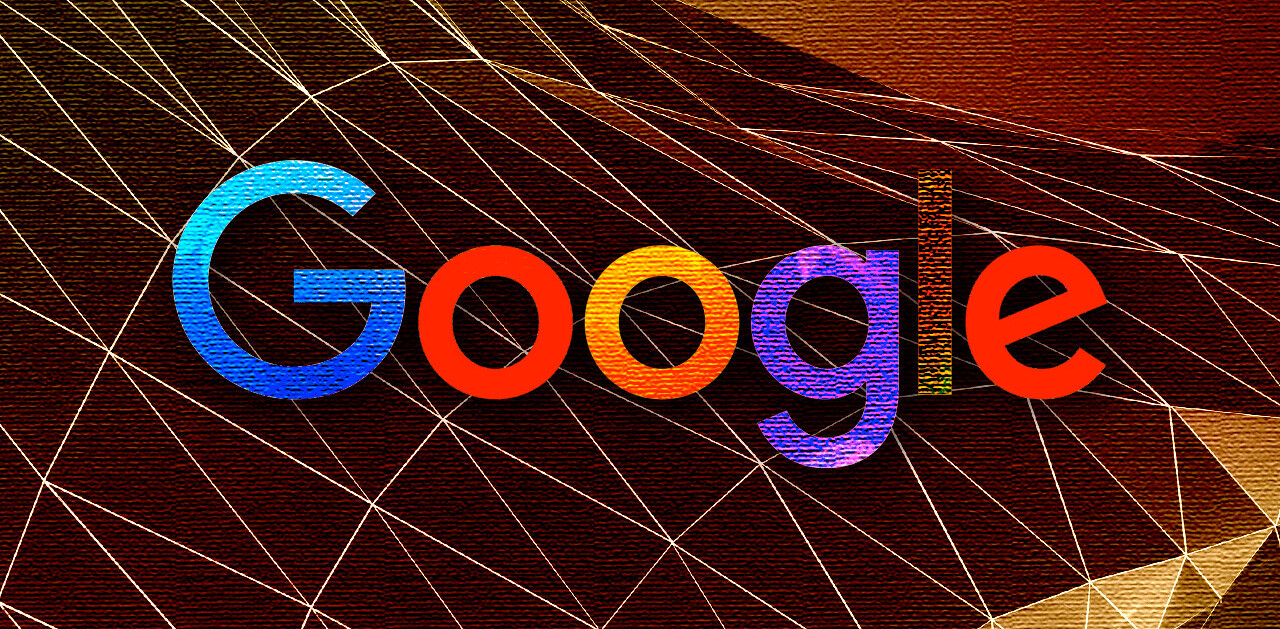Hackers are glorified on television for the sake of entertainment value, making a spectacle out of coding activity and what it actually takes to break through a firewall.
Sure, hackers on TV are pretty impressive (Hello, Mr. Robot) and they often depict real life circumstances in which femtocells and malwares are deployed with malicious intent. However, at the end of any Mr. Robot episode, it’s important to identify the series’ most useful takeaway; in real life, hackers pose serious threats to the details we digitally store on our personal devices.
It’s not just about using the strongest passwords we can conjure up in our heads; we need to take precautions to protect us from our most impenetrable online vulnerabilities.
Digital criminals have the ability to disrupt our daily existence once they’ve obtained what they wanted from our computer systems. The world of IoT puts users at increased risks daily.
We can do more than just download and purchase programs or apps that operate using optimal encryption. We need educate ourselves on how to detect malware and ransomware, and invest in software that has your data’s best interest at its core. I know we’ve all heard this before, but there’s a reason people like me keep going on about it — it’s incredibly important and many have yet to implement the most basic defenses.
Here are six easy ‘hackticts’ that are guaranteed to help keep your data secure:
#1: Know which public Wi-Fi to trust
Stay safe on public Wi-Fi. Period. Especially when you’re traveling and could be pinpointed in a “touristy” location. When you’re out and about, choosing to take that risk and connect without a secure line, you’re consenting to the fact that “a public Wi-Fi network is inherently less secure than your personal, private one, because you don’t know who set it up, or who else is connecting to it.”
In an ideal world, online users would always opt for their own hotspot over a public connection. However, tethering your phone as a hotspots soaks up data and kills battery life, so aren’t there are other options to consider?
Firstly, always and only connect to HTTPS and never, ever connect to a service that’s HTTP. The “S” in HTTPS does mean “secure,” after all.
HTTP is notoriously insecure and easily surveilled by unauthorized parties. Next, skip out on airdrops and file sharing. They’re certain to fall into a hacker’s hands or be actively grabbed by one on the hunt in the matrix. Lastly, use a VPN, if you can. Installing a VPN on all your devices will encrypt any data hopping between your devices when connected to public Wi-Fi.
#2: Run tests for weaknesses
This next tip is just as essential as it is simple to perform. In order to stay ahead of hackers, regularly test your connected devices and systems for any vulnerabilities and weaknesses. In the face of transparency, no device is actually 100 percent secure, 100 percent of the time. The only way to patch up a vulnerability before it invites the wrong kind of house guest into your drive is to catch it yourself.
The sad truth is, these vulnerabilities are usually a result of a user surfing the internet on shady sites, or opening up intriguing emails with phishing links that should have been categorized as spam in the first place. Catching any open flaws allows you to rectify the problem before it opens the door to hacker hell.
In order to test your networks, there is plenty of software available online that scans for vulnerabilities, detects bugs, and protects against malware. Spending money isn’t necessary, and you can install an effective program that will keep you up to date on any bugs or flaws in your system.
Bitdefender, Avast, AVG, and Panda are some of the most popular and most highly regarded for the year ahead. It wouldn’t hurt to employ some due diligence, check each program to see that it can meet your personal needs, and activate it for safe internet use.
#3: Disable and manage third-party permissions
As avid and experienced mobile phone users, we often overlook the tiny, more intricate details of app and software installations on our devices. We’ve been using this little, handheld machine for so long that we think we know everything about the way they operate.
More often than not, third-party applications that users download onto their devices have certain permissions turned on without notifying the owner of the gadget (ironic, huh?). Do most users know this piece of information off-hand?
Therefore, location services, automatic uploads, data backup, and even public displays of personal phone numbers (looking at you, LinkedIn) are all permissions set to green upon installation. Managing these settings and on-set permission, especially those connected to the cloud, is essential when keeping your data secure from hackers.
These permission gateways only make it more accessible for them to dig deeper into your digital identity. Turn off and leave on whatever settings you feel comfortable with, but just know that automatic uploads are sent to “the cloud, and some apps used on smartphones or tablets store information in remote servers.” These remote servers do not guarantee that you’re the only person accessing the data inside of them… which leads us to our next tip.
#4: Encrypt your data yourself
While backing up your data in case of an emergency is a must, first be sure to encrypt it yourself as a stronger approach to data protection. You can make your own data unreadable (thus unusable) to hackers, by encrypting the entire hard drive, a section of your hard drive, or a singular file by file process. This might sound excessive and maybe beyond your technical skills, but it’s actually easier than it sounds.
There are plenty of free disk encryption programs available online that “work by forcing a user to provide the decryption password before the operating system loads.” Or, you can opt for a pricey one to gain access to more advanced features.
Encrypting a few files requires a freeware program, some of which “can also make new compressed files, and when you do that, you have the option to encrypt the file names and protect the whole archive with a password.” It’s even possible to encrypt your hard drive to protect your data after a device has been stolen. Using a tool like Veracrypt “can encrypt your entire hard drive, requiring your password when you boot your computer” as a contingency plan.
#5: Overwrite any deleted files
This one is my favorite tip. Why? Because it’s the ultimate hacker fake out! Trust me, every truly gifted hacker knows how to and gets a kick out of recovering deleted information, especially since most onliners wrongly assume that once something is deleted, it’s gone forever.
Instead, overwrite those files that are going into your technological trash bin. You don’t have to go all Elliot Alderson and microwave every chip in your motherboard; just use one of the more convenient tools that many online programs are willing to offer their users in exchange for comfort and additional security.
The most convenient and simplest way to do this is by accessing the Windows built-in feature called Cipher; this specific tool “will overwrite deleted files for you and may even free up some extra disk space in the process.” There is other software available too that any user, no matter their skill level, can utilize to overwrite deleted data like CCleaner or Eraser.
#6: Practice the ‘Principle of Least Privilege’
Always follow the Principle of Least Privilege (PoLP). Basically, the point to this practice is don’t take on responsibility where it isn’t necessary. The second you identify yourself online as an administrator, you leave yourself vulnerable to attacks as a result of compromised files and hardware. The rule officially stands as follows;
Do not log into a computer with administrator rights unless you must do so to perform specific tasks. Running your computer as an administrator (or as a Power User in Windows) leaves your computer vulnerable to security risks and exploits. Simply visiting an unfamiliar Internet site with these high-privilege accounts can cause extreme damage to your computer, such as reformatting your hard drive, deleting all your files, and creating a new user account with administrative access. When you do need to perform tasks as an administrator, always follow secure procedures.
Just for the record, hackers have their secrets, too. They don’t want us to know that they are just as vulnerable to digital and hard drive flaws as we are. Instead, they know how to overwrite, truly wipe, and compromise old files that could get them in trouble.
As regular online users, we need to employ firewalls and anti-malware programs effectively — even if it means paying for them. At the end of the day, our passwords should become “passphrases” to ensure enhanced security. We should learn how to do our own device scans and identify phishing links in emails. Tips and tricks like these will keep our private data just that — private.
TNW Conference 2019 is coming! Check out our glorious new location, an inspiring line-up of speakers and activities, and how to be a part of this annual tech extravaganza by clicking here.
Get the TNW newsletter
Get the most important tech news in your inbox each week.