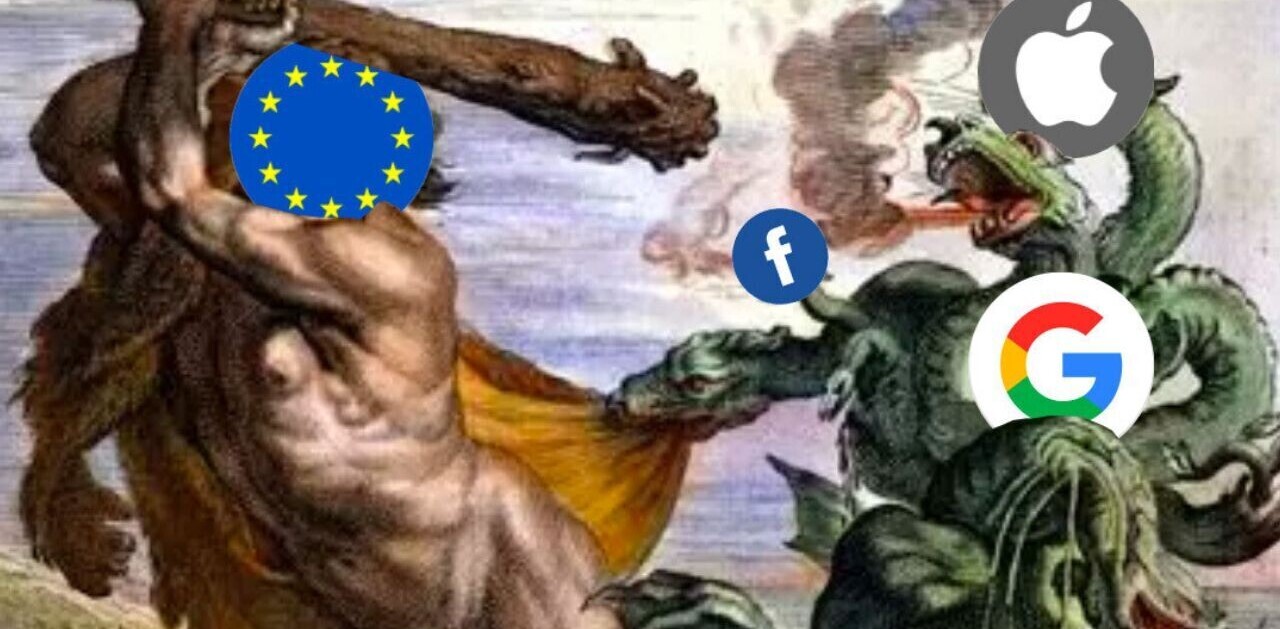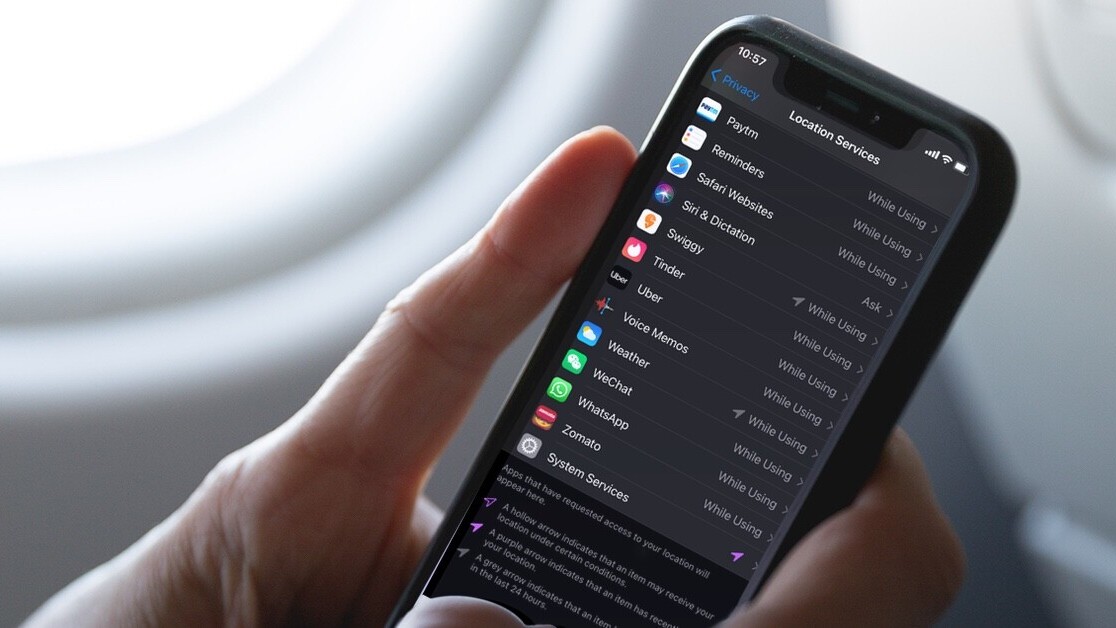
Welcome to TNW Basics, a collection of tips, guides, and advice on how to easily get the most out of your gadgets, apps, and other stuff.
Last year, with iOS 13, Apple introduced a new setting that lets an app use your location data only once. With the introduction of iOS 14, the company has made a change to let you give out an approximate location to apps.
Along with that, you can also check what apps have recently accessed your location at a glance. We’ll tell you how you can do both in just a few steps.
To check what apps accessed your location:
- Go to Setting > Privacy on your iPhone
- Tap on Location Services
- You can look at icons next to the apps to determine if they have accessed your location recently or in the last 24 hours.
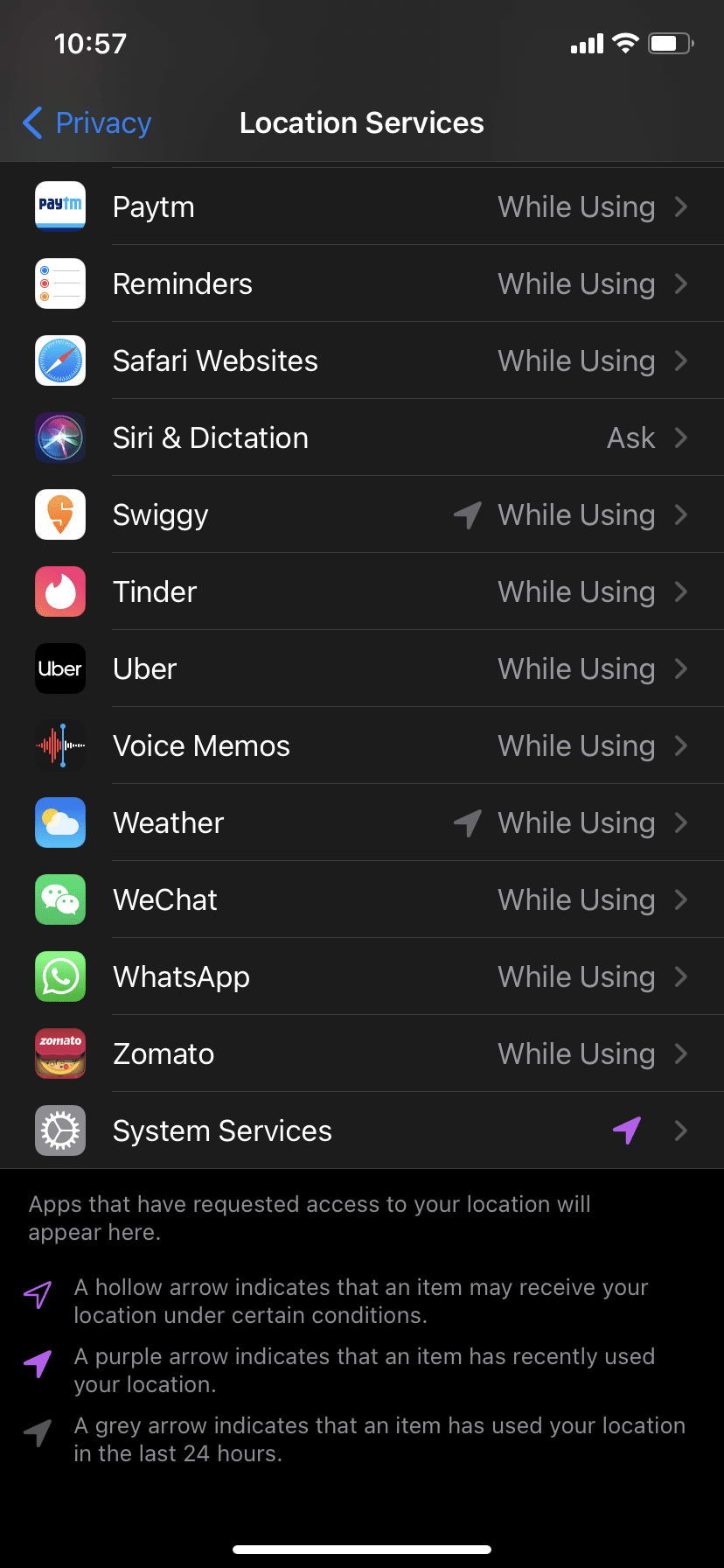
Once you’ve seen how much permission apps have to your location data, you may want to change it or give them approximate location data. To do that, tap on any app when you’re on the location data screen. You’ll be able to see the level of permission and precise location toggle under the app, and you can change that if you want to.
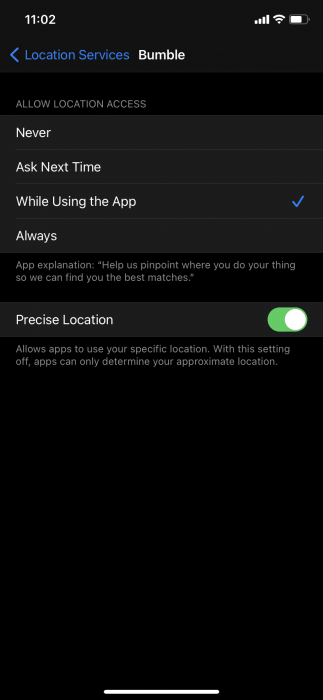
These settings give you more control over the data you share with apps, and it makes it difficult for them to track you. So, you should give a precise location only to the app that you trust.
If you’ve recently installed iOS 14, you might want to check out our guides for changing your default browser and mail app.
Get the TNW newsletter
Get the most important tech news in your inbox each week.