 Here is a nice trick I picked up from the people at Cultofmac that I want to share with you. I think we were all delighted with the new Quicktime functions in Mac OS X Snow Leopard when we first found out about them.
Here is a nice trick I picked up from the people at Cultofmac that I want to share with you. I think we were all delighted with the new Quicktime functions in Mac OS X Snow Leopard when we first found out about them.
Built in Screencasting? Cool!
Unfortunately the feature didn’t have a lot of customization options that other screencast products do. Like zooming in and showing only one portion of the screen?
It turns out that it is actually very simple to do that with Quicktime by enabling an option in the ‘Universal Access’ settings. On the right is a visual clue as to where to find it. Just follow those arrows.
Go to that setting and enable ‘Zoom’. Now you can Zoom in at any portion of the screen by pressing CTRL on your keyboard while dragging to fingers over your trackpad or by scrolling up and down with that little ball on top of your mouse.
I made a small demo, using a screencast, to show you how it works and where you can find it:
Get the TNW newsletter
Get the most important tech news in your inbox each week.




