I’ve got a bad Netflix habit. Whenever I open the app, I scroll for ages before finding nothing substantial and rewatching shows I already love.
Even when I search for specific keywords on Netflix, I don’t get appropriate results. All in all, disappointment galore. So, I decided that I needed to stop relying on Netflix for recommendations and build my own watchlist. Wasting my time scrolling should be a thing of the past.
With this in mind, I created a guide on enhancing your Netflix experience. Before we start, I’d like to point out that this process might force you to spend a bit of time on your laptop or desktop, but it’s worth investing now, rather than wasting future hours browsing.
Netflix’s My List sucks. IMDb is your friend
If I wanted to make a Christmas wish, it would be Netflix adding a playlist feature to its platform. Currently, it just has one dumb function called ‘My list’ — and all you can do is just add or remove titles from it. There’s no way you can differentiate movies, TV shows, and documentaries you want to watch.
Rather than relying on that, you can use IMDb instead. This allows you to create lists across genres and languages. So you can have something like “LGBTQ movies” or “Foreign language comedies.”
To make a list, go to IMDb, and sign in. Next, hover over your profile, and click on ‘Your Lists.’
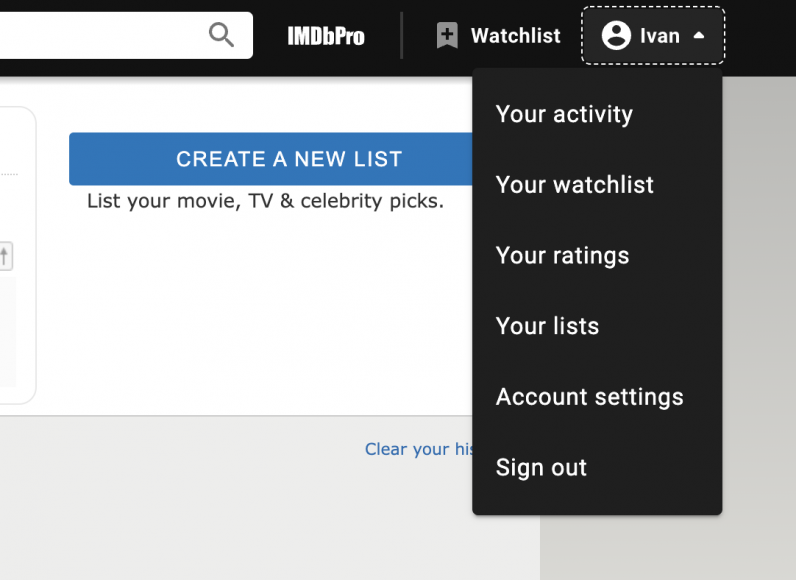
Click on the ‘Create a new list’ option on the top right, and start adding your titles to the list. Thankfully, these are easily sharable with your friends, just like this one I made in under five minutes.
Filter out the shit shows
Netflix puts a lot of movies and shows on its homepage, but there’s no way to know if they’re any good without watching trailers or searching for their IMDb/Rotten Tomatoes ratings on your phone. That sounds exhausting.
One of the easy ways to filter out shittier titles at a glance is by using Film Scores for Netflix Chrome extension. When you hover on a title, the tool displays ratings from various sources, including IMDb, Rotten Tomatoes, FilmAffinity, Metacritic, and Trakt TV. You can also choose a default service to see scores of all titles on your page at a time.
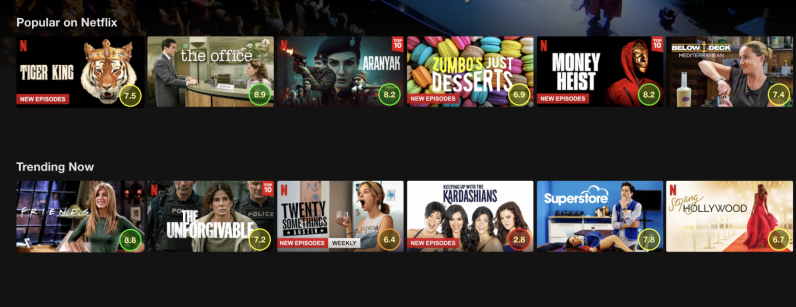
Sure, these scores are not the ultimate way to tell if a movie is good or not, but they can save you from watching some horrible titles.
Browse Netflix in a better way
One of the prime complaints I’ve had with Netflix is that even if you type a specific search term, you’d just get a few titles to scroll through — and some of the times results are irrelevant. I can definitely say neither Friends nor Red Notice belongs to the search term ‘Bollywood.’ Do better, Netflix.
I found a few tools that help you dig through the Netflix library in a better way. First up is a site for secret codes. This will let you surf Netflix through its genre and subgenres, such as religious documentaries, showbiz dramas, vampire horror movies, and gangster movies. You can access the full list here.
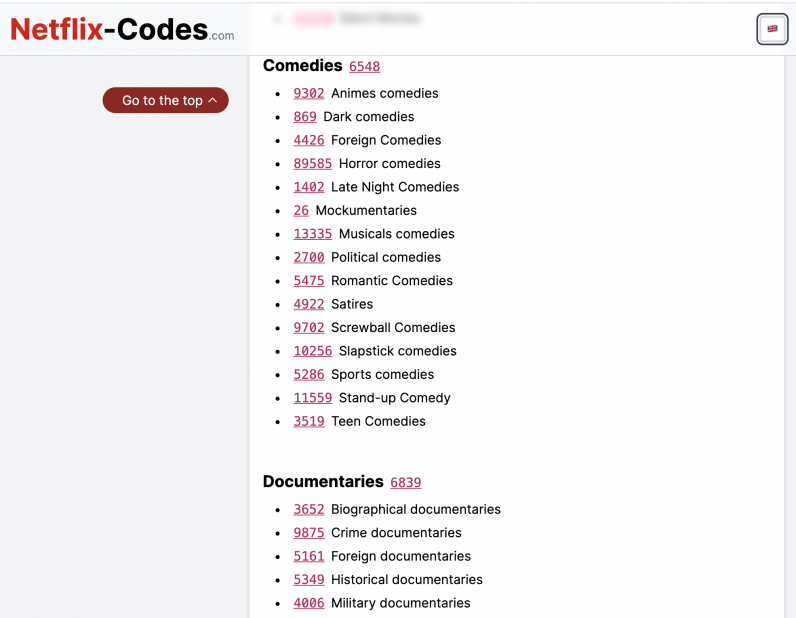
If this feels like a chore, You can head to Flixable, which is a great search engine for Netflix titles. Within just a few clicks, you can explore movies and TV shows sorted by their release date, IMDb rating, and genre.
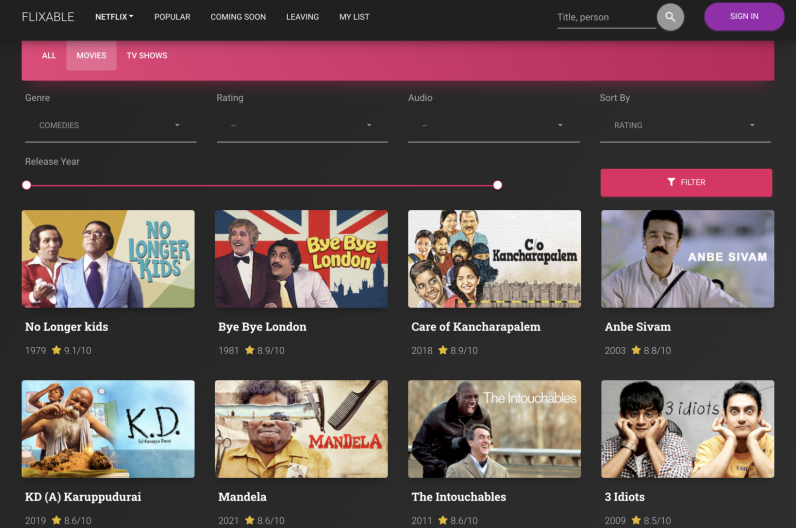
This site mostly caters to the Netflix US library. but you can also switch to Australia, Brazil, Canada, the UK, the Netherlands, and a few other countries. Sadly, India’s not on the list. This brings me to the next tool.
Netflix power library
Netflix doesn’t tell you how many titles are there in its library, and unless they show you a warning while watching a show or a movie, you won’t know when it’s removed from the platform. For all these problems, there’s only one site: UNoGS.
It’s a dream site for a Netflix power user. While searching, you can specify parameters like the year of release, IMDb rating, cast members, and select countries to check what kind of titles are available in a specific region.
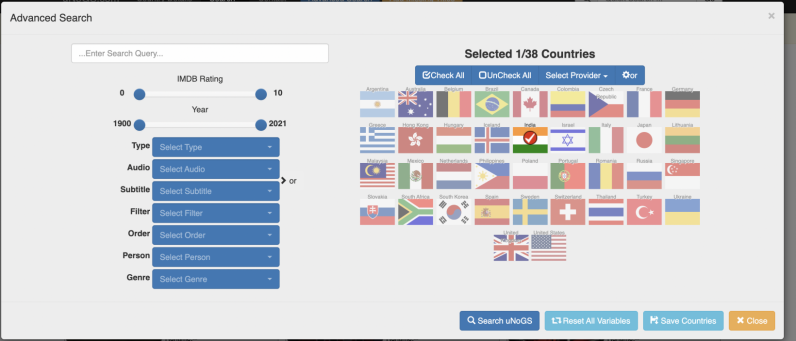

These have been my go-to tools to get out of Netflix’s crappy recommendation system and stop scrolling mindlessly. Sure, it would’ve been great if we had these handy on the TV, gaming consoles, and other platforms, but it’s worth spending a bit of time building a few lists and accessing them from your phone when you’re about to watch something. Happy holidays.
Get the TNW newsletter
Get the most important tech news in your inbox each week.






