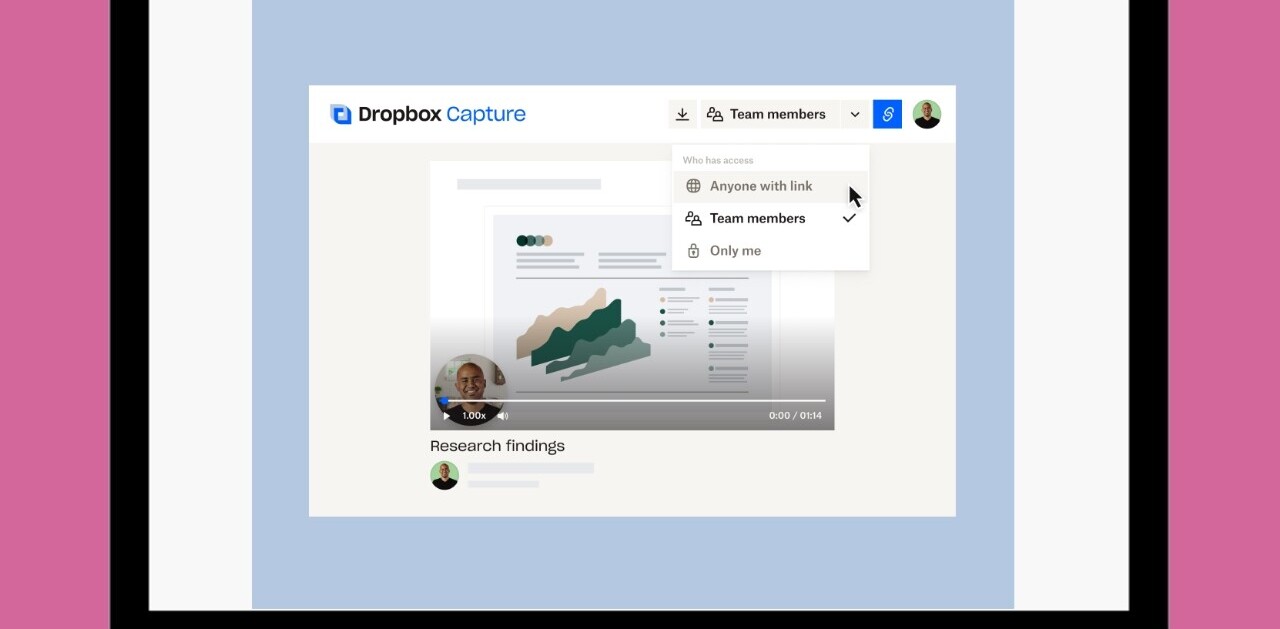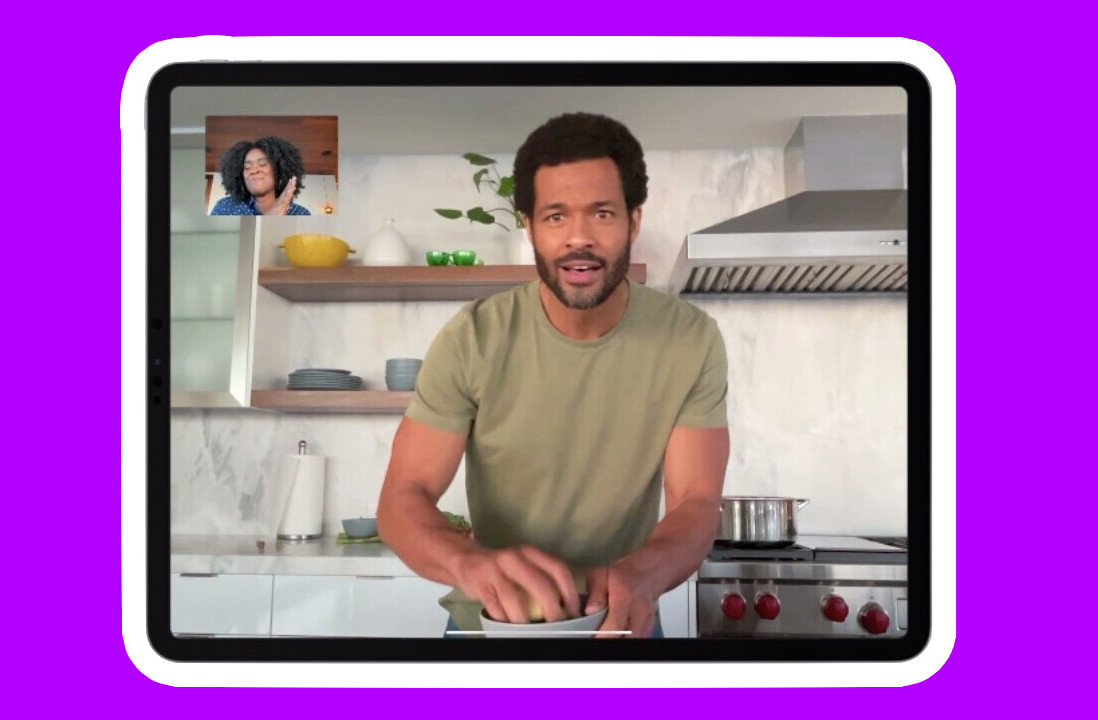We first reported on Write for Dropbox back in February, noting at the time that it offers a near perfect way to jot down notes on your iPhone. And now it has landed on iPad too, bringing a particularly neat device-sharing feature into the mix.
Just to recap, Write for Dropbox is a text editor and note-taking app that offers an incredibly quick and elegant way to jot down notes and share them on the fly.
By default, all your messages are saved to Dropbox and, whenever you want to start a new note, you simply hit the plus symbol at the top of the screen and your current message will be saved automatically. If you need to quickly return to it, a swipe right reveals a list of all your synchronized notes, and you can also long-press any message to view a preview of its contents, which is particularly useful.
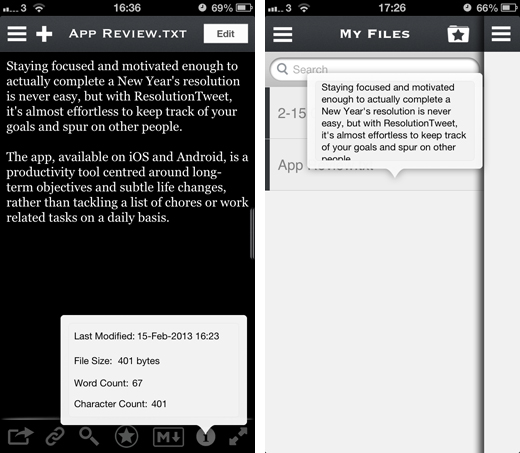
Now, Write has arrived with an iPad-optimized incarnation that serves up pretty much all of the same functionality already available for iPhone. But digging a little deeper, and you’ll see this launch actually enables another sweet feature.
Indeed, you can now use one iOS device as a remote clipboard or keyboard for Write on the other device.
How it works
To enable this, you simply open Write on the ‘host’ device, and click the Device Sharing button at the bottom of the main menu. Here, you can also connect to an existing device if you’ve already enabled ‘host’ on another iOS contraption.
It’s worth noting that the devices must be connected to the same WiFi network for this to work, so it won’t work out in the wild over 3G.
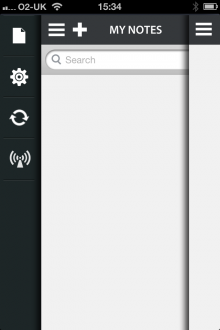
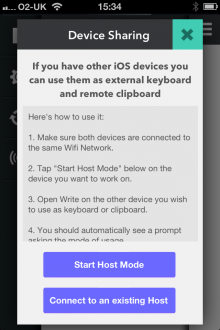
Now, on the ‘slave’ device (for want of a better word), you choose to connect to the existing host.
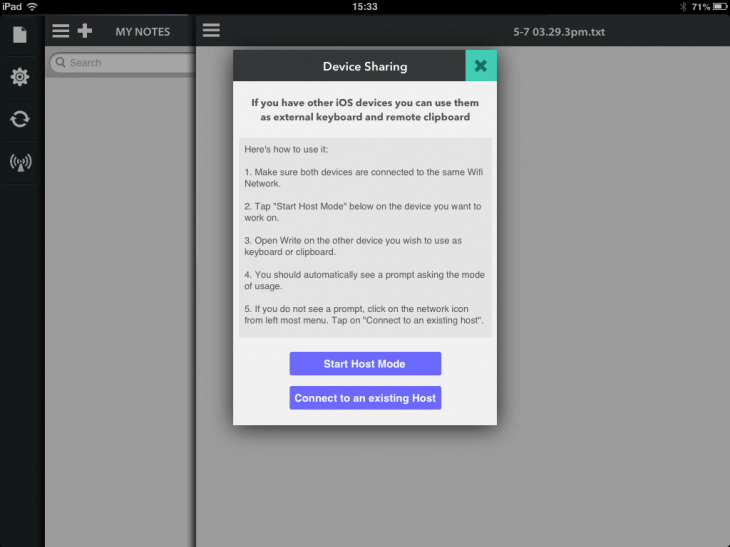
Here, on an iPad, you can see the iPhone is already connected so I would select that.
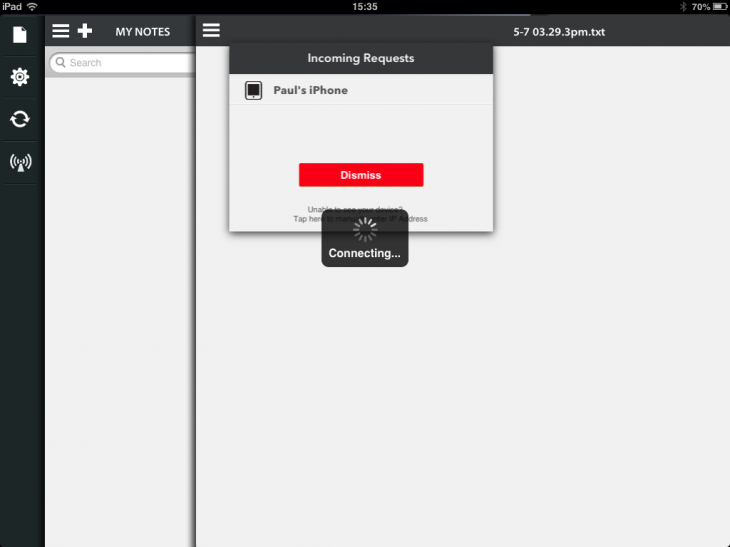
You have the option of using the secondary device as a remote keyboard, remote clipboard or both.
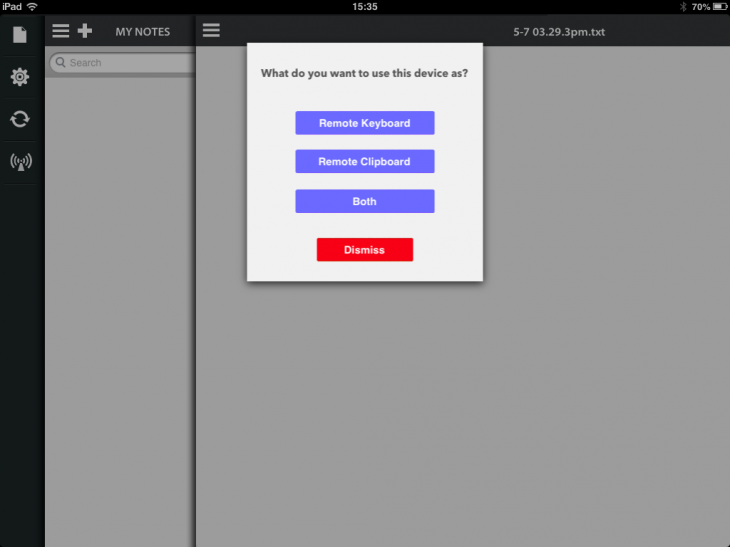
In terms of the remote keyboard functionality, it seems the main raison d’être is to allow you to use one device essentially as an external keyboard for typing, while the other one handles the main Write workflow.
As for the Remote Clipboard, this enables you to open any app you want on the secondary device, and copy content over to the host.
A typical scenario is this – say you’re writing something on your iPad, and you want to research something in Safari and copy some text over. Prior to this, you’d have to minimize the app, open Safari, then copy/paste. This way, you can use your otherwise idle iPhone or iPod touch to carry out the research, and copy text directly to the iPad. Or vice versa, depending on which is your host device.
When you’ve selected a chunk of text on one device and clicked copy, you’ll receive a notification on the other one telling you what text is available to paste from the clipboard.
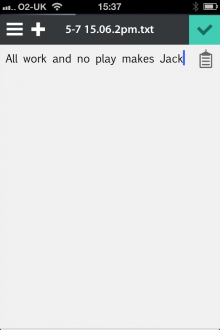
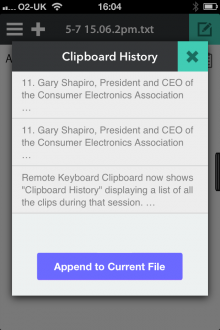
The launch of the iPad version alone is good news, but the ability to sync between iOS devices is a great addition.
The iPhone version of Write is available to download for free now, while the iPad version will cost you $1.99.
➤ Write for Dropbox: iPhone | iPad
Feature Image Credit – Thinkstock
Disclosure: This article contains an affiliate link. While we only ever write about products we think deserve to be on the pages of our site, The Next Web may earn a small commission if you click through and buy the product in question. For more information, please see our Terms of Service.
Get the TNW newsletter
Get the most important tech news in your inbox each week.