Welcome to TNW Basics, a collection of tips, guides, and advice on how to easily get the most out of your gadgets, apps, and other stuff.
If you want to experience a metaverse, buy NFTs, or trade in cryptocurrency, it’s essential to have a wallet that’s easy to create and use.
MetaMask is a pretty popular choice these days. It’s free to use, and is available as a desktop browser extension and a mobile app. You can sign up to create a wallet to store your digital assets in just a few seconds, and it will also let you connect like the OpenSea NFT marketplace in a blink. Think of it as a single sign-in function — just like sign-in with Google, Apple, or Facebook.
There are a few things you need to keep in mind. Unlike the traditional combination of a username and password to log into your account, MetaMask relies on a twelve-word secret recovery phrase. So it’s important to remember this phrase or store it in a secure place.
MetaMask is a non-custodial wallet, so it doesn’t keep the private keys to your wallet. That means if you forget your secret recovery phrase, you’ll likely lose access to your account.
Here’s how you can get started:
- Go to MetaMask’s website and choose the extension for your browser. Currently, the service supports Chrome, Firefox, Microsft Edge, and Brave.
- Once you’ve downloaded the extension, click on Get Started.
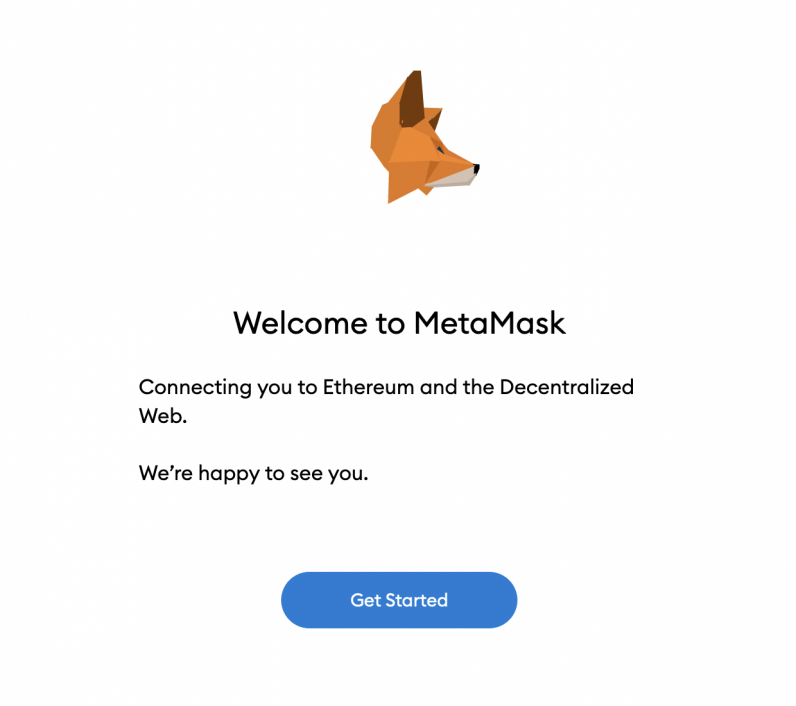
- Since you don’t have an account, click on Create a Wallet.
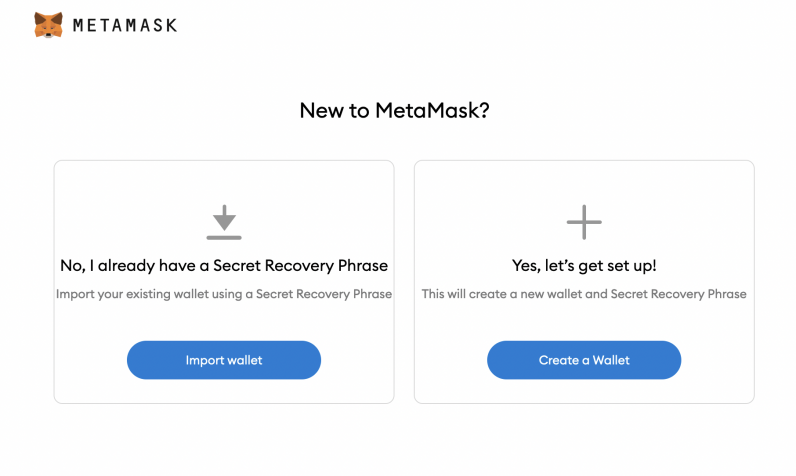
- Now, MetaMask will first ask you to enter a password. This is just to protect the client installed on the browser.
- Next, it’ll reveal your 12-word secret recovery phrase, and let you store it somewhere else.
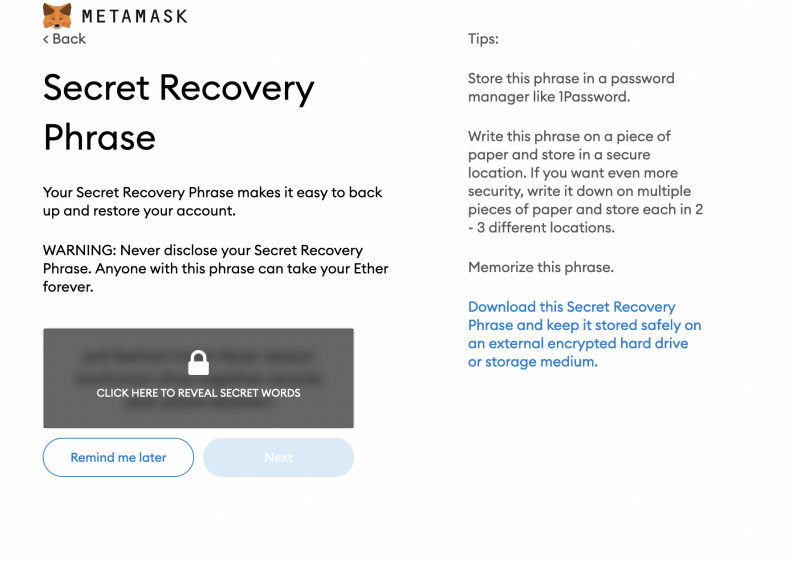
- You’ll have to rearrange it in the exact order on the next screen to show you’ve stored it in a secure place.
Voilà, now your new MetaMask account and a default Etherum wallet address have been created. This is where you can now store cryptocurrency from Ethereum-based blockchains (like Ether aka ETH), as well as NFTs of digital artworks and other assets. If you have assets stored in other wallets, you can transfer those tokens to this new address.
You can also download MetaMask’s Android or iOS app. You can recover your wallet in these apps using your secret phrase.
Notably, you can have a different password for your mobile app, but your wallet address and the secret phrase will remain the same. To ensure that you don’t forget this phrase, you should store it in a password manager like 1Password or LastPass.
There are a lot of discussions around the disadvantages of MetaMask, such as support for limited support for various tokens and security risks. However, if you’re getting started with your web3 exploration journey, it’s one of the easiest wallets to set up and connect to different services.
Get the TNW newsletter
Get the most important tech news in your inbox each week.






