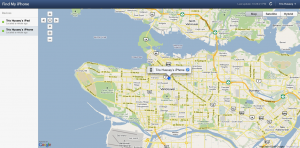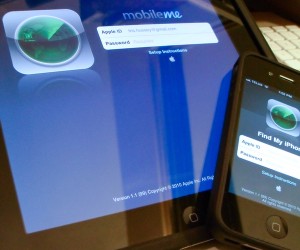 So far we’ve covered how to use multitasking and app folders on the iPad with iOS 4.2.1, now for something that is of use for all iOS device owners: Find my iPhone (or iPad or …). As we reported earlier today, Apple has opened up Find my iPhone/iPad/iPod Touch to all iOS 4.2.1 users. The set up instructions for find my device from Apple are easy and take only a moment to complete (and don’t forget to download the find my iPhone app from the app store), but what I thought I’d show you is how it actually works using my iPhone and iPad as examples:
So far we’ve covered how to use multitasking and app folders on the iPad with iOS 4.2.1, now for something that is of use for all iOS device owners: Find my iPhone (or iPad or …). As we reported earlier today, Apple has opened up Find my iPhone/iPad/iPod Touch to all iOS 4.2.1 users. The set up instructions for find my device from Apple are easy and take only a moment to complete (and don’t forget to download the find my iPhone app from the app store), but what I thought I’d show you is how it actually works using my iPhone and iPad as examples:
Summary:
 You can use the mobile app (as I demoed) or log into Me.com use authenticate with the Apple ID you used for the devices to find your devices
You can use the mobile app (as I demoed) or log into Me.com use authenticate with the Apple ID you used for the devices to find your devices- You can remotely lock, wipe, or send a message to a device from other devices or me.com
- If you have a WiFi-only device like an iPod Touch or WiFi iPad, the message, lock, or wipe commands will be queued until the device surfaces online again.
Hope you enjoyed this video how to series…let us know in the comments what you’d like to see!
Get the TNW newsletter
Get the most important tech news in your inbox each week.