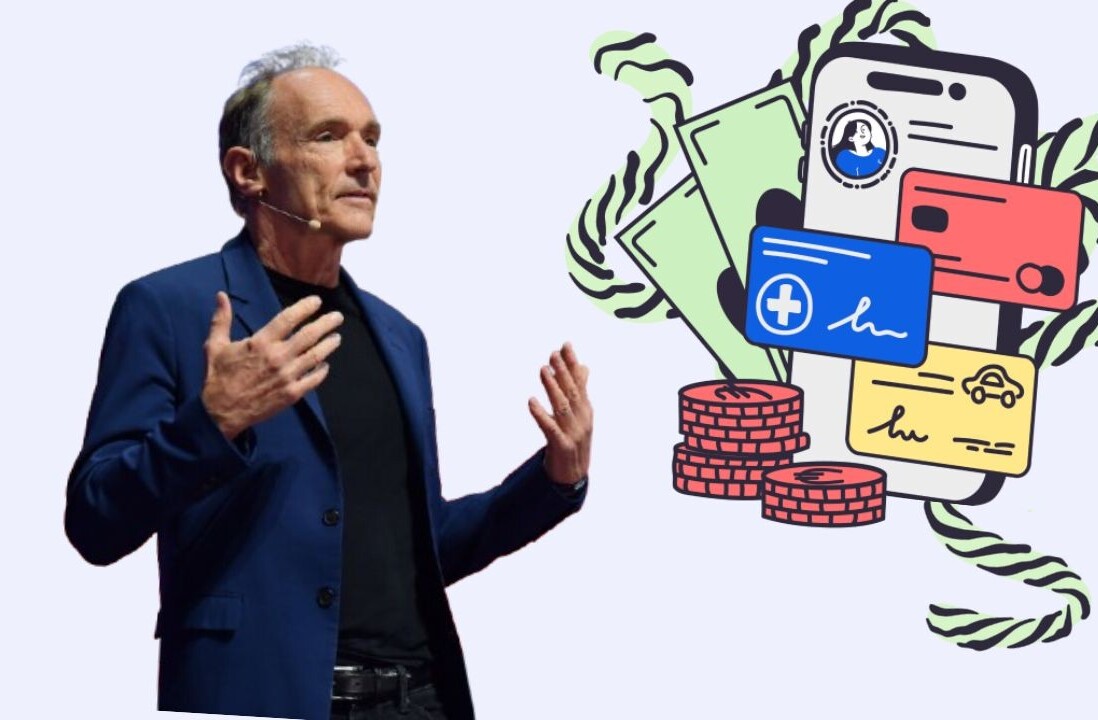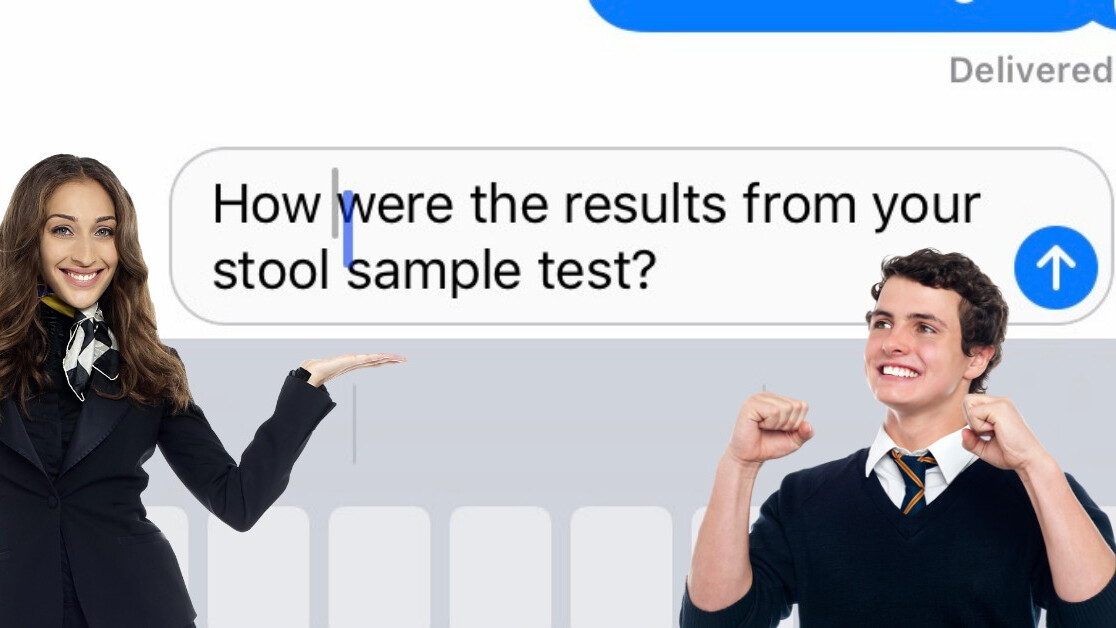
Welcome to TNW Basics, a collection of tips, guides, and advice on how to easily get the most out of your gadgets, apps, and connected services.
We’ve all been there before — you’re trying to text someone on your shiny pretty iPhone, and you make a spelling mistake. Or autocorrect messes up your sentence. Or you change your mind on what you want to say.
You then drag your dumb, clumsy finger across the text field to your mistake, so you can fix it without starting the whole message over again.
But trying to move the cursor in the text field accurately is like winning the lottery — it just won’t happen.
But wait! What’s this? A hack?
Yes, my friends, a hack. Here’s how to scroll, pain-free, with your very own fat fingers.
Step 1: Hold the space button down
If you have an iPhone without 3D touch capabilities, like the XR, put your finger on the space key and leave it. If your iPhone does have 3D touch, can do this on any key.
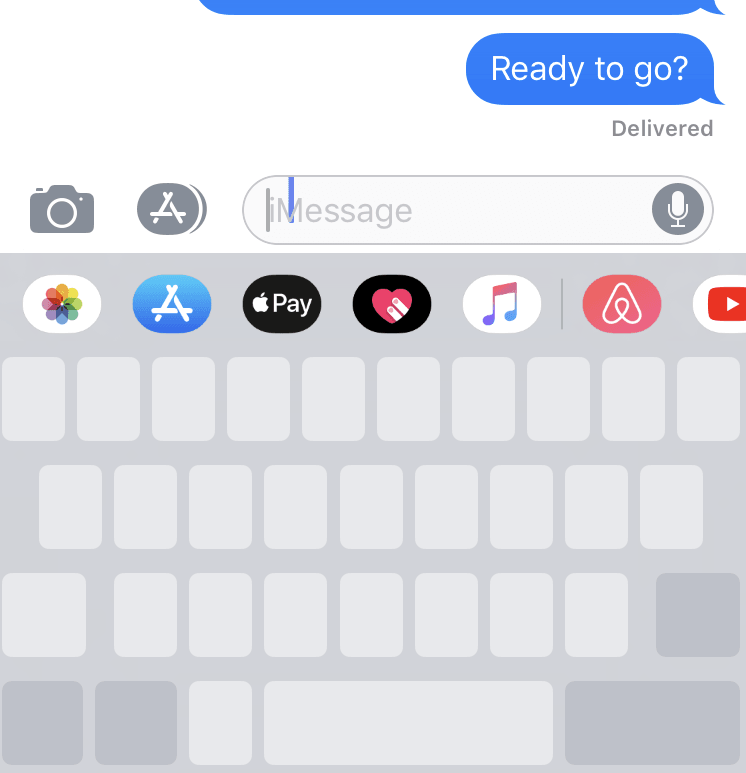
Step 2: Move your finger
If you need more explanation for this step, I’m not sure how else to help you.
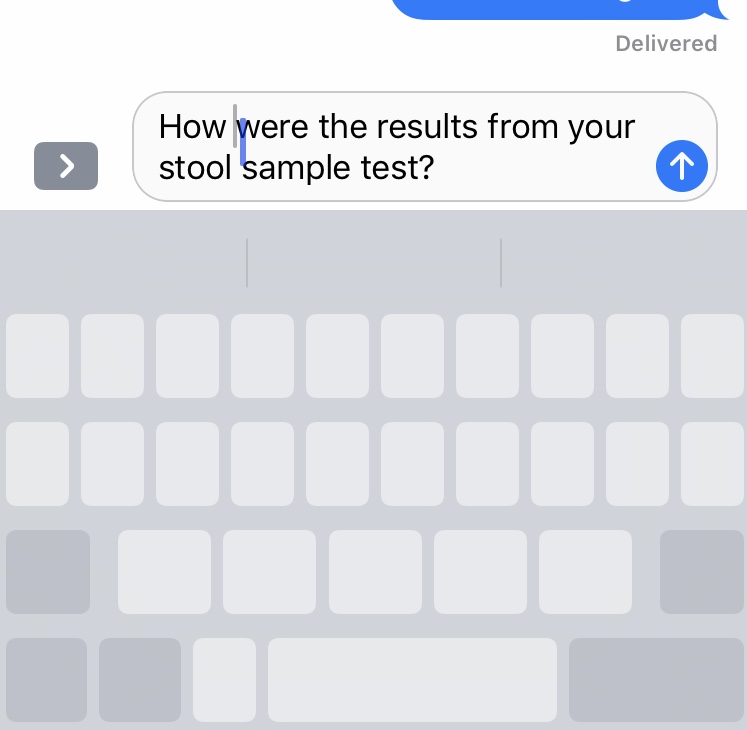
Voilà! You have scrolled, without deleting your entire message. Congratulations, and you’re welcome.
**Note: The original version of this article has been updated. We originally reported you need to hold down the space bar, but it turns out you can hold down ANY key if your phone has 3D touch… even easier, holy shit.
Get the TNW newsletter
Get the most important tech news in your inbox each week.