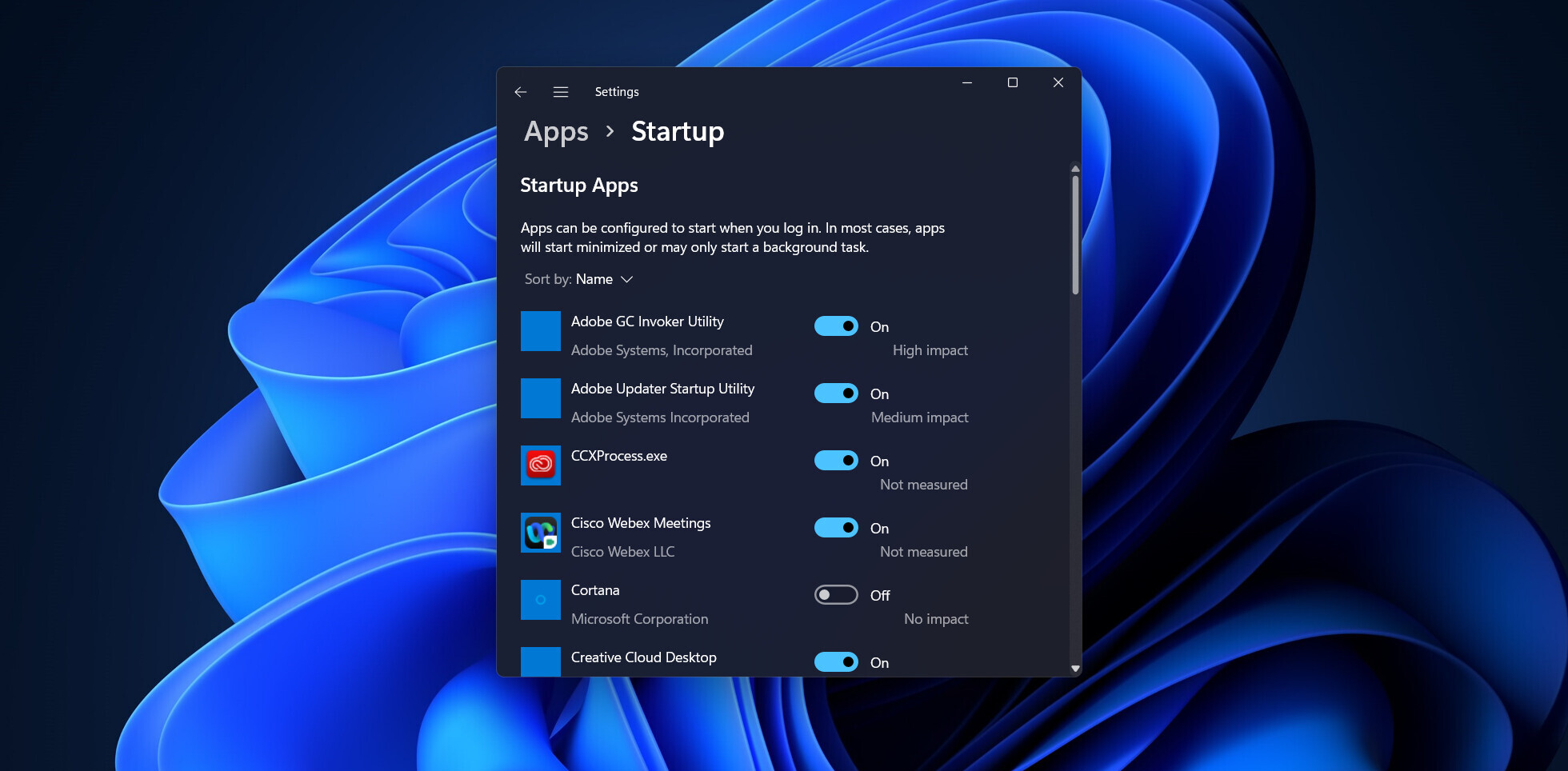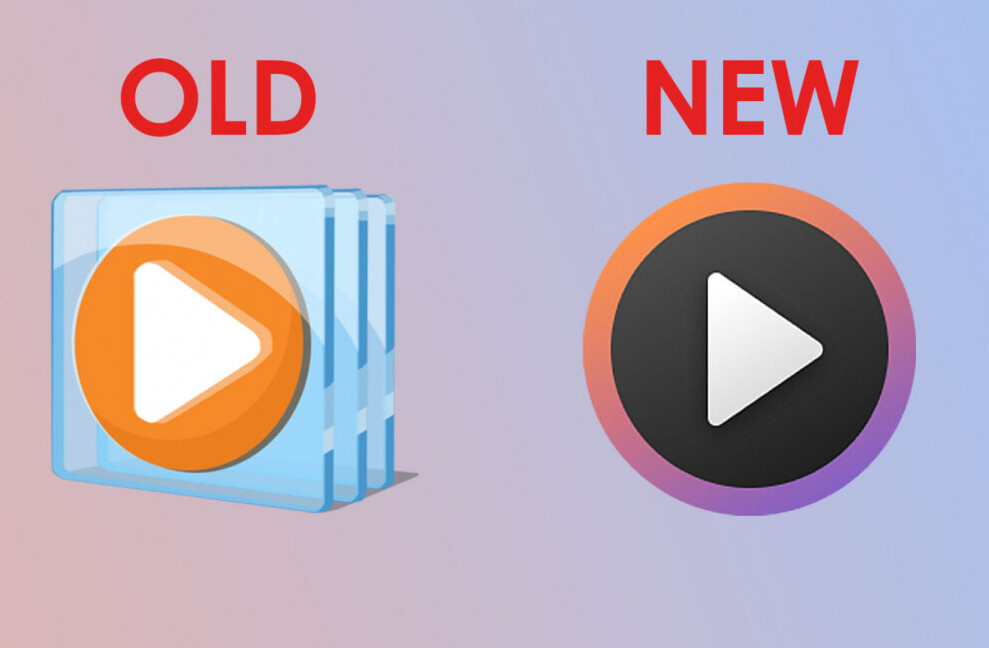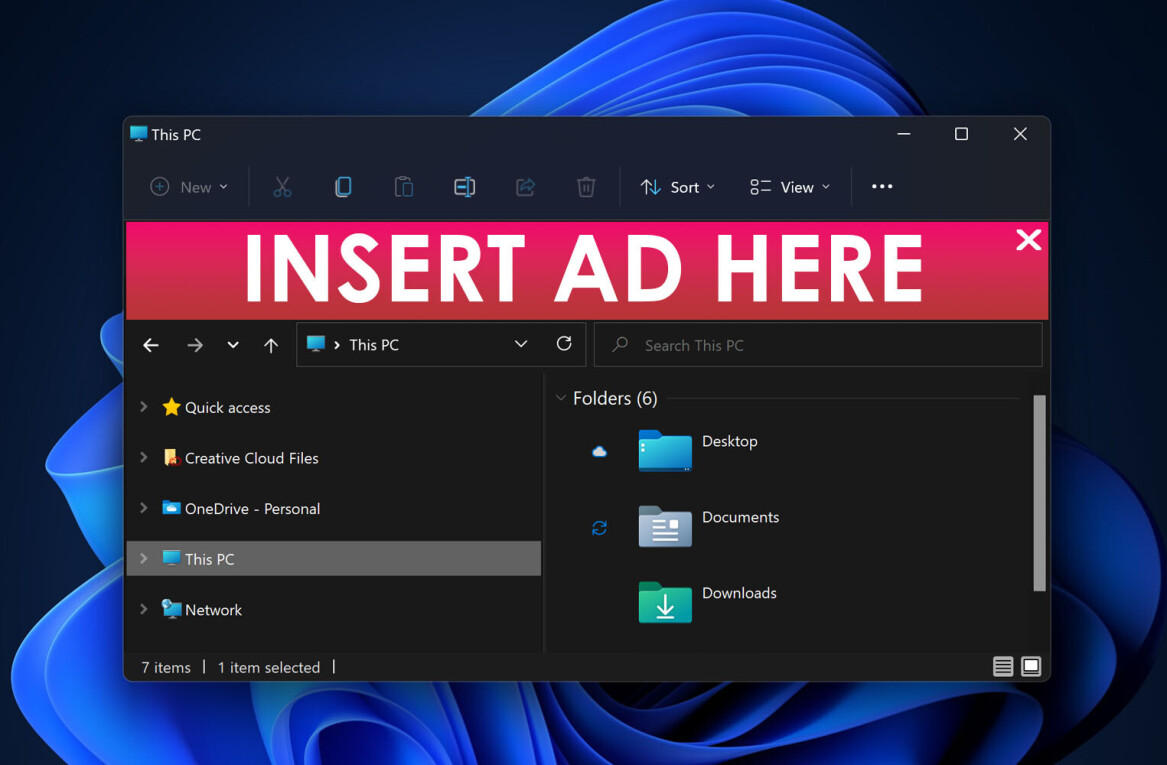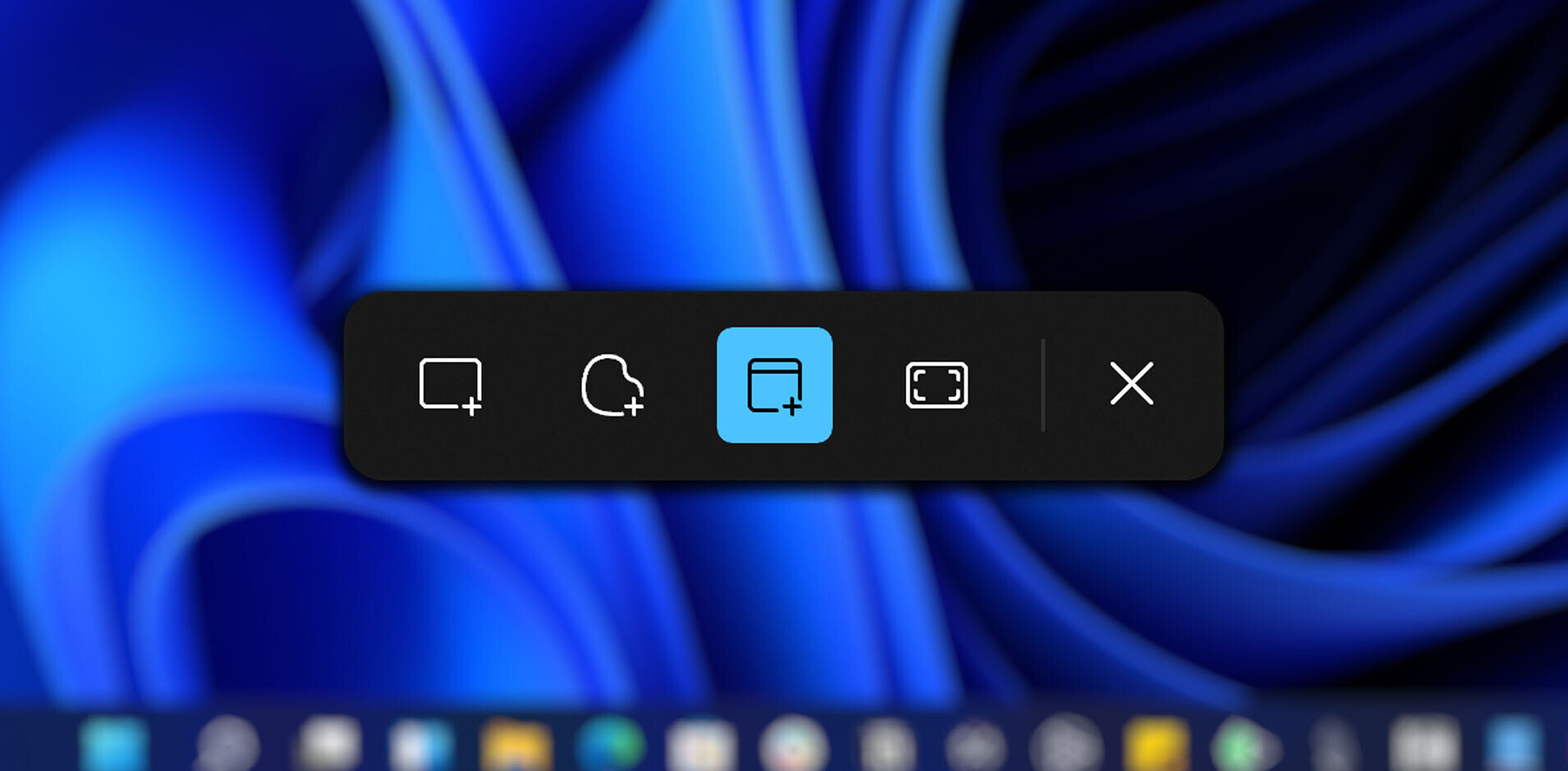| This post is sponsored by GoToManage. Try it free for 14 days and resolve the causes of your IT error messages easier and faster. |
.
As an IT professional, you spend much of your day searching for solutions to Windows error messages. That’s why we’ve compiled a cheat sheet covering five of the most commonly searched error messages along with strategies for fixing them.
1. The connection was denied
The Error: When trying to log in to remote desktop, Windows 2008 and 2003 users may get this error message: “The connection was denied because the user account is not authorized for remote login.”
The Solution: In order to set up Windows 2008 and 2003 Server so that users can log into the remote desktop, you need to add your remote desktop users group to the same dialogue that you would on a Windows workstation. To do this, open your Control Panel and look for System. You’ll find the “Remote” tab under “System Properties.” From there, click on “select users” and add the group or individual users so that they can connect via remote desktop.
Still not working? Check if the Terminal Server licensing is properly configured. If not, set the licensing mode and restart the workstation.
2. Invalid Win32 application
The Error: The error message, “________________ is not a valid Win32 application,” can occur when you try to open a program or file. This error message can be caused by a number of issues including a file designed for a different version of windows, a corrupt, bad, or missing file, or a mismatch of 64-bit program on a 32-bit Windows machine.
The Solution: If the error message is in response to a downloaded file, confirm that the file is compatible with your version of Windows, then try deleting the file and re-downloading it in case the download process corrupted the file.
If the error occurs in response to opening a program, check that the program is installed on your computer (particularly if you’re clicking on a shortcut) and make sure the program does not contain the same name as the file name directory that contains the program. You might also try installing it in a different directory. Also install the latest drivers on the machine to help rule out hardware incompatibilities.
Lastly, if the issue is a mismatch of a 64-bit program on a 32-bit machine, then your best bet may be to install the 32-bit program instead.
3. Stop error 7B
The Error: The stop error 7B is most often a hard drive error in Windows XP that brings up messages like this: “a problem has been detected and Windows has been shut down to prevent damage to your computer.” It occurs when your configuration is missing a required component (for instance, the IDE controller).
The Solution: First, make sure that these components are in your configuration: an IDE controller, the primary and secondary IDE Channel component, and a disk drive component. If your configuration was created based on a Target Analyzer .pmq file, you’ll need to verify that the run-time image is installed on the same device. Also try booting from the diagnostic CD with the hard drive connected.
Some additional solutions to try: Reset all your BIOS/CMOS settings, and restart the computer. Enter BIOS/CMOS again, and disable “boot from LAN.” Move “boot from CD/DVD” to the top of the list and put “boot from HD” to the bottom. Restart the computer and run a clean install of Windows XP.
4. The action can’t be completed because the file is open in Windows Explorer
The Error: This error prevents the user from moving, deleting, or renaming files from Windows Explorer. Typically this is because the file is already open.
The Solution: Figure out what program has the file open and close it. Process Explorer v15.05 offers a free tool that shows information about which handles and DLLs processes have opened or loaded so you can close the file. Alternately, you could reboot Windows into safe-mode, which frees up the file so it can be deleted.
5. There are currently no logon servers available to service the logon request
The Error: This error can occur when you try to connect one computer to another.
The Solution: In some cases, reconnecting the network cables or restarting the computer will fix the problem. Turning off Simple File Sharing could also help. You can do this under the Control Panel > Tools > Folder Options. Then scroll down to the bottom and uncheck “Use Simple File Sharing.”
If that doesn’t work, check that the DNS is configured correctly on the host and the server. Fix any errors you may uncover, and also make sure that the date and time are the same on both client and server. Alternately, try rejoining the domain to fix the error.
Get the TNW newsletter
Get the most important tech news in your inbox each week.