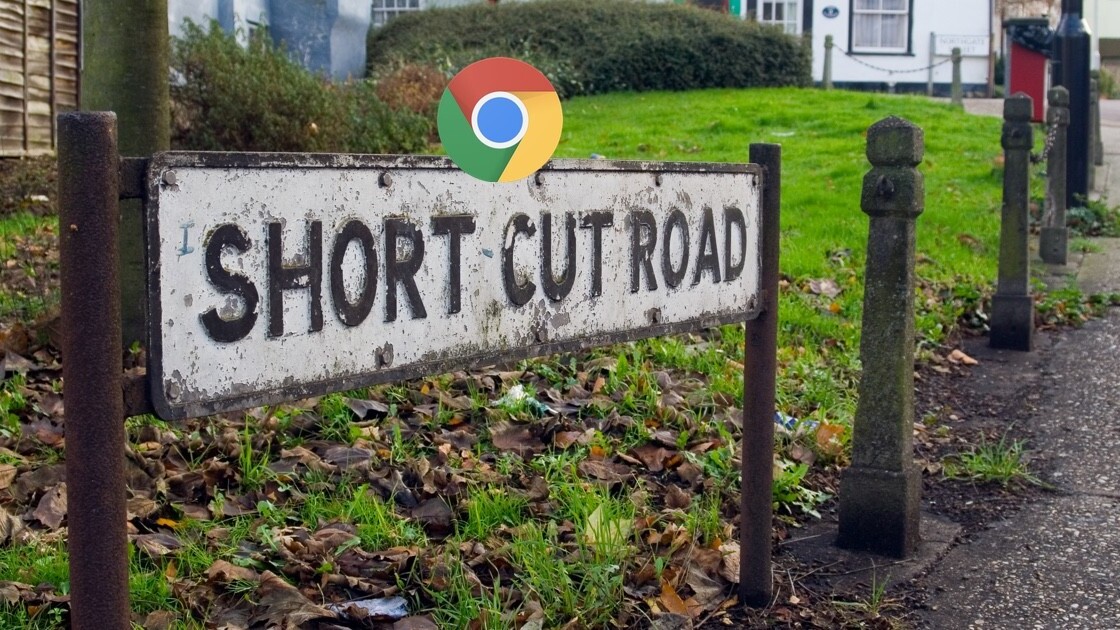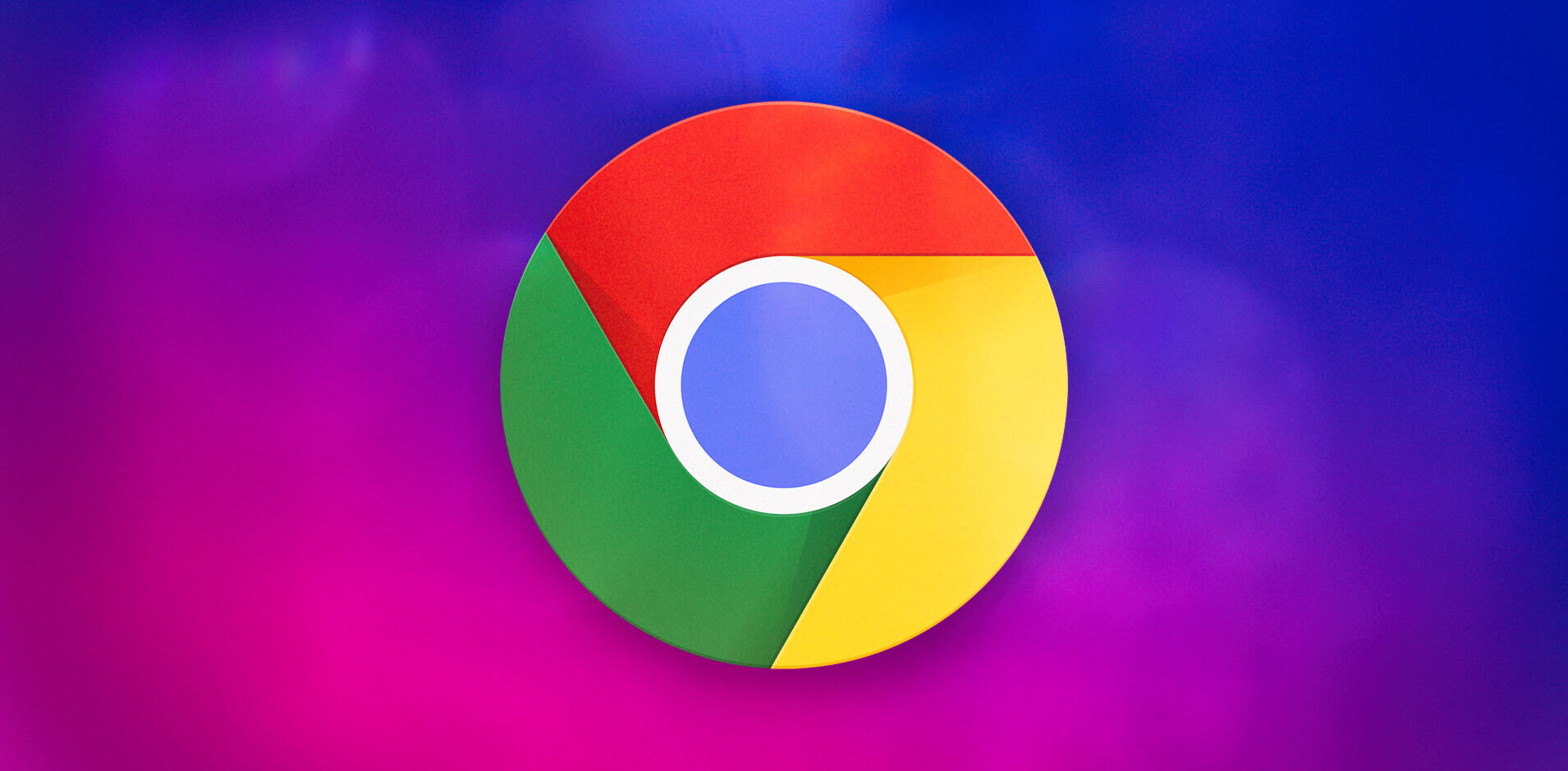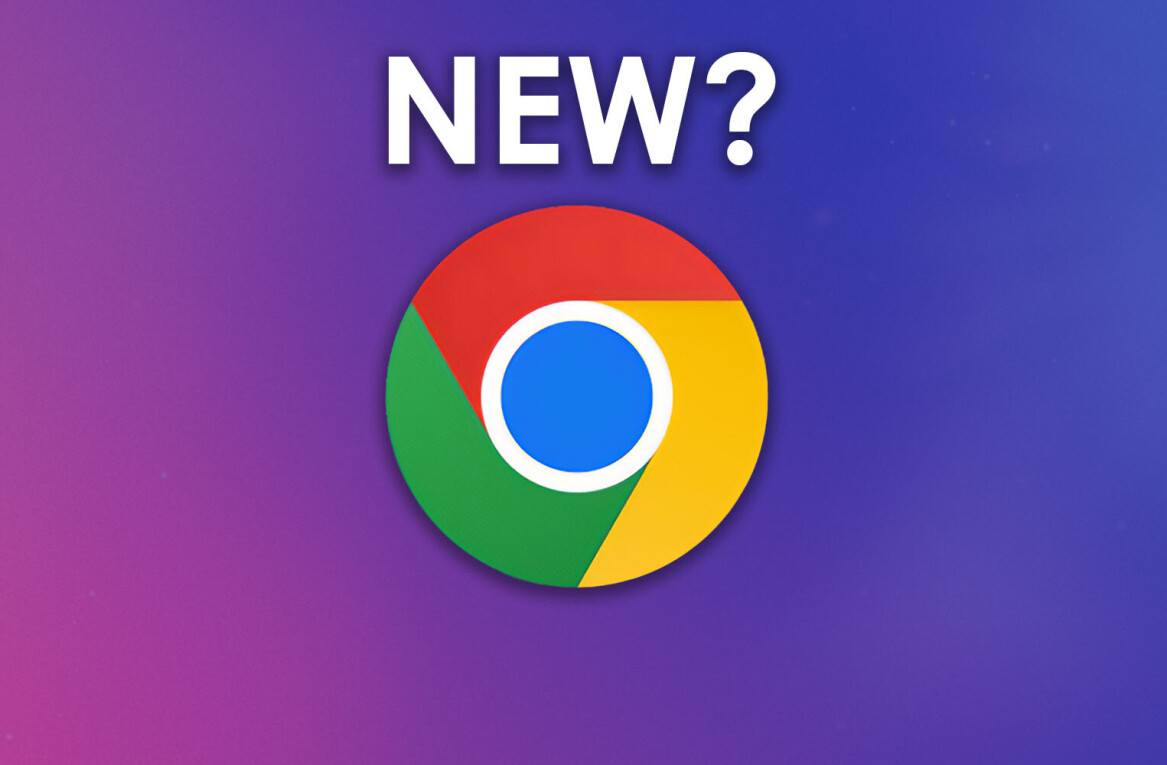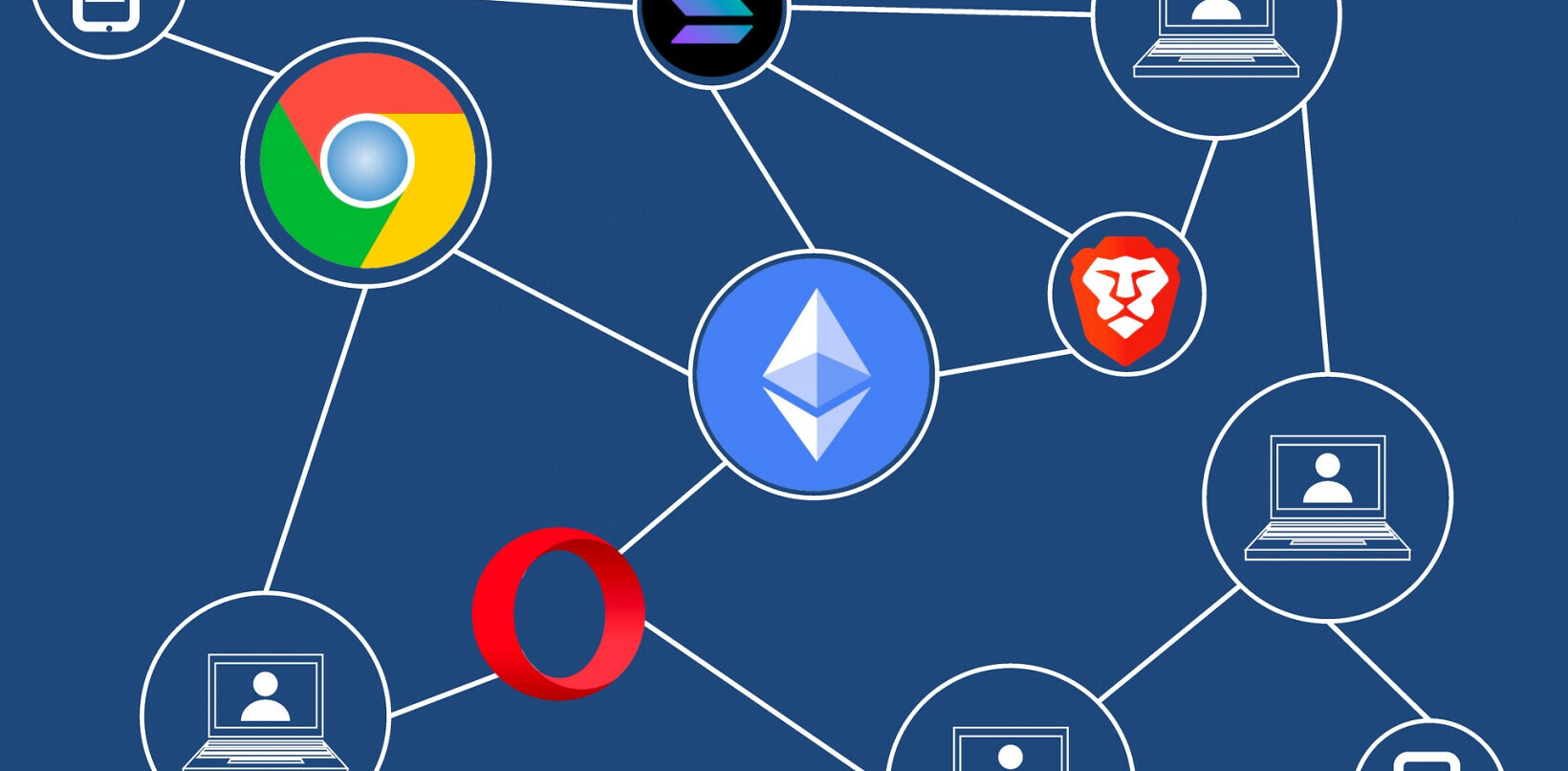Welcome to TNW Basics, a collection of tips, tricks, guides, and advice on how to easily get the most out of your gadgets, apps, and connected services.
Google’s Chrome is arguably the world’s most popular desktop browser. If you’re anything like me, you might have a huge number of tabs open all the time. So, it’s not unusual to get lost in the tab jungle. But we’ll get you out of there with some useful nifty shortcuts.
All the shortcuts listed below work on Mac. To use them on Windows simply replace “Cmd” with “Ctrl.”
Open and Close tabs
- New tab: Cmd + t
- Close tab: Cmd + w
- Reopen the last closed tab: Cmd + Shift + t
- Open a link in a new tab, without leaving the current tab: Cmd + click on a link
- Open a link in a new tab, and switch to that new tab: Cmd + Shift + click on a link
Navigate through tabs
- Jump to a specific tab: Cmd + 1 through 8
- Jump to the last tab: Cmd + 9
- Scroll through the tabs: Cmd + option + left/right arrow ( For Windows, use Alt + left/right arrow)
What other Chrome shortcuts do you use? Tell us in comments.
Get the TNW newsletter
Get the most important tech news in your inbox each week.