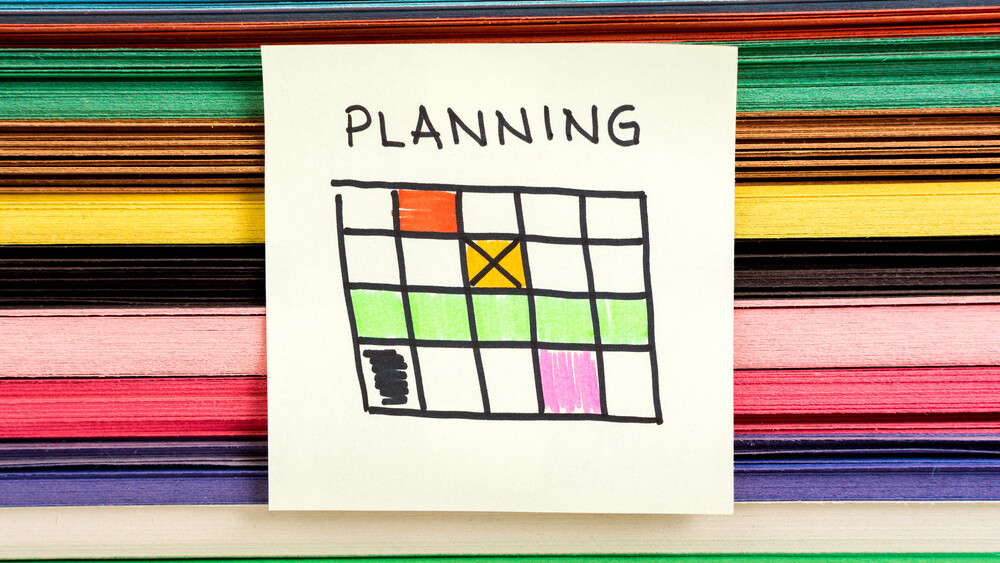
Social media is hard! And building an audience even harder!
Hard does not mean impossible and it certainly doesn’t mean that you shouldn’t have fun along the way nor try and make the process as painless as possible.
That’s where a social media calendar comes in… I know you weren’t expecting that! Well ok maybe it’s not the answer to everything, but it can certainly help you get a better handle on things and remove some of the stress from sharing.
We’ve shared ways to develop your sharing schedule and I’d like to build on that article to focus here on creating a social media calendar. We even previously shared some of the psychological benefits of having a visual calendar!
A social media calendar can help you visualize all your planned posts for the next weeks or months ahead. And on top of that, it will help you craft your posts in advance so that you always have something ready to share.
Let’s take a look at how to make it happen!
Preparing your social media calendar
Step 1: Categories
If you haven’t done so already when creating your sharing schedule, it is helpful to come up with a list of post types that you would like to share on a regular basis, especially if you share many different types of updates.
The types of posts you share can include for example:
- Conversation starters
- Blog Posts
- Re-shares of interesting content
- Quotes
- Tips
- Images/Videos — Various Multimedia Content
- Promotion
- Announcements
- Events
You can get as broad or narrow with these as needed for your content.
Here are the cateogries Hubspot have on their social media calendar:

Step 2: Categories placement
So you have your categories and now it’s time to decide when (what days/times) you would like to share them. For example blog posts might be shared Monday-Wednesday and Tips every Friday.
Step 3: Come up with updates
This is where the fun and most beneficial part of the social media calendar comes in.
Come up with all the content you will be sharing in the coming weeks/months. I would recommend writing out updates as far into the future as you can for all of your categories.
I would also recommend either coming up with them a day at a time or per category, whatever feels the most effective for you or inspires you.
Here is an example of what an update can look like for Twitter:

Step 4: Special events
In addition to regular posts, the year is full of special events. It might be great to plan ahead for them so you can make sure not to miss them and create as much excitement and opportunities around them.
I would suggest writing the posts for those events as soon as you can so that you diminish the risks of forgetting or missing one.
Some special events you might want to consider covering include:
- Holidays, especially the ones relevant to your industry
- Product Launches
- Announcements
- Meet ups
Websites like History.net’s Today in History section and Days of the Year are also great resources to come up with fun events to celebrate.
(For instance, did you know that Saturday, December 12, is Gingerbread House Day?)
Types of calendars
There are different ways you can arrange your social media calendar depending on your needs and preferences.
Monthly view
Having a monthly view for your calendar is a really great way to not only be able to visualize your content for the next few weeks but it also helps highlight some of the big events coming up that you might need to focus on.
A monthly view can work for busy or light schedules. For busy schedule I would recommend maybe using it to highlight the most important posts so that it doesn’t feel too crowded.
Here is an example of a monthly social media calendar from Solo PR Pro:

Weekly/daily view
The weekly/daily view is where the bulk of your work will go. The best way to be effective with your social media calendar is to have every single post for each day of the week already written out (or at least every single one you can get to).
I would recommend you do this as early as possible and I think that starting the week with everything already planned out will most likely remove a lot of pressure from you.
Here is an example of a weekly social calendar from LocalVox:

What to include with each update
The formatting of your calendar is what will make everything come together. By having all the information needed set and ready for when you need it, it will reduce the time you spent posting. Some of the information you might consider including:
- Date
- Time
- Text to post
- Link
- Multimedia link
- Character count (for Twitter)
If every single post you prepare contains all this information, then all that’s left for you to do is copy/paste it all.
What to track/evaluate
Once you have your calendar all set and have gotten into a posting rhythm, another element that you might want to add to your calendar is a way to track performances for your posts so that you can update your sharing plans accordingly.
Google Analytics is a great tool to track which social network is sending the most traffic, as well as which content is the most popular and generates the most leads.
Here is what the Google Analytics for Buffer looks like for social networks. As you can tell Twitter and Facebook are our top two biggest drivers of traffic to the blog and they are also the two networks we focus on the most.

Buffer for Business also provides great analytics for you to study if you use the application to share your social posts. Here are some of our recent insights for our Twitter account.


Social media calendar templates
If you don’t feel like starting a calendar from scratch or if you would like some inspiration, there are lots of great templates available.
Here are a few you might want to take a look at:

Hootsuite - They have a great social media calendar template ready for you to download and use.
Hubspot - This is quite a robust and very detailed template. It also features each social network on a different tab, if that’s something you need this might be the one for you!
Solo PR Pro - They offer three examples of calendar depending on your needs. This might be a good one if you are in need of inspiration. (Note: The image above is one of the Solo PR Pro templates)
LocalVox - Another good template that offers a monthly view for all your social networks on one page.
Tools to create a social media calendar of your own
There are a variety of tools that can help you create and manage your social media calendar. Let’s take a look at a few.
Excel
Excel is most likely the most popular tool to create and manage social media calendar. It is versatile and can be molded to whatever form works best for you.
I personally love working in Google Sheets! Especially since I can access it from anywhere and collaborate on them if needed.
Google calendar is another great tool, especially since it already comes in the form of a calendar. It also allows you to select different colors to highlight different calendars. While it might be a great tool to use especially if your social media calendar tends to be on the lighter side, it might not be the most practical tool to use if you have multiple accounts that you need to work on and/or have a lot of posts to share.
I would recommend using it to keep track of special events for example as I mentioned in the monthly view section. The great thing is that you can even set reminders for yourself to prepare the posts for those events or just have a little nudge that it’s almost here.
Here is an example of how to use Google Calendar from Social Media Examiner:

Trello is a great platform that allows you to organize tasks (or anything really) into a visual workflow so that you can manage and look at your projects at a glance.
We are big fans of Trello at Buffer and use it to manage lots of different areas, including our blogs. Here is what the social blog trello board looks like:
Another great thing about Trello is that it allows you to enable a calendar feature which gives you a monthly view of your tasks (those that have due dates that is). Here is what our calendar for the social blog looks like:
This could be a great place to create your posts. Each Trello card allows you to write text, attach images, add labels, due dates and lots more.
It would even work great for teams since Trello allows you to assign people to cards.
Here is how we use Trello at Buffer to plan out our social blog content calendar:


Buffer social media calendar
Here at Buffer, we recently launched our own social media calendar which helps you to fully manage all your social accounts at-a-glance. So if you are already using Buffer and have one of our paid plans (Awesome, Business, and Enterprise), you can now put it to use to manage your social media calendar as well.
You can decide to either create all your updates directly in Buffer on the social media calendar or prepare the posts ahead of time separately and add them to the calendar when they are ready.
You’ll then be able to not only have a visual idea of what your coming weeks will look like, but will:
- Have the ability to move things around as needed
- Have your posts already scheduled and ready to be posted automatically at the time set, which should save you lots of time
Here is what the Buffer social media calendar looks like for our Twitter account:

When coming up with updates, I usually find myself adding the posts directly in Buffer and planning upcoming weeks using the queue and calendar features. This has been especially helpful when scheduling Holiday posts ahead of time.
Bonus: Find images/videos ahead of time!
Part of the time consuming aspect of sharing on social media for me outside of coming up with the updates themselves, is finding the perfect images, GIFs, or videos to share.
One of the ways I have found helps is for me to:
- Find/create the multimedia element needed ahead of time
- Save them in a folder if you’re not ready to post them yet, so that when posting time comes, all you need to do is just go dig into that folder and upload the correct file.
- Optional: Having a specific naming convention including dates might help you find what you are looking for even faster, especially if you have a lot of images in your folder!
➤ This post originally appeared on Buffer
Read next: How to do a social media audit
Get the TNW newsletter
Get the most important tech news in your inbox each week.