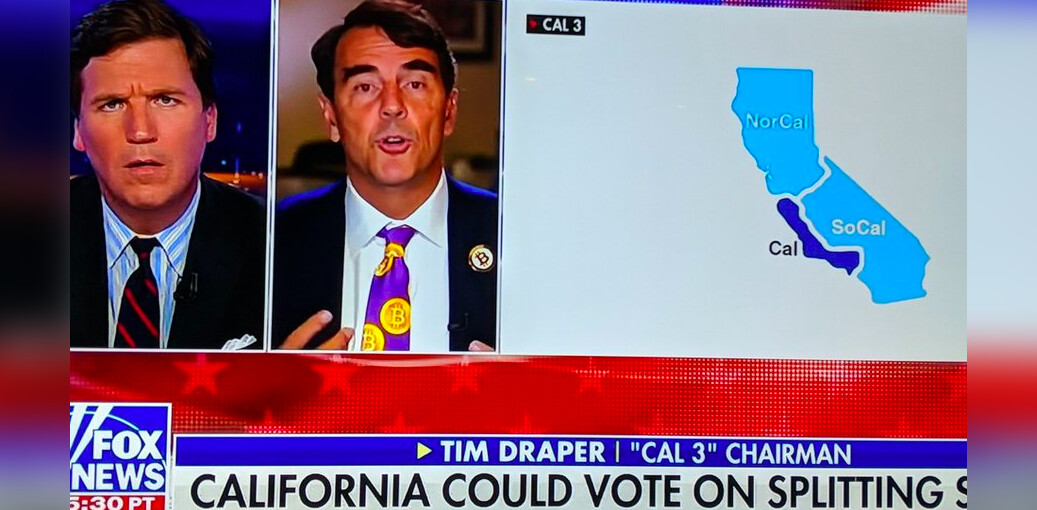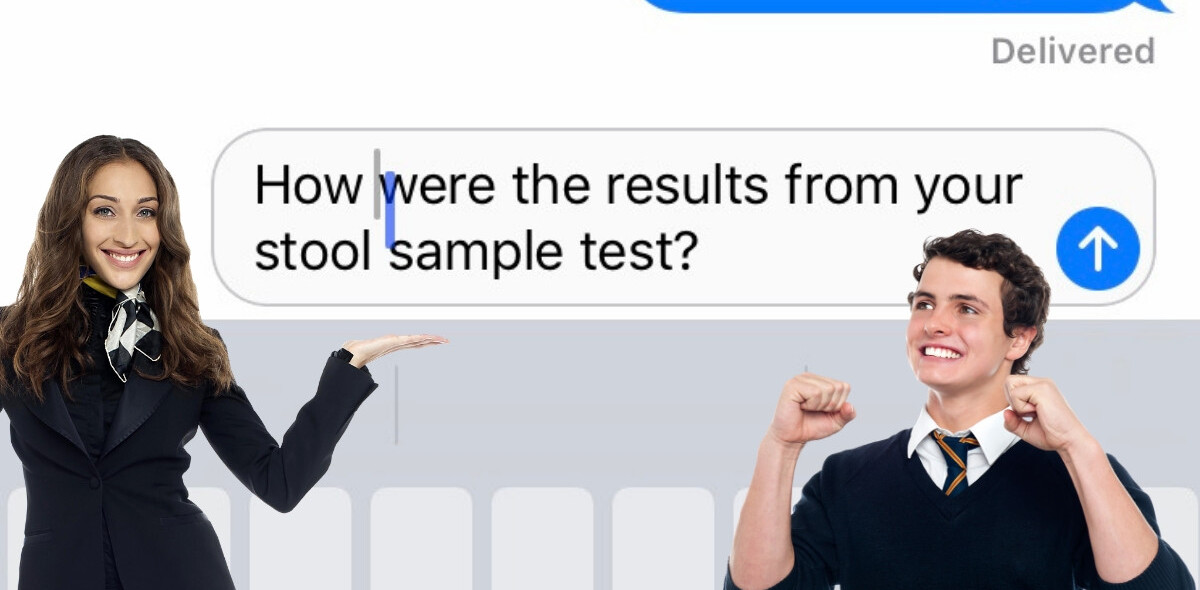Even though I’ve been using email since Excite Mail was popular (remember that?) and I consider myself to be literate, email is still one of the most time-consuming habits in my life. Ding goes the email client, and boom go the endorphins in my brain.
Email is an addiction and as with any addiction, the first step to stopping it is to realise that you have a problem. That happened to me about 2 years ago, when I realised that most of my time was spent looking at my inbox and another big part of my time looking at my iPhone and Blackberry. Since then I’ve continuously worked on getting better at spending less time looking at or thinking about my inbox.
There are now many tools available to help us manage email overload. I found and tested 8 web services and 2 methods that can make your email addiction more manageable.
To try these out I undertook a big challenge. I take backup very seriously. All my data is backed up at least in three locations and the same goes for my email. For this reason I have a Gmail account that exists solely to backup my other email accounts. I never check it, organise it or archive it, which meant that at the time that I started this test I had 64,805 unread messages in my inbox. Getting this down to 0 is almost impossible so I was really interested to see how these tools were going to cope.
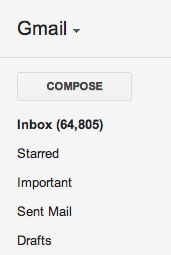
Yep, that’s 64,805 unread messages…
1. Unroll.me
Unroll.me makes a very bold statement on their homepage. It promises to end email overload. Can this be true? Can this service minimize my incoming messages? Turns out that it can!
I gave unroll.me the first place because of the immediate results. Getting started is dead simple:
- Select your email account type
- Input your address and allow connection to your inbox
- Wait a minute or two for the app to do its magic
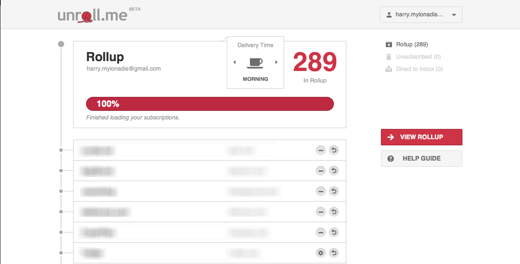
So how does it work? It works by taking all the newsletters out of your inbox and putting them in what they call a “Rollup”. This means that as soon as it reaches 100% you will never again receive another newsletter in your inbox. Instead, once a day you will receive a summary email that’ll help you decide which newsletters you want to read. This process isn’t 100% accurate. For this reason they offer ways to move a subscription back to your inbox or unsubscribe completely.
Here’s what the service looks like in action. After you have signed up, you can view everything in your rollup in one handy list.
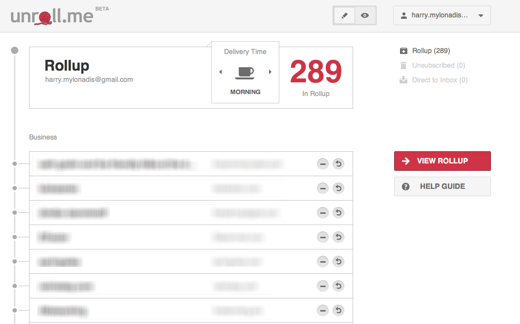
If you want to unsubscribe, just click on the minus button and unroll.me will take care of the rest.
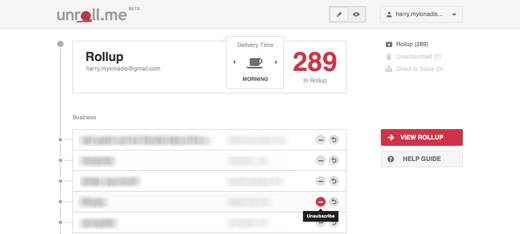
If you’re dying to see your rollup before it reaches your inbox then you can just click on View Rollup and it looks like this.
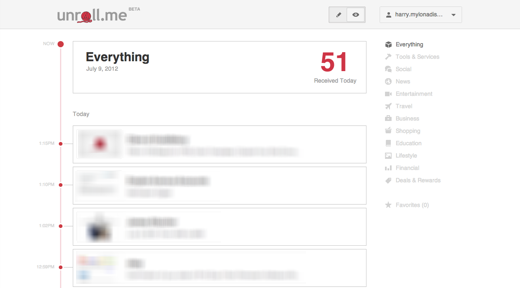
Unsubscribed from something but want to get it back? Piece of cake.
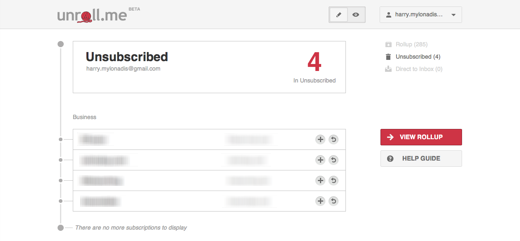
If something is picked up as a newsletter but is actually something useful or time sensitive, then you can move it to the “Direct to Inbox” category.
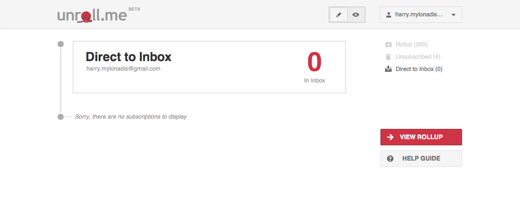
Once everything is set up and you are happy with it, you can relax and see your incoming message count shrink. Around 50 daily emails stopped reaching my inbox and ended up in the rollup. Sweet!
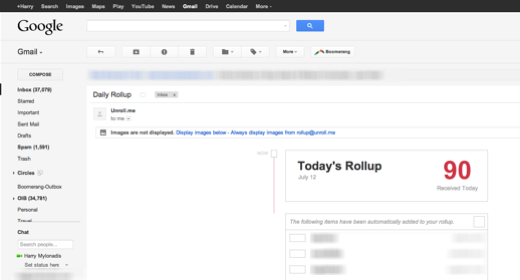
2. OtherInbox
OtherInbox’s opening statement is exactly why I’m writing this in depth review: “Email is our life, so it doesn’t have to be yours.” We shouldn’t be spending our lives in our inboxes and OtherInbox is here to make things better. They have two tools that help, Organizer and Unsubscriber. The first automatically organizes your emails based on their category. The second easily unsubscribes you from all the annoying newsletters you get.
OtherInbox’s Organizer achieved an amazing feat. After 2-3 days my inbox went from 64,805 unread messages to 37,079! Awesome! How did it do that? By organizing emails by category and taking them out of my inbox.

To start using their Organizer is pretty straight forward. Just click on Sign-up on the homepage, select your email service (currently supports Aol., Gmail, Yahoo! and iCloud), give it access to your account and sit back while it does its job.
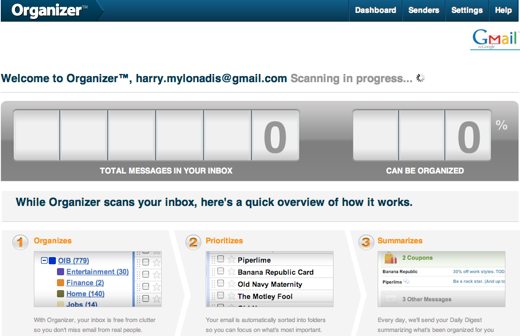
It’s worth noting that you shouldn’t wait for the process to finish, since it can take a long time. Because of my huge inbox the process is still running for me. After 5 days it has found 162,897 messages in my inbox and it is at 38%.
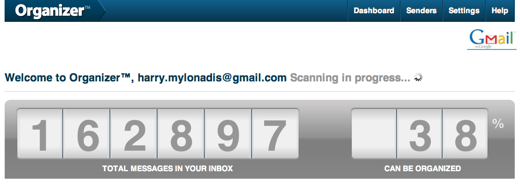
If you have a more organized inbox, I’m pretty sure it will take a lot less time to get you started. Even though the process has not finished, it has already had a great effect on my inbox and I can use the service.
The way Organizer works is simple. Every time a message hits your inbox, it checks if it’s from a real person or an “automatic message” (can be a receipt, newsletter etc.) and automatically labels and archives it (or moves to a folder). For this purpose it creates a number of folders/labels so you can easily review what you have received.
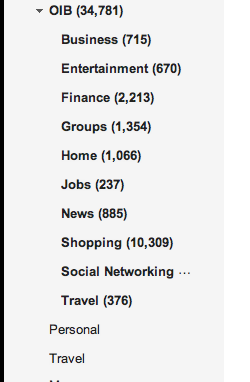
So here’s where all the messages went…
It also sends you a daily digest with what has been processed. If you are anxious to see what you have received, you can either check the folders or visit the Organizer dashboard.
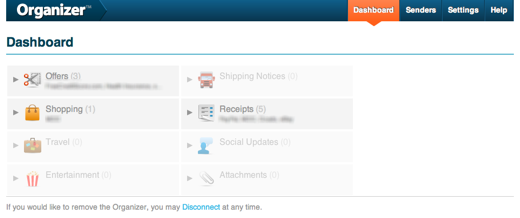
Unfortunatelly I didn’t get a chance to try the Unsubscriber feature, since at the time of writing the process has not finished.
3. PhilterIt
PhilterIt is another tool to tame your inbox. As COO Robert told me, “PhilterIt.com is a visual inbox that allows users to prioritize the brands and people they care about the most.” There lies the key differentiator for PhilterIt. It not only organizes newsletters but also messages from the most important people in your life.
Once again the sign-up process is very straight-forward. Click on sign-up, select your email service (currently supporting Aol., Gmail and Yahoo!, but their COO told me more services and use of IMAP are coming), wait while it processes your messages (probably worth having a cup of coffee while it’s at it) and then start setting up your dashboard.
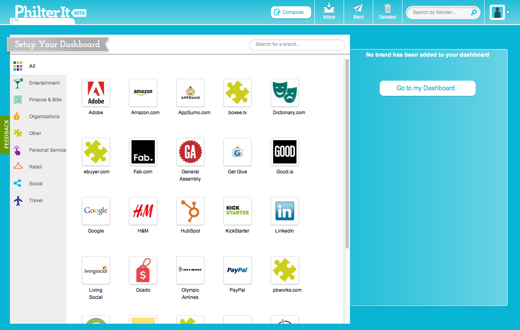
Now you can easily start dragging brands identified on the left to your dashboard on the right.
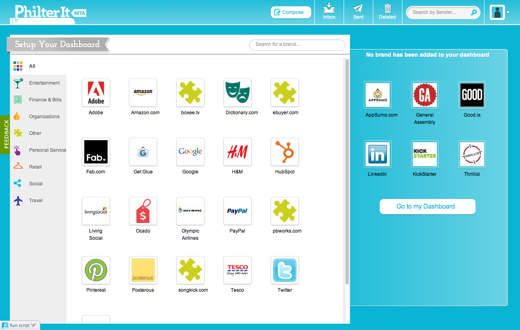
Once you have finished this process you can move to your dashboard. Here is another core difference of PhilterIt. It’s an email client in itself. In order to use it, you need to come back to the site, which is a benefit and a drawback at the same time (more on that in a bit). When you are in your dashboard, you can view your inbox on the left and your dashboard on the right, showing how many unread messages you have for each brand or important contact.
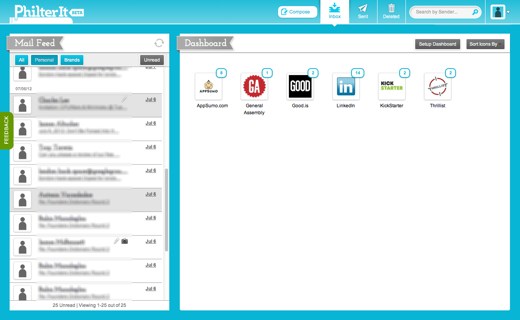
If you want to create a new icon in your dashboard, you can just drag the message from your inbox to your dashboard and setup the new icon.
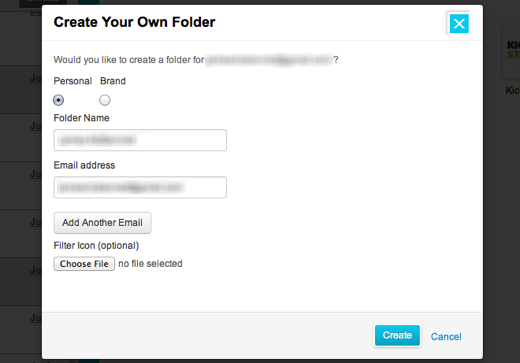
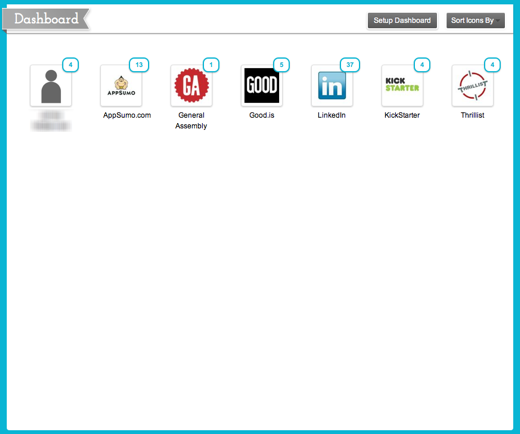
If you want to review your inbox, you select the brand or person, and you can review the messages received.
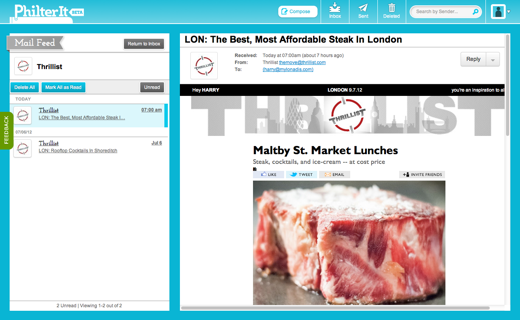
PhilterIt is making a bold move to make our inboxes more visual and easier to use. The problem is that in order to get the benefits you need to use the site constantly which is currently missing an archiving function. It is worth keeping in mind that the service is still in beta.
4. Tray
Tray.io is the newest player in this arena — so new that they only have an alpha version online to which we got an invite. Tray is like the child of iftt and AwayFind. After you link your account, you setup your triggers and the actions that you want to happen.
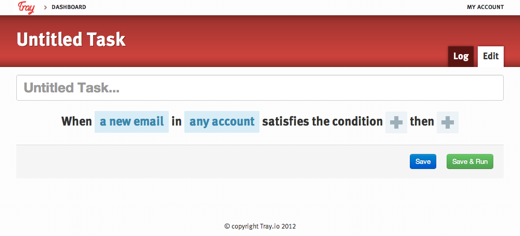
Even though the app is in alpha, it already has a plethora of triggers and actions that you can use to complete the simple recipe from above.
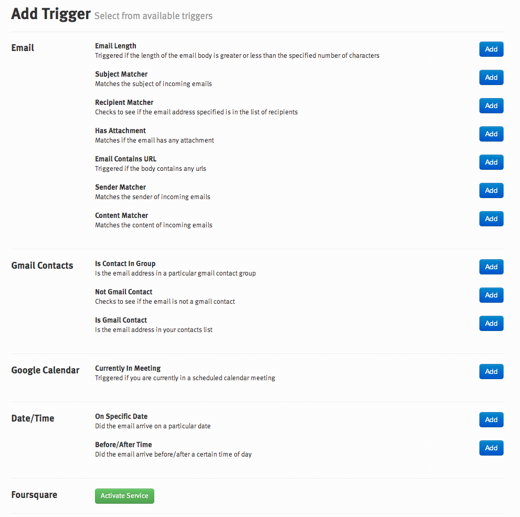
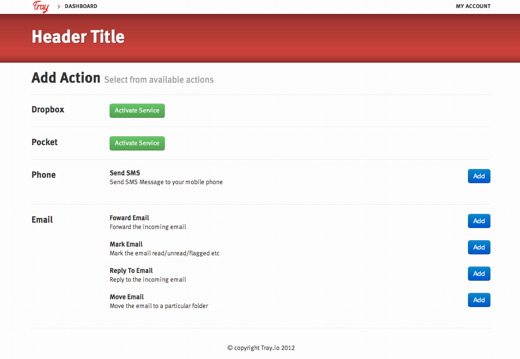
To put it to the test I built something I can use. Whenever I get an email that includes the words “Wholesale Enquiry” I want to get a text message and send an automatic reply. Here’s what the above recipe looks like with everything filled in:
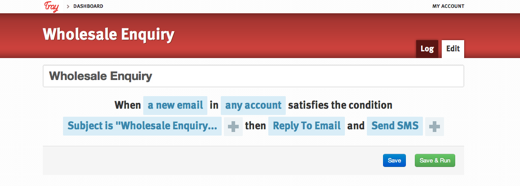
And here’s the result. A text message and an automatic email. Awesome!
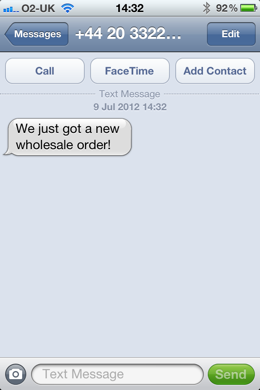
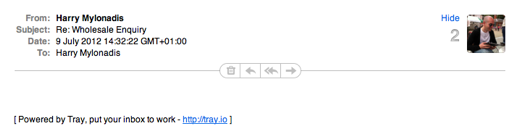
Once you’re done setting up your tasks you can review what’s running and how many times it has been triggered in the dashboard.
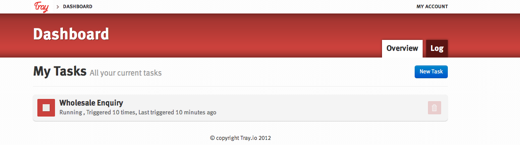
Tray is showing a lot of potential. It can automate your tasks so you spend even less time in your inbox, while getting all the necessary alerts. They also just added the ability to apply and share recipes that other users have created, which is a great feature for inspiration. If they also add a recommendation engine, it will be unbeatable.
5. FollowUpThen
FollowUpThen won me with its simplicity. Here’s a common problem with inbox overload. One of the reasons for endless emails is because you have replied to a message and you need to check that you have received a reply at a later point in time. Instead of filing it and creating a reminder to follow-up at a later time, most users will keep the email in their inbox. Do that 30 times in a period of 3 weeks and your inbox will be a mess.
FollowUpThen solves this problem very easily. You sign up to the service with your email address (this is one of the only services that works with any email service) and you can immediately start using it. To use the service all you have to do is compose a new message and add [schedule format]@followupthen.com in the To, CC or BCC field. If you use the To field, you get a reminder. With CC both you and the recipient get a reminder. With BCC only you get a reminder.
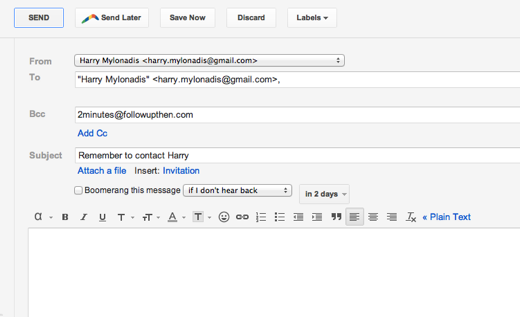
After you’ve sent your message FollowUpThen waits for the set time and when it reaches it, it sends out the reminder.
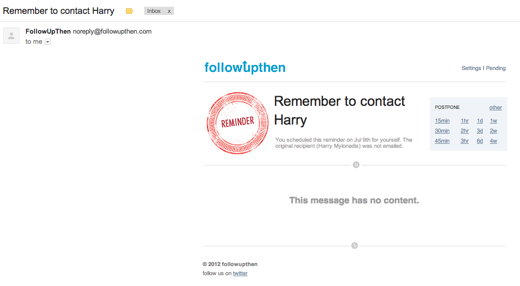
Using this service you can quickly get rid of all the messages in your inbox that are waiting for a follow-up. If you become a power user, you can then move to a paid plan that offers more options, like multiple addresses, text reminders, attachments and follow ups in your calendar.
6. The Email Game
Do you like games? Of course you do. Do you want to clear your inbox? Who doesn’t! Then enter The Email Game. Created by the same company that does Boomerang for Gmail, The Email Game’s purpose is to help you clean out your inbox in a fun and quick way. You start by inputting your Gmail address and you are then taken into the game. You need to review your emails and take an action for each one. If it’s something you can action quickly you can reply, forward or label. If it’s something you need to look at later, you can boomerang or skip it. If it’s something that you have already reviewed, you can archive or delete.
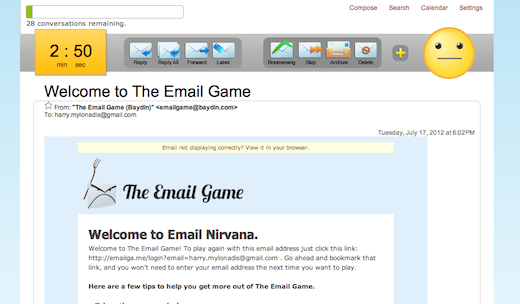
For every message you are given a set time based on its length and the sooner you take an action, the more points you get. The more points you get, the happier the smiley face at the top becomes.

After you have gone through the messages in the batch you get a status report on how well you did, how much time you saved and what your rank in the leaderboards is.
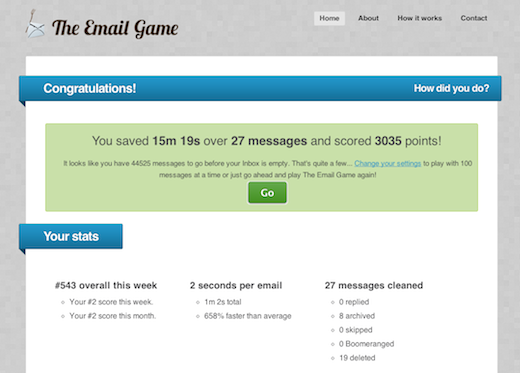
This game can be addictive and it helps you clean your inbox very quickly. Once you have cleaned your inbox and kept it tidy the novelty will wear out, but until then Happy Cleaning!
7. Boomerang for Gmail
Boomerang kills two birds with one stone. First, it allows you to schedule emails to be sent at a later time. Second, it features some great follow-up features. It is a browser plugin for Firefox, Chrome and Safari.
Setting up is very easy. You install the add-on, sign up to the service and two new features are enabled when you are composing a new message. I don’t know about you, but I’ve had a lot of cases where I left a message in my inbox only because it was too late at night and I wanted the other person to receive my email in the morning. With Boomerang this is dead easy to do. Just reply or create the new message and instead of Send, select Send Later and setup the day and time you want it to go out.
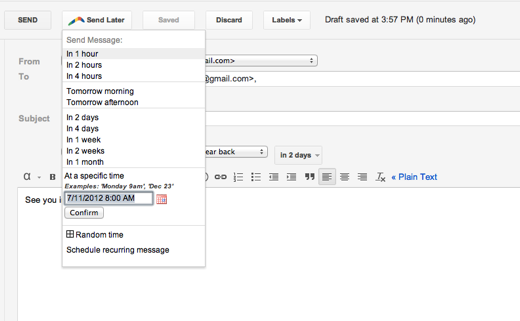
But this is not all. Boomerang also features a great follow-up feature that works based on the activity in the thread. You can set it up so it reminds you when someone hasn’t replied after a certain period of time. Inbox follow-up messages be gone!
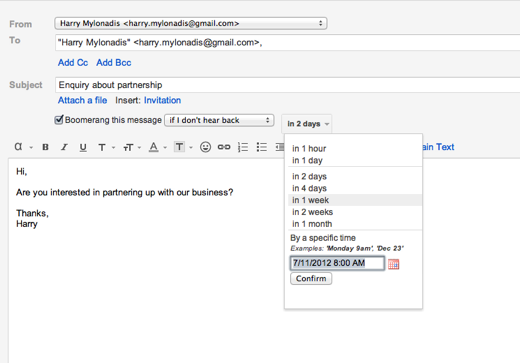
If you start using the service you might be worried about what is outstanding and want to check what’s happening. Or maybe you have a spare hour and want to follow-up with some people. That’s when the dashboard comes in. It lists all the messages that need to be sent later or need a follow-up, and you can take the actions you need before the set time elapses.
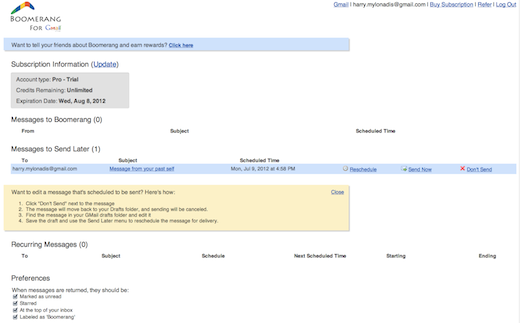
8. Contactually
Here’s another app that solves the following up problem. This time instead of you setting reminders to contact people, Contactually works its magic and reminds you who you haven’t contacted lately so you can get back in touch. Let’s say that you work in sales and you want to contact people two weeks after your last email exchange. Contactually can be setup to do that.
When you sign up you can use any service that provides IMAP access and go through the very intuitive process of setting up your account. To help you setting up, it asks you what your role is, and then suggests certain “buckets” that you can use for your contacts. Depending on your needs you can then add or remove buckets.
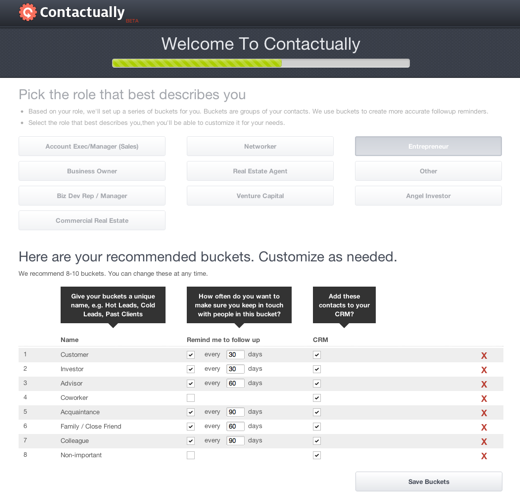
After you’ve setup your account, you need to start adding contacts to your buckets. Since this is a boring process, the team at Contactually has built a small “bucket” game that lets you go through the process quickly and easily. I gave it a try and processed 50 contacts in about 3 minutes (not bad for a rookie).
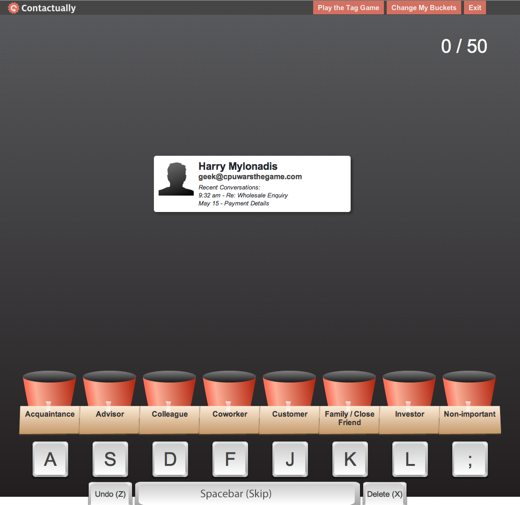
Having played the game, the app now has some information to start working on recommending who you need to contact and building its dashboard.
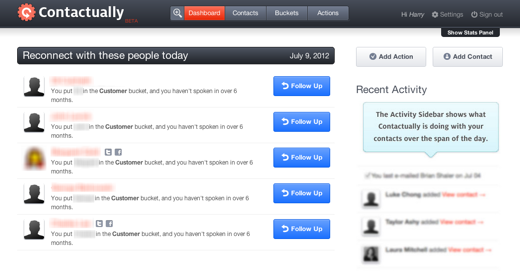
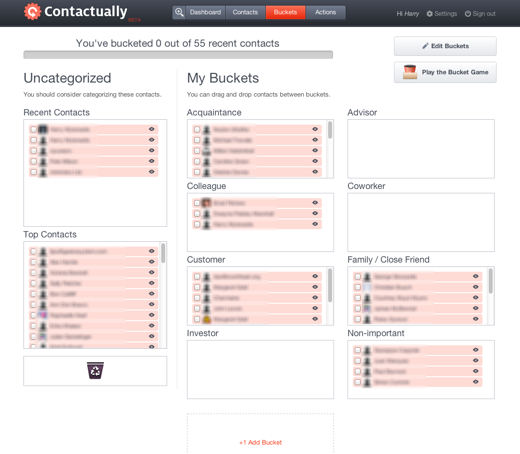
Contactually is certainly an app that becomes more useful every time you use it. Although it doesn’t have an instant effect on your email overload, it could become an essential tool in the long-term.
All these tools offer great ways to manage your overflowing inbox. If you want to see even more dramatic results, then you need to change your habits. This cannot be done by any tool out there. This change needs to happen in your brain. The following two ways are tried and tested, and are a good starting point.
Inbox Zero
I’m a big supporter and advocate of Inbox Zero. Originally created by Merlin Mann, it’s a way of moving your attention from your inbox to actually getting things done.
Getting your inbox to zero once a day or every other day is a great feeling. You feel accomplishment and it frees your mind to work on important stuff and come up with new ideas. Be careful though. The first time you reach zero, you might feel empty. It might feel like a void that needs to be filled. That’s just a reaction of your brain to what it’s used to, which is a good thing. Keep at it and before you know it, it will become a habit and you will not be able to stand seeing overflowing inboxes.
The email charter
This is called an email charter but it could be easily titled The Ten Commandments of Email. Every rule is a golden nugget in email communication. Follow it and it will not only improve your life, but also the life of your recipient. If this was adopted by everyone we would all benefit from more productive work lives.
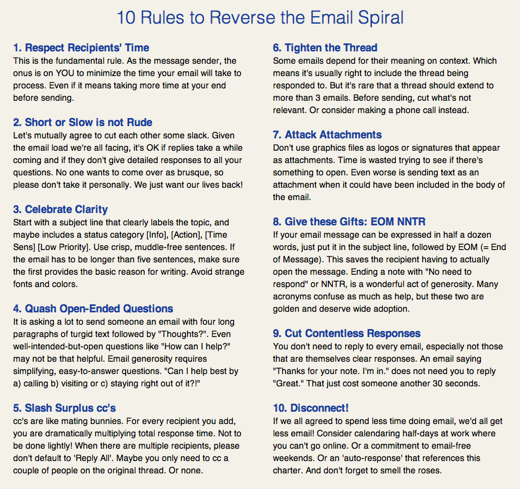
Overflowing inboxes are a black hole of attention and productivity. The more emails you send, the less productive you get. By adopting the above tools I can almost guarantee that you will see immediate results. Our lives are much more exciting and important than staring at inboxes.
Do you have other ways or tools to solve email overload? Let us know in the comments.
Image Credit: Flood
Get the TNW newsletter
Get the most important tech news in your inbox each week.