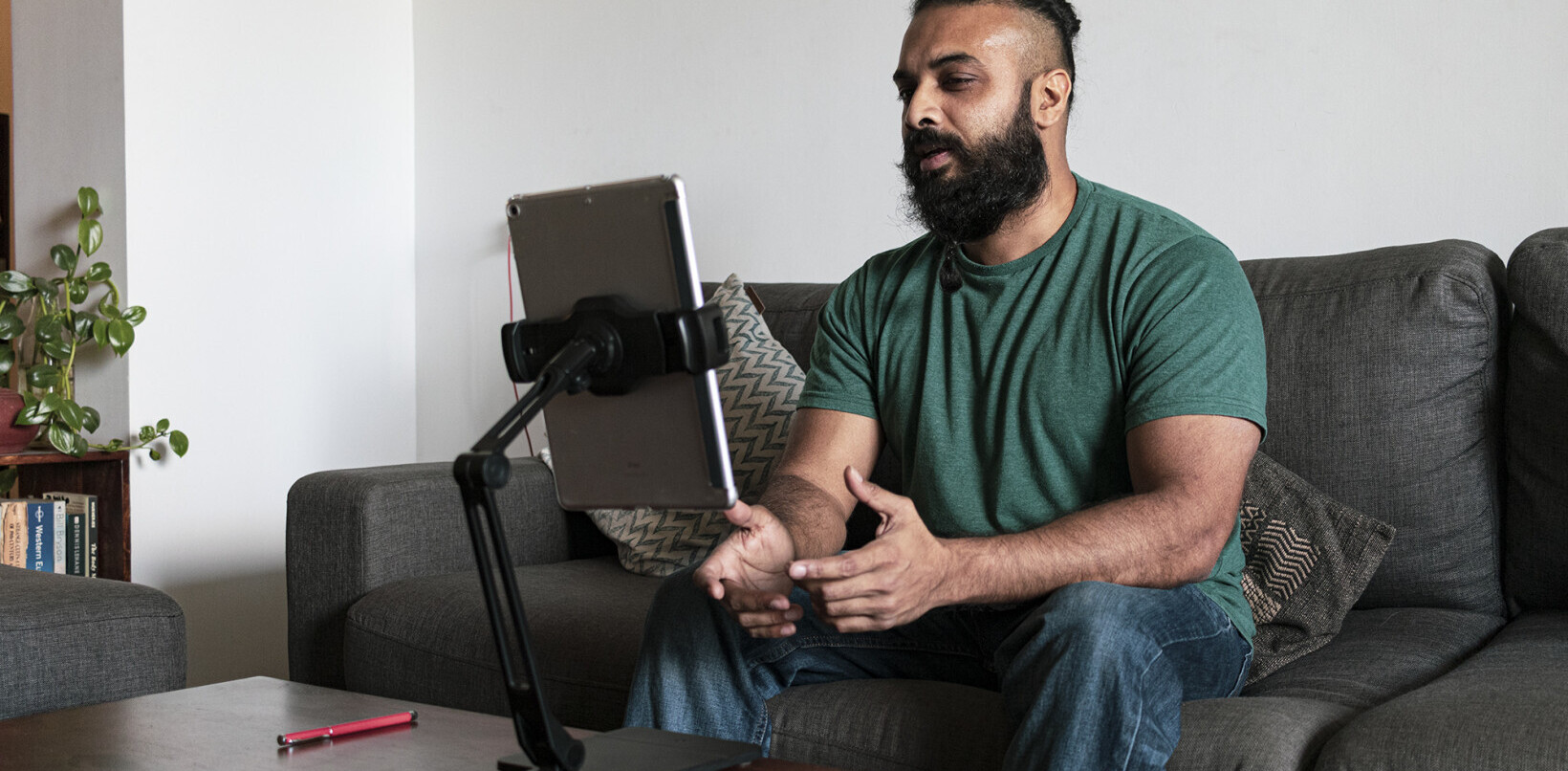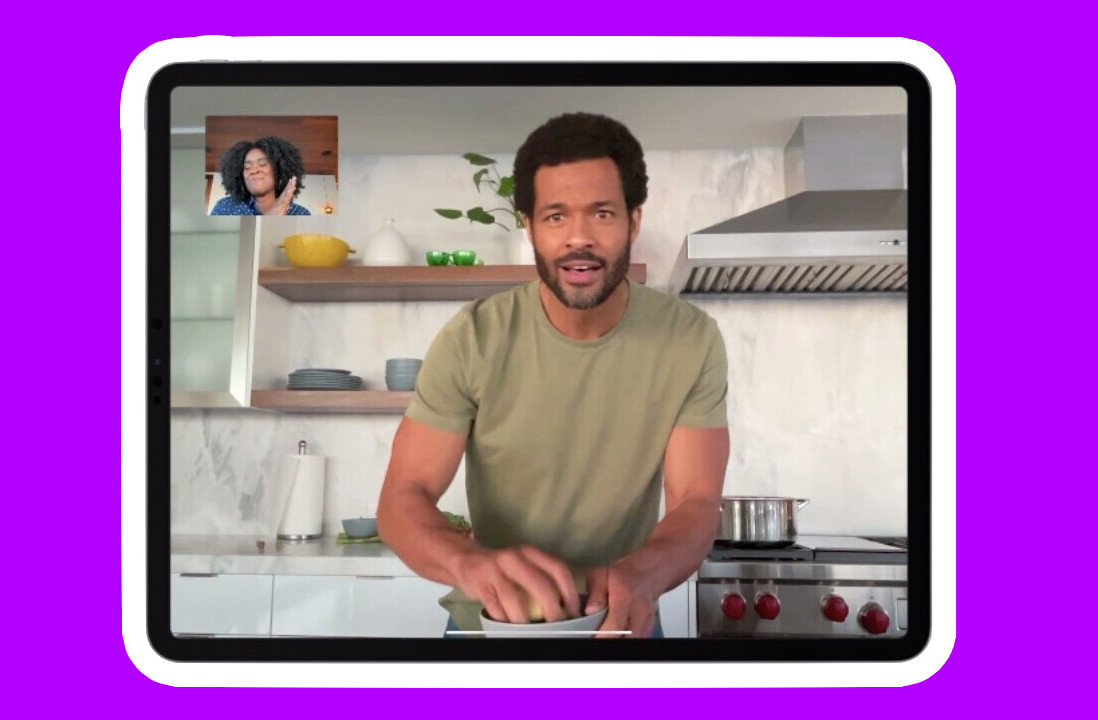The iPad is quickly transforming itself into the photographer’s smorgasbord for quick photo editing. The list of free and paid photo editing apps keeps getting longer and longer, and if you’re anything like me, you’re probably grateful that more developers are coming up with new and exciting apps to edit your photos on the go.
The latest addition to the iTunes store is Snapseed for iPad. The app provides basic photo editing tools, as well as some more advanced features for adding textures and filters to your images. The variety of features and the sleek interface could easily have you choosing Snapseed as your primary iPad photo editing app.
There are 5 correction tools available, giving you a variety of ways to adjust brightness, contrast and saturation, as well as basic editing tools such as straightening and cropping.
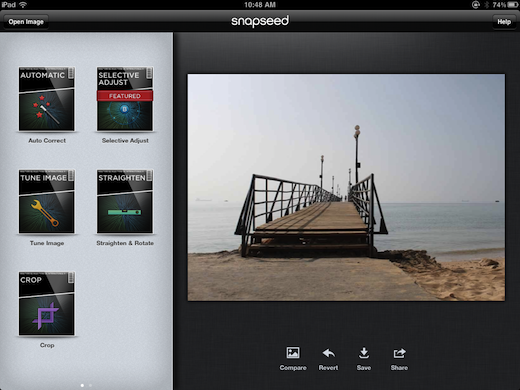
On first launching the app, each filter or editing tool is accompanied by a one-screen tutorial, which shows you how to use it. Simply tap to dismiss the tutorial and it won’t appear again. Within each tool, Snapseed uses a really slick and unique way to select a specific setting. Swipe up and down the screen to select the setting and then swipe from left to right to adjust it.
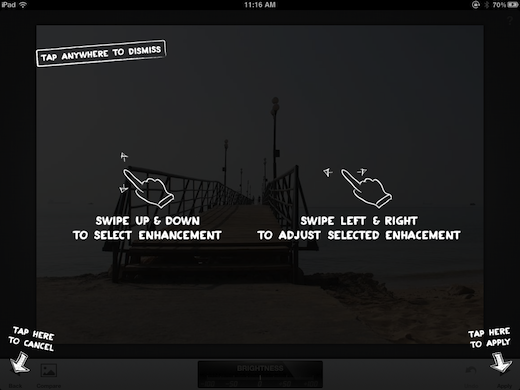
Using this method you can autocorrect the color or contrast, and also adjust brightness, ambiance, contrast, saturation and white balance. After each step be sure to hit apply for your changes to take effect.
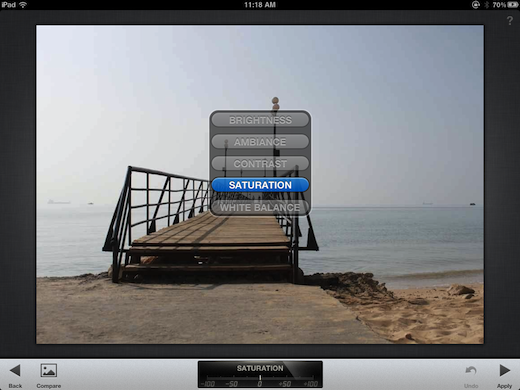
Like with other photo editing apps, with Snapseed you can also straighten and rotate an image.
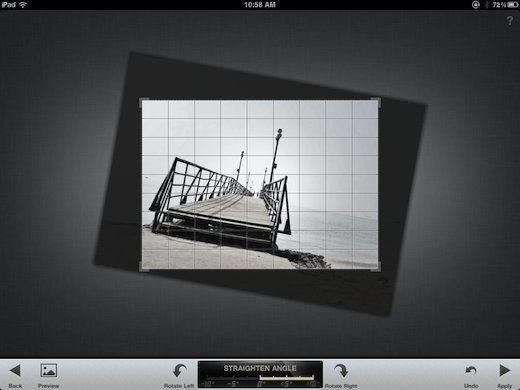
And you can crop your images.
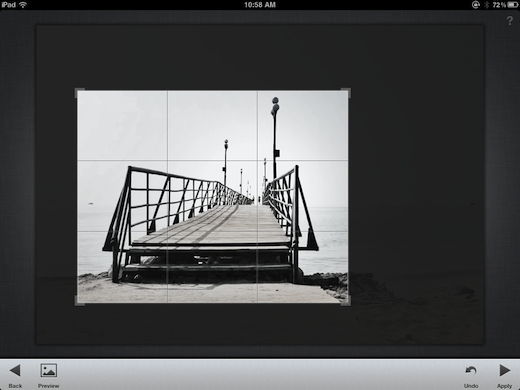
Selective Adjust is a feature quite unique to Snapseed. Hit the Add button and then tap a spot on your image to select your focal point. You can select to adjust saturation, brightness or contrast by swiping up and down anywhere on the screen, and you can expand the range of the focal point by pinching and zooming.
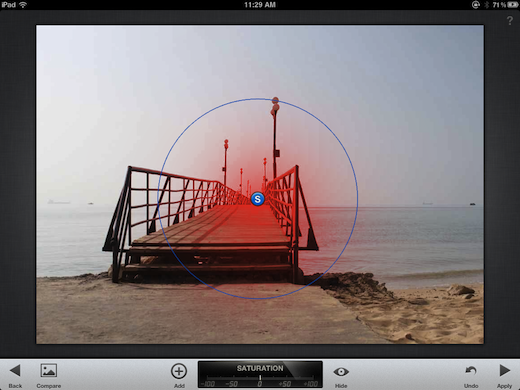
Swipe from left to right to adjust the setting and you’ll find that the change is only made within your focal point. You can also drag the focal point around the image to change its location.
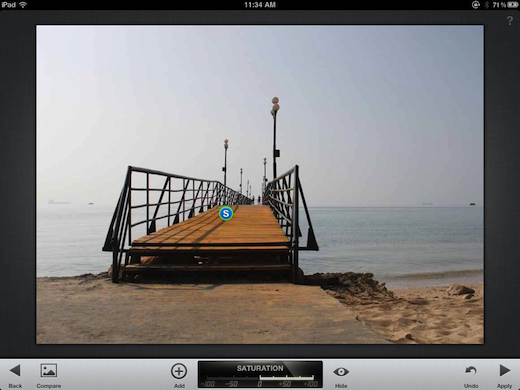
To access the available filters, swipe the menu bar to bring the settings into view. There are 6 available filters.
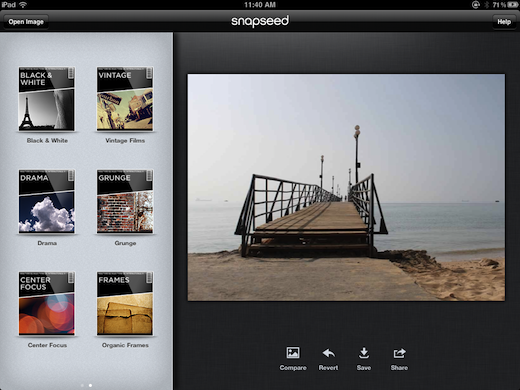
With Snapseed’s filters you can give your photos a grunge feel, desaturate them, make them more dramatic, or make them look like they were taken using an old vintage film camera. You can add a variety of frames and with the Centre Focus setting, you can give your photos a tilt shift appearance.
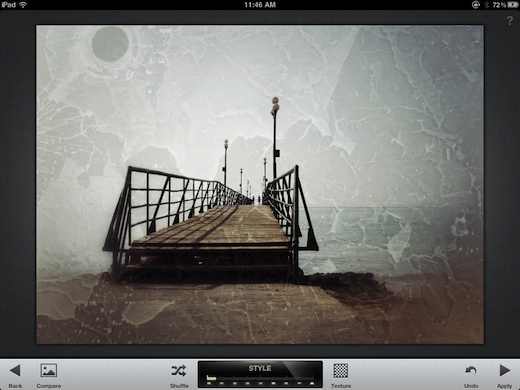
With each of these settings, swipe up and down to discover what options each filter gives you, including texture strength, brightness and contrast. Each feature has a unique list of settings to explore.
Snapseed enables you to compare the original image to the edited version before applying any changes. Once you’ve got your picture looking exactly how you want it, you can then share it via email, Flickr or Facebook. You can also print the image using AirPrint or save it to your photos.

Snapseed’s strength lies in its abundance of features, coupled with a very simple to use interface – the changes you can make to your images at the swipe of a finger are nothing short of impressive. The app is available for the iPad for $4.99 from the iTunes app store.
Get the TNW newsletter
Get the most important tech news in your inbox each week.