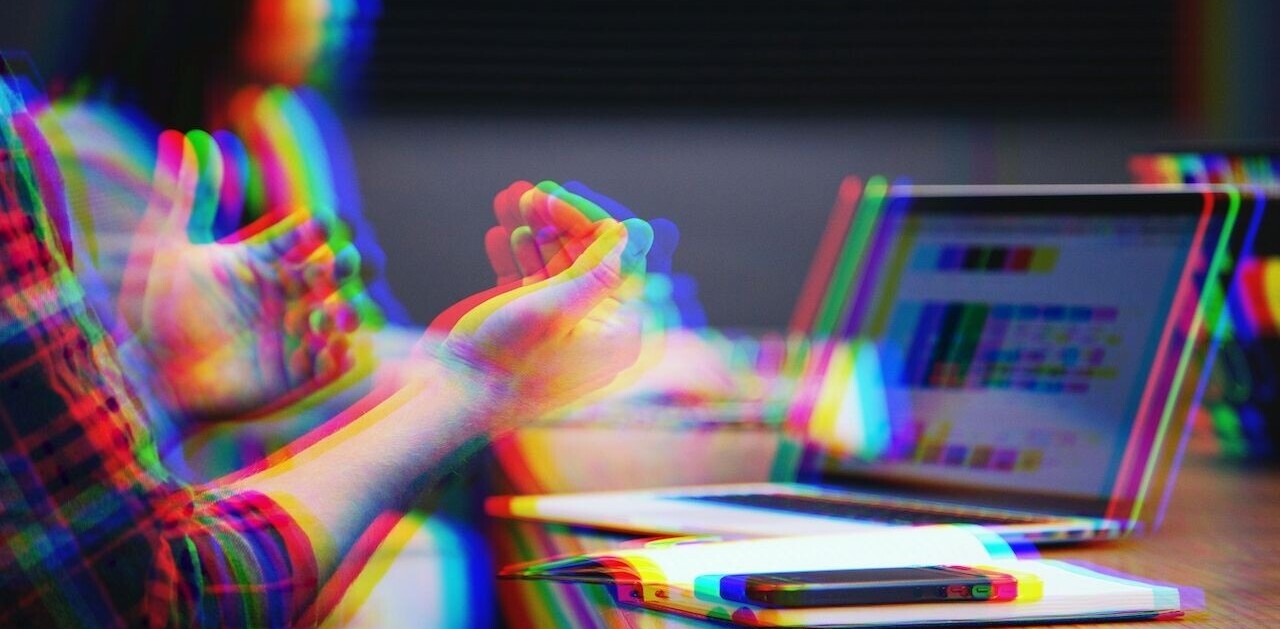Everyone knows that Adobe Photoshop is one of the best pieces of photo-editing software on the market. The power and flexibility it offers is almost unparalleled, and the way that it communicates with other Adobe apps is a godsend for creatives everywhere.
For the average person though, Adobe Photoshop is pretty complicated. While it’s perfectly possible to teach yourself how to use it (it’s what the internet is for after all) the learning process is far from simple. Also, if you plan on obtaining a copy of Adobe Photoshop legally, it’s going to set you back roughly $700. Which is far from cheap.
Enter Snapheal. It’s a photo-editing tool for Mac OS X which is designed to be affordable, powerful and very simple to use. The popular app, created by Macphun, is being updated to version 2.1 tomorrow, bringing with it a new user interface, enhanced color processing and much faster object erasing.
On that first note, Snapheal is a winner. It’s still priced at $19.99 – although at the time of writing it was on sale for $9.99. Not bad at all if you’re looking for something inexpensive.

When you launch the app itself, you’ll be greeted with a brand new interface that’s not dissimilar from other photo-editing apps on the market. It’s incredibly simple to navigate, with just a handful of buttons along the top and all of your most important tools on the left.
Snapheal’s pièce de résistance, however, is its ability to erase specific parts of a photograph. It’s similar to the ‘Content Aware Fill’ feature in Adobe Photoshop; simply select the paint brush tool, zoom into the image and start painting over the area you would like removed. It’s a sensible and intuitive process, coupled with a helpful toggle button which clearly shows which parts you’ve covered so far.
The results aren’t always perfect though. In the example below, you can see how Snapheal has tried to remove the subject in the foreground, filling in the consequential space with more of the football stadium. It’s fine for a sidelong glance, but if you spend more than a minute with the image…you’ll notice all sorts of mistakes.
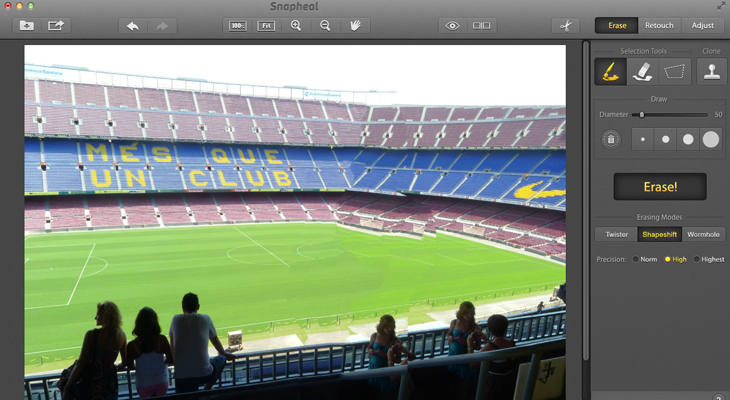
In all fairness, the ‘Content Aware Fill’ feature (probably) shouldn’t be used to fix such a large area. For smaller tasks, such as removing dust, scratches or the occasional facial blemish, Snapheal still delivers some pretty amazing results.
There are also plenty of “Erasing Modes” to dig into, which produce a completely different filler depending on the intensity of the effect. Tinkering with these settings might not be the quickest workaround, but if you want to get the most out of Snapheal it’s worth looking into.
Oh, and version 2.1 also has a brand new feature here; the ability to “clone” areas of the photograph and reproduce them elsewhere. It’s not obvious straightaway, but this tool means you can manually select certain areas to use as the “fill” when you erase certain parts of the image.
Once you’ve pressed erase, you’ll see a progress bar and some fun facts to keep you amused while you wait. While it might be faster than in previous versions, the process still feels a little sluggish for our tastes.
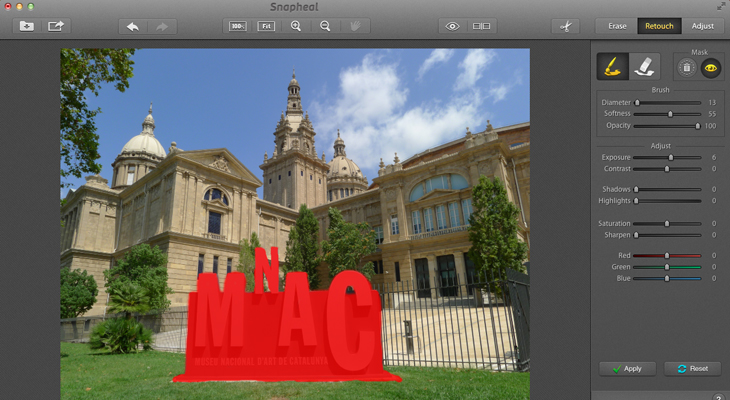
The app also offers a very comprehensive set of exposure adjustment and color/temperature tools. Under the “Retouch” tab on the left-hand side it’s possible to tweak the contrast, shadows and highlights of specific parts of your image. Again, you just need to select an area with the paint brush in order to dictate exactly how much of the photo will be affected.
It’s a really helpful feature, especially in situations where only one part of the image is covered by shade or in direct sunlight. All of these tools, as well as additional sliders for temperature, hue and saturation are also available in the “Adjust” tab, which will effect the entire image. The shadows and highlights sliders are worth a special mention here, as they bring light and detail back to particular areas of your photo.
It’s worth noting that unlike Adobe Photoshop, Snapheal still makes all of its edits in a singular layer. Although the option to undo your changes or revert to the original image will suffice for most users, it would have been nice to see multiple layers for managing different adjustments.
When you’re done, there’s now also a handy button in the top-left hand corner to share your work on Facebook, Flickr, Tumblr or Twitter. While all of these changes aren’t revolutionary in their own right, together they make Snapheal a more polished and fully-featured photo-editing app. It’s far from perfect, but for less than 20 bucks we think version 2.1 is still an absolute steal.
Image Credit: Adam Berry/Getty Images
Disclosure: This article contains an affiliate link. While we only ever write about products we think deserve to be on the pages of our site, The Next Web may earn a small commission if you click through and buy the product in question. For more information, please see our Terms of Service.
Get the TNW newsletter
Get the most important tech news in your inbox each week.