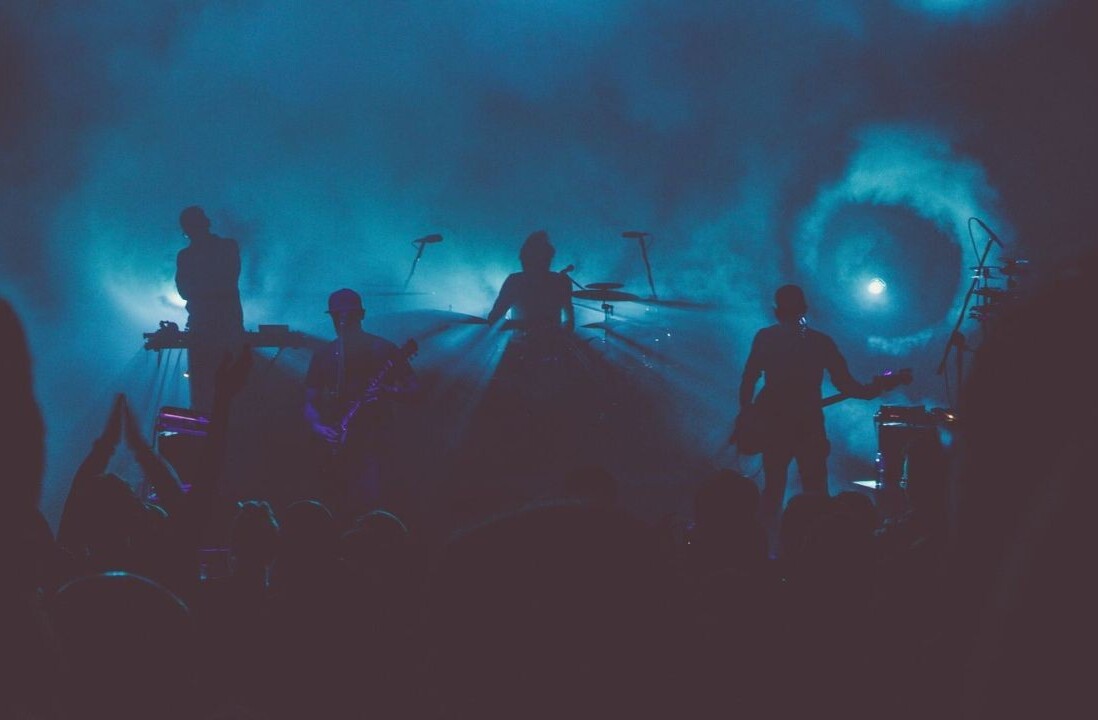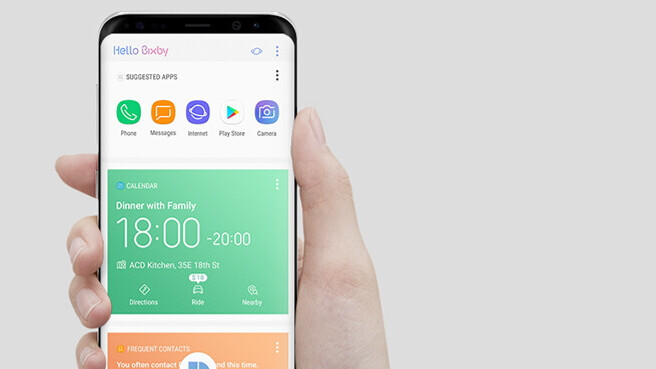
While its stunning, almost edgeless display left many in awe, one design aspect about the Galaxy S8 tech aficionados rushed to ridicule was Samsung’s decision to build a dedicated physical button for its virtual assistant, Bixby. But as it turns out – there might be a little workaround to swap it out with Google Assistant.
One crafty S8 owner has found a way to remap the dedicated Bixby button and use it to open Android’s built-in Assistant feature.
All you need to make the switch is a third-party app, called ‘All in one Gestures,’ which you can download for free from the Play Store.
Software community XDA-Developers has since posted a handy guide where you can find all the necessary steps to reroute the physical button to open Google Assistant instead of Bixby.
Once you’ve installed the app, you’ll have to grant it access to modify your system settings – this means you can actually swap out the Bixby button not only for Google Assistant, but for virtually any other feature.
To do this, open the app and head to the section ‘Hard Keys’ and enable All in one Gestures’ Accessibility Service. Tap on ‘Custom Keys’ for the option to add a new custom button and select Bixby. This will open another menu box where you can select what ‘Action’ you want the button to perform. Choose Assistant and you’re done.
For more details, head to XDA-Developers’ full tutorial here.
Get the TNW newsletter
Get the most important tech news in your inbox each week.