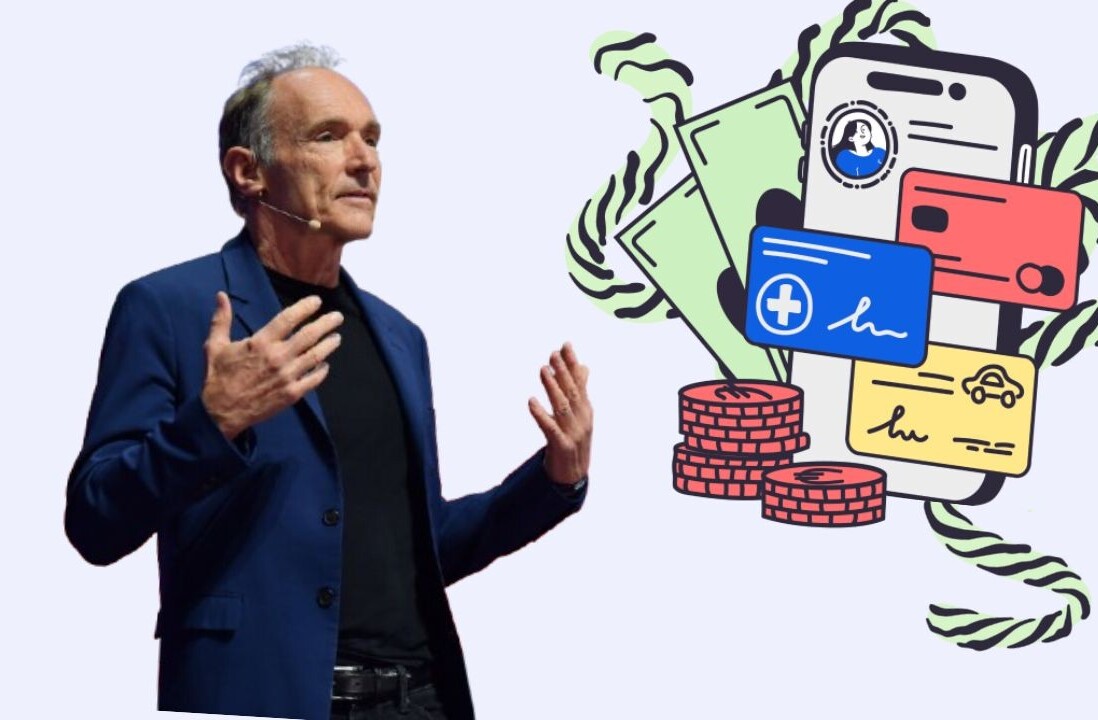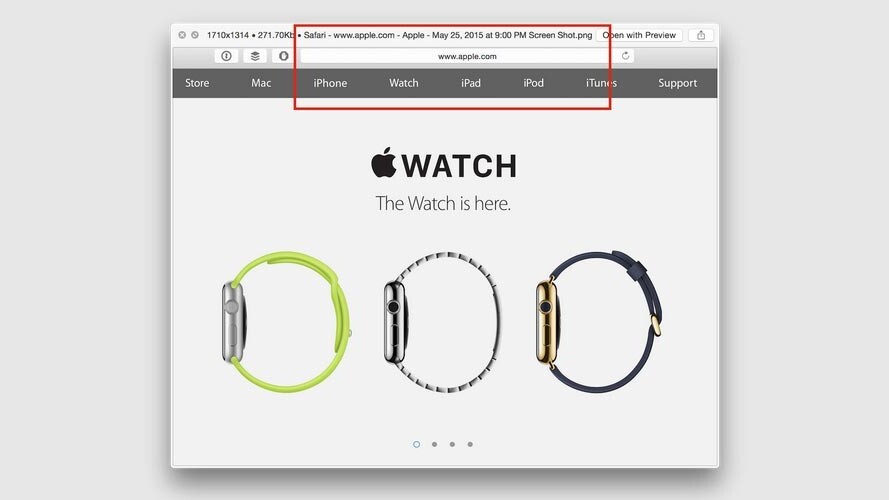
If you’re like me, you take a lot of screenshots on your Mac as you work throughout the day. Taking screenshots is as easy as Cmd+Shift+4 and click and drag.
But when you take these screenshots, the file name is simply something like “Screen Shot 2015-05-25 at 9.29.43 AM.” In other words, the name doesn’t really help you figure out exactly what you took a screenshot of.
Sure, you can always see what it is in a Finder window with Cover Flow view on, but that still doesn’t change the name.
With Tiny for Mac (listed today on Product Hunt), you can automatically save smarter screenshot names that actually give you more useful information about your images.
This is super handy for when you can’t see a thumbnail or preview of your screenshot or want to make your screenshots searchable (especially if you’ve changed your default folder for screenshots to be something other than your desktop).
The free app is installed in your Applications folder and works in the background every time you take a screenshot. It takes information from the window that is at the very top and saves it in the file name. For browsers, it also will save the URL too.
There’s also a quick look feature that you can enable/disable that will quickly show you a preview of what you just captured. You can change settings and such from the icon in the menu bar.
Tiny for Mac requires you to be running Mac OSX 10.10 Yosemite in order to work.
➤ Tiny for Mac [Mac 10.10 Yosemite]
Get the TNW newsletter
Get the most important tech news in your inbox each week.