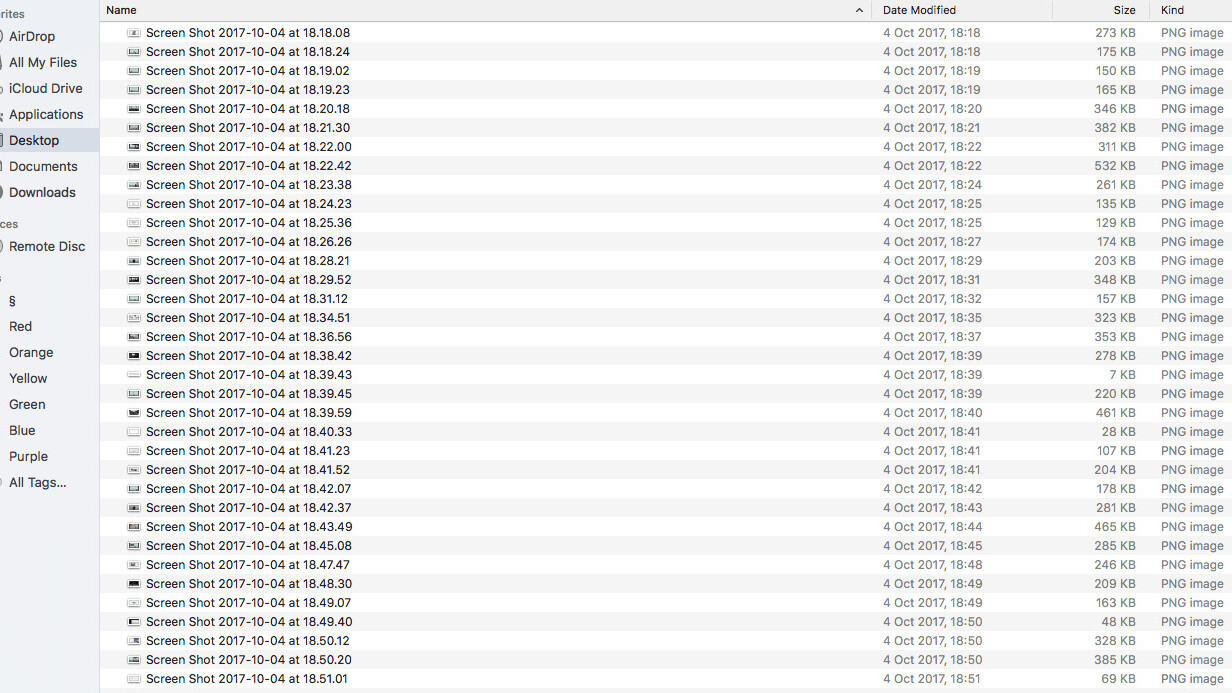
My desktop has been eternally cluttered with screenshots in the past and I discovered a tiny tweak this week that makes life so much easier for those on Macs.
You can change the storage folder for screenshots by simply running the below command in your terminal application, found inside the Utilities folder:
defaults write com.apple.screencapture location ~/place/;killall SystemUIServer
You’ll need to choose your own location and replace “place” in the command above. I chose my Dropbox so that I could have my screenshots synchronized and stored forever, but a good spot might be your Pictures folder. The command for that looks like this:
defaults write com.apple.screencapture location ~/Pictures/Screenshots/;killall SystemUIServer
To make it easy for yourself to get to your screenshots, I recommend you grab the folder and drop it into your dock so that you can access it as a menu.
Have any other handy tips for keeping screenshots tidy? Let us know in the comments!
➤ Change the screenshot location [OS X Daily]
Get the TNW newsletter
Get the most important tech news in your inbox each week.




