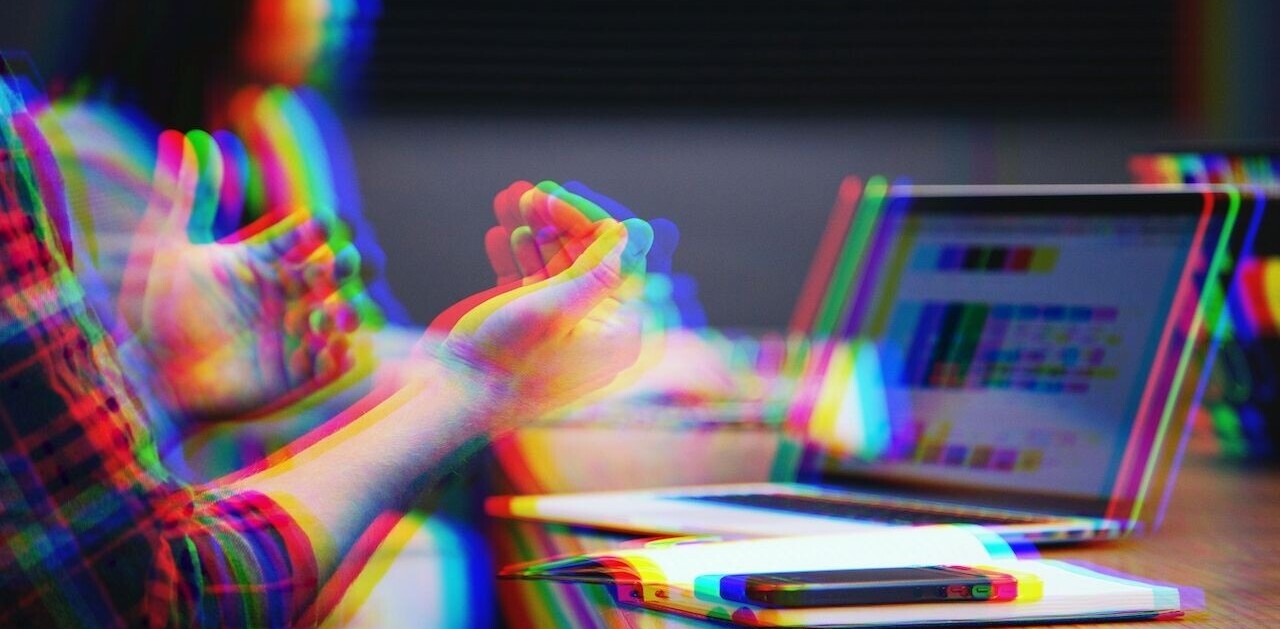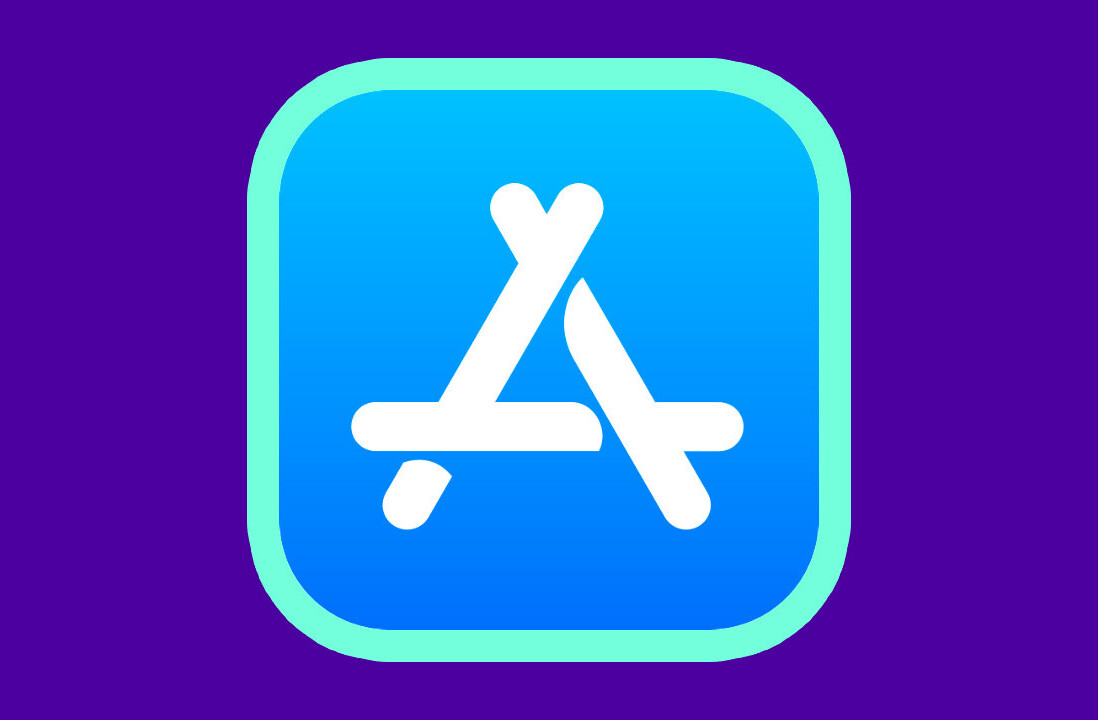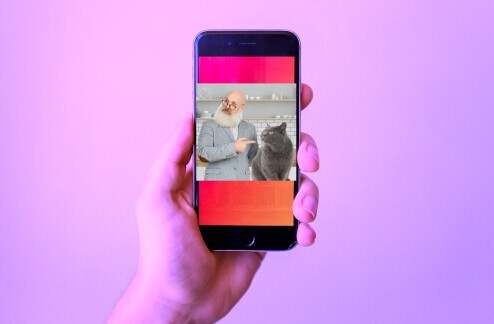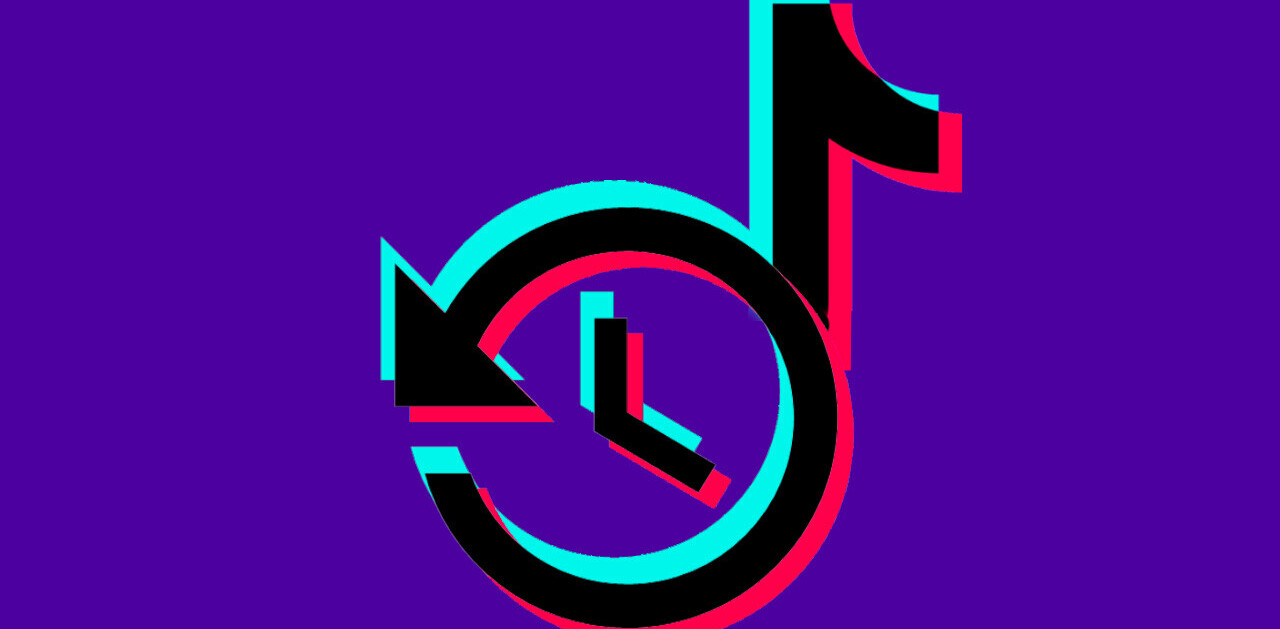
One lucky Twitter user and Next Web reader Malcolm Coles has managed to get his hands on Twitter RT’s early. While most of us sit with baited breath, Coles has kindly shared screenshots of the new functionality with us.
This is how it all looks and works.
If you’re invited to join the RT beta, you see this.

And here’s a new-style RT close up.

When you do a RT
This is what happens if you want to retweet using the new functionality.
Hover over a message and you see a retweet link, bottom right:

Then a confirmation appears if you click it:

You then see the message in your stream, showing you retweeted it (at the bottom):

And you can undo it if you want (bottom right):

You also get a retweets menu item in the right hand column, which shows you a screen showing what you’ve retweeted, who has retweeted you etc. There’s not much in mine as of yet!

Twitter RT lists: you can see who has RTed you, who you have RTed
Update: And finally, if you go to someone’s profile, you can choose to turn off seeing their RTs: (Paul just got unlucky here…his Retweets are actually wonderful)

Get the TNW newsletter
Get the most important tech news in your inbox each week.