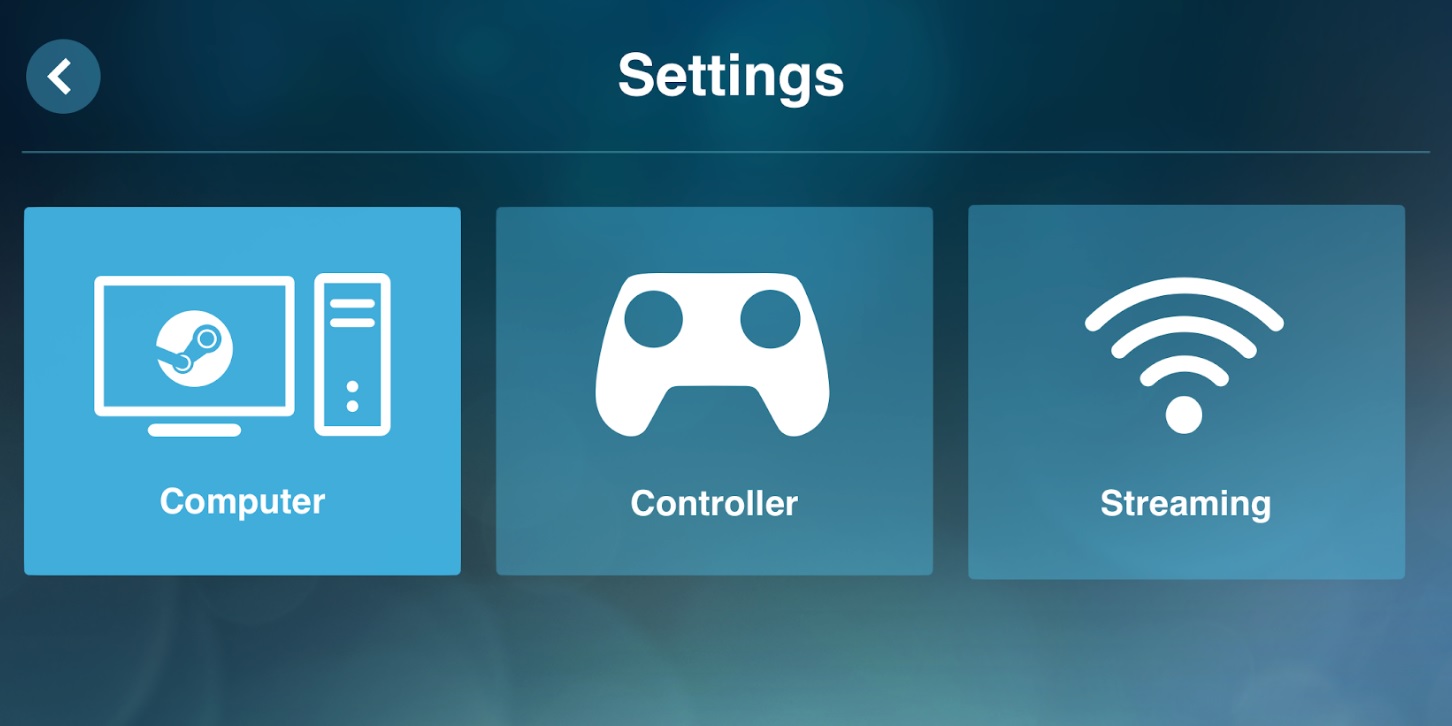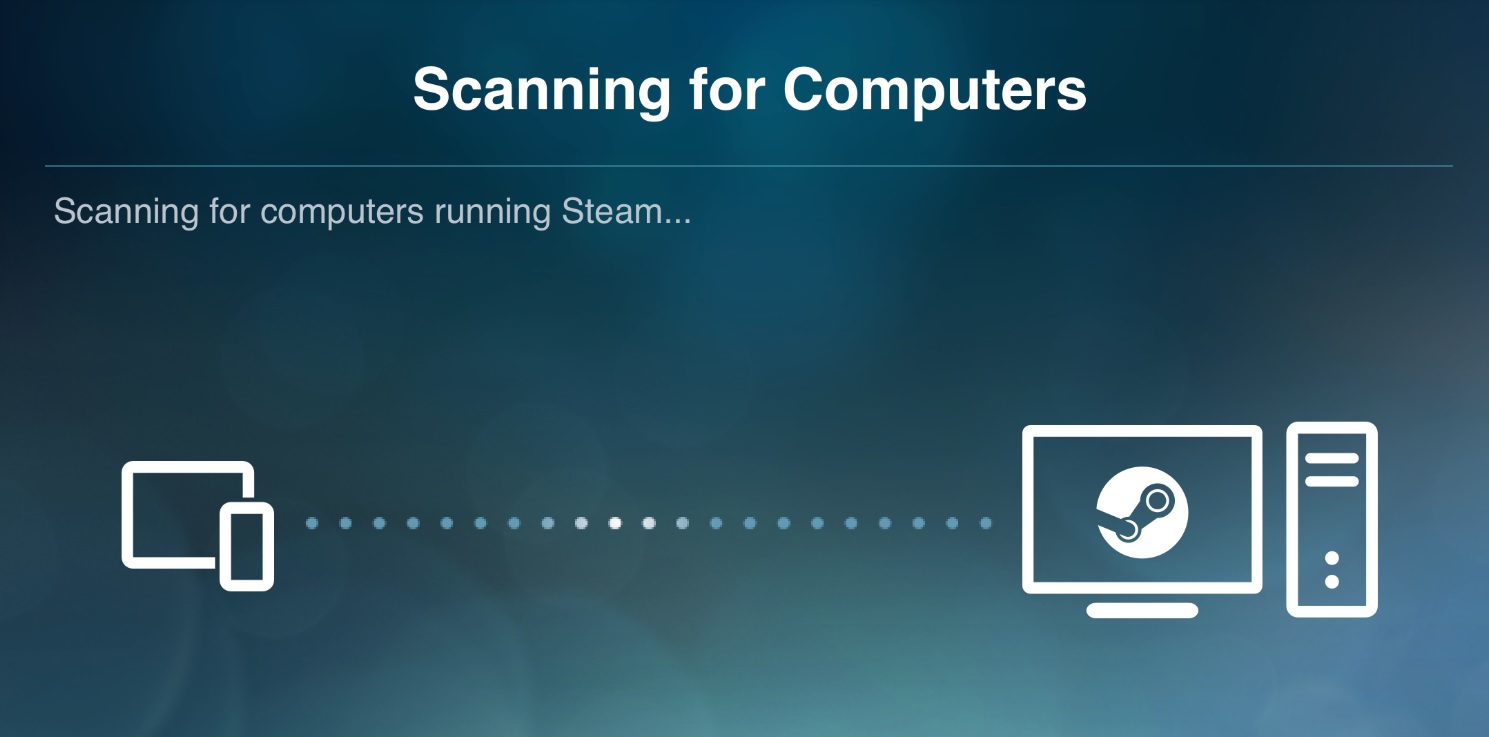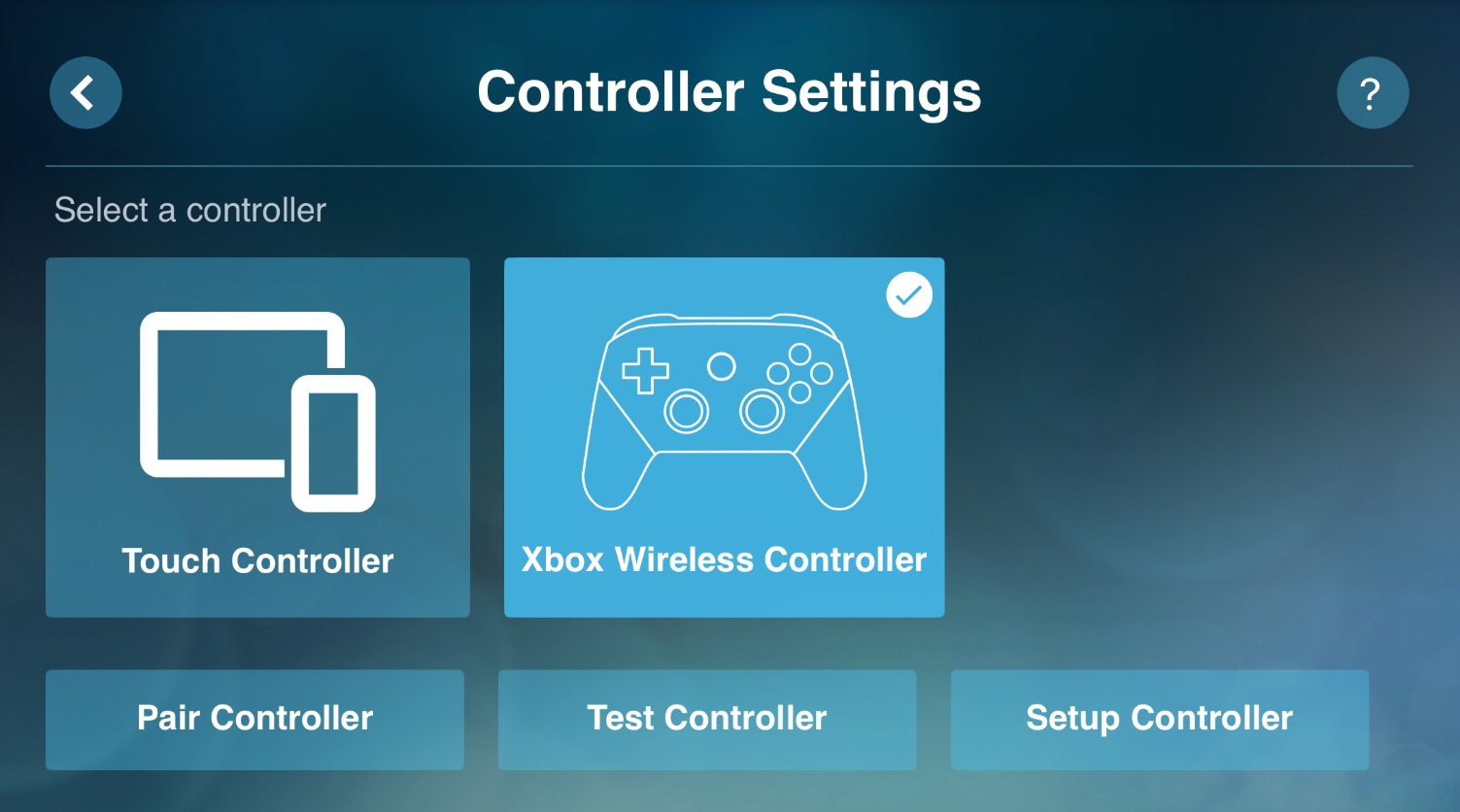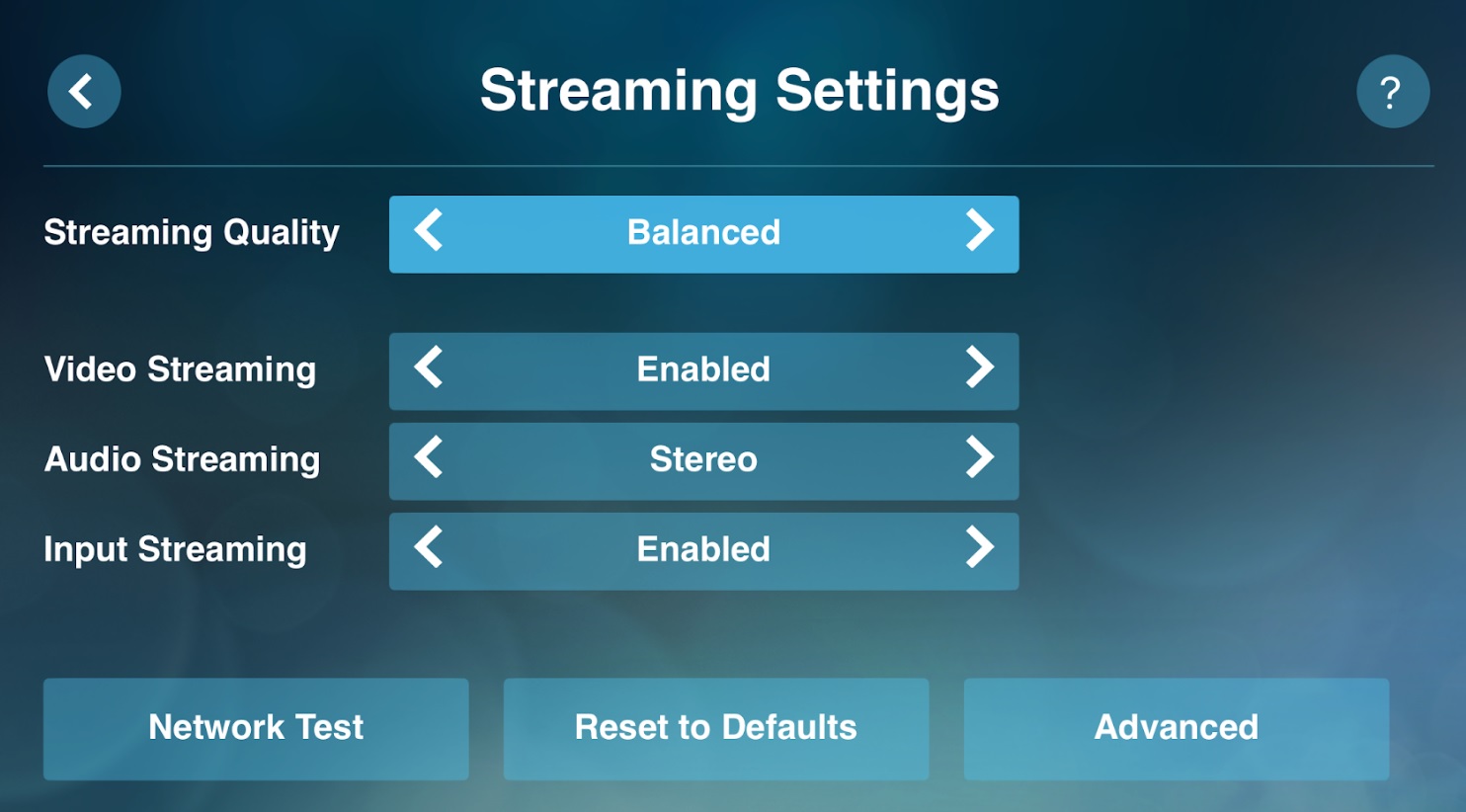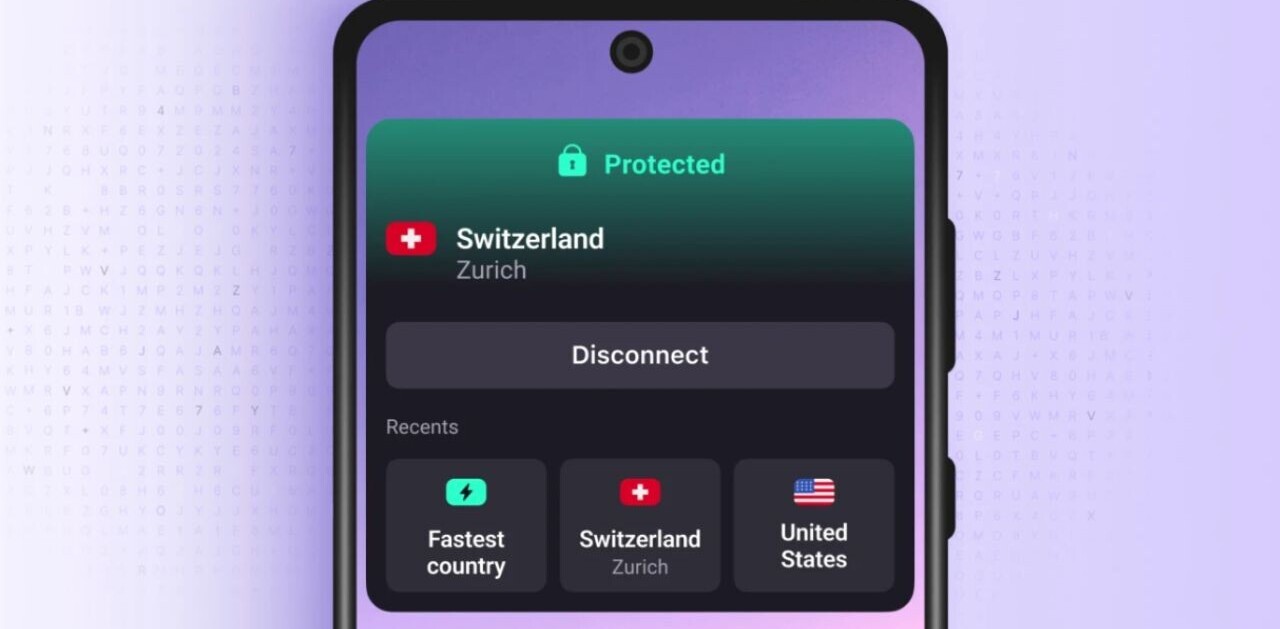Welcome to TNW Basics, a collection of tips, guides, and advice on how to easily get the most out of your gadgets, apps, and other stuff.
Now that the Steam Link app is available for just about all mobile devices, it means you can stream any number of compatible games to your phone or tablet. It’s fairly similar to playing on your computer, and if you have a compatible game
If you haven’t used it before, Steam Link essentially allows you to stream games from a host computer to your mobile device. To use it, you need a computer that runs Steam and the app on your device. You can also use a controller if you so choose. Here’s how you can get the Steam Link working for your games.
For reference, all pics in this article are from an iPhone, and I’m using a Bluetooth Xbox One controller while playing Shadow of the Tomb Raider. If you want to know how to connect a controller to your iPhone, check this article.
Once you boot up the app, you’ll see a screen with a “Start Playing” tile, along with information about the nearest connected computer on Steam, your control schematic, and your connection strength. If you want to adjust these, tap the gear icon on the top right. This will take you to the settings.
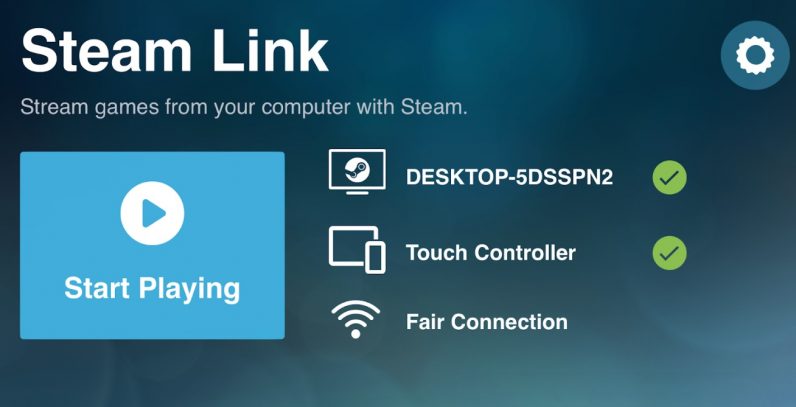
You can individually adjust which computer you’re streaming from, which controller you’re using, and your streaming settings. These are all fairly self-evident: the computer menu lets you scan for other computers nearby that might be running Steam, while from the controller menu you can select either the default touch menu or a paired wireless controller. The options under settings are mostly preference-based, though we do recommend doing a network test to be sure it can support streaming.
Once you’ve got these settings adjusted to your liking, go to your main screen and tap the “Start Game” tile. The Steam Client on your desktop will go into Big Picture mode, and the desktop will be streamed to your device. From here, you can select the game you want to play from those that are Remote Play compatible. Despite having a dozen-odd Steam games on my computer, the only two available to stream to my iPhone were Tomb Raider and Shadow of the Tomb Raider. Make of that what you will.
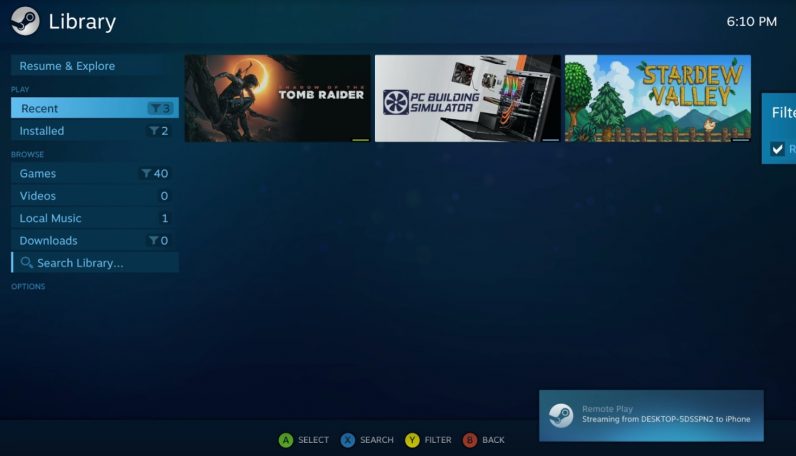
For a game that’s cranked to max graphical settings on my computer, it looks damned good on my phone.
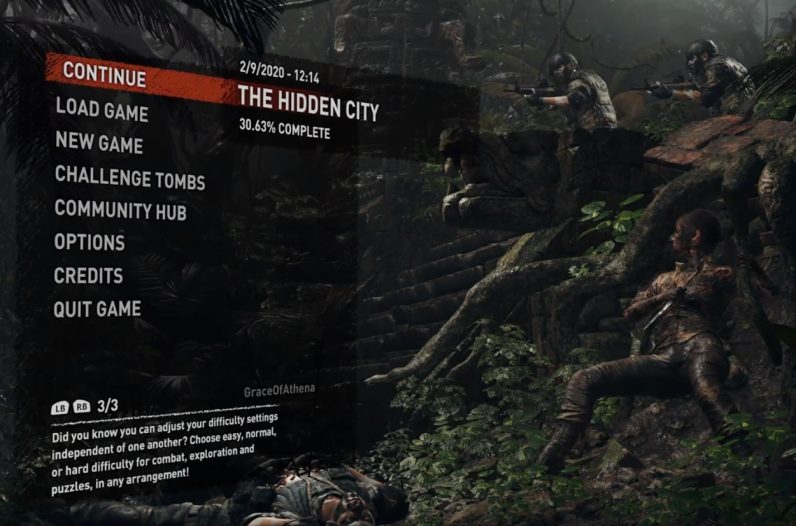
Just so you can see what a touchscreen-controlled game looks like, here’s the button layout from the same game:
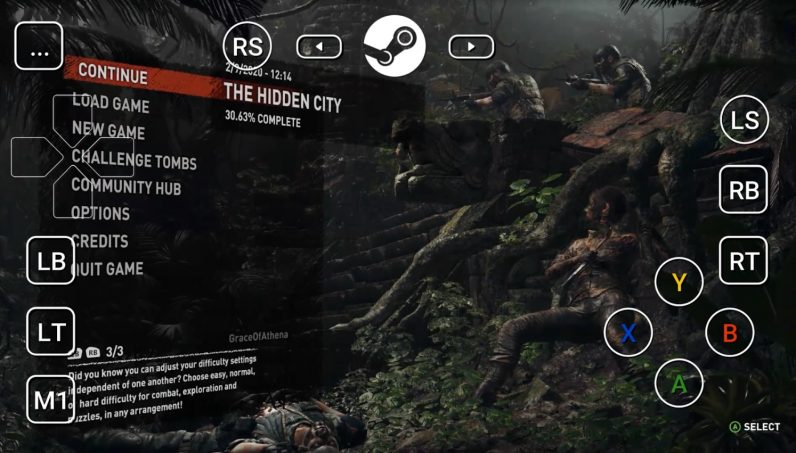
Note that if you’re using a controller, the app will inform you of what button you can press to take you to the in-app menu. With touchscreen controls, it’s on the top-left of the screen. From the menu, you can adjust your controller configuration and stop Remote Play all together.
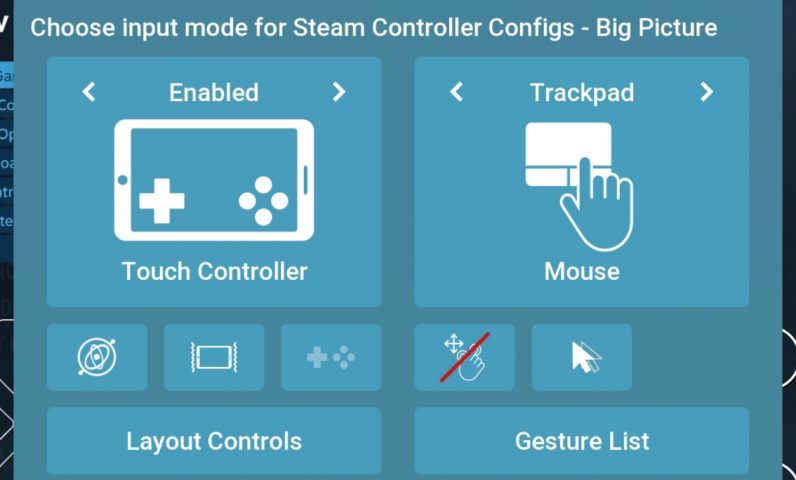
And there you go! Enjoy playing your games on your phones and tablets — perhaps not how they were meant to be played, but darned if using it doesn’t feel like we’re in the future.
Get the TNW newsletter
Get the most important tech news in your inbox each week.