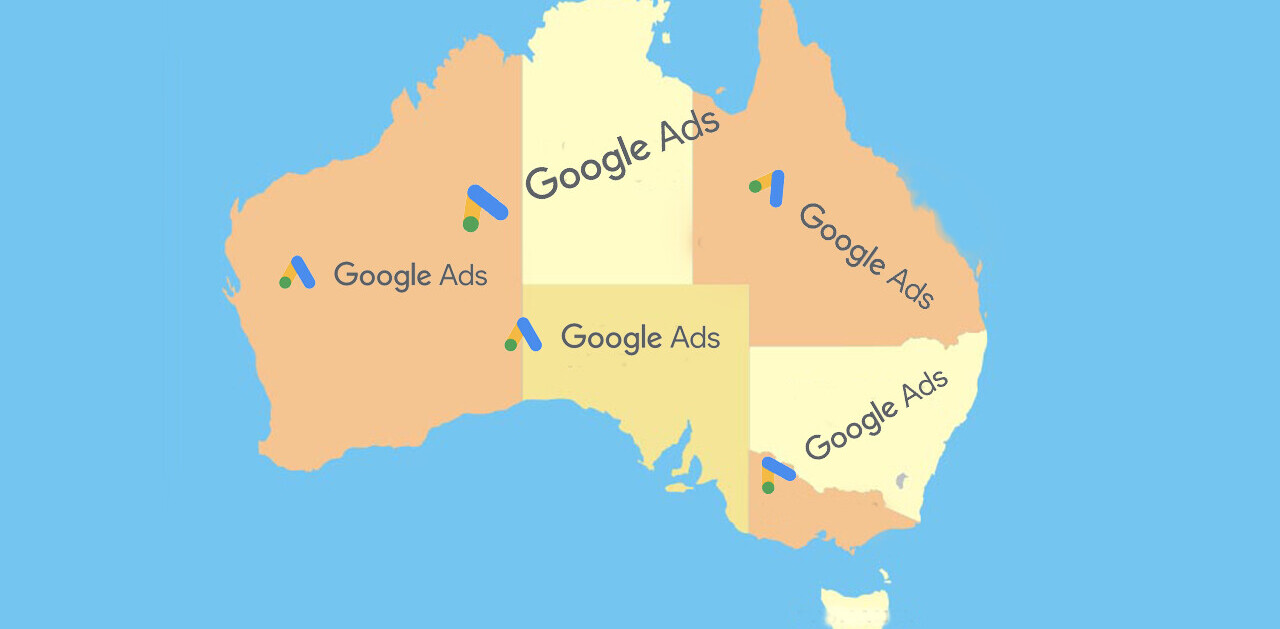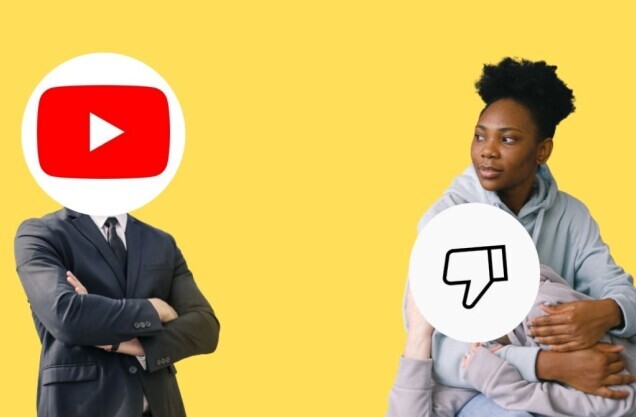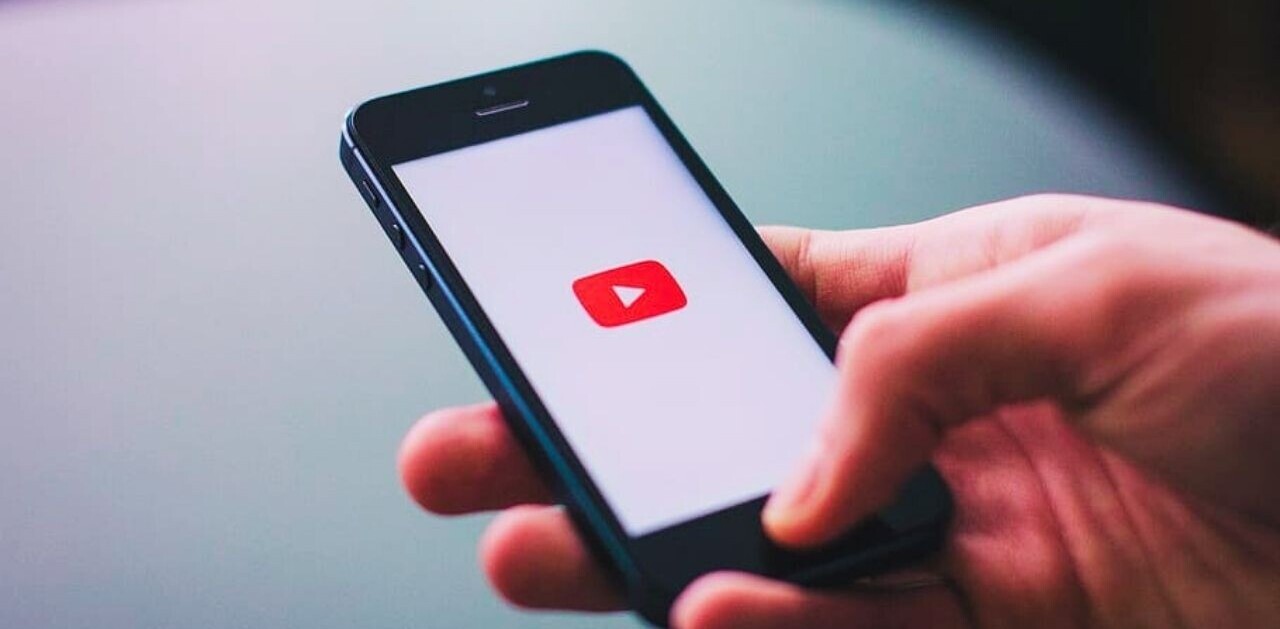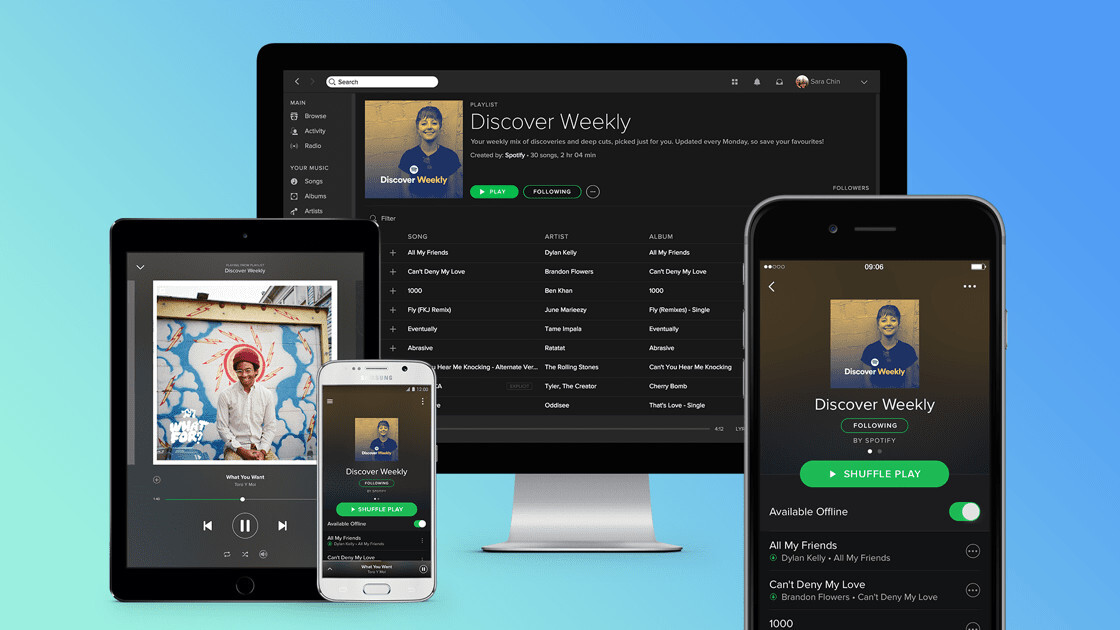
Welcome to TNW Basics, a collection of tips, guides, and advice on how to easily get the most out of your gadgets, apps, and other stuff.
Sharing music is one of the greatest ways to get to know someone, and there’s nothing like having a shared playlist to bring people together. Luckily, music apps recognize how important sharing music is, and have implemented collaborative playlists, which allow users to share music in a single playlist.
So, to that end, here’s how to make a collaborative playlist with two of the most popular music service. Note that we’re leaving out Apple Music not out of lack of interest, but because the service doesn’t, at the time of writing, support collaborative playlists.
Spotify
Any playlist on Spotify can be collaborative with a quick edit. Go to your library, and either select or create the playlist of your choice. I found this easiest to do on the mobile app, as the option to turn on collaboration is more prominent there, but it can be done on the desktop client as well. Once you’re in the playlist, click the ellipsis to bring up the editing options. Shortly down the list, you’ll see the option to “Make Collaborative.” All you have to do is tap on that.
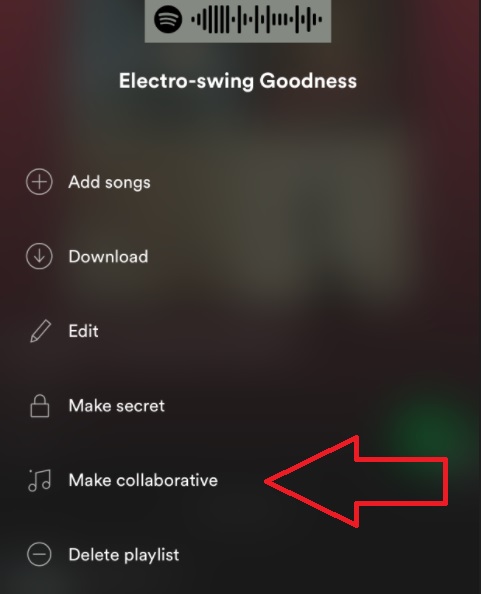
Once you’ve done that, copy the link to the playlist and send it to whomever you wish to collaborate with. Keep in mind that a collaborative playlist can be edited by anyone who has the link, though you can cut down on potential unwanted edits by making the playlist secret.
YouTube Music
Google is going all-in on YouTube Music, discontinuing Google Play Music in favor of it and dumping it full of features. If you want to make one of your playlists collaborative, go to your library, then select the playlist of your choice. This is easiest to do in the browser version of the site, but you can also do it on the app.
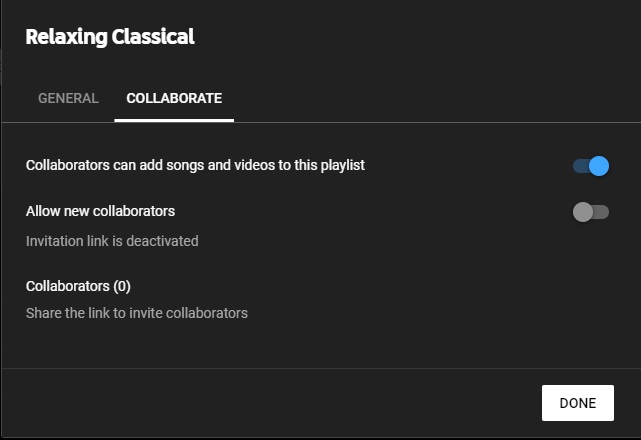
Once you’re in the playlist, click on “Edit Playlist,” which will show you some general information about the playlist. To make it collaborative, you have to make it either public or unlisted. On the browser version, the editing box has a tab labelled “Collaborate,” which makes this very easy. Clicking on that tab will show you a toggle to allow collaborators to add songs and videos to the playlist. Toggling that on will turn on the further option to “Allow new collaborators.” Turning this on will give you an invitation link to send to potential collaborators.
And that’s it! Now you can build collaborative playlists with Spotify and YouTube Music. Good luck!
Get the TNW newsletter
Get the most important tech news in your inbox each week.