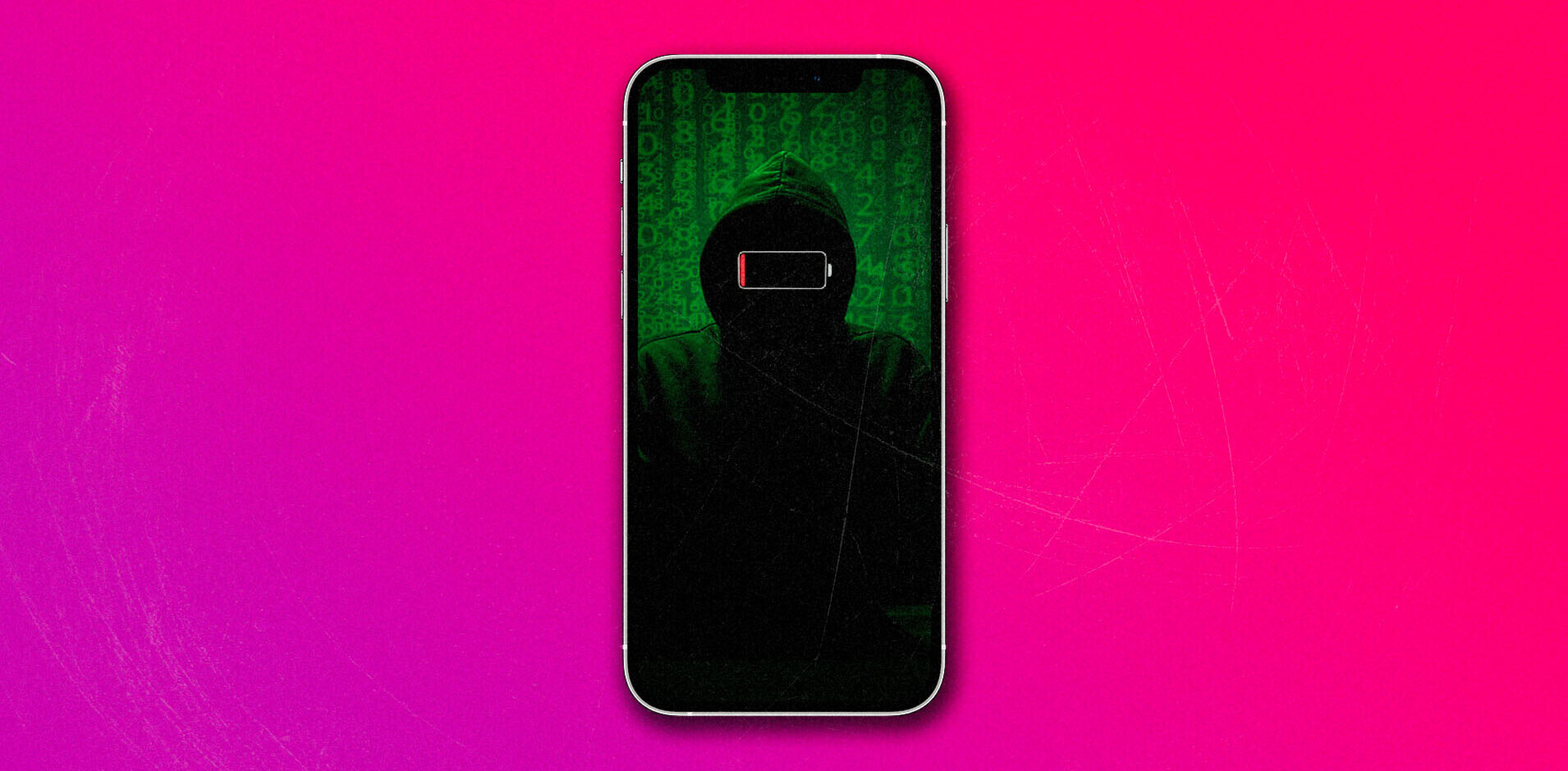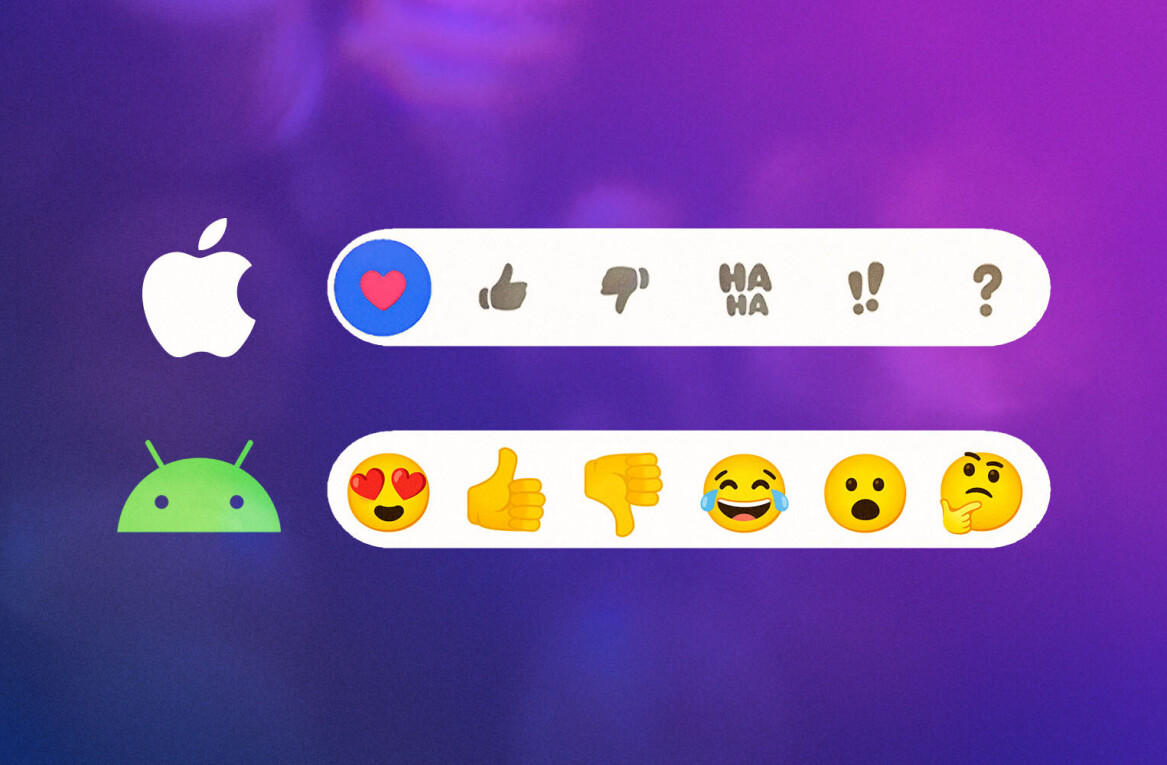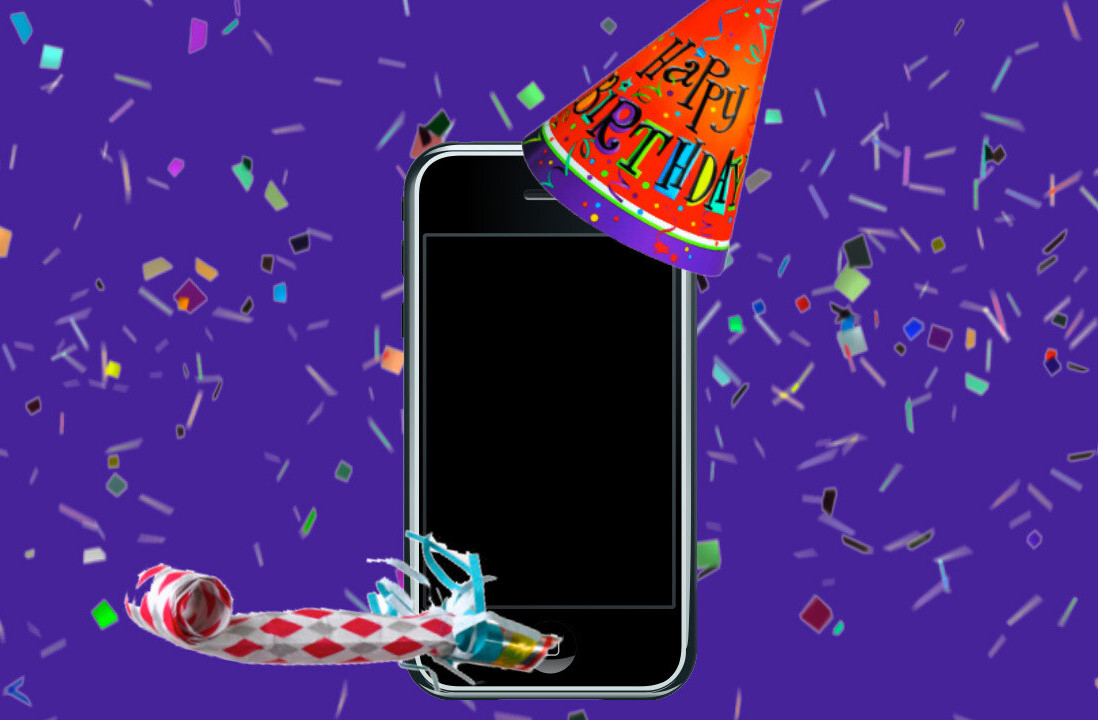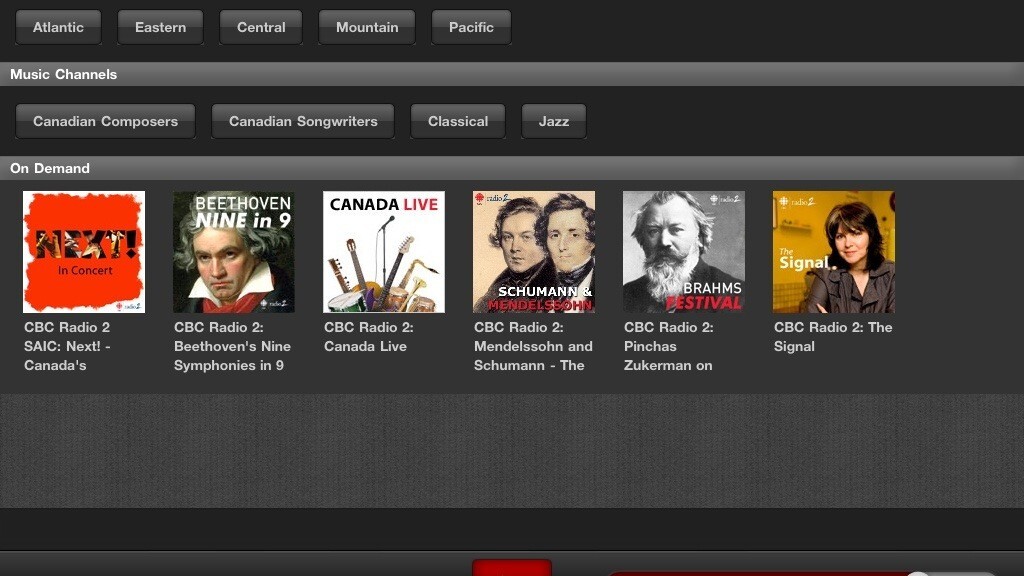
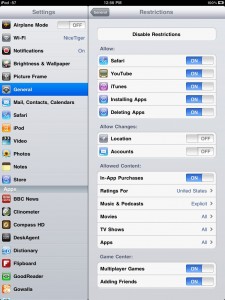 If you have an iPad, iPhone 4, or MobileMe subscription you know that one of the best features is Find My iPhone. If you misplace your phone, it’s stolen, or even if you want to find your spouse in a busy mall (I did this on Boxing Day myself), Find My iPhone is just a damn handy tool. The problem is that it can be easily defeated if you don’t have a passcode on your device (or have a really lame passcode on your device). Over at Mac OS X Hints they have a simple, simple tip for making that much harder for thieves to disable Find My iPhone and giving you time to lock it, wipe it, or locate it.
If you have an iPad, iPhone 4, or MobileMe subscription you know that one of the best features is Find My iPhone. If you misplace your phone, it’s stolen, or even if you want to find your spouse in a busy mall (I did this on Boxing Day myself), Find My iPhone is just a damn handy tool. The problem is that it can be easily defeated if you don’t have a passcode on your device (or have a really lame passcode on your device). Over at Mac OS X Hints they have a simple, simple tip for making that much harder for thieves to disable Find My iPhone and giving you time to lock it, wipe it, or locate it.
Here’s all you have to do: enable Restrictions on your device to prevent changes to accounts or locations. Here’s how you do it…
- Go to Settings -> General -> Restrictions
- Enable Restrictions. You’ll need to provide a passcode for restrictions. Yes, it’s just another four digital code, but it’s another barrier to making the change and it might not be something that thieves will know to look for.
- Set both Accounts and Locations to “Off”.
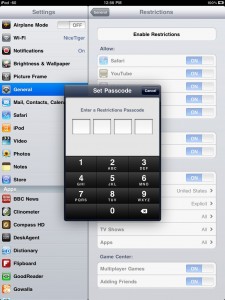
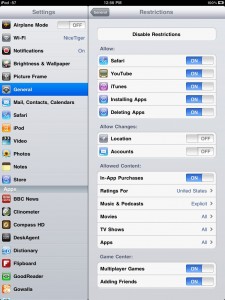
That’s it, now in order to remove MobileMe or change the location settings for Find My iPhone (as in don’t let the location be updated automatically), you’ll have to know the passcode.
I’d like to just remind you that having a passcode on your devices is a really good idea. I know, it can be annoying at times, but I’ve known several folks to later regretted not having a passcode for their protection. I set a delay between clicking the lock button and needing a passcode…it seemed that every time I clicked lock an email or text came in, so this little nod to convenience is the best I can do while keeping a little security.
Protect your device with passcodes, Find My iPhone, and enabling Restrictions. Simple stuff, just do it.
Get the TNW newsletter
Get the most important tech news in your inbox each week.